
前言介紹
- 這款 WordPress 外掛「Wishlist and Compare for WooCommerce」是 2020-11-30 上架。
- 目前有 100 個安裝啟用數。
- 上一次更新是 2024-08-10,距離現在已有 267 天。
- 外掛最低要求 WordPress 5.2 以上版本才可以安裝。
- 外掛要求網站主機運作至少需要 PHP 版本 7.0.0 以上。
- 有 6 人給過評分。
- 還沒有人在論壇上發問,可能目前使用數不多,還沒有什麼大問題。
外掛協作開發者
外掛標籤
compare | Wishlist | Save Favorites | products compare | woocommerce wishlist |
內容簡介
一個最佳 WordPress 外掛,可提供願望清單及比較 WooCommerce 產品🏆。WooCommerce 願望清單和比較外掛可讓您的客戶將他們心愛的產品加到願望清單,以便未來購買。此外,本外掛的比較功能可協助您在產品功能方面找出最佳產品。客戶可以:
將自己喜愛的產品加到願望清單,並靈活瀏覽及結帳。
透過社交分享選項,將願望清單與朋友和家人共享。
比較不同產品規格,以找出最適合自己的產品。
產品比較表可協助您快速查看產品差異,提高用戶體驗。
此外,本外掛還提供多種外觀風格選項,您還可以使用自定義 CSS 進行風格自定義。
WooCommerce 願望清單特點
在所需頁面顯示願望清單按鈕。
建立一個新頁面以顯示加入願望清單的商品。
從以下選項決定購物/產品頁中願望清單按鈕的位置:
“加入購物車按鈕”後。
“加入購物車按鈕”前。
縮略圖上方
使用代碼的自定義位置。
如果在購物頁面中將願望清單按鈕位置設置為“縮略圖上方”,則可以在以下選項中為願望清單縮略圖選擇位置:
左上方
右上方
右下方
對於產品頁面,也有一個選項:
左上方
為您的願望清單按鈕添加自定義文本,並提供自定義圖標作為您的願望清單選項。
可以選擇心形或書籤作為願望清單圖標,或者上傳自定義圖標。
可以選擇在菜單中顯示願望清單商品數量的選項。
啟用“網格 / 列表視圖”選項,以使用以下兩種樣式顯示願望清單頁面的商品:
網格
列表视图
使用“加入購物車”按鈕將願望清單中的商品移至購物車頁面,並提供將商品從願望清單中刪除的選項。
可以使用社交分享按鈕與朋友共享您的願望清單商品。
啟用已登錄客戶的願望清單添加功能。
為加入到願望清單的商品生成彈出警示。
若已加入到願望清單的項目,可以再次點擊願望清單圖標以刪除該項目。
在購物和產品頁中顯示願望清單選項按鈕 / 鏈接。
您還可以自定義購物和產品頁中願望清單按鈕 / 鏈接的外觀:
自定義“按鈕”風格:
如需從“願望清單按鈕/鏈接風格”下拉菜單中選擇“使用自定義樣式”,則可以更改按鈕的背景顏色,字體顏色,邊框顏色。
自定義“鏈接”風格:
如果從下拉菜單中選擇“使用自定義樣式”,您可以更改鏈接的字體顏色和字體大小。
提示:如果選擇了“使用預設主題樣式”,則按鈕/鏈接將以正常形式顯示。
已更新弹出式样式,使其更为用户友好。
比較功能
快速從比較彈出窗口 / 比較頁面中比較產品。
建立一個新頁面以比較產品。
為比較按鈕設置自定義文本。
設置自定義產品比較頁面的樣式。
原文外掛簡介
Best Plugin to Wishlist and Compare WooCommerce Products 🏆
WooCommerce Wishlist and Comparison Plugin enables your customer to Wishlist their favorite products for future purchases. The comparison aspect of the plugin enables you to determine the best in terms of product features Where shoppers can:
Shortlist favorite products in the wishlist for hassle-free navigation and checkout.
Share the wishlist with their loved ones through the social share options available.
Compare products to determine which best suits their needs.
The product comparison table will help you view the product differences and improve the user experience.
The plugin offers a wide variety of styling options, also you can customize them using the Custom CSS.
WOOCOMMERCE WISHLIST FEATURES
Display the Wishlist button on your desired pages.
Create a new page to display the products added to the Wishlist.
Determine the position of the Wishlist button on the shop/product page from:
After the “Add to cart button”.
Before the “Add to cart button”.
Above Thumbnail
Custom position with code.
If the position of the wishlist button is set as “Above Thumbnail” on the shop page, then choose a position for the wishlist thumbnail from the given choices:
Top Left
Top Right
Bottom Right
The same applies to the product page, with an option:
Top Left
Add custom text to your wishlist button and the option to upload a custom icon for your wishlist.
Choose a heart or bookmark as the wishlist icon or else upload a custom icon.
Options to display the number of products on your wishlist in the Menu.
Enable “Grid/ListView” option to display products on Wishlist page in two styles:
Grid
ListView
Move products in the wishlist to the cart page with the “Add to Cart” button and the option to remove products from the wishlist once added to the cart.
Share the products in the wishlist with your friends using social share buttons.
Enable the option to add products to the wishlist for logged-in customers.
Generate a popup alert for the products added to the wishlist.
With a second click on the wishlist icon, you can remove an item that was already added to your wishlist.
Display wishlist option as Button/Link on shop and product page.
You can style the Wishlist Button/Link on the shop page and product page.
To style the ‘Button’:
You can change the Background color, Font color, Border color of the button, if “Use custom style” is selected from the “Wishlist Button/Link Style” dropdown.
To style the ‘Link’:
You can change the font color and font size of the link, if “Use custom style” is selected from the “Wishlist Button/Link Style” dropdown.
Note: if “Use default theme style” is chosen, then the button /link will be displayed in the normal form.
The popup style has been updated to a more user-friendly design.
COMPARISON FEATURES
Quickly compare products from the compare popup/compare page.
Create a new page to compare the products.
Set a custom text on the compare button.
Set an icon for the comparison button or upload a custom icon.
Options to display different fields for comparison. Also, rearrange the fields in the desired position by drag and drop.
Determine the position of the Comparison button on the shop/product page from:
After the “Add to cart button”.
Before the “Add to cart button”.
Above thumbnail.
You can display the comparison button on the shop page at “Bottom Right” if the position is chosen as ”Above Thumbnail”.
The same applies to the product page, with the option “Bottom Left”.
With the “Add to cart” button, move products from the compare page and option to remove products from the compare page once added to the cart.
Option to ‘show only differences’ in comparison that hide fields with the same value. Example: Say the “Nike Air Basketball Shoe” and “Nike Air Men’s Shoe” both come in the price range $200 and description. Enabling the option will hide the price field and description that have the same value.
If the compare list is empty, an “Add Products” button appears. Click the button to continue shopping.
Join Themehigh Community to get help from similar people
各版本下載點
- 方法一:點下方版本號的連結下載 ZIP 檔案後,登入網站後台左側選單「外掛」的「安裝外掛」,然後選擇上方的「上傳外掛」,把下載回去的 ZIP 外掛打包檔案上傳上去安裝與啟用。
- 方法二:透過「安裝外掛」的畫面右方搜尋功能,搜尋外掛名稱「Wishlist and Compare for WooCommerce」來進行安裝。
(建議使用方法二,確保安裝的版本符合當前運作的 WordPress 環境。
1.0.0 | 1.0.1 | 1.0.2 | 1.0.3 | 1.0.4 | 1.0.5 | 1.1.0 | 1.1.1 | 1.1.2 | 1.1.3 | 1.1.4 | 1.1.5 | 1.2.0 | 1.3.0 | 1.3.1 | 1.3.2 | 1.3.3 | trunk |
延伸相關外掛(你可能也想知道)
 WPC Smart Compare for WooCommerce 》WPC Smart Compare 是一個最佳解決方案,為您的 WooCommerce 在線商店帶來超出期望的功能,以提高用戶體驗和增強銷售策略。高級比較功能、詳細的設置、大量選...。
WPC Smart Compare for WooCommerce 》WPC Smart Compare 是一個最佳解決方案,為您的 WooCommerce 在線商店帶來超出期望的功能,以提高用戶體驗和增強銷售策略。高級比較功能、詳細的設置、大量選...。 WooCommerce Tools 》由 ThemeFarmer 提供的精彩 WooCommerce 工具套件,包括願望清單、快速查看產品和比較產品。, Ajax 搜尋、漂浮購物車、智能變體樣板。。
WooCommerce Tools 》由 ThemeFarmer 提供的精彩 WooCommerce 工具套件,包括願望清單、快速查看產品和比較產品。, Ajax 搜尋、漂浮購物車、智能變體樣板。。 WCBoost – Products Compare 》當有許多相似產品供客戶選擇時,客戶常常很難作出購買決定。因此,讓買家輕鬆比較類似的產品是電子商務網站的重要方面之一。然而,這項功能在 WooCommerce 的...。
WCBoost – Products Compare 》當有許多相似產品供客戶選擇時,客戶常常很難作出購買決定。因此,讓買家輕鬆比較類似的產品是電子商務網站的重要方面之一。然而,這項功能在 WooCommerce 的...。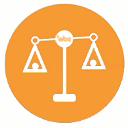 Product Compare for WooCommerce 》產品比較外掛可幫助您建立互動式產品比較表,讓顧客在其 WooCommerce 商店中進行產品比較。這可提高顧客參與度和轉換率。此外掛允許顧客比較不同產品並顯示欄...。
Product Compare for WooCommerce 》產品比較外掛可幫助您建立互動式產品比較表,讓顧客在其 WooCommerce 商店中進行產品比較。這可提高顧客參與度和轉換率。此外掛允許顧客比較不同產品並顯示欄...。Slider comparison image before and after 》Slider comparison image before and after 外掛允許您建立比較兩張圖片前後效果的特效。, 您可以使用垂直和水平模式,透過 shortcode [sciba] 使用。。
 Addonify – Compare Products For WooCommerce 》Addonify Compare Products 是一個 WooCommerce 擴展,允許網站訪客在您的網店上比較多個產品。它提供功能,讓訪客將產品添加到比較表格中,該表格包含產品信...。
Addonify – Compare Products For WooCommerce 》Addonify Compare Products 是一個 WooCommerce 擴展,允許網站訪客在您的網店上比較多個產品。它提供功能,讓訪客將產品添加到比較表格中,該表格包含產品信...。 WP Revision Master 》WP Revision Master, WordPress 預設會為每次修改記事儲存大量的版本,這會令您的資料庫變得沉重而且網站變慢。WP Revision Master 是一個功能強大的外掛,可...。
WP Revision Master 》WP Revision Master, WordPress 預設會為每次修改記事儲存大量的版本,這會令您的資料庫變得沉重而且網站變慢。WP Revision Master 是一個功能強大的外掛,可...。 Image Comparison 》使用 Image Comparison 擴充功能,讓您的訪客比較圖片,使您的網站更具互動性。如果您正在使用 WooCommerce 或在 WordPress 上經營任何電子商務店,這個區塊...。
Image Comparison 》使用 Image Comparison 擴充功能,讓您的訪客比較圖片,使您的網站更具互動性。如果您正在使用 WooCommerce 或在 WordPress 上經營任何電子商務店,這個區塊...。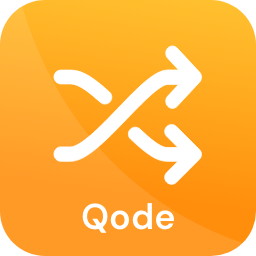 QODE Compare for WooCommerce 》總結:透過提供實用的比較功能,為您的購物者簡化用戶體驗,讓他們可以輕鬆訪問並比較產品特點及突顯差異。, , 問題與答案:, 1. QODE Compare 外掛的主要功...。
QODE Compare for WooCommerce 》總結:透過提供實用的比較功能,為您的購物者簡化用戶體驗,讓他們可以輕鬆訪問並比較產品特點及突顯差異。, , 問題與答案:, 1. QODE Compare 外掛的主要功...。Modern Comparison Slider 》這是一個現代、易於使用的比較滑塊 WordPress 外掛。它可以比較不同的圖像、標註、CGI 圖像等修改前後的效果。將兩張圖片轉換成比較的滑塊,以展示您的所有作...。
 Compare Ninja: Create Professional Comparison Tables and Easily Add Them to Your Website 》Compare Ninja 是一個強大的工具,可將美麗的比較表格添加到您的網站中。Compare Ninja 的比較表格是響應式的,並支援高級功能,如分頁、搜尋、排序、懸浮標...。
Compare Ninja: Create Professional Comparison Tables and Easily Add Them to Your Website 》Compare Ninja 是一個強大的工具,可將美麗的比較表格添加到您的網站中。Compare Ninja 的比較表格是響應式的,並支援高級功能,如分頁、搜尋、排序、懸浮標...。 Compare Images for Gutenberg 》「Compare Images for Gutenberg」是一個簡單、輕量的 WordPress 外掛,可以讓你快速在編輯器中添加圖片比較功能。它支援響應式設計,在手機上運作也十分流暢。。
Compare Images for Gutenberg 》「Compare Images for Gutenberg」是一個簡單、輕量的 WordPress 外掛,可以讓你快速在編輯器中添加圖片比較功能。它支援響應式設計,在手機上運作也十分流暢。。This-or-That 》這個外掛靈感來自 Facemash,Facebook 的前身,它會建立兩個並排的項目,讓訪客選擇自己更喜歡哪個。每個「投票」都會調整兩個項目的評分,你甚至可以輕鬆地...。
S3 Rating 》S3 Rating 是一個非常簡單易用的外掛,可以透過簡碼 (shortcode) 在您的文章或頁面中插入星級評分。, S3 Rating 功能包括:, , 透過簡碼 (shortcode) 使用星級...。
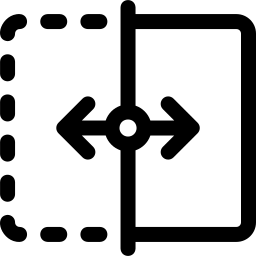 Image Compare 》這啟發了我們針對自己的需求想出類似的方式。它必須在兩個圖像之間滑動以顯示「之前」和「之後」的狀態。最重要的是,它必須是響應式的,可在所有設備上使用...。
Image Compare 》這啟發了我們針對自己的需求想出類似的方式。它必須在兩個圖像之間滑動以顯示「之前」和「之後」的狀態。最重要的是,它必須是響應式的,可在所有設備上使用...。
