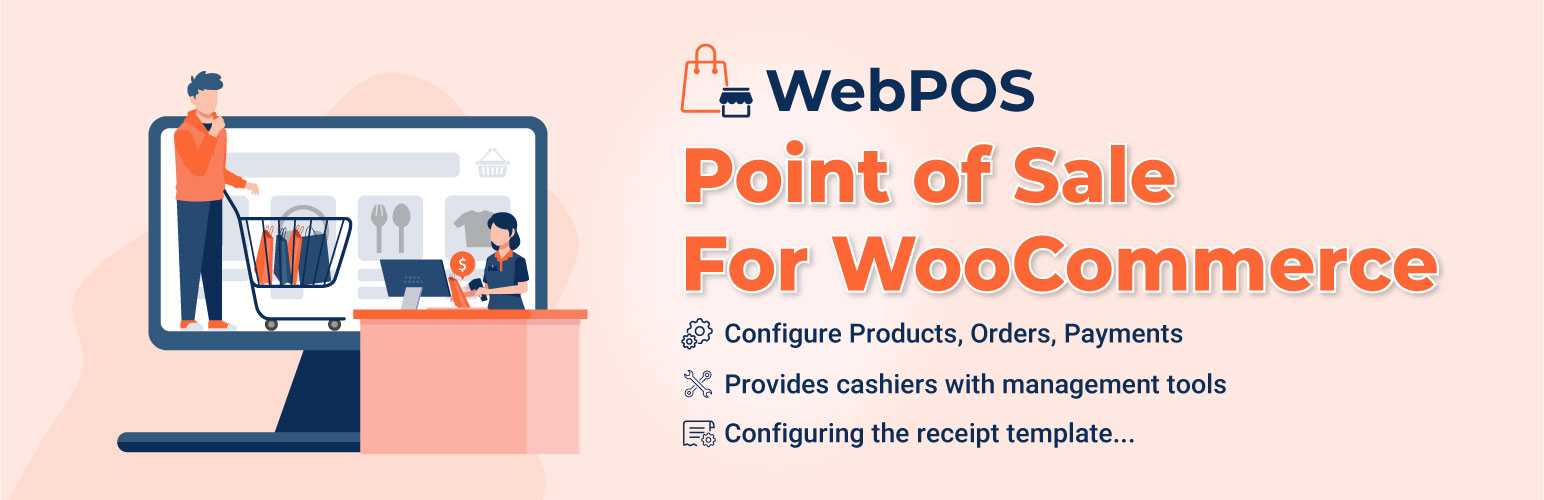
前言介紹
- 這款 WordPress 外掛「WebPOS – Point of Sale for WooCommerce」是 2022-02-09 上架。
- 目前有 100 個安裝啟用數。
- 上一次更新是 2025-04-25,距離現在已有 9 天。
- 外掛最低要求 WordPress 5.0 以上版本才可以安裝。
- 外掛要求網站主機運作至少需要 PHP 版本 7.0 以上。
- 有 6 人給過評分。
- 還沒有人在論壇上發問,可能目前使用數不多,還沒有什麼大問題。
外掛協作開發者
mrt3vn | villatheme |
外掛標籤
webpos | woo pos | ecommerce | woocommerce |
內容簡介
您在實體零售店售賣產品,希望在任何現代瀏覽器上提供產品,並通過 POS 界面管理產品、訂單和客戶,那麼透過這款 WebPOS – Point of Sale for WooCommerce 的訂單網頁應用工具是一個不可忽視的選擇。透過 WebPOS – Point of Sale for WooCommerce,能夠系統化地整理產品資訊(產品類型、價格、庫存、條碼...),並透過同步系統無縫地管理產品、訂單和客戶。這款 WebPOS – Point of Sale for WooCommerce 對於商店零售商、飲食業者等都拥有巨大優勢。
插件特點:
► WooCommerce POS中的產品、訂單和付款的一般配置:
- 选择使用 SKU 或條碼搜索 WooCommerce POS上的產品:使用 SKU 或條碼搜索器更容易更靈活地幫助收銀員搜索產品以添加到購物車中。
- 允许收银员向购物车中添加自定义产品:如果尚未更新新产品,则收银员可以将新的自定义产品添加到购物车中。
- 允许收银员将变化更新到购物车中:如果变化的产品已更新到购物车中,收银员可以在更改之间进行选择。
- 将 POS 订单创建的 WooCommerce 邮件发送到:您可以选择仅发送给管理员、仅发送给客户、按 Woo 默认发送或不发送。
- 选择多个 WooCommerce POS 付款网关:您可以分配在 POS 结帐时出现哪些付款网关。
- 在 POS 页面 URL 中添加自定义端点:您可以分配在 POS 结帐时出现哪些付款网关。
► 配置收据模板:
在插件的收据部分中,您可以自定义 POS 收据模板。有许多设置可以配置收据的布局和内容。您可以预览收据并打印其样本。
- 收据的常规信息:
- 徽标:如果需要,请向收据添加徽标,从您的库中选择一张图像。
- 收据页面宽度:调整收据页面的宽度
- 收据页面边距:调整收据页面的边距。
- 联系人信息:添加門店地址。您可以使用有關商店聯繫信息的可用簡碼。
- {site_title} - 網站標題
- {address_1} - 地址行1
- {address_2} - 地址行2
- {city} - 城市
- {state} - 州
- {country} - 國家
- 账单标题:收据的标题名称。
- 脚注消息:您遗留在收据底部的消息。
- 显示订单日期:启用以在收据上显示订单日期。
- 订单日期标签:更改订单日期标签的显示方式。
原文外掛簡介
You are selling your products in your physical retail store, you would like to offer your products on any modern web browsers, then manage products, orders, and customers seamlessly, selling based on Point of Sale interface will be an unignorable choice.
WebPOS – Point of Sale for WooCommerce is a helpful tool for placing orders at the store using the WebPOS interface. WebPOS – Point of Sale for WooCommerce helps systematize product information (product types, price, stock, barcode…) manage your products, orders, and customers seamlessly through the synchronization system. WebPOS – Point of Sale for WooCommerce promise to bring a huge advantage for shop retailers, food and drink, and more…
View Demo | Documents | Pro Version | Facebook group
Preview
How to install and use the plugin
THE PLUGIN FEATURES:
► General Configuration for Products, Orders, and Payments on WooCommerce POS:
Select to use SKU or Barcode to search for products on WooCommerce POS: It’s easier and more flexible for cashiers to search for products and add to the cart using the SKU or barcode searcher.
Select to allow the cashier to add custom products to the cart: In case, new products have not been updated to the store, cashiers can add new custom products to the cart.
Select to allow the cashier to update variation to the cart: If a variable product is updated to the cart, cashiers can change among variations.
WooCommerce emails created by the POS orders are sent to: You can choose to send to admin only, the customer only, by Woo default or not send.
Select multiple payment gateways for WooCommerce POS: You can assign which payment gateways appear on checkout with POS.
Add a custom endpoint in the POS page URL: You can assign which payment gateways appear on checkout with POS.
► Configuring the receipt template:
In the Receipt section of the plugin, you can customize the receipt template of the POS. There are many settings to configure the receipt layout and contents. You can preview the receipt and print it as a sample.
General information on the receipt:
Logo: Add a logo to the receipt if you need, choose an image from your gallery.
The receipt page width: Adjust the width of the receipt page
The receipt page margin: Adjust the margin of the receipt page.
Contact Information: Add your address of the point of sale. You can use available shortcodes about the shop’s contact information.
{site_title} – Site Title
{address_1} – Address line 1
{address_2} – Address line 2
{city} – City
{state} – State
{country} – Country
Bill Title: Name for the title of the receipt.
Footer message: The message you leave at the footer of the receipt.
Order date display: Enable to display the order date on the receipt.
Order date label: Change the order date label displayed on the receipt.
Order ID display: Enable to display the order ID information on the receipt.
Order ID label: Change the order ID label displayed on the receipt.
Cashier name display: Enable to display the cashier’s name on the receipt.
Cashier label: Change the cashier label displayed on the receipt.
Customer: Enable to display customer’s name on the receipt.
Customer label: Change the customer label display on the receipt.
Customer information: Select customer data displayed on the receipt, it can be: Email; Fullname; First name, or Lastname.
Customer phone: Enable to display customer’s phone number on the receipt.
Customer phone label: Change the customer phone number label display on the receipt.
Customer address: Enable to display customer’s address on the receipt. You can use available shortcodes about the customer address:
{address_line_1} – Address line 1
{address_line_2} – Address line 2
{city} – City
{state} – State
{country} – Country
Order item details on the receipt:
Barcode: Enable to display the barcode on the receipt.
Barcode label: Change the barcode label displayed on the receipt.
Product ID: Enable to display product ID on the receipt.
Product price: Enable to display product price on the receipt.
Product price label: Change the product price label displayed on the receipt.
Product Quantity: Enable to display product quantity on the receipt.
Product quantity label: Change the product quantity label displayed on the receipt.
Product subtotal: Enable to display product subtotal on the receipt.
Product subtotal label: Change the product subtotal label displayed on the receipt.
Order total on the receipt:
Order total: Enable to display the order total on the receipt.
Order total label: Change the order total label displayed on the receipt.
Order total tax: Enable to display the order total tax on the receipt.
Total tax label: Change the order total tax label displayed on the receipt.
Order total discount: Enable to display the total discount on the receipt.
Total discount label: Change the total discount label displayed on the receipt.
Display the paid: Enable to display the paid amount of the customer on the receipt.
Paid label: Change the paid label displayed on the receipt.
Display the change: Enable to display the change on the receipt.
Change label: Edit the change label displayed on the receipt
► Point of sale on the WooCommerce POS page:
WebPOS – Point of Sale for WooCommerce provides cashiers with the tools they need to create and manage orders, transactions, and customers.
Placing orders on the WooCommerce POS page: Cashiers can create orders, assign a customer for the order on the WooCommerce POS page
Keyboard shortcuts: Keyboard shortcuts are keys or combinations of keys that provide an alternative way to do something on the POS page that you’d typically do with a mouse. Hovering the Keyboard shortcut icon at the top right corner of the POS page, you can see the keyboard shortcut annotation list.
F2: Add custom product
F3: Search product
F4: Search customer
F6: Enable/disable auto print receipt after checkout
F9: Choose payment method
F10: Checkout and Print
F11: Fullscreen
ESC: Close anything
↑ : Increase the number of products
↓ : Decrease the number of products
Search products: Find products on the search box to add to the cart, the cashier can search a product by name, SKU, or barcode.
Add products to the cart: To add the products that are found to the shopping cart, simply click on them.
Add custom products: The cashier can add new custom products to the cart if they are not available in the inventory just by clicking the plus button next to the product search box. The cashier can add the name, price, and quantity of the custom product.
Adjust product quantity to add to the cart: The cashier can increase, decrease the number of item quantities in the cart.
Change among variations on the cart: The cashier can change among variations of a selected item on the cart.
Remove products: The cashier can remove each product out of the cart.
Remove all products: The cashier can remove all products out of the cart.
Add/remove product notes: The cashier can add and remove a note in each product item.
Add/remove order notes: The cashier can add and remove a note for each order.
Search existing customers: Find existing customer information on the search box to assign for the order, the cashier can search by the customer name, email, phone number.
Add new customers: If a customer is new, the cashier can create the new customer and add new customer information (Include: First name; Last name; Emails (require); Phone; Address; Country; State; City; Postcode/Zip code.
Display order details: The order detail will be displayed on the right side of the WooCommerce POS page and let the cashier know about the order information including subtotal, tax, need to pay, paid, change.
Payment methods: List the payment methods that are available for use.
Print the bill/receipt after checkout: After checking out for an order, the cashier can automatically print the customer receipt.
Order management:
On the WooCommerce POS page, the cashier can choose and quickly check all POS orders in the Order menu. On the POS order page, you can:
Observe a list of POS orders that will display including the order information. When clicking on each order, the order item detail and order total will display.
Order ID
Order date and time
User role
Order total
Number of items
Order item details
The cashier can print the receipt on the POS order page.
Easy to search for an order using the order search box.
Order management: On the WooCommerce POS page, there is a menu to check all today’s transactions. On this POS today transaction page, you can
Observe a list of transactions created today.
Add new transactions.
The search box to find today’s transaction.
Transaction information includes Transaction ID; Order ID; Cash inflow; Cash outflow; Payment method, Transaction note.
Adding and managing customers/users:
On the WooCommerce POS page, the customer’s menu allows the cashier to manage customers/users who are ordered through the POS page. On this POS customer page, you can:
Observe a list of WooCommerce customers and users. When clicking on a customer, the customer information will be displayed including First name; Last name; Email; Phone; Address; Country; State; City; Postcode.
Add new customers and users.
► Managing WooCommerce POS transactions in the backend:
Once orders are created on the WooCommerce POS page, all transactions will be saved on the Transaction page in the plugin backend. On this page you can:
Observe all transactions created by WooCommerce POS. Transaction information includes:
Transaction ID
Cashier
Order ID
Cash inflow
Cash outflow
Payment method
Transaction note
Transaction date and time.
Filter the transactions by a cashier
Filter the transactions by date
Filter the transactions by date
Remove transactions
PRO VERSION
► Place order on the POS system:
Proceed multiple bills for multiple customers at once
Change the item price
► Support Progressive Web Apps:
Automatically sync the offline orders to online
► Payment on the POS system:
Allow customers to use more than one payment method to pay for the same order
► Order and customer management:
Update or refund for the orders on the POS page
Edit customers in the POS page
► Barcode management:
General settings for the product barcode
Design and preview the product barcode
**Print the product barcode. Print the barcode for individual product, selected products **
► Receipt:
Create multiple receipt
Cashier can select receipt to print
► Report:
Record the POS transaction history and make statistics in the reports section. This report section will give you a panic picture of revenue figured on today, yesterday, 30 days, 90 days, a year, or a certain time.
The reports give information about cashier statistics, and the order total they earn in a range of certain days
► Accept to run POS system limitedly on some trust IPs using the Whitelist IP featur:
GET PRO VERSION or https://codecanyon.net/item/webpos-woocommerce-pos-point-of-sale/38340924
MAY BE YOU NEED
VARGAL – Additional Variation Gallery for Woo
9MAIL – WordPress Email Templates Designer
9Map – Map Multi Locations
Abandoned Cart Recovery for WooCommerce
Advanced Product Information for WooCommerce
AFFI – Affiliate Marketing for WooCommerce
ALD – Dropshipping and Fulfillment for AliExpress and WooCommerce
Boost Sales for WooCommerce – Set up Up-Sells & Cross-Sells Popups & Auto Apply Coupon
Bopo – WooCommerce Product Bundle Builder
Cart All In One For WooCommerce
Catna – Woo Name Your Price and Offers
Checkout Upsell Funnel for WooCommerce
ChinaDS – Tmall-Taobao Dropshipping for WooCommerce
Clear Autoptimize Cache Automatically
COMPE – WooCommerce Compare Products
Coreem – Coupon Reminder for WooCommerce
Coupon Box for WooCommerce
CURCY – Multi Currency for WooCommerce – The best free currency exchange plugin – Run smoothly on WooCommerce 9.x
Customer Coupons for WooCommerce
DEPART – Deposit and Part payment for Woo
Email Template Customizer for WooCommerce
EPOI – WP Points and Rewards
EPOW – Custom Product Options for WooCommerce
EU Cookies Bar for WordPress
EXMAGE – WordPress Image Links
FEWC – Extra Checkout Fields For WooCommerce
Free Shipping Bar for WooCommerce
GIFT4U – Gift Cards All in One for Woo
HANDMADE – Dropshipping for Etsy and WooCommerce
HAPPY – Helpdesk Support Ticket System
Jagif – WooCommerce Free Gift
LookBook for WooCommerce – Shoppable with Product Tags
Lucky Wheel for WooCommerce – Spin a Sale
Notification for WooCommerce | Boost Your Sales – Recent Sales Popup – Live Feed Sales – Upsells
Orders Tracking for WooCommerce
Photo Reviews for WooCommerce
Pofily – WooCommerce Product Filters
Product Builder for WooCommerce – Custom PC Builder
Product Pre-Orders for WooCommerce
Product Size Chart For WooCommerce
Product Variations Swatches for WooCommerce
REDIS – WooCommerce Dynamic Pricing and Discounts
REES – Real Estate for Woo
S2W – Import Shopify to WooCommerce
Sales Countdown Timer
SUBRE – Product Subscription for WooCommerce – Recurring Payments
Suggestion Engine for WooCommerce
Thank You Page Customizer for WooCommerce – Increase Your Sales
TMDS – Dropshipping for TEMU and Woo
W2S – Migrate WooCommerce to Shopify
WordPress Lucky Wheel – Spin a Sale
WPBulky – WordPress Bulk Edit Post Types
Bulky – Bulk Edit Products for WooCommerce
Documentation
► Getting Started
Plugin Links
► Project Page
► Documentation
► Report Bugs/Issues
各版本下載點
- 方法一:點下方版本號的連結下載 ZIP 檔案後,登入網站後台左側選單「外掛」的「安裝外掛」,然後選擇上方的「上傳外掛」,把下載回去的 ZIP 外掛打包檔案上傳上去安裝與啟用。
- 方法二:透過「安裝外掛」的畫面右方搜尋功能,搜尋外掛名稱「WebPOS – Point of Sale for WooCommerce」來進行安裝。
(建議使用方法二,確保安裝的版本符合當前運作的 WordPress 環境。
延伸相關外掛(你可能也想知道)
WooCommerce 》p>WooCommerce是全球最受歡迎的開源電子商務解決方案之一,擁有世界上最多的市場份額。, 我們的核心平臺是免費的、靈活的,並擁有全球社區的支持。開源的自由...。
 Popup Builder & Popup Maker for WordPress – OptinMonster Email Marketing and Lead Generation 》🤩使用這個外掛可以製作彈出視窗和訂閱表單,增加電子郵件訂閱者、銷售和業績–最受歡迎的彈出視窗建構器!🚀, 最佳的 WordPress 彈出視窗建構器和電子報彈窗...。
Popup Builder & Popup Maker for WordPress – OptinMonster Email Marketing and Lead Generation 》🤩使用這個外掛可以製作彈出視窗和訂閱表單,增加電子郵件訂閱者、銷售和業績–最受歡迎的彈出視窗建構器!🚀, 最佳的 WordPress 彈出視窗建構器和電子報彈窗...。 WooCommerce PayPal Payments 》PayPal 最新、功能最完備的付款處理解決方案。除了接受 PayPal 獨有的付款方式,也可接受信用卡/借記卡和本地付款方式。開啟 PayPal 付款選項或處理完整的付...。
WooCommerce PayPal Payments 》PayPal 最新、功能最完備的付款處理解決方案。除了接受 PayPal 獨有的付款方式,也可接受信用卡/借記卡和本地付款方式。開啟 PayPal 付款選項或處理完整的付...。 Mailchimp for WooCommerce 》加入 Mailchimp 的 1,700 萬客戶,這是全球最大的行銷自動化平台,以發展您的電子商務行銷策略。藉由官方 Mailchimp for WooCommerce 整合,您的客戶及其購買...。
Mailchimp for WooCommerce 》加入 Mailchimp 的 1,700 萬客戶,這是全球最大的行銷自動化平台,以發展您的電子商務行銷策略。藉由官方 Mailchimp for WooCommerce 整合,您的客戶及其購買...。 Paid Membership Plugin, Ecommerce, User Registration Form, Login Form, User Profile & Restrict Content – ProfilePress 》理 their accounts., , Content Restriction, Restrict content based on membership level, user role, or custom capabilities. With ProfilePress members...。
Paid Membership Plugin, Ecommerce, User Registration Form, Login Form, User Profile & Restrict Content – ProfilePress 》理 their accounts., , Content Restriction, Restrict content based on membership level, user role, or custom capabilities. With ProfilePress members...。 WooCommerce PayPal Checkout Payment Gateway 》⚠️ PayPal 結帳功能將於 2022 年 3 月 1 日停止支援,外掛的更新已在 2021 年 9 月 1 日停止。我們建議轉換至 PayPal Payments。, 這是一個用於 WooCommerce ...。
WooCommerce PayPal Checkout Payment Gateway 》⚠️ PayPal 結帳功能將於 2022 年 3 月 1 日停止支援,外掛的更新已在 2021 年 9 月 1 日停止。我們建議轉換至 PayPal Payments。, 這是一個用於 WooCommerce ...。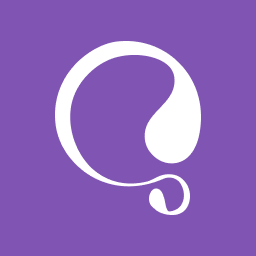 WooCommerce Multilingual & Multicurrency with WPML 》這個外掛包含您需要開始跨國銷售所需的一切。輕鬆地設定和管理多種貨幣下的產品,不論您的商店大小和負責團隊的規模。或者,您可以升級購買 WPML,將您的整個...。
WooCommerce Multilingual & Multicurrency with WPML 》這個外掛包含您需要開始跨國銷售所需的一切。輕鬆地設定和管理多種貨幣下的產品,不論您的商店大小和負責團隊的規模。或者,您可以升級購買 WPML,將您的整個...。 Mercado Pago payments for WooCommerce 》官方的 Mercado Pago 外掛可讓您為您的網路商店處理付款,讓使用者以他們喜歡的付款方式完成購買。, 安裝不需要技術知識,您可以從我們的開發者網站上按照整...。
Mercado Pago payments for WooCommerce 》官方的 Mercado Pago 外掛可讓您為您的網路商店處理付款,讓使用者以他們喜歡的付款方式完成購買。, 安裝不需要技術知識,您可以從我們的開發者網站上按照整...。 WooCommerce Admin 》WooCommerce Admin 已不再被支援, WooCommerce Admin 已經成為 WooCommerce 的一部分!為了確保您的商店繼續順利運行,請確認 WooCommerce 已更新至最新版本...。
WooCommerce Admin 》WooCommerce Admin 已不再被支援, WooCommerce Admin 已經成為 WooCommerce 的一部分!為了確保您的商店繼續順利運行,請確認 WooCommerce 已更新至最新版本...。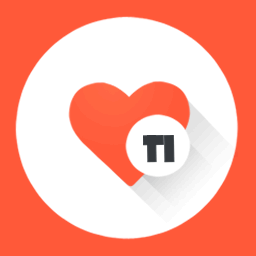 TI WooCommerce Wishlist 》增加銷售和轉換率, 您是否正在尋找提高您的 WooCommerce 網站銷售量的方法?不用再找了,使用 WooCommerce 愿望清單!我們強大的工具旨在提高轉換率和增加網...。
TI WooCommerce Wishlist 》增加銷售和轉換率, 您是否正在尋找提高您的 WooCommerce 網站銷售量的方法?不用再找了,使用 WooCommerce 愿望清單!我們強大的工具旨在提高轉換率和增加網...。 Mollie Payments for WooCommerce 》, 透過 Mollie 的強大外掛,您可以在 WooCommerce 中快速整合所有主要的付款方式,不論您在何處需要它們。只需將它們直接丟入您的 WooCommerce 網店中,Molli...。
Mollie Payments for WooCommerce 》, 透過 Mollie 的強大外掛,您可以在 WooCommerce 中快速整合所有主要的付款方式,不論您在何處需要它們。只需將它們直接丟入您的 WooCommerce 網店中,Molli...。 Matomo Analytics – Ethical Stats. Powerful Insights. 》已經使用 Matomo On-Premise 或 Matomo Cloud 的使用者?您需要使用 WP-Matomo 外掛而非此外掛。, 對於所有想要以更輕鬆的方式獲取顧客洞察資訊以發展自己的...。
Matomo Analytics – Ethical Stats. Powerful Insights. 》已經使用 Matomo On-Premise 或 Matomo Cloud 的使用者?您需要使用 WP-Matomo 外掛而非此外掛。, 對於所有想要以更輕鬆的方式獲取顧客洞察資訊以發展自己的...。 Download Manager 》WordPress Download Manager 是一款檔案/文件管理外掛程式,可讓您管理、追蹤和控制從您的 WordPress 網站下載的檔案。您可使用密碼、使用者角色來控制檔案的...。
Download Manager 》WordPress Download Manager 是一款檔案/文件管理外掛程式,可讓您管理、追蹤和控制從您的 WordPress 網站下載的檔案。您可使用密碼、使用者角色來控制檔案的...。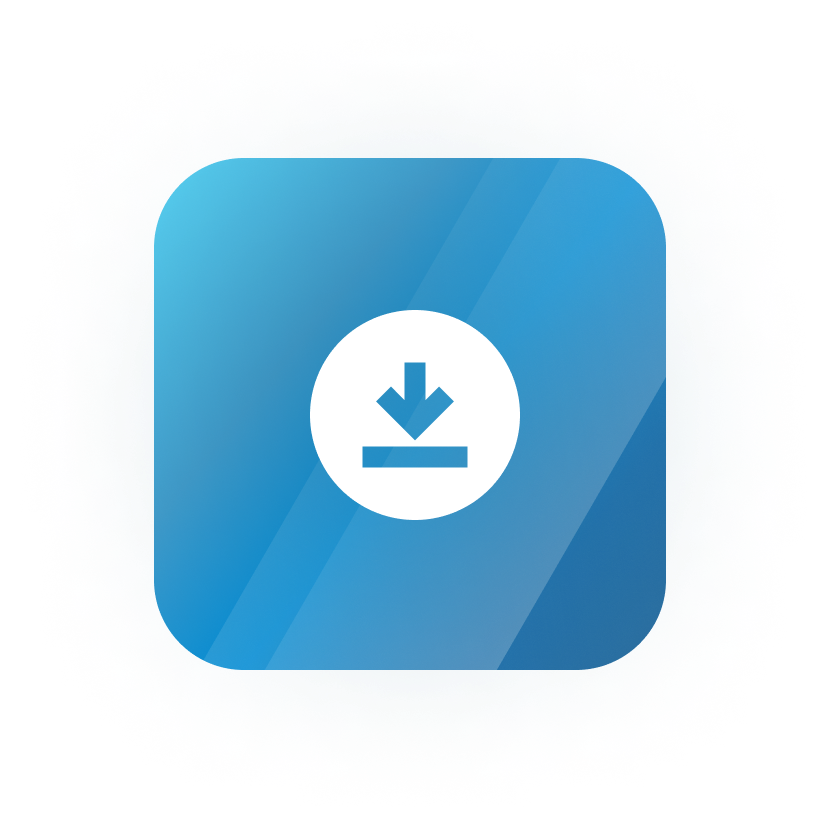 Download Monitor 》Download Monitor 是一個提供上傳及管理可下載檔案的介面外掛(支援多版本),可以插入下載連結到文章中並記錄下載次數。, 特點, , 在熟悉的 WP 介面中新增、...。
Download Monitor 》Download Monitor 是一個提供上傳及管理可下載檔案的介面外掛(支援多版本),可以插入下載連結到文章中並記錄下載次數。, 特點, , 在熟悉的 WP 介面中新增、...。WC Custom Thank You 》這個免費的 WooCommerce 外掛允許你為你的顧客定義一個特定且自訂的感謝頁面。, 購買後,你的顧客會被重定向到自訂的感謝頁面,而不是預設的 WooCommerce 感...。
