
前言介紹
- 這款 WordPress 外掛「Directory Listings WordPress plugin – uListing」是 2019-03-24 上架。
- 目前有 2000 個安裝啟用數。
- 上一次更新是 2025-04-15,距離現在已有 19 天。
- 外掛最低要求 WordPress 4.6 以上版本才可以安裝。
- 有 29 人給過評分。
- 還沒有人在論壇上發問,可能目前使用數不多,還沒有什麼大問題。
外掛協作開發者
stylemix |
外掛標籤
listings | classified | real-estate | classified ads |
內容簡介
這個目錄清單 WordPress 外掛是一個極棒的工具,可以在 WordPress 上輕鬆地建立專業的商業目錄清單網站。您可以設計和顯示任何類別的清單,例如房地產、工作、活動、車輛、汽車、場所和課程目錄。
介紹 uListing 外掛
uListing 是來自 StylemixThemes 的開創性外掛,建立在 Vue.js 上。這個功能豐富的目錄和清單外掛適用於 WordPress 4.6 及以上版本。
儘管是免費的,這個強大的外掛擁有一系列高級級別的功能,包括完全可自定義的字段表單和拖放生成器,可用於創建一個外觀優美的網站。
除了核心版本中提供的功能外,還有額外的高級附加套件。
⭐ uListing Pro Bundle
⭐ uListing Plugin Real Estate Demo
⭐ HomePress Premium Real Estate Theme on uListing
⭐ Motors Premium Car Dealership & Classifieds Theme on uListing
⭐ 文檔
它適用於誰?
這個易於使用的外掛是在 WordPress 上創建專業商業目錄清單網站的極棒工具,而不需要太多麻煩。您可以設計和顯示任何專業目錄清單網站 - 例如房屋出售或租賃潛在列表、工作、活動、財產、房地產和課程目錄。
您可以在幾分鐘內啟動時尚的廣告,甚至不需要高級 WordPress 主題。這個外掛的創作者旨在使您的體驗盡可能簡單和愉悅。
網站訪客可以快速瀏覽可用的清單,利用用戶友好界面,找到他們正在尋找的內容。
如何安裝這個 WordPress 分類廣告外掛?
下載和安裝這個外掛無需任何麻煩。只要到 WordPress 網站的外掛區域。搜尋並尋找 uListings 外掛並下載它。在這樣做之後,上傳外掛文件到 /wp-content/plugins/ 目錄中,或直接通過 WordPress 外掛屏幕安裝插件。然後透過 WordPress 中的插件屏幕啟動插件。有關安裝的進一步詳細信息,可查看提供的文檔。
如何使用這個 WordPress 目錄外掛?
設置網站
當您安裝並啟用 uListing 後,主要管理工具欄上的設置部分分為三個部分,分別為列表類型、列表和定價計劃。下面分別介紹:
列表類型 - 這是您添加不同類型項目的地方,您將允許人們提交不同類型的項目。例如:「房子」、「公寓」、「小屋」等可分開列出。
列表 - 這些是指定清單類型的個別清單。用戶將從您的網站前端提交,但您也可以從後端進行管理。
定價計劃 - 這些允許您定義付款清單的設置。
原文外掛簡介
This directory listings WordPress plugin is a fantastic tool for creating a professional business directory listings website on WordPress with no hassle. You can design and display listings for any category – such as real estate, jobs, events, vehicles, cars, places, and course listing.
Introducing the uListing plugin
uListing is a groundbreaking plugin from StylemixThemes built on Vue.js. This full-featured directory and listing plugin is suitable for use with WordPress 4.6 and higher.
Despite being free, this powerful plugin boasts a range of premium-level features, including fully customizable field forms and a drag and drop builder that can be used to create a great looking site.
Alongside the features available in the core version, there are additionally premium add-on bundle available.
⭐ uListing Pro Bundle
⭐ uListing Plugin Real Estate Demo
⭐ HomePress Premium Real Estate Theme on uListing
⭐ Motors Premium Car Dealership & Classifieds Theme on uListing
⭐ Documentation
Who is it for?
This easy to use plugin is a fantastic tool for those looking to create a professional business directory listing site on WordPress without too much hassle. You can design and display listings for any niche – such as potential apartments for rent or sale, job, event, property, real estate and course listing.
You can have smart-looking ads up and running in minutes without even the need for a premium WordPress theme. The creators of this plugin have aimed to make your experience with it straightforward and pleasant as possible.
Website visitors can quickly browse through the available listing and make use of the user-friendly interface to find precisely what they are looking for.
How do I install this WordPress classified ads plugin?
Downloading and installing the plugin couldn’t be easier. Simply visit the plugin section on the WordPress website. Search for and find the uListings plugin and download the files. After doing this, upload the plugin files to the /wp-content/plugins/ directory, or install the plugin through the WordPress plugins screen directly. Then activate the plugin through the Plugins screen in WordPress. Further details on installation can be found in the documentation provided.
How do I use this WordPress directory plugin?
Setting up the site
When you install and activate uListing, the settings section on the main admin toolbar is divided into three parts, there are listing type, listings, and pricing plans. Each of these is explained below:
Listing Type – this is where you add the different kinds of items that you will allow people to submit. You could have separate listing types for “House,” “Apartment,” “Cottage,” etc.
Listings – these are the individual listings of those specified listing types. Users will submit these from the frontend of your site – but you can also manage them from the backend.
Pricing Plans – these allow you to define the settings for paid listings.
Directly after installing, you need to select the correct permalink for the right plugin to work. Then, in the main plugin settings, you can manage currencies, enter a Google API key, and the number of categories and featured listings to show.
A drag and drop builder is used to customize how different parts of the site look, including the inventory grid, the list, and the section of the website where potential customers can view the single items.
Creating the inventory page
From the menu on the right-hand side, you can add columns and elements using the drag and drop builder. If you want to create the inventory based on a map, just create a new template by using the map element.
After adding in the initial columns, you can play around with their sizes to achieve the most desirable effect. In the left-hand column, you should place the categories that will be used to filter the listings, for instance, price, location, and for sale vs. for rent.
In the main column, you will add the sort, list, and pagination elements. Every time you add an element, you need to take care to choose the styling from a separate tab on the menu on the right-hand side of the page.
You can then customize the form fields to control what kind of information is collected for each type of listing. This is done in the ‘attributes’ tab of the admin panel. For each one, you should indicate the name, the type of information accepted e.g., numbers or dates (in the example of price or renting availability), and select an icon from the ones available that represents what it is.
This key feature allows for versatility of listings while still allowing a potential customer to be able to access the relevant information for what they are looking at.
Adding a listing type
To add a listing type, you start by entering a title and description and then working through each of the tabs on the bottom left side of the page.
In the ‘attributes’ section, you drag and drop the necessary information for the listing from the available attributes section to the one labeled ‘used attributes’ and then click Save. The search forms section you can choose to filter items and add in range fields to help your customers more easily find what they need.
The listing order section allows you to add categories whereby the listings can be sorted; these could include things like added date or price. The ‘preview item’ tab is where you manage how the ads look in either the grid, list, or map format in the inventory tab of the site. Individual designs need to be set up for each of these.
For the ‘single page,’ you use the same builder as before for customization of the design. You need to add in elements that are necessary for knowing more about the item. So, for instance, if you were advertising rental, the customer would need information on the price, location, and size of the property.
In the ‘inventory layout’ tab, you select one of the previously added designs to indicate how items should be displayed in this section of the website. The ‘submit form’ allows you to include attributes usable by your customers who set up ads.
Finally, the ‘listing compare’ options can only be used in conjunction with one of the purchasable extensions as outlined below.
Adding a listing
Adding a listing is an extremely straightforward process. Just enter the title, choose a listing type, click save, and then reload the page. All of the attributes will already be included. You just need to fill in the fields and click Save.
Create a pricing plan
To create a pricing plan, enter the title and choose a plan payment type. You will see that a one-time payment is the only option. If you want to make use of the subscription type, you will need to purchase the relevant plugin add-on.
You will then need to choose the settings for those submitting ads. For each payment plan, you can limit the number of advertisements or the duration of time that they will appear. Here you will also specify the price.
How do my customers use it?
Visitors to your site will see your listings according to the inventory list. They will use the available search forms to sort options and find what they want. Clicking on an individual listing will show them the single page design created with the drag-and-drop builder.
If they want to add a new listing, they will first need to register for an account or log in. They’ll be prompted to choose from the different listing types. Then, they’ll fill out all the information for the frontend form configured by you earlier.
Once registered and logged in, users will have access to a unique profile page where they can manage their payment plans, buy new plans, or create and manage their listings. Payment options include PayPal and Stripe.
Why should I get this WordPress listing plugin?
uListings allows you to establish a professional-looking listings website with relative ease. Once set up, this plugin provides a range of useful features that enable customers to set up and organize their own listings based on pre-prepared parameters set out by you. This means that the website can almost run itself, saving you a great deal of time and work.
Watch the Plugin Demo here
Documentation
Premium Real Estate WordPress Theme designed via uListing
What are the optional extras?
The uListing plugin has five additional paid add-ons that are available at a reasonable price.
uListing Subscription – Allows you to create your own daily, weekly, or monthly pricing plans for your clients.
uListing User Roles – Gives you the ability to assign multiple roles to each user e.g., realtor, agent, etc.
uListing Compare – Lets site users compare different listings of a similar type e.g., apartments. They can select the feature to compare and may choose price, area, or something different.
uListing Social Login – Enables potential customers to login and auto-register with some of the more popular social media sites, including Google, Facebook, Twitter, and Vkontakte.
uListing Wishlist – Guests easily view their favorite listings and saved searches in one place.
All in all, the uListings plugin offers you premium quality features allowing you to set up and maintain a powerful directory and listings service free of charge. Customers will be attracted by the nicely designed pages and will stay for the ease of use of setting up and managing their ads.
More Awesome Free Plugins by Stylemix
⭐ Cost Calculator & Price Estimation Plugin
⭐ Zoom Meetings and Webinars Plugin — eRoom
⭐ BookIt – a free booking calendar plugin
⭐ MasterStudy – All-in-One WordPress LMS Plugin
⭐ Free Classifieds and Listings Plugin – uListing
各版本下載點
- 方法一:點下方版本號的連結下載 ZIP 檔案後,登入網站後台左側選單「外掛」的「安裝外掛」,然後選擇上方的「上傳外掛」,把下載回去的 ZIP 外掛打包檔案上傳上去安裝與啟用。
- 方法二:透過「安裝外掛」的畫面右方搜尋功能,搜尋外掛名稱「Directory Listings WordPress plugin – uListing」來進行安裝。
(建議使用方法二,確保安裝的版本符合當前運作的 WordPress 環境。
1.4 | 1.5 | 1.7 | 1.3.0 | 1.3.1 | 1.3.2 | 1.3.3 | 1.3.4 | 1.3.5 | 1.3.6 | 1.3.7 | 1.3.8 | 1.3.9 | 1.5.1 | 1.5.2 | 1.5.3 | 1.5.4 | 1.5.5 | 1.5.6 | 1.5.7 | 1.5.8 | 1.6.0 | 1.6.1 | 1.6.2 | 1.6.3 | 1.6.4 | 1.6.5 | 1.6.6 | 1.7.1 | 1.7.2 | 1.7.3 | 1.7.4 | 1.7.5 | 1.7.6 | 2.0.0 | 2.0.1 | 2.0.2 | 2.0.3 | 2.0.4 | 2.0.5 | 2.0.6 | 2.0.7 | 2.0.8 | 2.0.9 | 2.1.0 | 2.1.1 | 2.1.2 | 2.1.3 | 2.1.4 | 2.1.5 | 2.1.6 | 2.1.7 | 2.1.8 | 2.1.9 | 2.2.0 | trunk | 2.0.4.1 |
延伸相關外掛(你可能也想知道)
 Estatik Real Estate Plugin 》使用者友善且直觀的介面,潔淨的設計和靈活的功能。完整功能的 WordPress 不動產外掛,具有與 Elementor Page Builder 順暢整合的優勢。, 請造訪 www.estatik...。
Estatik Real Estate Plugin 》使用者友善且直觀的介面,潔淨的設計和靈活的功能。完整功能的 WordPress 不動產外掛,具有與 Elementor Page Builder 順暢整合的優勢。, 請造訪 www.estatik...。 Essential Real Estate 》特色:, , 已定義了房地產網站所需的頁面,如:搜索頁面、物業清單、經紀人清單、機構、付款、個人檔案... 等, 可透過后台和前端提交物業, 可透過後台和前端管...。
Essential Real Estate 》特色:, , 已定義了房地產網站所需的頁面,如:搜索頁面、物業清單、經紀人清單、機構、付款、個人檔案... 等, 可透過后台和前端提交物業, 可透過後台和前端管...。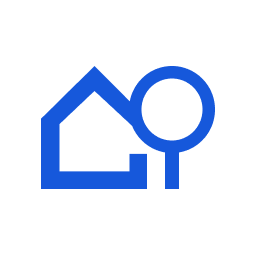 MLSImport – Download and synchronize real estate data from various MLS (Multiple Listing Services) 》**總結:**, 透過 MLSImport.com 將您的房地產網站與 MLS 屬性列表無縫同步、導入和管理,讓您的使用者直接在您的網站上獲得最新準確的房地產信息。, , 1. ML...。
MLSImport – Download and synchronize real estate data from various MLS (Multiple Listing Services) 》**總結:**, 透過 MLSImport.com 將您的房地產網站與 MLS 屬性列表無縫同步、導入和管理,讓您的使用者直接在您的網站上獲得最新準確的房地產信息。, , 1. ML...。 Easy Property Listings 》Easy Property Listings 是市場上最具動態、功能豐富的 WordPress 不動產外掛之一。, , 這款易於使用的外掛提供了所需的功能,讓您能夠在短時間內配置動態的...。
Easy Property Listings 》Easy Property Listings 是市場上最具動態、功能豐富的 WordPress 不動產外掛之一。, , 這款易於使用的外掛提供了所需的功能,讓您能夠在短時間內配置動態的...。 Mortgage Calculator 》這個外掛提供了一個非常簡單易用的房貸計算器小工具。, 我試著提供一個不含冗餘資訊的房貸外掛,以優秀的方式達成功能。, 這個外掛也支援翻譯,你可以使用「l...。
Mortgage Calculator 》這個外掛提供了一個非常簡單易用的房貸計算器小工具。, 我試著提供一個不含冗餘資訊的房貸外掛,以優秀的方式達成功能。, 這個外掛也支援翻譯,你可以使用「l...。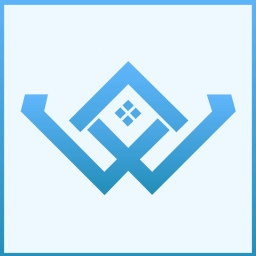 WP Directory Kit 》此外採用本外掛,您可以輕鬆管理後台的列表、分類和字段,並且安裝也非常簡單。, 作為此專案解決方案的一部分,我們還為房地產代理機構建立了 WordPress 主題...。
WP Directory Kit 》此外採用本外掛,您可以輕鬆管理後台的列表、分類和字段,並且安裝也非常簡單。, 作為此專案解決方案的一部分,我們還為房地產代理機構建立了 WordPress 主題...。 IMPress Listings 》IMPress Listings外掛已經被棄用。IMPress Listings的功能將很快與IMPress for IDX Broker統合。, 完全控制房地產WordPress網站上推廣房源的方式。, IMPress ...。
IMPress Listings 》IMPress Listings外掛已經被棄用。IMPress Listings的功能將很快與IMPress for IDX Broker統合。, 完全控制房地產WordPress網站上推廣房源的方式。, IMPress ...。 Realtyna Organic IDX plugin + WPL Real Estate 》ure as part of our WPL plugin. WPL is perfect for anyone who wants to create a professional and customizable real estate website with ease. With it...。
Realtyna Organic IDX plugin + WPL Real Estate 》ure as part of our WPL plugin. WPL is perfect for anyone who wants to create a professional and customizable real estate website with ease. With it...。 Property Hive 》Property Hive 是第一個旨在將您在地產代理軟體中通常會找到的所有功能帶入 WordPress 的外掛。, 從管理住宅和商業物業、業主和房東,到追蹤申請人、匹配和發...。
Property Hive 》Property Hive 是第一個旨在將您在地產代理軟體中通常會找到的所有功能帶入 WordPress 的外掛。, 從管理住宅和商業物業、業主和房東,到追蹤申請人、匹配和發...。 Mortgage Calculators WP 》Mortgage Calculators WP 是一個非常易於使用的 WordPress 外掛,旨在為抵押貸款和其他金融專業人員提供抵押貸款計算機,不僅提供準確的房屋貸款估算,還能讓...。
Mortgage Calculators WP 》Mortgage Calculators WP 是一個非常易於使用的 WordPress 外掛,旨在為抵押貸款和其他金融專業人員提供抵押貸款計算機,不僅提供準確的房屋貸款估算,還能讓...。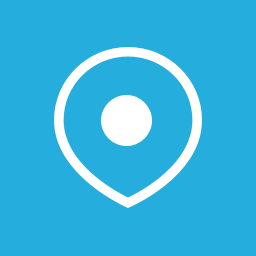 Houzez WooCommerce Addon 》此外掛僅為 WooCommerce 整合到 Houzez 主題所用。, 透過此外掛,Houzez 代理可以使用 WooCommerce 付款閘道購買會員資格和刊登費用。, 此外掛也支援翻譯,您...。
Houzez WooCommerce Addon 》此外掛僅為 WooCommerce 整合到 Houzez 主題所用。, 透過此外掛,Houzez 代理可以使用 WooCommerce 付款閘道購買會員資格和刊登費用。, 此外掛也支援翻譯,您...。 Mortgage Calculator / Loan Calculator 》抵押貸款計算機 對於任何抵押貸款貸款專員或房地產經紀人來說,都是一個非常有價值的增值功能,可以為讀者提供外觀漂亮、功能齊全、有價值的抵押貸款內容。該...。
Mortgage Calculator / Loan Calculator 》抵押貸款計算機 對於任何抵押貸款貸款專員或房地產經紀人來說,都是一個非常有價值的增值功能,可以為讀者提供外觀漂亮、功能齊全、有價值的抵押貸款內容。該...。 AgentPress Listings 》AgentPress Listings 外掛使用自定義文章類型、自定義分類和小工具來建立房地產列表管理系統。, 您可以使用分類創建工具來建立自己的列表分類方式,並使用這...。
AgentPress Listings 》AgentPress Listings 外掛使用自定義文章類型、自定義分類和小工具來建立房地產列表管理系統。, 您可以使用分類創建工具來建立自己的列表分類方式,並使用這...。 Advanced Classifieds & Directory Pro 》ACADP 是一款專業、強大、靈活、高品質的目錄外掛程式,您可以建立任何類型的目錄網站。, 示範 | 文檔 | 支援 | 高級版, , 嵌套分類, 允許您在無限的分類和子...。
Advanced Classifieds & Directory Pro 》ACADP 是一款專業、強大、靈活、高品質的目錄外掛程式,您可以建立任何類型的目錄網站。, 示範 | 文檔 | 支援 | 高級版, , 嵌套分類, 允許您在無限的分類和子...。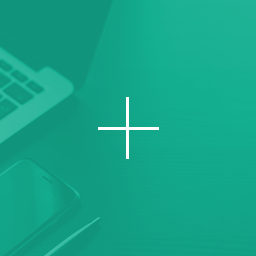 WPCasa Advanced Search 》啟用此外掛後,會為預設的 WPCasa 搜尋表單新增進階搜尋選項。這些選項會放在可展開的區域內,使用者可以透過點選表單中的「進階」按鈕來開啟或關閉此區域。,...。
WPCasa Advanced Search 》啟用此外掛後,會為預設的 WPCasa 搜尋表單新增進階搜尋選項。這些選項會放在可展開的區域內,使用者可以透過點選表單中的「進階」按鈕來開啟或關閉此區域。,...。
