
前言介紹
- 這款 WordPress 外掛「Uix Slideshow」是 2016-09-12 上架。
- 目前有 10 個安裝啟用數。
- 上一次更新是 2025-04-24,距離現在已有 10 天。
- 外掛最低要求 WordPress 4.2 以上版本才可以安裝。
- 外掛要求網站主機運作至少需要 PHP 版本 5.6 以上。
- 尚未有人給過這款外掛評分。
- 還沒有人在論壇上發問,可能目前使用數不多,還沒有什麼大問題。
外掛協作開發者
uiuxlab |
外掛標籤
slider | slides | carousel | post type | slideshow |
內容簡介
這個外掛為現有的 WordPress 主題提供了一個簡單的方式來建立、組織和顯示幻燈片。使用模板文件來嵌入你的主題。
使用自訂文章類型在你的網站上任何地方插入幻燈片。
將 Uix 幻燈片添加到網頁
你可以有兩種不同的方法在你的網站頁面上添加 Uix 幻燈片小工具:
(1) 簡碼 - 將簡碼嵌入到任何文章、頁面或自訂文章類型的編輯器中。
使用 [uix_slideshow_output] 將其添加到你的文章、小工具或頁面內容中。現在這個簡碼具有一個屬性。Uix 幻燈片可以使用“show”參數進行自定義。
進入 WordPress 管理面板,編輯或新建文章(或頁面)。在工具條中,你將看到一個 Uix 幻燈片按鈕。
(2) 模板標籤 - 在你的主題的模板文件中添加一個簡單的 PHP 函數。
將 放在你的模板中。
自定義用法
你可以概覽原始樣式以覆寫它。這將在為你的網站創建新的樣式時,而無需修改原始的 .css 文件。進入 WordPress 管理面板中的“Uix 幻燈片”,然後連結到特定的標籤,如“自定義 CSS”。
還有第二種方法,將一個新的層疊樣式表(CSS)文件命名為“uix-slideshow-custom.css”並放置到你的模板目錄中(“/wp-content/themes/{your-theme}/”或“/wp-content/themes/{your-theme}/assets/css/”)。你可以通過 FTP 客戶端連接到你的網站,進行更改,然後將文件上傳到服務器上。一旦你創建了一個存在的 CSS 文件,Uix 幻燈片將把它作為默認樣式表來使用你的 WordPress 主題。當然,“自定義 CSS”功能仍然有效。
注意:如果你創建一個名為“uix-slideshow-custom.js”的新 JavaScript(.js)文件,並將其放入你的模板目錄中(“/wp-content/themes/{your-theme}/”或“/wp-content/themes/{your-theme}/assets/js/”),Uix 幻燈片將將其用作你的 WordPress 主題的默認腳本。
原文外掛簡介
This plugin is a simple way to build, organize and display slideshow into any existing WordPress theme. Using template file to embed your theme.
Insert slideshow anywhere on your site using a custom post type.
Adding Uix Slideshow to Web Pages
There are two different ways you can add the Uix Slideshow widget to your site’s pages:
(1) Shortcode – Embed a shortcode into the editor of any post, page, or custom post type.
Use [uix_slideshow_output] to add it to your Post, Widgets or Page content. Now this shortcode has one attributes. Uix Slideshow show at most can be customized using the “show” parameter.
Go to your WordPress admin panel, edit or create a new post (or page). You’ll see a Uix Slideshow button in the toolbar.
(2) Template tags – Add a simple PHP function to one of your theme’s template files.
Place in your templates.
Custom Usage
You can overview the original styles to overwrite it. It will be on creating new styles to your website, without modifying original .css files. Go to “Uix Slideshow” in the WordPress Administration Screens, then link to a specific tab like “Custom CSS”.
There is a second way, make a new Cascading Style Sheet (CSS) document which name to “uix-slideshow-custom.css” to your templates directory ( “/wp-content/themes/{your-theme}/” or “/wp-content/themes/{your-theme}/assets/css/” ). You can connect to your site via an FTP client, make the changes and then upload the file back to the server. Once you have created an existing CSS file, Uix Slideshow will use it as a default style sheet to your WordPress Theme. Of course, Uix Slideshow’s function of “Custom CSS” is still valid.
Note: Making a new javascrpt (.js) document which name to “uix-slideshow-custom.js” to your templates directory ( “/wp-content/themes/{your-theme}/” or “/wp-content/themes/{your-theme}/assets/js/” ). Once you have created an existing JS file, Uix Slideshow will use it as a default script to your WordPress Theme.
各版本下載點
- 方法一:點下方版本號的連結下載 ZIP 檔案後,登入網站後台左側選單「外掛」的「安裝外掛」,然後選擇上方的「上傳外掛」,把下載回去的 ZIP 外掛打包檔案上傳上去安裝與啟用。
- 方法二:透過「安裝外掛」的畫面右方搜尋功能,搜尋外掛名稱「Uix Slideshow」來進行安裝。
(建議使用方法二,確保安裝的版本符合當前運作的 WordPress 環境。
1.0.0 | 1.0.1 | 1.0.5 | 1.0.6 | 1.0.7 | 1.0.8 | 1.0.9 | 1.1.0 | 1.1.1 | 1.1.2 | 1.2.0 | 1.2.1 | 1.2.2 | 1.2.5 | 1.2.6 | 1.2.7 | 1.2.8 | 1.2.9 | 1.3.0 | 1.3.1 | 1.3.2 | 1.3.3 | 1.3.4 | 1.3.5 | 1.3.6 | 1.3.7 | 1.3.8 | 1.3.9 | 1.4.0 | 1.4.1 | 1.4.2 | 1.4.3 | 1.5.0 | 1.5.1 | 1.5.2 | 1.5.3 | 1.5.4 | 1.5.5 | 1.6.0 | 1.6.1 | 1.6.2 | 1.6.3 | 1.6.4 | 1.6.5 | 1.6.6 | 1.6.7 | trunk | 1.1.25 | 1.4.25 | 1.4.35 |
延伸相關外掛(你可能也想知道)
Smart Slider 3 》al editor, Layer animation builder, Layer blending modes and filters, Google Fonts integration, Custom CSS, Smart Crop for perfect image fit, Built...。
Slider, Gallery, and Carousel by MetaSlider – Image Slider, Video Slider 》使用MetaSlider,您可以在數分鐘內創建強大的、優化的幻燈片、輪播、橫向滑屏或相冊,它是全球#1的響應式WordPress幻燈片外掛。MetaSlider是圖像、照片、視...。
SiteOrigin Widgets Bundle 》rdPress website since 2013. Our Widgets Bundle is actively developed and regularly updated to ensure compatibility with the latest WordPress update...。
 Slide Anything – Responsive Content / HTML Slider and Carousel 》Slide Anything 允許您創建一個輪播/滑動功能,每個滑動層的內容可以是任何您想要的東西 - 圖像,文字,HTML甚至是短代碼。此外,這個外掛使用 Owl Carousel ...。
Slide Anything – Responsive Content / HTML Slider and Carousel 》Slide Anything 允許您創建一個輪播/滑動功能,每個滑動層的內容可以是任何您想要的東西 - 圖像,文字,HTML甚至是短代碼。此外,這個外掛使用 Owl Carousel ...。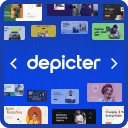 Slider & Popup Builder by Depicter – Add Image Slider, Carousel Slider, Exit Intent Popup, Popup Modal, Coupon Popup, Post Slider Carousel 》, , 範例和演示 | 影片教學 | 支援, , 簡介, Depicter 是一款免費的 SEO 友好、響應式的圖片和視訊幻燈片外掛,可以平滑地運作在所有主要設備上,提供超高品...。
Slider & Popup Builder by Depicter – Add Image Slider, Carousel Slider, Exit Intent Popup, Popup Modal, Coupon Popup, Post Slider Carousel 》, , 範例和演示 | 影片教學 | 支援, , 簡介, Depicter 是一款免費的 SEO 友好、響應式的圖片和視訊幻燈片外掛,可以平滑地運作在所有主要設備上,提供超高品...。 Prime Slider – Addons For Elementor (Revolution of a slider, Hero Slider, Post Slider and Ecommerce Slider) 》您是否在尋找一款專門為 WordPress 和 Elementor 建立滑動輪播的外掛程式?, Prime Slider 是一款快速、完全可自訂且功能豐富的外掛程式,適用於包括部落格、...。
Prime Slider – Addons For Elementor (Revolution of a slider, Hero Slider, Post Slider and Ecommerce Slider) 》您是否在尋找一款專門為 WordPress 和 Elementor 建立滑動輪播的外掛程式?, Prime Slider 是一款快速、完全可自訂且功能豐富的外掛程式,適用於包括部落格、...。 Master Slider – Responsive Touch Slider 》, 演示 | 功能 | 文件 | 所有視頻教程 | 支援, , , 概述, Master Slider 是一款免費的 SEO 友好、響應式圖片和視頻輪播插件,真正可以在所有主要設備上運行,...。
Master Slider – Responsive Touch Slider 》, 演示 | 功能 | 文件 | 所有視頻教程 | 支援, , , 概述, Master Slider 是一款免費的 SEO 友好、響應式圖片和視頻輪播插件,真正可以在所有主要設備上運行,...。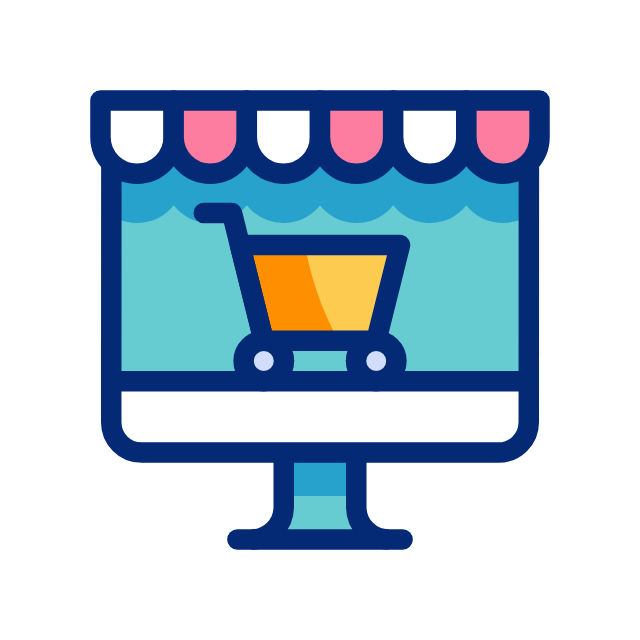 Side Cart Woocommerce | Woocommerce Cart 》現場演示, 說再見你的 WooCommerce 購物車頁面。使用預設購物車,用戶可以在網站的任何位置訪問購物車項目。, 該外掛是完全基於 Ajax 做法,無需刷新。, 功能...。
Side Cart Woocommerce | Woocommerce Cart 》現場演示, 說再見你的 WooCommerce 購物車頁面。使用預設購物車,用戶可以在網站的任何位置訪問購物車項目。, 該外掛是完全基於 Ajax 做法,無需刷新。, 功能...。 Carousel, Slider, Gallery by WP Carousel – Image Carousel with Lightbox & Photo Gallery, Video Slider, Post Carousel & Post Grid, Product Carousel & Product Grid 》, 實時演示 | 影片教程 | 使用說明 | 升級至專業版 », 概觀, WP Carousel 是最強大且使用者友好的 WordPress 公告欄外掛,可建立帶圖片、文章、WooComm...。
Carousel, Slider, Gallery by WP Carousel – Image Carousel with Lightbox & Photo Gallery, Video Slider, Post Carousel & Post Grid, Product Carousel & Product Grid 》, 實時演示 | 影片教程 | 使用說明 | 升級至專業版 », 概觀, WP Carousel 是最強大且使用者友好的 WordPress 公告欄外掛,可建立帶圖片、文章、WooComm...。Interactive Content – H5P 》使用 H5P 的好處之一是可以存取許多不同的互動式內容類型,例如演示、互動式視頻、記憶遊戲、測驗、選擇題、時間軸、拼貼畫、熱點、拖放、填充測試、個性化測...。
Carousel Slider 》, 概述, 創建符合 SEO 標準的圖像、標誌、視頻、文章、WooCommerce 產品輪播和滑塊。, Carousel Slider 是一個支援觸控的 WordPress 外掛,可以讓您創建高度...。
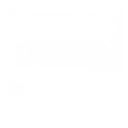 WP Google Review Slider 》這款 WordPress 外掛不僅易用,還能提高客戶信心和社會證明!只要輸入一些 Google 搜尋關鍵字或位置 ID,您就能輕鬆地在 WordPress 網站上展示 Google 商家評...。
WP Google Review Slider 》這款 WordPress 外掛不僅易用,還能提高客戶信心和社會證明!只要輸入一些 Google 搜尋關鍵字或位置 ID,您就能輕鬆地在 WordPress 網站上展示 Google 商家評...。 Ultimate Slider 》終極響應式圖片滑動模組是一款專為 WordPress 博客用戶設計的圖片滑動模組。使用多圖片上傳器,您可以在單個滑動模組中添加無限圖片幻燈片。您可以在您的博客...。
Ultimate Slider 》終極響應式圖片滑動模組是一款專為 WordPress 博客用戶設計的圖片滑動模組。使用多圖片上傳器,您可以在單個滑動模組中添加無限圖片幻燈片。您可以在您的博客...。 Genesis Responsive Slider 》此外掛可讓您建立簡單的響應式幻燈片,顯示每篇文章的特色圖像、標題和摘要。, 它包含您的投影片的最大尺寸選項,可讓您選擇顯示文章或頁面,可以從哪個類別...。
Genesis Responsive Slider 》此外掛可讓您建立簡單的響應式幻燈片,顯示每篇文章的特色圖像、標題和摘要。, 它包含您的投影片的最大尺寸選項,可讓您選擇顯示文章或頁面,可以從哪個類別...。YITH WooCommerce Product Gallery & Image Zoom 》提升您的產品圖片,出色的產品頁面的關鍵特色, 當我們在網上商店購物時,我們與產品的接觸是有限的:我們無法觸摸、聞或嘗試它。我們排除了產品體驗中的某些...。
