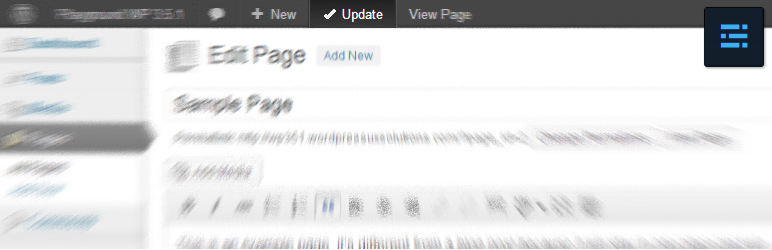
前言介紹
- 這款 WordPress 外掛「Toolbar Publish Button」是 2013-03-18 上架。
- 目前有 7000 個安裝啟用數。
- 上一次更新是 2021-08-28,距離現在已有 1344 天。超過一年沒更新,安裝要確認版本是否可用。以及後續維護問題!
- 外掛最低要求 WordPress 5.0 以上版本才可以安裝。
- 有 46 人給過評分。
- 還沒有人在論壇上發問,可能目前使用數不多,還沒有什麼大問題。
外掛協作開發者
外掛標籤
scroll | wp-admin | save button | scroll less | Publish Button |
內容簡介
在 WordPress 管理頁面中,常常需要來回滾動頁面以找到藍色的「儲存最新變更」按鈕,這樣非常的不方便。
這款外掛的簡單 jQuery 腳本會複製文章、頁面、自訂文章型別、分類、使用者檔案和設定的更新 / 發佈 / 儲存變更 / 儲存草稿 / 預覽變更按鈕,放到 WordPress 管理列的頂部,當您捲動管理頁面時,它會一直停留在畫面上。此外,外掛的選項還可以設定保存後保留捲動欄位置。
該外掛與 Advanced Custom Fields 進行優秀的整合,並且可以在保存編輯後保留 ACF 欄位群組的狀態。
這款外掛不會影響任何 WordPress 原生功能,只會重新導向您的點擊到原始按鈕,並使用當前按鈕文本(當然,使用當前語言)。
此外掛的選項可讓您:
保留管理頁面上的滾動欄位置(包含啟用/停用外掛時的外掛頁面)
選擇要在管理列上顯示哪些按鈕
將按鈕移到工具列的右側
為其按鈕設置背景顏色以突出顯示
原文外掛簡介
Too often it turns out very inconvenient to scroll WordPress admin page back and forth in the quest for the big blue button to save latest changes.
Simple jQuery script of this plugin duplicates Update / Publish / Save Changes / Save Draft / Preview Changes button for posts, pages, custom posts, taxonomies, user profiles, and settings to the top WordPress admin bar, so that it stays on site while you are scrolling your admin page. The plugin options allow to keep the scrollbar position after saving.
The plugin is well-integrated with the Advanced Custom Fields, and capable to leave open ACF field groups after saving your edits.
The plugin does not affect any native WordPress functionality, it just redirects your click to the original button, and uses the current button text, of course, with the current language.
Plugin options allow:
to keep the scrollbar position after saving for admin pages including Plugins page on activation / deactivation,
to choose which buttons to show on the admin bar,
to move buttons to the right side of the Toolbar,
to set a background color for its buttons to highlight them.
各版本下載點
- 方法一:點下方版本號的連結下載 ZIP 檔案後,登入網站後台左側選單「外掛」的「安裝外掛」,然後選擇上方的「上傳外掛」,把下載回去的 ZIP 外掛打包檔案上傳上去安裝與啟用。
- 方法二:透過「安裝外掛」的畫面右方搜尋功能,搜尋外掛名稱「Toolbar Publish Button」來進行安裝。
(建議使用方法二,確保安裝的版本符合當前運作的 WordPress 環境。
1.3 | 1.4 | 1.5 | 1.6 | 1.7 | 1.8 | 1.0.2 | 1.0.3 | 1.0.4 | 1.1.0 | 1.1.1 | 1.1.2 | 1.1.3 | 1.1.4 | 1.1.5 | 1.1.6 | 1.1.7 | 1.2.0 | 1.2.1 | 1.2.2 | 1.2.3 | 1.2.4 | 1.2.5 | 1.4.1 | 1.4.2 | 1.4.3 | 1.5.1 | 1.5.2 | 1.6.1 | 1.6.2 | 1.7.1 | trunk |
延伸相關外掛(你可能也想知道)
Simple Save Redirect Button 》, 儲存並新增:儲存目前文章並新增新文章。, 儲存並列表:儲存目前文章並前往文章列表頁面。, 儲存並捲動:儲存目前文章並前往文章列表頁面並捲到最後一篇文...。
Post Save & List 》此外掛可讓您在「發佈」按鈕旁加入「儲存」按鈕,當您按下「儲存」按鈕時,會將您導向到文章列表頁面。, 您也可以在 https://github.com/markzero/post-save-...。
 Clipix "Save" Button 》不必在 WordPress 網站中到處複製貼上代碼。, 不用花費太多時間,即可在您的文章中加入 Clipix「儲存」按鈕!。
Clipix "Save" Button 》不必在 WordPress 網站中到處複製貼上代碼。, 不用花費太多時間,即可在您的文章中加入 Clipix「儲存」按鈕!。
