
前言介紹
- 這款 WordPress 外掛「Switch Video Quality」是 2015-08-26 上架。
- 目前有 100 個安裝啟用數。
- 上一次更新是 2020-11-13,距離現在已有 1633 天。超過一年沒更新,安裝要確認版本是否可用。以及後續維護問題!
- 外掛最低要求 WordPress 3.6 以上版本才可以安裝。
- 有 11 人給過評分。
- 還沒有人在論壇上發問,可能目前使用數不多,還沒有什麼大問題。
外掛協作開發者
team-ok |
外掛標籤
change | choose | select | quality | resolution |
內容簡介
Switch Video Quality 是一個 WordPress 外掛,它為原生的 WordPress 影片播放器(mediaelement.js)添加了一個品質切換按鈕,使觀眾能夠在不同的分辨率(例如 SD 和 HD)和/或格式(mp4、webm、ogv)之間進行選擇,進而觀看自行託管的 HTML5 相容視頻。此外,它還提供了一個 iframe 嵌入代碼,讓您的觀眾可以將您的影片嵌入到他們的網站中(可選)。
功能:
提供多種品質的影片讓觀眾選擇(就像 YouTube 或 Vimeo 一樣)
直接將影片文件上傳到 WordPress 媒體庫,或使用單獨的 Web 伺服器來託管您的文件(必須手動輸入直接 URL)
當頁面上有多個影片時創建播放列表(只需要一個播放器)。播放列表將作為網格佈局放置在播放器下方,並帶有每個影片的縮略圖
為每個影片提供自動生成的 iframe 嵌入代碼
支援多種語言的字幕
通過拖放重新排序播放列表項目
品質級別標籤顯示視頻的高度值,但您可以輕鬆設置自定義標籤
自動添加 HD 和 4K 品質標誌
選擇性地在播放器中顯示包含標題和持續時間信息的信息疊加層
按帖子進行開啟/關閉
完全可翻譯(英文和德文語言文件已包括在內)
使用方法:
在文章編輯器中,使用正常的影片短碼(設置寬度和高度),將影片播放器放置在內容區域中,如下所示:
沒有其他短碼屬性是必須的(實際上,即使省略寬度和高度,它們也會默認為 640 x 480 像素),但當未使用或停用 Switch Video Quality 時,您可以添加 src 和 pos 發布人 站台的 2021 年度績效與目標進度報告 2021 /a>、發布人 /author/white/、類別 /category/目標與績效/ 的分類目錄頁面。
原文外掛簡介
Switch Video Quality adds a quality switch button to the native wordpress video player (mediaelement.js), that allows to choose between different resolutions (e.g., SD and HD) and/or formats (mp4, webm, ogv) of a self-hosted html5-compatible video. Additionally it provides an iframe embed code to let your viewers embed your video into their website (optional).
Features:
serve your videos in multiple qualities to let your viewers choose (just like youtube or vimeo)
upload your video files directly to the wordpress media library or use a separate web server to host your files (direct URLs have to be entered manually)
create a playlist when you have more than one video on a page (only one player needed). The playlist is placed below the player as a grid layout with thumbnails for each video
provide an automatically generated iframe embed code for each video
use subtitles for multiple languages
reorder playlist items with drag and drop
quality level labels show the video’s height value by default, but you can set custom ones easily
HD and 4K quality flags are added to the labels automatically
optionally show an info overlay in the player that contains title and duration information
turn on/off on a per-post basis
fully translatable (english and german language files already included)
How to use:
In the post editor, use the normal video shortcode (width and height set to your needs) to place the video player in your content area, like this:
There are no other shortcode attributes necessary (actually even width and height aren’t necessary as they default to 640 x 480 px when they are omitted), but you may add a src and a poster attribute to ensure normal shortcode functionality when Switch Video Quality is not used or deactivated.
Select the checkbox Turn on/off to activate the plugin for the current post.
In the playlist item box enter some information about your video such as titles, names, locations, dates or an external link. This information will be displayed in the playlist and in the information overlay of the video player.
Upload a poster image or select one from the media library
Upload your videos with different resolutions and/or different formats (mp4, webm or ogv).
You can select multiple video files in the media library and add them to the current playlist item all at once.
The order of the files (quality levels) doesn’t matter as they will be sorted by their height value when they’re loaded into the player. The quality level that is closest to (but – to avoid upscaling – not smaller than) the player’s size will be loaded as default.
All video details (URL, label, duration) are inserted automatically, but you can change the default label text to whatever you like (e.g., low, medium, high)
If your video files are hosted on an external server, enter the URLs manually (the plugin will try to fill out the other fields automatically)
To add another playlist item, click on the plus icon at the top of the current playlist item box
To change the order of the playlist items, click on the playlist position number and drag and drop the box below or above another one.
When you click on the title of the box, this box gets expanded (content is shown) and all others will be collapsed. You can collapse all boxes by clicking on the title of an open one (makes rearranging of the boxes easier).
Empty a playlist item box by clicking on the rubber icon, remove the whole box completely by clicking on the X icon (not possible when there is only one box left)
各版本下載點
- 方法一:點下方版本號的連結下載 ZIP 檔案後,登入網站後台左側選單「外掛」的「安裝外掛」,然後選擇上方的「上傳外掛」,把下載回去的 ZIP 外掛打包檔案上傳上去安裝與啟用。
- 方法二:透過「安裝外掛」的畫面右方搜尋功能,搜尋外掛名稱「Switch Video Quality」來進行安裝。
(建議使用方法二,確保安裝的版本符合當前運作的 WordPress 環境。
1.0 | 1.1 | 1.2 | 1.3 | 1.4 | 1.5 | 1.4.1 | 1.5.1 | 1.5.2 | 1.5.3 | 1.5.4 | 1.5.5 | 1.5.6 | 1.5.7 | trunk |
延伸相關外掛(你可能也想知道)
Responsive Select Menu 》查看 Demo 1, 在響應式 WordPress 佈景主題中查看 Demo 2, 對於擁有響應式設計的導航菜單,一種常見的 UI 範例是在移動設備上顯示一個選擇框 (表單元素), 。...。
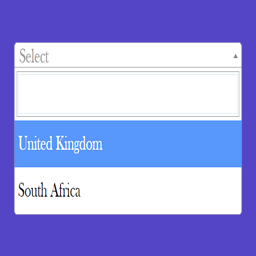 Select and Multi-Select Field for Contact Form 7 》此外掛使用Select2,這是一個 jQuery 外掛,可將傳統的下拉式選單替換成可自訂的下拉式選單,在聯絡表單 7 中還能進行搜尋。, 此外掛可以產生單選和多選欄位...。
Select and Multi-Select Field for Contact Form 7 》此外掛使用Select2,這是一個 jQuery 外掛,可將傳統的下拉式選單替換成可自訂的下拉式選單,在聯絡表單 7 中還能進行搜尋。, 此外掛可以產生單選和多選欄位...。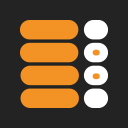 Select All Categories and Taxonomies, Change Checkbox to Radio Buttons 》使用這個強大、易於使用、得到良好支援的且完全免費的 WordPress Cookie 外掛程式,將您的分類項目和自訂稅目以單選按鈕或核取方塊顯示。, 請注意,「全選」...。
Select All Categories and Taxonomies, Change Checkbox to Radio Buttons 》使用這個強大、易於使用、得到良好支援的且完全免費的 WordPress Cookie 外掛程式,將您的分類項目和自訂稅目以單選按鈕或核取方塊顯示。, 請注意,「全選」...。 Navigation menu as Dropdown Widget 》將導航菜單轉換為下拉式菜單,讓訪客可以使用它來導航到其他頁面。, 這在手機網頁上可以是一個巧妙的元素,或者只是為用戶提供了一個快速的導航方式。, 我們...。
Navigation menu as Dropdown Widget 》將導航菜單轉換為下拉式菜單,讓訪客可以使用它來導航到其他頁面。, 這在手機網頁上可以是一個巧妙的元素,或者只是為用戶提供了一個快速的導航方式。, 我們...。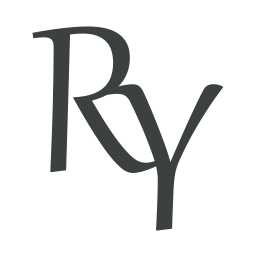 RY City Select for WooCommerce 》這個外掛基於WC City Select開發。, 在 WooCommerce 的結帳頁面中,如果使用者需要輸入城市,預設是以文字輸入框的方式呈現。, 使用這個外掛,你可以提供城市...。
RY City Select for WooCommerce 》這個外掛基於WC City Select開發。, 在 WooCommerce 的結帳頁面中,如果使用者需要輸入城市,預設是以文字輸入框的方式呈現。, 使用這個外掛,你可以提供城市...。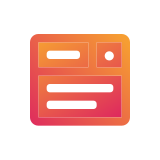 ACF Nav Menu Field 》ACF Nav Menu 外掛為欄位群組提供導覽選單欄位類型,在文章、頁面、使用者、分類、媒體、評論甚至自訂選項頁面上都會顯示。我們可以使用 get_field() 函式呼...。
ACF Nav Menu Field 》ACF Nav Menu 外掛為欄位群組提供導覽選單欄位類型,在文章、頁面、使用者、分類、媒體、評論甚至自訂選項頁面上都會顯示。我們可以使用 get_field() 函式呼...。Post Type Select Field for Advanced Custom Fields 》「進階自訂欄位」外掛的「文章類型選擇」提供一個選擇 WordPress 文章類型的欄位。, 相容性, 此 ACF 欄位類型相容於:, * ACF 5, * ACF 4。
Just Highlight 》Just Highlight 是一個 WordPress 外掛,可用於在文章或頁面中突顯文字,讓您輕鬆創建突顯閱讀者真正關心的內容的美觀文章。, 如何使用?, * 使用游標選擇...。
 Dropdown Content 》使用短代碼來定義下拉式表單欄位,並使用短代碼來定義當選擇特定項目時顯示的內容區塊。, 用法, 要在文章中添加內容下拉式清單,您可以從 TinyMCE 編輯器中選...。
Dropdown Content 》使用短代碼來定義下拉式表單欄位,並使用短代碼來定義當選擇特定項目時顯示的內容區塊。, 用法, 要在文章中添加內容下拉式清單,您可以從 TinyMCE 編輯器中選...。WP Country 》使用 WP Country 外掛程式在你的佈景主題或插件中,請在你的佈景主題或插件 PHP 檔中添加 global $wp_country;,, 然後:, , , $wp_country->countries_li...。
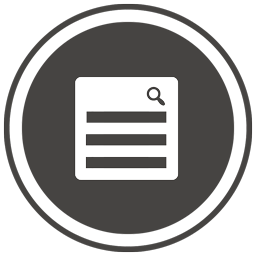 WP Chosen 》WP Chosen 為 WordPress 實現了 Chosen jQuery Plugin。, Chosen 使得冗長、笨重的下拉菜單更加用戶友好易用。, 還有其他插件, , WP User Activity, WP User ...。
WP Chosen 》WP Chosen 為 WordPress 實現了 Chosen jQuery Plugin。, Chosen 使得冗長、笨重的下拉菜單更加用戶友好易用。, 還有其他插件, , WP User Activity, WP User ...。Responsive Mobile Select Menu 》在具有响应式设计的导航菜单中,常见的 UI 范例是在移动设备上显示下拉框(表单元素)。, 此外插件允许你将 WordPress 菜单转换为下拉框,当浏览器的视口宽度...。
 Città italiane e cap codice di avviamento postale for Woocommerce 》此外掛可讓使用者從選擇意大利城市(name) 填寫欄變成簡單的選擇,而非手動輸入,, 並在填寫條件符合的情況下自動填寫城市對應的郵遞區號(cap),(不適用於41個...。
Città italiane e cap codice di avviamento postale for Woocommerce 》此外掛可讓使用者從選擇意大利城市(name) 填寫欄變成簡單的選擇,而非手動輸入,, 並在填寫條件符合的情況下自動填寫城市對應的郵遞區號(cap),(不適用於41個...。Chosen for WordPress 》這個外掛實現了 WordPress 上的 Chosen jQuery Plugin。, Chosen 讓那些冗長、笨重的選擇框更加友好易用。, 這個外掛可以將 Chosen 應用於文章和頁面內容中的...。
 WPSSO User Locale Selector 》, 在 WordPress 管理者工具列中提供方便的語言 / 地區選擇器。, 非常適合需要快速更改語言的使用者:, 讓已登入使用者可以輕鬆地在工具列選單中更改他們偏好...。
WPSSO User Locale Selector 》, 在 WordPress 管理者工具列中提供方便的語言 / 地區選擇器。, 非常適合需要快速更改語言的使用者:, 讓已登入使用者可以輕鬆地在工具列選單中更改他們偏好...。
