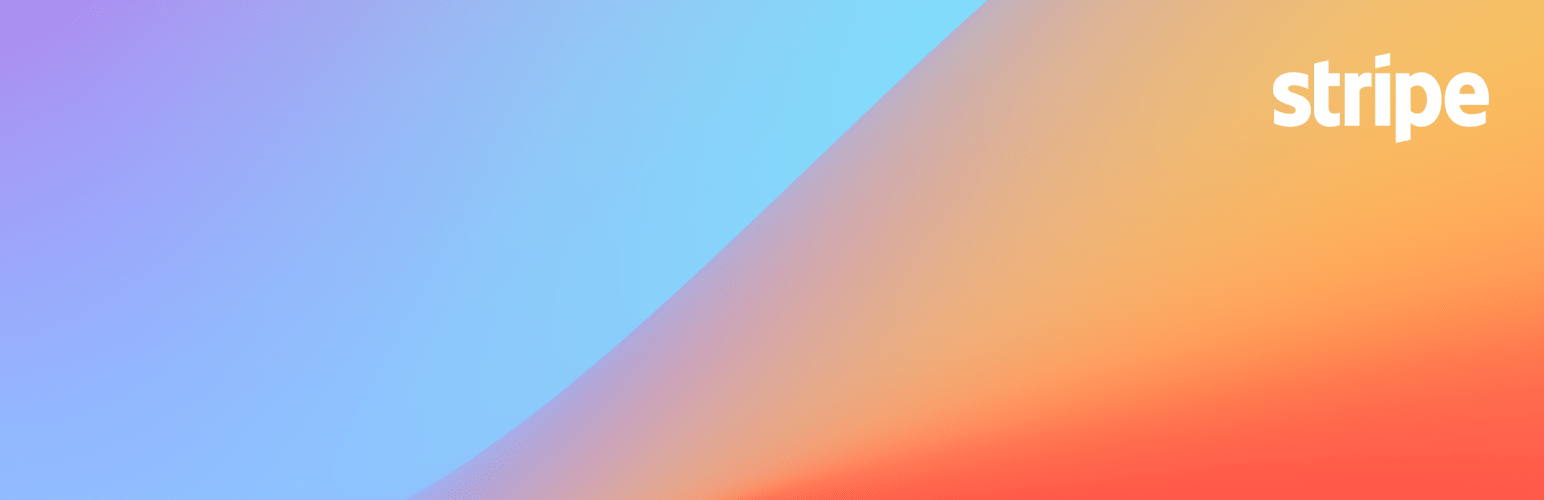
前言介紹
- 這款 WordPress 外掛「Stripe Tax – Sales tax automation for WooCommerce」是 2024-07-18 上架。
- 目前有 10000 個安裝啟用數。
- 上一次更新是 2025-04-23,距離現在已有 10 天。
- 外掛最低要求 WordPress 6.3 以上版本才可以安裝。
- 外掛要求網站主機運作至少需要 PHP 版本 7.4 以上。
- 尚未有人給過這款外掛評分。
- 論壇上目前有 2 個提問,問題解答率 0%
外掛協作開發者
外掛標籤
tax | stripe | shipping | taxation |
內容簡介
**總結:**
使用Stripe Tax for WooCommerce可以啟用自動銷售稅計算,為您的線上商店的所有交易應用準確的稅率。此外,了解如何Stripe計算銷售稅、增值稅和消費稅。
**問題與答案:**
1. 如何使用Stripe Tax for WooCommerce進行自動稅務計算?
- 使用Stripe Tax for WooCommerce可以啟用自動銷售稅計算,以及為您的線上商店的所有交易應用准确的稅率。
2. Stripe Tax for WooCommerce支持在哪些國家和地區註冊?
- Stripe Tax for WooCommerce支持在50多個國家和所有美國州份啟用稅務徵收,包括歐洲的國家和增值稅OSS註冊,以及加拿大的國家和地區註冊。
3. 如何自動化稅務徵收?
- Stripe Tax for WooCommerce會幫您計算並收集正確的稅金金額,支持數百種產品和服務的銷售稅收集,並保持更新的稅則和稅率。
4. 如何調和交易?
- Stripe Tax for WooCommerce總結報告以符合每個提報地點的格式要求,讓您可以自行提報和繳納稅金,或與您的會計師或合作夥伴一起處理。
5. 如何安裝Stripe Tax for WooCommerce外掛並設定?
- 安裝外掛並啟用後,在您的網站儀表板中,前往 WooCommerce > 設置 > WooCommerce。
- 在Stripe Tax標籤上,點擊與Stripe連接以登錄或創建新的Stripe帳戶。
- 設定成功後,返回Stripe Tax設置以繼續配置步驟。
這些問題和答案可以幫助您了解如何使用Stripe Tax for WooCommerce來管理您網店的稅務問題。
原文外掛簡介
https://youtube.com/watch?v=wefsKltlSsQ%3Fsi%3DacCn_9odo65Tlyj7
Use Stripe Tax for WooCommerce to enable automatic sales tax calculation and apply the accurate tax rate for all of the transactions of your online store. Learn more how Stripe calculates sales tax, VAT, and GST.
Know where to register: Understand where you need to collect taxes so that you can activate tax collection in over 50 countries and all US states. Stripe Tax for WooCommerce supports both country and VAT OSS registrations in Europe, and country and provincial registrations in Canada.
Automate tax collection: Calculate and collect the correct amount of tax. Stripe Tax for WooCommerce supports sales tax collection on hundreds of products and services, and maintains updated tax rules and rates.
Reconcile transactions: Stripe Tax for WooCommerce summarizes reports to match formatting requirements for each filing location so you can file and remit taxes on your own, with your accountant, or with a preferred partner.
Stripe Tax pricing is usage-based. For Stripe Tax for WooCommerce pricing, see the API integration with Stripe Tax.
Follow along below to learn how to install this connector and how to configure it.
1. Install the Stripe Tax for WooCommerce
Install this plugin and make sure it’s activated.
2. Connect your Stripe account
On your website’s dashboard, navigate to WooCommerce > Settings > WooCommerce.
Then on the Stripe Tax tab, click Connect with Stripe to log in to your Stripe account or create a new one.
After successful authentication, navigate back to the Stripe Tax settings to continue with the configuration steps.
3. Configure your sales tax settings
If you previously configured these tax settings in the Stripe Dashboard, the values populate automatically in the Stripe Tax connector. You can edit the values in the connector and the changes automatically update in your Stripe Dashboard.
On the Stripe Tax tab, under Configure your sales tax settings, complete the following:
Enter your head office address, which is your company’s legal address.
Choose your default product tax code, which allows Stripe to calculate the tax rate for categories of products.
Click Save changes.
On the Tax tab, you can decide if the prices you set for your products are inclusive or exclusive of tax.
4. Manage tax registrations
Sales tax calculation isn’t applied until you add registrations for jurisdictions where you need to collect tax. Our monitoring tool can help you understand where you might be registered or need to register.
If you’re already registered in certain jurisdictions and want to start collecting tax immediately, you can add those registrations to your configuration. You can only add tax registrations for supported countries and registration types. Some jurisdictions might require additional information.
Add tax registration
On the Stripe Tax tab, under Tax registrations, click Add new. Choose the jurisdiction from the dropdown, then click Save changes.
Delete tax registration
To delete a registration, hover over the registration, then click End immediately. To delete multiple registrations, select them from the list, then click End immediately from the Bulk actions dropdown.
5. Configure product tax codes and customer tax settings (optional)
You can configure tax codes for your products or tax settings for your customers.
Product tax codes
Stripe Tax can calculate the tax for each of your products based on the product tax code that you assign to it. If you don’t set a code per product, Stripe Tax uses the default product tax code that you selected during setup.
To set a tax code per product:
Go to Products and select a product from the list.
On the Edit product page, in the Product data section, select a Stripe Tax – Product tax code for the product.
Click Update to save your selection.
Customer tax settings
Stripe Tax can calculate the tax for each of your customers based on their tax status.
To update a user’s taxability:
Go to Users and select a user from the list.
Under Stripe Tax Exemptions, select a Tax Status option for the user.
Click Update user to save your selection.
Learn more about how the customer’s tax status impacts sales tax calculation.
6. Collect taxes
To start collecting taxes:
On the WooCommerce > General tab, select Enable tax rates and calculations, then click Save changes. This setting enables rate configuration and sales tax calculation during the checkout process.
On the WooCommerce > Stripe Tax tab, select Enable Stripe Tax, then click Save changes. This setting enables automatic sales tax calculation and collection on all transactions.
7. View tax reports
After you start collecting taxes, this Stripe Tax connector sends the transactions to Stripe Tax. You can then access tax reports and exports in the Stripe Dashboard.
Learn more about the types of tax reports available in Stripe Tax.
各版本下載點
- 方法一:點下方版本號的連結下載 ZIP 檔案後,登入網站後台左側選單「外掛」的「安裝外掛」,然後選擇上方的「上傳外掛」,把下載回去的 ZIP 外掛打包檔案上傳上去安裝與啟用。
- 方法二:透過「安裝外掛」的畫面右方搜尋功能,搜尋外掛名稱「Stripe Tax – Sales tax automation for WooCommerce」來進行安裝。
(建議使用方法二,確保安裝的版本符合當前運作的 WordPress 環境。
1.0.5 | 1.0.6 | 1.0.7 | 1.0.8 | 1.1.0 | 1.1.1 | 1.1.2 | 1.1.3 | 1.1.4 | 1.1.5 | 1.1.6 | 1.1.7 | 1.1.8 | 1.1.9 | trunk | 1.1.10 | 1.1.11 | 1.1.12 |
延伸相關外掛(你可能也想知道)
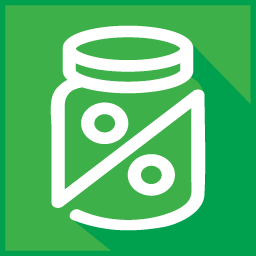 TaxJar – Sales Tax Automation for WooCommerce 》無痛的 WooCommerce 銷售稅計算、報告和提交!, 獲取準確的銷售稅計算和準備好提交的報告。 TaxJar for WooCommerce 可以滿足您所有的銷售稅需求。通過將 Tax...。
TaxJar – Sales Tax Automation for WooCommerce 》無痛的 WooCommerce 銷售稅計算、報告和提交!, 獲取準確的銷售稅計算和準備好提交的報告。 TaxJar for WooCommerce 可以滿足您所有的銷售稅需求。通過將 Tax...。NIF (Num. de Contribuinte Português) for WooCommerce 》此外掛將在收銀台和訂單詳情頁面上,新增一個欄位以輸入葡萄牙增值稅識別號(NIF/NIPC),只有當帳單地址為葡萄牙時,此欄位才會顯示。, 您的 WooCommerce 商店...。
EU/UK VAT Validation Manager for WooCommerce 》ber will be automatically included in the invoice data, making it compliant with EU VAT regulations., 4. Multisite Support:, The plugin can be used...。
Tax Rate Upload 》Upload Tax Rates 是針對 WooCommerce 的稅務外掛,可以透過免費的 CSV 檔案(可在 taxrates.com 取得)來匯入州郵遞區號相關的稅率到 WooCommerce 中。, 功...。
 Sales Tax Reports For WooCommerce 》透過這款外掛,您可以查看各州的銷售數據,並透過日期範圍進行搜尋。, 系統需求, 需要 WordPress 平台及 WooCommerce 外掛。, 好處, , 絕妙的使用者體驗。, ...。
Sales Tax Reports For WooCommerce 》透過這款外掛,您可以查看各州的銷售數據,並透過日期範圍進行搜尋。, 系統需求, 需要 WordPress 平台及 WooCommerce 外掛。, 好處, , 絕妙的使用者體驗。, ...。 WooCommerce Recargo de Equivalencia 》WooCommerce根據地理區域計算稅額,因此無法針對等價費用進行任何配置。使用此外掛程式可以根據客戶的角色,向需要等價費用的客戶添加等價費用。, 在外掛程式...。
WooCommerce Recargo de Equivalencia 》WooCommerce根據地理區域計算稅額,因此無法針對等價費用進行任何配置。使用此外掛程式可以根據客戶的角色,向需要等價費用的客戶添加等價費用。, 在外掛程式...。 Tax Exemption for WooCommerce 》- 允許客戶在 WooCommerce 結帳時宣告免稅狀態並提供免稅/增值稅豁免詳細資料。, - 安裝外掛並在 WordPress 管理者區塊的 "WooCommerce" 中訪問 &q...。
Tax Exemption for WooCommerce 》- 允許客戶在 WooCommerce 結帳時宣告免稅狀態並提供免稅/增值稅豁免詳細資料。, - 安裝外掛並在 WordPress 管理者區塊的 "WooCommerce" 中訪問 &q...。 Simple Sales Tax 》Simple Sales Tax將您的WooCommerce商店與TaxCloud集成,自動計算、報告和提交銷售稅。, Simple Sales Tax提供實惠的服務費用,支持產品級稅收豁免和稅收豁免...。
Simple Sales Tax 》Simple Sales Tax將您的WooCommerce商店與TaxCloud集成,自動計算、報告和提交銷售稅。, Simple Sales Tax提供實惠的服務費用,支持產品級稅收豁免和稅收豁免...。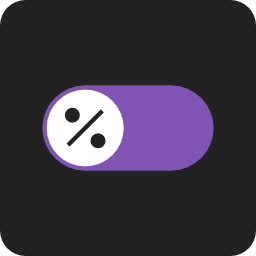 Tax Switch for WooCommerce 》總結:, Tax Switch for WooCommerce 可以讓使用者在價格包含或不包含增值稅(VAT)之間切換,增強您的 WooCommerce 商店。這個外掛在商品頁面上添加一個可自定...。
Tax Switch for WooCommerce 》總結:, Tax Switch for WooCommerce 可以讓使用者在價格包含或不包含增值稅(VAT)之間切換,增強您的 WooCommerce 商店。這個外掛在商品頁面上添加一個可自定...。 Finpose – Accounting for WooCommerce 》Finpose 是一個完美滿足 WooCommerce 需求的外掛,輕鬆管理稅務、支出、訂單和賬戶只需使用一個外掛。, 使用 Finpose,您可以更高效地處理瑣碎的財務任務。只...。
Finpose – Accounting for WooCommerce 》Finpose 是一個完美滿足 WooCommerce 需求的外掛,輕鬆管理稅務、支出、訂單和賬戶只需使用一個外掛。, 使用 Finpose,您可以更高效地處理瑣碎的財務任務。只...。Rename VAT to GST for WooCommerce 》許多國家使用GST代替VAT。WooCommerce沒有將VAT重新命名為其他選項的選項。這個簡單的小插件將WooCommerce中的VAT重新命名為GST,包括郵件和購物車/結帳頁面...。
 RD Order Modifier for WooCommerce 》WooCommerce訂單修改器允許在WooCommerce管理區域中編輯產品項目價格,包含稅費,作為WooCommerce默認支持的排除稅費編輯的替代方案。, 安裝與使用, 將RD訂單...。
RD Order Modifier for WooCommerce 》WooCommerce訂單修改器允許在WooCommerce管理區域中編輯產品項目價格,包含稅費,作為WooCommerce默認支持的排除稅費編輯的替代方案。, 安裝與使用, 將RD訂單...。Postcode Shipping Rates- WooCommerce 》若您想要按照國家、州或郵遞區號/郵編來設置運費,Postcode shipping rates 外掛程式便可讓您定義每筆訂單/數量的標準運費。, 如果您為客戶的郵遞區號/郵編設...。
 Show Tax for WooCommerce 》這個外掛是一個可以顯示 WooCommerce 前台產品價格,並選擇顯示是否含稅的縮短碼。, [wc_show_tax], , 這個外掛會產生一個按鈕,可以在含稅與不含稅的價格之...。
Show Tax for WooCommerce 》這個外掛是一個可以顯示 WooCommerce 前台產品價格,並選擇顯示是否含稅的縮短碼。, [wc_show_tax], , 這個外掛會產生一個按鈕,可以在含稅與不含稅的價格之...。EDD Quaderno 》Quaderno for EDD 是一款 WordPress 外掛,可以自動計算每筆銷售的稅金,並提供漂亮的收據,無論您的客戶位於何處。透過 Quaderno 處理的交易和收據始終遵循...。
