
前言介紹
- 這款 WordPress 外掛「Stock and Price Manager」是 2024-10-04 上架。
- 目前尚無安裝啟用數,是個很新的外掛。如有要安裝使用,建議多測試確保功能沒問題!
- 上一次更新是 2024-10-05,距離現在已有 210 天。
- 外掛最低要求 WordPress 6.0 以上版本才可以安裝。
- 外掛要求網站主機運作至少需要 PHP 版本 8.1 以上。
- 尚未有人給過這款外掛評分。
- 還沒有人在論壇上發問,可能目前使用數不多,還沒有什麼大問題。
外掛協作開發者
slimbold |
外掛標籤
shop | woocommerce | WooCommerce Price Manager | WooCommerce Stock Manager | woocommerce product manager |
內容簡介
### 總結:
"Stock and Price Manager" 外掛讓您可以輕鬆管理 WooCommerce 商店中的價格和庫存。
您可以輕鬆管理所有價格,同時也可以輕鬆調整所有活動產品的庫存。
想要增加或減少價格或庫存?使用這個外掛現在變得非常容易。
### 問題與答案:
- Q: 如何使用 "Stock and Price Manager" 外掛增加產品庫存?
- A: 只需在「庫存更改」欄位中新增數字(例如增加 10 庫存),然後點擊「更新」即可輕鬆增加庫存。
- Q: 如果我想要減少產品庫存怎麼辦?
- A: 同樣地,在「庫存更改」欄位中輸入負數(例如 -10),然後點擊「更新」,產品庫存將減少指定數量。
- Q: 如何批量自定義多個產品?
- A: 只需填寫所有您想要自定義的欄位,然後點擊「更新」即可批量自定義多個產品。
- Q: 如何開始使用這個外掛?
- A: 要使用這個外掛,您需要安裝並啟用 WooCommerce。安裝完成後,在 WordPress 左側欄中點擊 WooCommerce 圖標,再從子選單中找到「管理價格和庫存」。
原文外掛簡介
“Stock and Price Manager” Plugin allows you to easily manage your prices and stocks in your WooCommerce store.
You can easily manage all prices in one place, and you can also easily adjust your stock of all active products.
Would you like to increase or reduce your prices or stock levels?
This is no longer a problem! With this plugin you can do it easily.
Let’s say you have a product and want to increase the stock by 10. Then simply add 10 in the field (Stock Change) and click “Update”. And the stock of the product has increased by 10.
This also works if you want to reduce stock levels.
Let’s say you want to reduce the stock of a product by 10. Then simply add -10 in the (Stock Change) field and click “Update”. And the stock of the product has been reduced by 10.
You can of course customize several products at once. Simply fill in all the fields you want to customize and then click on “Update”.
Support
To be able to use this plugin you need to have WooCommerce installed and activated.
After you have done this you can click on the WooCommerce icon in the sidebar, then you will see in the submenu: “Manage Prices and Stocks”
If you then click on “Manage Prices and Stocks”, you will see all active products in the WooCommerce store.
You can now easily manage prices and stock levels from here.
Check list
WooCommerce plugin installed and activated
“Stock and Price Manager” Plugin Installed and activated
Click on the left sidebar in the menu on WooCommerce
Look in the submenu of WooCommerce for: “Manage Prices and Stocks”
各版本下載點
- 方法一:點下方版本號的連結下載 ZIP 檔案後,登入網站後台左側選單「外掛」的「安裝外掛」,然後選擇上方的「上傳外掛」,把下載回去的 ZIP 外掛打包檔案上傳上去安裝與啟用。
- 方法二:透過「安裝外掛」的畫面右方搜尋功能,搜尋外掛名稱「Stock and Price Manager」來進行安裝。
(建議使用方法二,確保安裝的版本符合當前運作的 WordPress 環境。
1.0 |
延伸相關外掛(你可能也想知道)
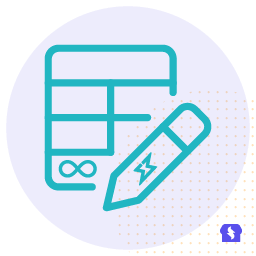 WooCommerce Advanced Bulk Edit Products, Orders, Coupons, Any WordPress Post Type – Smart Manager 》智能管理員是一款功能強大的 WooCommerce 進階批量編輯和庫存管理外掛。對於想要大幅節省時間並提高 10 倍生產力的每個店主來說,這是必須的工具。, , 從一個...。
WooCommerce Advanced Bulk Edit Products, Orders, Coupons, Any WordPress Post Type – Smart Manager 》智能管理員是一款功能強大的 WooCommerce 進階批量編輯和庫存管理外掛。對於想要大幅節省時間並提高 10 倍生產力的每個店主來說,這是必須的工具。, , 從一個...。
