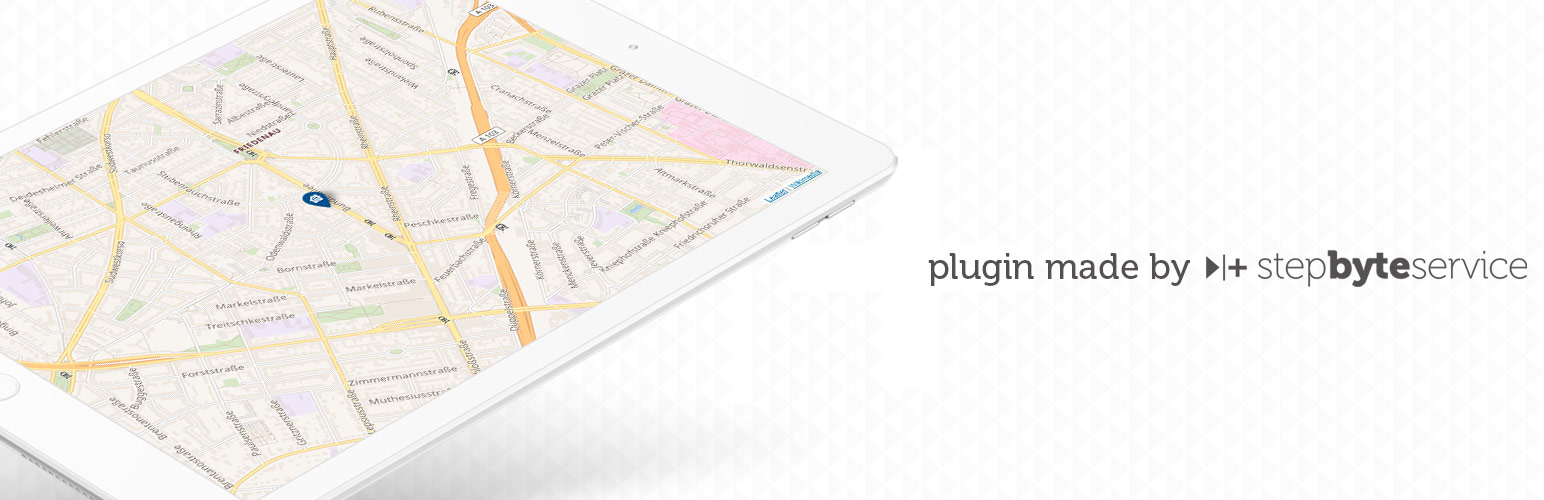
前言介紹
- 這款 WordPress 外掛「OpenStreetMap for Gutenberg and WPBakery Page Builder (formerly Visual Composer)」是 2019-09-04 上架。 目前已經下架不再更新,不建議安裝使用。
- 目前有 1000 個安裝啟用數。
- 上一次更新是 2024-03-07,距離現在已有 422 天。超過一年沒更新,安裝要確認版本是否可用。以及後續維護問題!
- 外掛最低要求 WordPress 5.2 以上版本才可以安裝。
- 外掛要求網站主機運作至少需要 PHP 版本 5.6 以上。
- 有 7 人給過評分。
- 論壇上目前有 1 個提問,問題解答率 0%
外掛協作開發者
外掛標籤
maps | leaflet | gutenberg | openstreetmap | wpbakery page builder |
內容簡介
這款 WordPress 外掛可以輕鬆地將美麗的地圖添加到您的網站頁面。您可以自定義位置、地圖樣式、標記等。您可以將地圖包含為 Gutenberg 區塊、WPBakery Page Builder(前身為 Visual Composer)內容元素或短碼。
一般設置
此外掛帶有合理的預設設置,您可以根據自己的需要進行調整。標記為選擇性的,預設不會顯示。
地圖設置
地圖風格:從可選的地圖瓦片提供者中選擇地圖風格以適應您的需要。
API 金鑰:根據所選擇的地圖風格,輸入提供者的 API 金鑰。
訪問令牌:根據所選擇的地圖風格,輸入提供者的訪問令牌。
地圖高度與寬度的比例:更改地圖的外觀比例。適用於響應式設計。
縮放級別:更改視角距離。數字越高,距離地圖越近。(注意:不是所有風格都支持所有縮放級別)。
僅使用 CTRL 鍵縮放:在網頁捲動期間防止縮放。
地圖中心的緯度/經度:指定地圖的中心位置。僅在未配置標記或標記未設置為中心地圖時需要此項。
顯示歸屬:顯示或隱藏地圖風格和數據歸屬。如果您禁用核取方塊,請考慮法律情況。
標記設置
確定位置:選擇是通過地址還是坐標指定標記位置。只有在指定地址或坐標時,標記才會顯示。
地址:在此處插入標記的地址,用逗號分隔地址部分(僅在您在前一項設置中選擇了“地址”時使用)。
緯度/經度:使用緯度和經度數據指定標記位置(僅在您在第一項設置中選擇了“坐標”時使用)。
將地圖定位於標記上:如果勾選此選項,地圖將以標記為中心。啟用此選項時,地圖設置中的緯度和經度將被忽略。
圖標:出現在標記上的圖標。從 Material Icons 以輪廓風格為子集(可用類別:地圖、地點、社交)。
標記顏色:標記的背景顏色。
彈出文本:當用戶單擊標記時出現的彈出式視窗內容。
Gutenberg
該區塊位於“嵌入”類別中,支持寬和全寬選項。
WPBakery Page Builder
內容元素可以在“內容”選項卡中找到,名稱為“SBS OpenStreetMap”。
短碼
地圖外掛的短碼是[sbs_openstreetmap]。如果未指定參數,則使用默認值(與其他組件相同)。您可以在開始和結束短碼標記之間指定標記的彈出文本。
參數
請參見“一般設置”中的描述。括號中的名稱是該項設置中的內容。
map_style(地圖風格)
選擇提供者和風格變體,並將 map_style 定義為“提供者.變體”(例如 Thunderforest.Transport),或在提供者沒有變體的情況下僅使用“提供者”(例如 OpenTopoMap)。請注意大小寫
可用的提供者與變體:
OpenStreetMap - 變體:DE(默認)、Mapnik、France、HOT
OpenTopoMap
Stamen - 變體:Toner、TonerLite、Terrain、Watercolor
Stadia - 變體:AlidadeSmooth、AlidadeSmoothDark、Outdoors、OSMBright
Thunderforest - 變體:OpenCycleMap、Transport、TransportDark、SpinalMap、Landscape、Outdoors、Pioneer、MobileAtlas、Neighbourhood
原文外掛簡介
Add beautiful maps to your WordPress pages with ease. Customize location, map styles, up to two markers, routing and more. Include the map as Gutenberg block, WPBakery Page Builder (formerly Visual Composer) content element or shortcode.
General Settings
This plugin comes with sane predefined settings. Adjust them to your liking. The marker is optional and is not displayed by default.
Map Settings
Map Style Choose the style of the map from one of the available map tile providers to fit your needs.
Map Style Key Enter an API key or access token for the provider depending on the chosen map style. Only required for some map style providers.
Map Height in Relation to Width Change the map’s aspect ratio. Works nicely with responsive designs.
Zoom Level Change the view distance. The higher the number, the closer the distance to the map. (Note: not all styles support all zoom levels).
Zoom With CTRL-Key Only Prevent zooming during page scroll.
Latitude/Longitude of the Map’s Center Specify the map’s center position. Only needed if no marker configured or no marker is set as center of the map.
Activate Routing Activate route planning for the user.
Show Attribution Display or hide attribution for map styles and data. If you disable the checkbox please consider the legal circumstances.
Routing Settings
Default Routing Destination Enter the number of the marker that should be the default routing destination.
Routing Service Choose the routing service that is used for retrieving the routing information.
Routing Key Enter an API key or access token depending on the chosen routing service.
Geocoding Settings
Geocoding Service Choose the geocoding service that is used to translate addresses to latitude and longitude.
Geocoding Key Enter an API key or access token depending on the chosen geocoding service.
Marker Settings
Center map on Enter the number of the marker that should be in the center of the map.
Determine Position By Choose if you want to specify the marker position by an address or coordinates. The marker appears only if you specify an address or coordinates.
Address Insert the marker’s address here with comma separated address parts (only used if you have chosen ‘Address’ in previous setting).
Latitude/Longitude Specify marker position with latitude and longitude data (only used if you have chosen ‘Coordinates’ in first setting).
Icon The icon to appear on the marker. Subset from Material Icons in outlined style (available categories: Maps, Places, Social).
Color Background color of the marker.
Popup Text Content of the popup that appears if the user clicks on the marker.
Gutenberg
The block is located in the ‘Embed’ category and supports the wide and full width options.
WPBakery Page Builder
The content element for the map can be found on the ‘Content’ tab with the name ‘SBS OpenStreetMap’. The content element for the marker can also be found on the ‘Content’ tab with the name ‘SBS Openstreetmap Marker’ but only as child of the map element.
Shortcodes
The Plugin comes with two shortcodes: [sbs_openstreetmap] for the map and [sbs_marker] for the markers (need to be placed between the opening and closing tags of the map shortcode).
If parameters are not specified, the defaults are used (the same as in the other components). The popup text for the marker can be specified between the opening and closing tags of the marker shortcode.
Parameters Map Shortcode
See section ‘General Settings’ for description. Name in parentheses is the entry there.
map_style (Map Style)
Choose provider and style variant and define map_style as ‘provider.variant’ (eg. Thunderforest.Transport) or in case of a provider without variants just ‘provider’ (eg. OpenTopoMap) . (pay attention to upper and lower case)
Available Provider with Variants:
OpenStreetMap — Variants: DE (default), Mapnik, France, HOT
OpenTopoMap
Stamen — Variants: Toner, TonerLite, Terrain, Watercolor
Stadia — Variants: AlidadeSmooth, AlidadeSmoothDark, Outdoors, OSMBright
Thunderforest — Variants: OpenCycleMap, Transport, TransportDark, SpinalMap, Landscape, Outdoors, Pioneer, MobileAtlas, Neighbourhood
MapBox — Variants: Streets, Outdoors, Light, Dark, Satellite
CartoDB — Variants: Positron, DarkMatter, Voyager
MapTiler — Variants: Basic, Bright, Pastel, Positron, Hybrid, Streets, Toner, Topo, Voyager
For more information see section ‘Map Styles’.
map_style_key (Map Style Key) Needed for certain map providers.
map_height (Map Height in Relation to Width) Use a number as percentage of the width. Default value is 50.
zoom (Zoom Level) Number between 0 and 20. Default value is 15.
ctrl_mouse_zoom (Zoom With CTRL-Key Only) Set to true or false. Default is false.
latitude (Latitude of the Map’s Center)
longitude (Longitude of the Map’s Center)
routing (Activate Routing) Set to true or false. Default is false.
show_attribution (Show Attribution) Set to true or false. Default is true.
destination_marker (Default Routing Destination) Number of the marker shortcode based on order inside the map shortcode. 0 if no marker is supposed to be the default routing destination. Default is 1.
router (Routing Service) Available values:
osrmv1 (default)
mapbox
router_key (Routing Key) Needed for certain routing services.
geocoder (Geocoding Service) Available values:
nominatim (default)
mapbox
geocoder_key (Geocoding Key) Needed for certain geocoding services.
center_marker (Center Map on) Number of the marker shortcode based on order inside the map shortcode. 0 if no marker is supposed to be the center of the map. Default is 1.
Parameters Marker Shortcode
See section ‘General Settings’ for description. Name in parentheses is the entry there.
marker_source (Determine Position By) Available values:
address (default)
coordinates
marker_address (Address)
marker_latitude (Latitude)
marker_longitude (Longitude)
marker_icon (Icon) CSS classes for the icon. Go to the Material Icon website and choose your desired icon. To get the CSS classes, use the icon’s name, replace the underscore with a hyphen and prepend ‘sbs-map-icon sbs-map-‘. Example: icon ‘local_airport’ becomes ‘sbs-map-icon sbs-map-local-airport’
marker_color (Color) Available values:
red
white
dark_blue (default)
green
black
orange
yellow
Examples:
[sbs_openstreetmap][sbs_marker][/sbs_marker][/sbs_openstreetmap]
Uses default values
[sbs_openstreetmap center_marker="1"][sbs_marker marker_source="coordinates" marker_color="green" marker_latitude="52.4681196" marker_longitude="13.3279639" marker_icon="sbs-map-icon sbs-map-my-location"][/sbs_marker][/sbs_openstreetmap]
Green marker from coordinates with my_location icon, centered map at marker and no popup text
[sbs_openstreetmap map_style="Stamen.Terrain" map_height="30" zoom="14" ctrl_mouse_zoom="true"][sbs_marker marker_color="dark_blue" marker_address="Bundesallee 87, 12161 Berlin" marker_icon="sbs-map-icon sbs-map-beenhere"]Popup Text[/sbs_marker][/sbs_openstreetmap]
Stamen Terrain style, Zoom with CTRL key only, dark blue marker from address with popup text
[sbs_openstreetmap map_style="MapBox.Streets" map_style_key="
Mapbox Streets style that needs an access token
[sbs_openstreetmap zoom="12" latitude="52.493558" longitude="13.375148" center_marker="0"][sbs_marker marker_address="Bundesallee 87, 12161 Berlin"]Marker 1[/sbs_marker][sbs_marker marker_address="Platz der Republik 1, 10557 Berlin"]Marker 2[/sbs_marker][/sbs_openstreetmap]
Two markers with different addresses, center of the map somewhere in between through coordinates
Map Styles
The selectable styles are offered by various providers. Each provider has its own terms of use and licensing, which should be taken into account before using the styles. (See section ‘Licenses/Policies’ for links)
Providers could change their terms of use or might not be available at all times (especially if they are free/ without registration).
Providers
OpenStreetMap
Usable without registration.
Variants: DE, Mapnik, France, HOT
Examples: De, Mapnik, France, HOT
OpenTopoMap
Usable without registration.
Example
Stamen
Usable without registration.
Variants: Toner, TonerLite, Terrain, Watercolor
Examples
Stadia
In order to use Stadia maps, you must register and whitelist your domain within your account.
Variants: AlidadeSmooth, AlidadeSmoothDark, Outdoors, OSMBright
Examples
Thunderforest
In order to use Thunderforest maps, you must register. Once registered, you get an API key to use for the map styles.
Variants: OpenCycleMap, Transport, TransportDark, SpinalMap, Landscape, Outdoors, Pioneer, MobileAtlas, Neighbourhood
Examples
MapBox
In order to use MapBox maps, you must register. Once registered, you get an access token to use for the map styles.
Variants: Streets, Outdoors, Light, Dark, Satellite
Examples
CartoDB
Basemaps are usable without registration.
Variants: Positron, DarkMatter, Voyager
Examples
MapTiler
In order to use MapTiler maps, you must register. Once registered, you get an API key to use for the map styles.
Variants: Basic, Bright, Pastel, Positron, Hybrid, Streets, Toner, Topo, Voyager
Examples
Deprecated
These values are deprecated and will be mapped onto the corresponding new values for the same map style.
openstreetmap_de
opentopomap
stamen_toner
stamen_toner_light
stamen_terrain
stamen_watercolor
wikimedia (not available anymore and if set in map, will be replaced with OpenStreetMap.DE)
Licenses/Policies
External Services
Provides the map data
OpenStreetMap ODbL
Providers for routing
OSRM Demo Server Usage policy
Mapbox Terms of service
Providers for geocoding
Nominatim Usage policy
Mapbox Terms of service
Providers used for choosable map styles
OpenStreetMap Terms of use
OpenTopoMap CC-BY-SA/Terms of use
Stamen CC BY 3.0/Terms of use
Stadia Terms of use
Thunderforest Terms of use
MapBox Terms of use
CartoDB Terms of use
MapTiler Terms of use
Third-Party Components
Leaflet JS BSD 2-Clause “Simplified” License
Leaflet.GestureHandling MIT License
Leaflet-providers BSD 2-Clause “Simplified” License
Leaflet-control-geocoder BSD 2-Clause “Simplified” License
Leaflet-routing-machine ISC License
Only used in Gutenberg Editor
React FontIconPicker MIT License
prop-types MIT License
Classnames MIT License
react-transition-group BSD 3-Clause License
各版本下載點
- 方法一:點下方版本號的連結下載 ZIP 檔案後,登入網站後台左側選單「外掛」的「安裝外掛」,然後選擇上方的「上傳外掛」,把下載回去的 ZIP 外掛打包檔案上傳上去安裝與啟用。
- 方法二:透過「安裝外掛」的畫面右方搜尋功能,搜尋外掛名稱「OpenStreetMap for Gutenberg and WPBakery Page Builder (formerly Visual Composer)」來進行安裝。
(建議使用方法二,確保安裝的版本符合當前運作的 WordPress 環境。
1.0.9 | 1.1.0 | 1.1.1 | 1.1.2 | trunk | 1.0.10 |
延伸相關外掛(你可能也想知道)
 MapPress Maps for WordPress 》MapPress 是將互動式 Google 和 Leaflet 地圖添加到 WordPress 網站的最簡單方法。, 使用 Gutenberg 區塊或傳統編輯器創建無限的地圖和標記。彈出式地圖編輯...。
MapPress Maps for WordPress 》MapPress 是將互動式 Google 和 Leaflet 地圖添加到 WordPress 網站的最簡單方法。, 使用 Gutenberg 區塊或傳統編輯器創建無限的地圖和標記。彈出式地圖編輯...。 Leaflet Map 》透過LeafletJS新增一個地圖:一個開源的JavaScript函式庫,提供適合行動裝置的互動地圖。預設的地圖圖磚是透過OpenStreetMap或MapQuest(需使用應用鍵)提供...。
Leaflet Map 》透過LeafletJS新增一個地圖:一個開源的JavaScript函式庫,提供適合行動裝置的互動地圖。預設的地圖圖磚是透過OpenStreetMap或MapQuest(需使用應用鍵)提供...。 Ultimate Maps by Supsystic 》ss website using the Supsystic Ultimate Maps 外掛. This was developed as a response to the changes in Google Maps' pricing policy which has become ...。
Ultimate Maps by Supsystic 》ss website using the Supsystic Ultimate Maps 外掛. This was developed as a response to the changes in Google Maps' pricing policy which has become ...。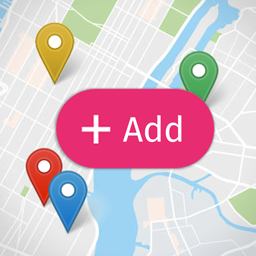 Open User Map 》讓您的訪客在互動式地圖上新增標記(無需註冊)。新位置將等待您的批准後再公布。地圖基於Leaflet Map JS,提供多種免費地圖和標記樣式。您無需 API 金鑰、存...。
Open User Map 》讓您的訪客在互動式地圖上新增標記(無需註冊)。新位置將等待您的批准後再公布。地圖基於Leaflet Map JS,提供多種免費地圖和標記樣式。您無需 API 金鑰、存...。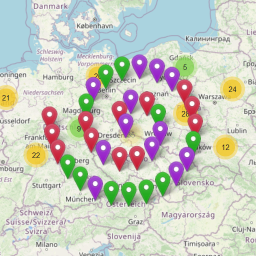 Extensions for Leaflet Map 》這個 WordPress 外掛擴充了 Leaflet Map,並增加了 Leaflet 插件和其他功能。, 使用的 Leaflet 插件與元素, , leaflet-elevation、Leaflet.i18n:具備高程概...。
Extensions for Leaflet Map 》這個 WordPress 外掛擴充了 Leaflet Map,並增加了 Leaflet 插件和其他功能。, 使用的 Leaflet 插件與元素, , leaflet-elevation、Leaflet.i18n:具備高程概...。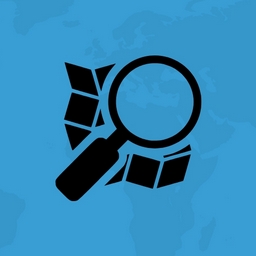 Out of the Block: OpenStreetMap 》一個 Gutenberg 的地圖區塊,使用 OpenStreetMap 和 Leaflet.js,不需要 API 金鑰,即可開箱即用。從 Gutenberg 的潛力中受益,該外掛嘗試了不同的方式來將您...。
Out of the Block: OpenStreetMap 》一個 Gutenberg 的地圖區塊,使用 OpenStreetMap 和 Leaflet.js,不需要 API 金鑰,即可開箱即用。從 Gutenberg 的潛力中受益,該外掛嘗試了不同的方式來將您...。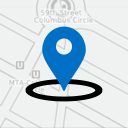 Map Block Leaflet 》Map Block Leaflet 外掛程式設計用於 Gutenberg 編輯器。該外掛程式旨在讓嵌入地圖至內容更加容易,而不用包含 API 金鑰,並且可以自訂地圖的外觀。, 貢獻:,...。
Map Block Leaflet 》Map Block Leaflet 外掛程式設計用於 Gutenberg 編輯器。該外掛程式旨在讓嵌入地圖至內容更加容易,而不用包含 API 金鑰,並且可以自訂地圖的外觀。, 貢獻:,...。 Advanced Custom Fields: Leaflet Map Field 》此外掛將一個 Leaflet 地圖欄位新增至 Advanced Custom Fields(ACF)外掛。, 建立後端欄位, 您可以像 Google 地圖欄位一樣,使用 ACF 新增一個 Leaflet 地圖...。
Advanced Custom Fields: Leaflet Map Field 》此外掛將一個 Leaflet 地圖欄位新增至 Advanced Custom Fields(ACF)外掛。, 建立後端欄位, 您可以像 Google 地圖欄位一樣,使用 ACF 新增一個 Leaflet 地圖...。Nearby Map by Wabeo 》Nearby Map 是一款能夠輕鬆插入地圖到您的內容中的外掛程式。它能夠顯示主要位置以及周圍有趣的地點。, 地圖是動態的,您可以向使用者展示從主要位置到任何其...。
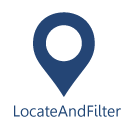 LocateAndFilter 》LocateAndFilter 是一個功能豐富且高度可客製化的 WordPress 外掛,旨在創建可搜尋 / 可篩選的地圖。, 部分功能:, , 友善性:, LocateAndFilter 建構在優秀...。
LocateAndFilter 》LocateAndFilter 是一個功能豐富且高度可客製化的 WordPress 外掛,旨在創建可搜尋 / 可篩選的地圖。, 部分功能:, , 友善性:, LocateAndFilter 建構在優秀...。 Gis maps 》此外掛顯示由 QGIS 建立並使用 qgis2web 匯出的地圖,您只需將包含所有地圖檔案的文件夾上傳到伺服器即可。, 上傳地圖:, , 您必須擁有您的 WordPress 安裝的...。
Gis maps 》此外掛顯示由 QGIS 建立並使用 qgis2web 匯出的地圖,您只需將包含所有地圖檔案的文件夾上傳到伺服器即可。, 上傳地圖:, , 您必須擁有您的 WordPress 安裝的...。 AcuGIS Leaflet Maps 》使用 AcuGIS Leaflet 地圖外掛可以輕鬆地創建和顯示簡單而美觀的自定義地圖。, AcuGIS 可與任何地圖供應商共同作業(包括 Google、OpenStreetMap、MapBox、BI...。
AcuGIS Leaflet Maps 》使用 AcuGIS Leaflet 地圖外掛可以輕鬆地創建和顯示簡單而美觀的自定義地圖。, AcuGIS 可與任何地圖供應商共同作業(包括 Google、OpenStreetMap、MapBox、BI...。 Locations and Areas – Leaflet Map with Region Tabs 》這是一個擁有多個區域標籤、無需 API 金鑰、前端位置新增、標記集群和美麗的地圖和標記樣式等功能的絕妙地圖外掛程式。你可以在單一地圖上展示廣泛區域的位置...。
Locations and Areas – Leaflet Map with Region Tabs 》這是一個擁有多個區域標籤、無需 API 金鑰、前端位置新增、標記集群和美麗的地圖和標記樣式等功能的絕妙地圖外掛程式。你可以在單一地圖上展示廣泛區域的位置...。Leaflet Map Widget 》在 WordPress Plugin 庫中有一款非常不錯的外掛叫做「Leaflet Map」,但很不幸的是,開發者忘記為這款外掛創建一個簡單的小工具。, 而此外掛便填補了這個缺口。。
 PARSIJOO MAP 》此外掛可讓您在 Parsijoo 地圖上顯示您的位置。, 使用的專案, Leaflet, Leaflet 是一個開源的 JavaScript 地圖互動庫,專門為行動裝置設計。它僅約佔用 38 KB...。
PARSIJOO MAP 》此外掛可讓您在 Parsijoo 地圖上顯示您的位置。, 使用的專案, Leaflet, Leaflet 是一個開源的 JavaScript 地圖互動庫,專門為行動裝置設計。它僅約佔用 38 KB...。
