前言介紹
- 這款 WordPress 外掛「Slick carousel」是 2015-01-11 上架。
- 目前有 70 個安裝啟用數。
- 上一次更新是 2015-01-12,距離現在已有 3765 天。超過一年沒更新,安裝要確認版本是否可用。以及後續維護問題!
- 外掛最低要求 WordPress 4.0.0 以上版本才可以安裝。
- 有 4 人給過評分。
- 還沒有人在論壇上發問,可能目前使用數不多,還沒有什麼大問題。
外掛協作開發者
外掛標籤
內容簡介
簡碼選項
所有這些選項也可以通過設置頁面進行設置,但是如果您需要對不同的旋轉木馬進行不同的設置,則可以使用簡碼選項覆蓋這些設置…
orderby 和 order(默認為 menu_order ASC)
顯示文章的順序。使用WP_Query引用。
[slick-carousel orderby="rand"]
[slick-carousel orderby="date" orderby="DESC"]
category(默認為全部)
按旋轉木馬分類別名的逗號分隔列表篩選旋轉木馬項目。
[slick-carousel category="homepage,highlights"]
id(默認為全部)
指定要顯示的特定旋轉木馬文章的ID,只顯示一個圖像。
通過查看編輯帖子鏈接來查找圖像ID,例如,109帖子將是/wp-admin/post.php?post=109&action=edit
[slick-carousel id="109"]
安裝方式
簡單的方式:
進入WordPress中的插件菜單
搜索“Slick carousel”
點擊“安裝”
啟用插件
手動安裝
從此頁面下載插件文件並解壓縮內容
將slick-carousel文件夾上傳到/wp-content/plugins/目錄中
通過WordPress中的“插件”菜單啟用slick-carousel插件
啟用後
在頁面或帖子中放置[slick-carousel]簡碼
在Carousel文章類型中創建新項目,為每個項目上傳一個精選圖片。
可選:您可以透過輸入所需的URL“圖像鏈接URL”管理metabox,為每個圖片建立超鏈接。
常問問題
**如何插入旋轉木馬?**
首先,安裝並啟用插件。進入WordPress管理頁面中的“Slick Carousel”,然後添加一些圖像。然後,在任何頁面的正文中使用[slick-carousel]簡碼來插入旋轉木馬。
**我能否將旋轉木馬插入WordPress模板而不是頁面?**
當然可以-您只需要使用WordPress函數do_shortcode。例如:
**我能更改圖像顯示的順序嗎?**
您可以通過更改設置頁面上的設置或使用orderby和order簡碼屬性來指定旋轉木馬顯示圖像的順序。設置頁面具有常見設置,或者您可以使用WP_Query orderby terms的任何術語進行簡碼描述。
**我能否在同一站點上使用不同的圖像來創建不同的旋轉木馬?**
可以-創建幾個類別,然後將特定圖像添加到特定類別中。然後,在插入簡碼時,使用“category”簡碼屬性指定要從哪個類別顯示圖像。
**我能否自定義它的外觀/工作方式?**
旋轉木馬簡碼具有
原文外掛簡介
Shortcode Options
All of these options can also be set via the settings page, however if you’d like different settings for different carousels, you can override these by using shortcode options…
orderby and order (default menu_order ASC)
What order to display the posts in. Uses WP_Query terms.
[slick-carousel orderby="rand"]
[slick-carousel orderby="date" orderby="DESC"]
category (default all)
Filter carousel items by a comma separated list of carousel category slugs.
[slick-carousel category="homepage,highlights"]
id (default all)
Specify the ID of a specific carousel post to display only one image.
Find the image ID by looking at the edit post link, eg. post 109 would be /wp-admin/post.php?post=109&action=edit
[slick-carousel id="109"]
Installation
The easy way:
Go to the Plugins Menu in WordPress
Search for “Slick carousel”
Click ‘Install’
Activate the plugin
Manual Installation
Download the plugin file from this page and unzip the contents
Upload the slick-carousel folder to the /wp-content/plugins/ directory
Activate the slick-carousel plugin through the ‘Plugins’ menu in WordPress
Once Activated
Place the [slick-carousel] shortcode in a Page or Post
Create new items in the Carousel post type, uploading a Featured Image for each.
Optional: You can hyperlink each image by entering the desired url Image Link URL admin metabox when adding a new carousel image.
Frequently Asked Questions
** How do I insert the carousel? **
First of all, install and activate the plugin. Go to ‘Slick Carousel’ in the WordPress admin pages and add some images. Then, insert the carousel using the [slick-carousel] into the body of any page.
** Can I insert the carousel into a WordPress template instead of a page? **
Absolutely – you just need to use the do_shortcode WordPress function. For example:
** Can I change the order that the images display in? **
You can specify the order that the carousel displays images by changing the setting in the Settings page, or by using the orderby and order shortcode attributes. The settings page has common settings, or you can use any terms described for the WP_Query orderby terms for the shortcode.
** Can I have different carousels with different images on the same site? **
Yes – create a few categories and add your specific images to a specific category. Then, when inserting the shortcode into the page, specify which category you want it to display images from using the category shortcode attribute.
** Can I customise the way it looks / works? **
The carousel shortcode has a number of attributes that you can use to customise the output.
** Help! Nothing is showing up at all **
Is the plugin installed and activated?
Have you added any items in the Slick Carousel post type?
Have you placed the [slick-carousel] shortcode in your page?
Try writing the shortcode using the ‘Text’ editor instead of the ‘Visual’ editor, as the visual editor can sometimes add extra unwanted markup.
各版本下載點
- 方法一:點下方版本號的連結下載 ZIP 檔案後,登入網站後台左側選單「外掛」的「安裝外掛」,然後選擇上方的「上傳外掛」,把下載回去的 ZIP 外掛打包檔案上傳上去安裝與啟用。
- 方法二:透過「安裝外掛」的畫面右方搜尋功能,搜尋外掛名稱「Slick carousel」來進行安裝。
(建議使用方法二,確保安裝的版本符合當前運作的 WordPress 環境。
延伸相關外掛(你可能也想知道)
Slick Sitemap 》這個簡單的外掛程式可以透過在網頁內容中輸入短代碼 [slick-sitemap] 加入您網站的光滑 HTML(非 XML)網站地圖。您可以從儀表板設定這個簡單的外掛程式。設...。
NuboCoder – Beaver Builder Carousel 》使用 Slick Carousel 創建高度可定制的 Beaver Builder 輪播功能。, 如需更多有關配置選項的資訊,請參閱該網站。, 這個外掛具有以下功能:, , 完全響應式, ...。
WP tinymce editor slider shortcode 》這個外掛在編輯器中添加一個按鈕,使您可以將多個圖像上傳到文章或頁面中。使用這些圖像,插件會自動創建一個滑動器。, 您甚至可以在單個文章或頁面中添加多...。
Slidy 》Slidy 是一個使用Ken Wheeler 的 slick carousel而製作出的回應式 jQuery 輪播套件,完全整合到 WordPress 中,您可以透過儀表板添加和管理投影片。您只需要...。
 RSG Compiled Libraries 》p>包括常用的開發程式庫。同時還帶有在網站上廣泛使用的簡單功能。, 可啟用/停用程式庫。啟用所需的項目,無需擔心未使用的腳本和樣式。, , , 包含的程式庫, ...。
RSG Compiled Libraries 》p>包括常用的開發程式庫。同時還帶有在網站上廣泛使用的簡單功能。, 可啟用/停用程式庫。啟用所需的項目,無需擔心未使用的腳本和樣式。, , , 包含的程式庫, ...。Cyber Slider 》Cyber Slider 是一款 WordPress 的外掛,可以創建具有許多不同選項的網站幻燈片。它有旋轉木馬選項、產品幻燈片選項等等。插件也為管理員提供許多設置選項。,...。
 Products Slider Block for WooCommerce 》WordPress 外掛「Products Slider Block for WooCommerce」可協助網站管理員快速建立商品橫幅,方便顧客尋找並進行購買,提升使用者體驗和網站轉換率。, , 以...。
Products Slider Block for WooCommerce 》WordPress 外掛「Products Slider Block for WooCommerce」可協助網站管理員快速建立商品橫幅,方便顧客尋找並進行購買,提升使用者體驗和網站轉換率。, , 以...。 Simple Responsive WP Slider 》這個 WordPress 的外掛是最簡單、最輕量級的響應式輪播外掛。使用它可以建立和自定義無限量的輪播。您可以運用 Gutenberg 區塊或使用 shortcode 嵌入輪播到網...。
Simple Responsive WP Slider 》這個 WordPress 的外掛是最簡單、最輕量級的響應式輪播外掛。使用它可以建立和自定義無限量的輪播。您可以運用 Gutenberg 區塊或使用 shortcode 嵌入輪播到網...。Logo Slider Ninetyseven Infotech 》使用簡碼和分類顯示多張圖片的滑動展示和賽車。完全響應,支援滑動、鼠標拖動。使用箭頭鍵導航和自動播放,點、循環、箭頭等。完全無障礙性。, 我們為賽車滑...。
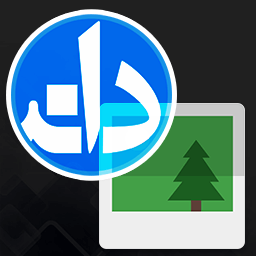 Daneshjooyar Post Gallery 》這是一個簡單的照片輪播器外掛,允許使用者在文章編輯器的後台選擇任何圖片或影片,並以輪播和滑動的形式呈現。。
Daneshjooyar Post Gallery 》這是一個簡單的照片輪播器外掛,允許使用者在文章編輯器的後台選擇任何圖片或影片,並以輪播和滑動的形式呈現。。
