前言介紹
- 這款 WordPress 外掛「Ad Integration」是 2008-08-10 上架。
- 目前有 20 個安裝啟用數。
- 上一次更新是 2008-08-18,距離現在已有 6102 天。超過一年沒更新,安裝要確認版本是否可用。以及後續維護問題!
- 外掛最低要求 WordPress 2.2 以上版本才可以安裝。
- 尚未有人給過這款外掛評分。
- 還沒有人在論壇上發問,可能目前使用數不多,還沒有什麼大問題。
外掛協作開發者
外掛標籤
ads | post | adsense | monetization | advertisements |
內容簡介
外掛使用方法
在管理後台尋找此外掛
新增廣告
編輯廣告
刪除廣告
外掛選項設定
1 在管理後台尋找此外掛
此外掛會在管理後台建立「Slayer's Ad Integration」選單項目,可以在任何管理畫面找到。
外掛的選項面板分成2個區塊:「廣告」與「選項」。
1.1「新增廣告」子頁面
「廣告名稱」=您的廣告名稱。此名稱不會公開顯示,只是方便您辨識新增的廣告。
「廣告HTML代碼」=您的廣告 HTML 代碼(Google Adsense 等等)。
「使用預設HTML包裝器」=外掛可使用自訂 HTML 包裝器呈現廣告,包裝器的設定可以在選項區塊中定義。 如果您不知道這是什麼,就保留預設設定。
「同頁面最多出現次數」=此值定義廣告在同一頁面中出現的次數。 該值越高,在同一頁面上廣告出現的次數就越多(例如類別頁面)。
「廣告位置」=廣告在文章中顯示的位置。
2 新增廣告
在廣告區塊中,找到「新增廣告」按鈕,並定義廣告的標題和代碼。進階使用者:您可以自定義 HTML 包裝器。
3 編輯廣告
在「廣告」區塊中找到您的廣告,並點擊「編輯」按鈕。
「編輯廣告」子頁面(進階廣告選項)
「加載類型」=廣告在文章中插入的方式。
auto:廣告將自動插入文章中
manual:廣告僅出現在特定文章中。您可以在每篇文章中插入任意數量的廣告。
「公開」=您可以設定廣告是否對讀者可見。 如果您希望儲存廣告以待後續使用,則此功能非常有用。
4 刪除廣告
在「廣告」區塊中找到您的廣告,並點擊「刪除」按鈕。請注意,此操作是不可還原的。
5 外掛選項設定
在外掛中尋找「選項」區塊。
「廣告前預設HTML」和「廣告後預設HTML」:定義每個廣告的外框。您可以選擇使用「預設HTML包裝器」進行覆寫。
「自訂CSS」:讓您可以添加CSS樣式到廣告中。
「每頁最大廣告數量」:此值定義在同一頁面上廣告出現的最大次數。 該值越高,在同一頁面上廣告出現的次數就越多(例如類別頁面)。但是,對於手動插入廣告,此限制不適用。
原文外掛簡介
Plugin Usage
Locating the plugin in the Admin Panel
Adding a new ad
Editing an ad
Deleting an ad
Plugin options settings
1 Locating the plugin in the Admin Panel
The plugin creates “Slayer’s Ad Integration” menu item which is visible anywhere in your dashboard
The plugin’s options panel is divided to 2 sections “ads” & “options”;
1.1 “Add ad” Subpage
“Ad name” = the name of your ad. It isn’t publicly displayed anywhere, it’s just so that you can make the difference between the many ads you will ad.
“Ad HTML Code” = your ad’s html code(Google Adsense for example)
“Use default HTML wrapper” = the plugin can conjure the ad in a custom HTML wrapper which can be defiened in the options section. If you don’t know what this is just leave it on default.
“Max repeat count on same page” = This value defines how many times the ads will appear on the same page. The higher teh value the more times the ads will appear on the page(for example a category page)
“Ad position” = The position of the ad inside the post.
2 Adding a new Ad
In ads section simply locate the “Add Ad” button and define the ad’s title and code. Advanced users: You can define your own HTML wrapper.
3 Editing an Ad
In the “Ads” Section locate your ad and click the “Edit” button.
“Edit ad” subpage (advanced ad options)
“Load type” = The way the ad is insterted in the posts.
auto: the ad will be automatically inserted in the posts
manual: the ad will be shown only in the posts in which you add”” .There’s no limit on the number of ads you insert in a post.
“Public” = you can set an ad to be visible by your readers or not. This feature is great if you don’t want to delete an ad for later usage.
4 Deleting an Ad
In the “Ads” Section locate your ad and click the “Delete” button. Remember that this is undoable.
5 Plugin options settings
Locate the “options” section at the plugin
“Default HTML Before Ad” & “Default HTML After Ad” define the wrapper for each ad. You can owerwrite this by selecting “Default html wrapper”
“Custom CSS” gives you the possibility to add css styling to your ad.
“Max ad count per page” This value defines how many times the ads will appear on the same page. The higher the value the more times the ads will appear on the page(for example a category page). This doesn’t apply to manual ad inclusion.
各版本下載點
- 方法一:點下方版本號的連結下載 ZIP 檔案後,登入網站後台左側選單「外掛」的「安裝外掛」,然後選擇上方的「上傳外掛」,把下載回去的 ZIP 外掛打包檔案上傳上去安裝與啟用。
- 方法二:透過「安裝外掛」的畫面右方搜尋功能,搜尋外掛名稱「Ad Integration」來進行安裝。
(建議使用方法二,確保安裝的版本符合當前運作的 WordPress 環境。
延伸相關外掛(你可能也想知道)
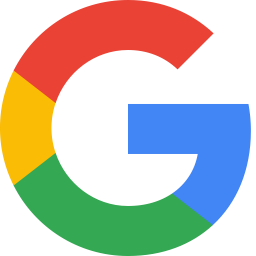 Site Kit by Google – Analytics, Search Console, AdSense, Speed 》Site Kit是Google官方的WordPress外掛程式,提供有關人們如何尋找和使用您的網站的洞察。Site Kit是一站式解決方案,可部署、管理並獲取關鍵Google工具的見解...。
Site Kit by Google – Analytics, Search Console, AdSense, Speed 》Site Kit是Google官方的WordPress外掛程式,提供有關人們如何尋找和使用您的網站的洞察。Site Kit是一站式解決方案,可部署、管理並獲取關鍵Google工具的見解...。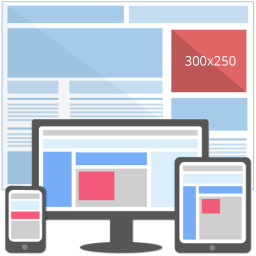 Ad Inserter – Ad Manager & AdSense Ads 》這是一款廣告管理外掛程式,具有多種進階廣告功能,可在最佳位置插入廣告代碼。, 支援各種廣告,包括 Google AdSense、 Google Ad Manager (DFP - DoubleClic...。
Ad Inserter – Ad Manager & AdSense Ads 》這是一款廣告管理外掛程式,具有多種進階廣告功能,可在最佳位置插入廣告代碼。, 支援各種廣告,包括 Google AdSense、 Google Ad Manager (DFP - DoubleClic...。 Advanced Ads – Ad Manager & AdSense 》你正在尋找一款簡單的廣告管理外掛嗎?以下是使用 Advanced Ads 的主要理由:, , 自 2009 年以來經過審核,可優化發布和廣告, 適用於所有廣告類型和網絡,包...。
Advanced Ads – Ad Manager & AdSense 》你正在尋找一款簡單的廣告管理外掛嗎?以下是使用 Advanced Ads 的主要理由:, , 自 2009 年以來經過審核,可優化發布和廣告, 適用於所有廣告類型和網絡,包...。 Woody code snippets – Insert Header Footer Code, AdSense Ads 》需要專業的支援嗎?, 免費獲取支援, 開始獲得高級支援, , 停止反覆使用相同的內容!, 停止插入 function.php 中的 PHP 代碼!, 停止將 Google Analytics、Yan...。
Woody code snippets – Insert Header Footer Code, AdSense Ads 》需要專業的支援嗎?, 免費獲取支援, 開始獲得高級支援, , 停止反覆使用相同的內容!, 停止插入 function.php 中的 PHP 代碼!, 停止將 Google Analytics、Yan...。 Ads by WPQuads – Adsense Ads, Banner Ads, Popup Ads 》:, 傳說中的 WPQuads Ads 外掛程式現已以現代方法回歸提供廣告解決方案。WP QUADS 經過精簡編碼,不會造成過度負擔,被大型網站使用,每月的頁面點擊率達到...。
Ads by WPQuads – Adsense Ads, Banner Ads, Popup Ads 》:, 傳說中的 WPQuads Ads 外掛程式現已以現代方法回歸提供廣告解決方案。WP QUADS 經過精簡編碼,不會造成過度負擔,被大型網站使用,每月的頁面點擊率達到...。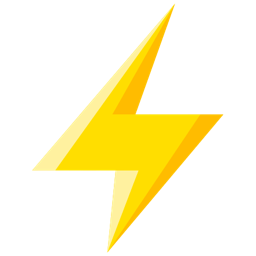 Quick Adsense 》Quick Adsense 是一款廣告管理的 WordPress 外掛程式,提供了更快速、更靈活的方式來將 Adsense 或任何廣告代碼插入部落格文章中。此外,它可以在文章任意地...。
Quick Adsense 》Quick Adsense 是一款廣告管理的 WordPress 外掛程式,提供了更快速、更靈活的方式來將 Adsense 或任何廣告代碼插入部落格文章中。此外,它可以在文章任意地...。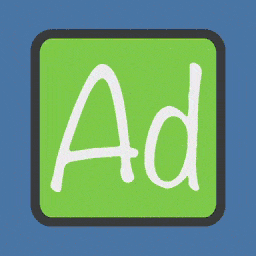 AdRotate Banner Manager – The only ad manager you'll need 》你是否在尋找易於使用的WordPress廣告管理外掛?以下是AdRotate Banner Manager可以為您做的事情:, , - 支援每一種廣告,包括亞馬遜廣告、聯盟網絡、Google ...。
AdRotate Banner Manager – The only ad manager you'll need 》你是否在尋找易於使用的WordPress廣告管理外掛?以下是AdRotate Banner Manager可以為您做的事情:, , - 支援每一種廣告,包括亞馬遜廣告、聯盟網絡、Google ...。 Ad Invalid Click Protector (AICP) 》帶有Ad Invalid Click Protector 插件的網站可以幫助你保護你的Google Ad 帳號免遭不尋常的無效點擊活動和點擊攻擊。根據Google Ad條款的規定,Google不對這...。
Ad Invalid Click Protector (AICP) 》帶有Ad Invalid Click Protector 插件的網站可以幫助你保護你的Google Ad 帳號免遭不尋常的無效點擊活動和點擊攻擊。根據Google Ad條款的規定,Google不對這...。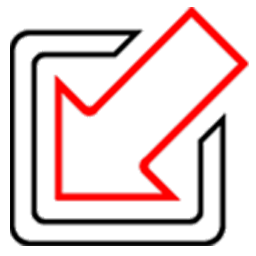 Wp-Insert 》WP-INSERT由SmartLogix創建:WordPress的最終Adsense /廣告管理插件(為Adsense優化), Wp-Insert是最強大且最易於使用的wordpress廣告管理/廣告插入插件,其...。
Wp-Insert 》WP-INSERT由SmartLogix創建:WordPress的最終Adsense /廣告管理插件(為Adsense優化), Wp-Insert是最強大且最易於使用的wordpress廣告管理/廣告插入插件,其...。 Insert Post Ads 》具有自動廣告注入的廣告外掛, 需要一種簡單的方法來自動插入文章廣告嗎?, 文章中的廣告點擊率最高。如果您想增加點擊率和 Google AdSense 收入,那麼您需要...。
Insert Post Ads 》具有自動廣告注入的廣告外掛, 需要一種簡單的方法來自動插入文章廣告嗎?, 文章中的廣告點擊率最高。如果您想增加點擊率和 Google AdSense 收入,那麼您需要...。 In-feed ads for Google AdSense 》這個外掛是Advanced Ads廣告管理外掛的附加套件,它在首頁、分類頁面、標籤頁面或其他存檔頁面中的文章列表之間增加了Google AdSense In-feed廣告的放置位置...。
In-feed ads for Google AdSense 》這個外掛是Advanced Ads廣告管理外掛的附加套件,它在首頁、分類頁面、標籤頁面或其他存檔頁面中的文章列表之間增加了Google AdSense In-feed廣告的放置位置...。 Easy Google AdSense 》Easy Google AdSense外掛為 WordPress 使用者提供了在網站上使用 Google AdSense 的更簡單方法。使用這個外掛,您無需手動將 AdSense 廣告/程式碼添加到網站...。
Easy Google AdSense 》Easy Google AdSense外掛為 WordPress 使用者提供了在網站上使用 Google AdSense 的更簡單方法。使用這個外掛,您無需手動將 AdSense 廣告/程式碼添加到網站...。New Adman 》這個外掛讓你能夠直接在文章內容之前、之後或中間(或其他你想放置的地方)插入廣告程式碼,而不需要編輯你的佈景主題。, 你可以指定一個廣告程式碼,在你的...。
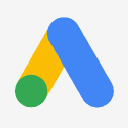 Simple Google AdSense for WordPress, Google Ads – Simple Google AdSense 》在您的 WordPress 網站上添加 Google AdSense 代碼。不需要進行過多的配置,只需從「設定」菜單中輸入發布者 ID。, 什麼是 Google AdSense Auto Ads?, Auto ...。
Simple Google AdSense for WordPress, Google Ads – Simple Google AdSense 》在您的 WordPress 網站上添加 Google AdSense 代碼。不需要進行過多的配置,只需從「設定」菜單中輸入發布者 ID。, 什麼是 Google AdSense Auto Ads?, Auto ...。 Adsmonetizer 》我們現在支援更多語言(如英語), 閱讀更多資訊: https://adsplugin.net, AdSensei B30 可在文章內容的任何一部分,以最靈活和精確的方式插入AdSense(或任何其...。
Adsmonetizer 》我們現在支援更多語言(如英語), 閱讀更多資訊: https://adsplugin.net, AdSensei B30 可在文章內容的任何一部分,以最靈活和精確的方式插入AdSense(或任何其...。
