
前言介紹
- 這款 WordPress 外掛「Site Creator Ultimate」是 2012-09-18 上架。 目前已經下架不再更新,不建議安裝使用。
- 目前有 100 個安裝啟用數。
- 上一次更新是 2012-09-22,距離現在已有 4611 天。超過一年沒更新,安裝要確認版本是否可用。以及後續維護問題!
- 外掛最低要求 WordPress 3.3.1 以上版本才可以安裝。
- 有 6 人給過評分。
- 還沒有人在論壇上發問,可能目前使用數不多,還沒有什麼大問題。
外掛協作開發者
wpcolor |
外掛標籤
menu | layout | widget | sidebar | widgets |
內容簡介
這是一款全方位的外掛,可讓您控制首頁、文章、頁面和網站的外觀。它可以增強首頁的外觀或使網站看起來像專業的雜誌或新聞網站。
使用
通過在頁面上發布一個簡短的代碼,您可以顯示一個佈局。一個佈局是可以套用主題的文章數量。每個佈局都可以使用多個選項進行編輯,例如顯示多少篇文章,圖像選項,文本選項,添加效果等等。這允許創建前頁,次級頁面,博客,分類頁面或小工具。可以使首頁看起來像一本雜誌或一個新聞網站。可以添加多種效果,例如彈出框,圖像懸停文本等等。
示例前頁
http://1customize.com
示例博客頁
http://1customize.com/blog-example/
示例用途
創建一個出色的新聞,雜誌或業務外觀的首頁
增強您的網站或博客的外觀
創建小工具,例如熱門文章或最新文章等
創建複雜的次級頁面
特點
構建前頁,次級頁面,創建小工具使您的網站看起來很棒
更改圖像大小,位置,寬度和高度
更改標題和摘要的字體大小,顏色等
更改文章的摘要長度
易於使用的視覺文章佈局編輯器,最多可擁有20個佈局
添加很酷的 JQuery 效果
CSS樣式允許您更改所有方面
添加圖像、標題、摘要、類別、標籤、作者、日期、文章信息等等
添加分頁、過濾器、間距和其他功能
效果
當鼠標懸停時,圖像會更改為另一個圖像
圖像自動更改為另一張圖像(簡單的幻燈片)
當鼠標懸停時,圖像會褪色
背景色效果標記您正在懸停的文章
將文本放在圖像上
在彈出框中放置文本
介紹
該外掛使用布局運作。佈局基本上是可以具有特定外觀的文章列表。然後可以在頁面、文章或小工具上顯示該佈局(或文章)。要顯示它,可以使用簡短代碼。例如,要顯示佈局1,可以使用以下簡短代碼:
[sitecreator show=”1″]
最多可以使用 20 個佈局,但有時只需要一個。佈局在其默認狀態下將顯示 3 篇文章,具有簡單的佈局,沒有過濾器或效果,這是一個起點。可以添加更多元素、過濾器和效果來改進。
示例:如何創建新的前頁?
通過在頁面上添加一個或多個佈局,我們可以創建一個出色的新聞、雜誌或業務外觀的首頁。要顯示佈局,我們必須為每個佈局使用簡短代碼。您還需要通過更改例如圖像大小,要顯示的文章數量等選項來更改您使用的每個佈局的外觀。在這個示例中,我們將使用一個佈局。
編輯佈局1以滿足您的需要(假設您尚未使用它)。在這裡,您可以通過更改圖像大小,要顯示的文章數量等來更改佈局的外觀。
創建一個新頁面。點擊「添加新頁面」,這將是您的新首頁
通過添加簡短代碼顯示您在第1步創建的佈局。如果我們使用佈局1,簡短代碼將是 [sitecreator show=”1″]
原文外掛簡介
This is an all around plugin that allows you lots of control on how your front page, posts, pages and website looks. It can enhance the look of your front page or make a website look like a professional magazine or news website.
Usage
By posting a short code on a page you can display a layout. A layout is anumber of posts than can be themed. Each layout can be edited with a number of options such as how many posts to show, image options, text options, adding effects and much more. This allows for the creation of a front page, sub pages, blog, category pages or widgets. A front page can be made looking like a magazine or a news website. Several effects can be added such as pop up, text over image and image swap effects.
Example front page
http://1customize.com
Example blog page
http://1customize.com/blog-example/
Example uses
Create a great news, magazine or business looking front page
Enhance the look of your website or blog
Create widgets such as top posts or latest posts etc
Create complex sub pages
Features
Build a front page, sub pages, create widgets to make your website look great
Change image size, position, width & height
Change font size, colors of title & excerpt, etc
Change excerpt length of your posts
Easy visual post layout editor with up to 20 layouts
Add cool Jquery Effects
CSS style allows you to change all aspects
Add Image, Title, Excerpt, Categories, Tags, Author, Date, Post info and more
Add Pagination, filters, spacing and other features
Effects
Image changes to another image when hover over with mouse
Image changes to another image automatically (simple slideshow)
Image fades when hover
Background color effect marks the post you are hovering over
Put text over image
Put text in a pop up
Introduction
This plugin works by using layouts. A layout is basically a list of posts that can have a specific look. The layout (or the posts) can then be displayed on a page, post or widget. To display it a short code is used. For example to display layout 1 the following short code can be used:
[sitecreator show=”1″]
Up to 20 layouts that can be used but sometimes you only need one. The layout in its default state will show 3 posts with a simple layout with no filters or effects which is a starting point. To this more elements, filters and effects can be added.
To display several layouts in one page, simply add several short codes after each other For example:
[sitecreator show=”1″] [sitecreator show=”2″] [sitecreator show=”3″]
Example: How do I create a new front page?
By adding one or several layouts on a page we can create a great news, magazine or business looking front page. To display the layouts we have to use a shortcode for each of the layouts. You also need to change the look of each layout you use by changing options such as image size, number of posts to show, etc. In this example we will use one layout.
Edit the layout 1 to your liking (assuming you are not using it already). Here you can change the look of the layout by changing image size, number of posts to show, etc.
Create a new page. Click on “add a new page” which will be your new front page
Display the layout you created in step 1 by adding a short code. If we are using layout 1 the short code will be [sitecreator show=”1″]
If you want to make the page you created a front page go to Settings -> Reading Settings and mark the static page. In the drop down list, choose the page you just created
Example: How do I create a new blog page?
For a blog (which is simply a list of the newest posts) we only need one layout. Add pagination and set posts to show to around 10 posts. The page can be made a front page or be added as a menu item.
Edit the layout 1 to your liking (assuming you are not using it already). Here you can change the look of your blog by changing image size, number of posts to show, add pagination, etc.
Create a new page. Click on “add a new page” which will be your new front page
Display the layout you created in step 1 by adding a short code. If we are using layout 1 the short code will be [sitecreator show=”1″]
If you want to make the page you created a front page go to Settings -> Reading Settings and mark the static page. In the drop down list, choose the page you just created
Example: How do I create a widget?
The plugin also allows you to create different type of widgets. Example of widgets:
display the latest posts
random posts
post from a certain category
posts from a certain author
most commented/popular posts.
The widget can be customized with nice, visual image effects. In this example we will create a widget to show the latest posts from a certain category.
Choose layout 1 or a layout you have not used yet
Change the layout to your liking by adding title, excerpt and changing image size etc. Important: Make sure that the image and the post is small enough to fit into your sidebar!
Under “Show posts only from category” select the category you want show posts from
Savet the layout
We have now created a layout. To create a widget with this layout we need to do the following: Under Appearance -> widget drag a text widget (that allows you to add arbitrary text or HTML) to your desired sidebar.
Add a title to the widget and copy the short code [sitecreator show=”1″] (if using layout 1) into the bigger text field and save. The widget should now show up.
More examples
Site creator Ultimate also allows the posts to be ordered in a tablet friendly fashion. Example:
http://1customize.com/tablet-friendly-page/
Theme Compability
The plugin has been tested with a number of themes but there might be some themes that will need some CSS tweaking to work properly.
Read the FAQ for more info
Site Creator Ultimate vs Site Layout Customizer
What is the difference? Site Creator is much more advanced with more options, filters and uses jquery effects while site layout customizer does not. Also the CSS works differently and now uses classes instead of ids. Up to 20 layouts can be used instead of 4. The code base have been redone and the plugins are not compatible with each other. For simpler tasks the Site Layout Customizer plugin can be used, for more control and features use this plugin instead.
各版本下載點
- 方法一:點下方版本號的連結下載 ZIP 檔案後,登入網站後台左側選單「外掛」的「安裝外掛」,然後選擇上方的「上傳外掛」,把下載回去的 ZIP 外掛打包檔案上傳上去安裝與啟用。
- 方法二:透過「安裝外掛」的畫面右方搜尋功能,搜尋外掛名稱「Site Creator Ultimate」來進行安裝。
(建議使用方法二,確保安裝的版本符合當前運作的 WordPress 環境。
延伸相關外掛(你可能也想知道)
 One Click Demo Import 》這個外掛的最佳功能在於主題作者可以在他們的主題中定義導入文件,所以所有使用該主題的用戶只需點擊「導入演示數據」按鈕即可。, , 你是主題作者嗎?, 為你...。
One Click Demo Import 》這個外掛的最佳功能在於主題作者可以在他們的主題中定義導入文件,所以所有使用該主題的用戶只需點擊「導入演示數據」按鈕即可。, , 你是主題作者嗎?, 為你...。Premium Addons for Elementor 》使用超過60個高度可自訂的外掛和小工具以及400多個預製範本,讓你能夠無需編碼更快地建立複雜的網站,提升你的Elementor頁面建構器的能力。Elementor和Premiu...。
Ocean Extra 》mplates IMPORT, With Ocean Extra, you get access to a wide range of both free and premium website templates to import to your website with a single...。
SiteOrigin Widgets Bundle 》rdPress website since 2013. Our Widgets Bundle is actively developed and regularly updated to ensure compatibility with the latest WordPress update...。
Jeg Elementor Kit 》這是為了 Elementor 頁面建構器所設計的額外小工具,它包含 40 種高度可自訂的小工具。, 必要小工具, 我們提供小工具,您可以按照自己的需求進行自訂。, , 手...。
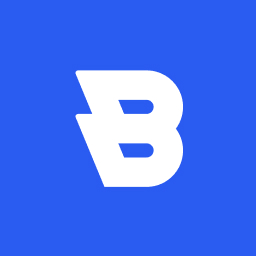 Blocksy Companion 》Blocksy Companion 是一個外掛,將 Blocksy 主題轉化為強大的瑞士軍刀工具。, 只有在安裝並啟用 Blocksy 主題時,它才會運行並添加增強功能。, 最小需求, , W...。
Blocksy Companion 》Blocksy Companion 是一個外掛,將 Blocksy 主題轉化為強大的瑞士軍刀工具。, 只有在安裝並啟用 Blocksy 主題時,它才會運行並添加增強功能。, 最小需求, , W...。WooSidebars 》使用 WooSidebars,您可以根據情境(例如特定頁面、特定博客文章、某些類別或搜尋結果屏幕)更改顯示在側邊欄(小部件區域)中的小部件。設置顯示在多個條件...。
 Widget Importer & Exporter 》Widget Importer & Exporter 是一個有用的外掛,可將小工具從一個WordPress站點移動到另一個站點,備份小工具,並供主題開發人員為用戶提供範例小工具。...。
Widget Importer & Exporter 》Widget Importer & Exporter 是一個有用的外掛,可將小工具從一個WordPress站點移動到另一個站點,備份小工具,並供主題開發人員為用戶提供範例小工具。...。 Unyson 》, 您覺得這款外掛有幫助嗎?請考慮給它一個五星評價。, , Unyson - 一個免費的拖放框架,附帶許多內建的擴充功能,可以協助您輕鬆快速地開發高級主題。, 贊助...。
Unyson 》, 您覺得這款外掛有幫助嗎?請考慮給它一個五星評價。, , Unyson - 一個免費的拖放框架,附帶許多內建的擴充功能,可以協助您輕鬆快速地開發高級主題。, 贊助...。 Orbit Fox by ThemeIsle 》透過Orbit Fox,您可以使用各種模組擴充您的主題功能,例如社交媒體分享按鈕和圖示、自訂選單圖示、頁首和頁尾腳本、一鍵導入頁面模板、頁面建構器附加元件和...。
Orbit Fox by ThemeIsle 》透過Orbit Fox,您可以使用各種模組擴充您的主題功能,例如社交媒體分享按鈕和圖示、自訂選單圖示、頁首和頁尾腳本、一鍵導入頁面模板、頁面建構器附加元件和...。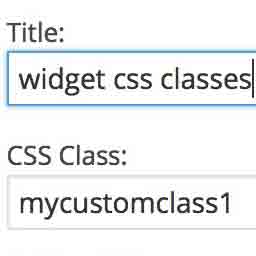 Widget CSS Classes 》Widget CSS Classes 可以讓您給 WordPress Widget 添加自定義的 class 和 id, 請注意,此外掛並不支援輸入自定義的 CSS。您需要修改主題的 style.css,或加入...。
Widget CSS Classes 》Widget CSS Classes 可以讓您給 WordPress Widget 添加自定義的 class 和 id, 請注意,此外掛並不支援輸入自定義的 CSS。您需要修改主題的 style.css,或加入...。 Lightweight Sidebar Manager 》通常您會在網站上看到一個側邊欄,但有時需要在特定頁面上顯示相關的不同側邊欄。例如,在 WooCommerce 頁面上,顯示相關或熱門產品的側邊欄比最新評論或博客...。
Lightweight Sidebar Manager 》通常您會在網站上看到一個側邊欄,但有時需要在特定頁面上顯示相關的不同側邊欄。例如,在 WooCommerce 頁面上,顯示相關或熱門產品的側邊欄比最新評論或博客...。 Sidebar Widgets by CodeLights 》❗ 很抱歉,由於 SiteOrigin 的 widgets API 完全更改,CodeLights 不再支援 SiteOrigin Page Builder 的原生使用。解決方案:您仍然可以在純文字編輯器中創...。
Sidebar Widgets by CodeLights 》❗ 很抱歉,由於 SiteOrigin 的 widgets API 完全更改,CodeLights 不再支援 SiteOrigin Page Builder 的原生使用。解決方案:您仍然可以在純文字編輯器中創...。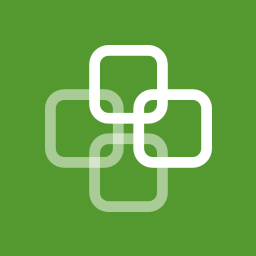 Widget Context 》使用 Widget Context 外掛在網站的特定部分 (如首頁、文章、頁面、檔案、搜尋等) 中顯示或隱藏小工具。該外掛可支援使用 URL 定位來達到最大的彈性。, , 高級...。
Widget Context 》使用 Widget Context 外掛在網站的特定部分 (如首頁、文章、頁面、檔案、搜尋等) 中顯示或隱藏小工具。該外掛可支援使用 URL 定位來達到最大的彈性。, , 高級...。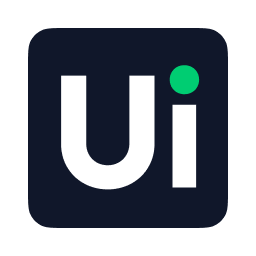 UiCore Elements – Free Elementor widgets and templates 》```html, , , , ,
UiCore Elements – Free Elementor widgets and templates 》```html, , , , , UiCore Elements 外掛總結:
,UiCore Elements 是一個多功...。
