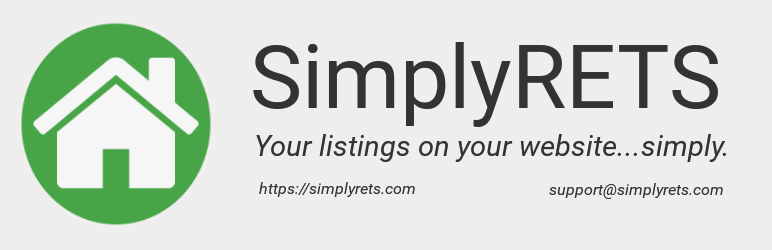
前言介紹
- 這款 WordPress 外掛「SimplyRETS Real Estate IDX」是 2015-01-20 上架。
- 目前有 300 個安裝啟用數。
- 上一次更新是 2025-01-30,距離現在已有 94 天。
- 外掛最低要求 WordPress 3.0.1 以上版本才可以安裝。
- 有 8 人給過評分。
- 還沒有人在論壇上發問,可能目前使用數不多,還沒有什麼大問題。
外掛協作開發者
外掛標籤
IDX | MLS | RETS | IDX plugin | reso web api |
內容簡介
入門指南
SimplyRETS 可以讓你在 WordPress 網站上直接顯示和搜尋你的房地產列表,而且可以在不到 5 分鐘內設定好!
SimplyRETS 的外掛是市場上過濾選項最多的 IDX 外掛,有各種不同的方式可以在你的網站上創建獨特的列表頁面。沒有 iframe,有良好的 SEO,並且有現代化且可自訂的介面,真正讓你打造出現代化的房地產網站。
若要透過外掛顯示你的列表,只需要三個步驟:
建立 SimplyRETS 帳戶
使用你的 MLS 的 RETS 或 RESO Web API 憑證創建應用程式
即可在你的網站上顯示現場 MLS 列表資料!
查看外掛範例和文件
造訪我們的網站
快速入門
安裝並啟用外掛後,您可以在任何頁面上放置以下的簡碼即可快速顯示列表:[sr_listings]。
但那只是開始!有很多不同的方式可以顯示和過濾列表,請查看完整文件。
5 分鐘設定
使用測試列表
要使用免費試用列表,您只需要安裝並開始創建頁面! 當您安裝外掛時,測試憑證已經保存在外掛中,因此您可以花更多時間打造素質優秀的房地產網站。
功能和文件
要使用可用的小工具和簡碼,請首先閱讀文件頁面。
此外,GitHub README 也提供了開發者自訂某些功能的良好起點。
如往常一樣,如果有任何問題您找不到答案,可以發送電子郵件至[email protected]聯繫我們!
運作原理
SimplyRETS 外掛會生成準確且正確的 HTML,而且不會使用 iframe 或將你的訪客從你的網站中帶走 - 我們已經得知這對於實現線上引導至關重要。透過讓你完全控制要顯示哪些列表以及在哪些頁面上顯示,將權力放回你的手中。
此外,該外掛還為許多標準 WordPress 功能提供了擴展:
強大的簡碼和屬性集,可構建幾乎任何類型的頁面。
自建的「SimplyRETS Listings」頁面類型,用於創建包含列表結果的頁面。
用於精選列表、搜索等的側邊欄和頁腳小工具。
將你的列表拼接到任何頁面或文章中的許多簡碼。
搜索、自定義頁面等的過濾器。
SimplyRETS 提供了最快且最新穎的解決方案來嵌入你的列表到網站上,而且 SimplyRETS 將根據你的 MLS 提供者允許的頻率更新(最快每小時一次)。
原文外掛簡介
Getting Started
SimplyRETS allows you to display and search your Real Estate listings
directly on your WordPress site. And it can all be set up in less than 5
minutes!
The SimplyRETS Plugin has the most filtering options of any IDX Plugin
on the market, with many different ways to create unique pages of
listings on your site. No iframes, great SEO, and a modern and
customizable interface for a modern Real Estate website.
To get your listings showing through the plugin there’s only three steps:
Create an account with SimplyRETS
Use RETS or RESO Web API credentials from your MLS to create an app.
Start showing live MLS listing data on your site!
View plugin examples and documentation
Visit our website
Quick Start
After installing and activating the plugin – you can quickly get
listings showing by putting the following short-code on any page:
[sr_listings].
But that’s just a start! There are many ways you can show and filter
the listings – check out the
full documentation.
The 5 Minute Setup
Using the Test Listings
To use the free trial listings, all you need to do is install it and
start creating pages! The test credentials are already saved in the
plugin when you install it, so you can spend more time making an
awesome real estate website.
Features & Documentation
To use the available widgets, and short-codes – start by reading over
the Documentation page.
The GitHub README also provides a good starting
point for developers looking to customize some features.
As always, you can email [email protected] for any
questions you can’t find an answer to!
How it Works
The SimplyRETS plugin generates accurate and correct HTML and does
not use iframes or ever take your visitors away from your site –
which we’ve learned is essential for materializing online leads. The
power is put back in your hands by giving you full control of which of
your listings to show, and on which pages.
The plugin also provides you extensions on many standard WordPress features:
A robust set of shortcodes and attributes to build virtually any type of page you can imagine.
A custom ‘SimplyRETS Listings’ page type for creating pages with listing results.
Sidebar and footer widgets for Featured Listings, Search, etc.
Plenty of short-codes for splicing your listings into any page or post.
Filters for searches, custom pages, etc.
SimplyRETS provides the fastest and most up-to-date solution for
embedding your listings on your site. SimplyRETS will update as
frequently as every hour (or as frequent as your MLS provider
allows). This means that you’re ahead of the competition and can have
the fastest possible response time for dealing with interested
prospects.
This plugin is fast! You don’t have to worry about slowing down
your website by pulling lots of data on every page load. The SimplyRETS
plugin is optimized to only load on the correct pages, and to
only load the listings you choose. By doing this, you are able to keep
visitors on your site to look at more properties. If you offer the
fastest searching solution in your city, why would they go any where
else?
SimplyRETS supports both RETS and RESO Web API feeds. This allows you
to be on the leading technical edge and provides you with many
advantages of IDX (Internet Data Exchange) including response speed,
compatibility across multiple MLS areas, and up-time. So while your
competition is working on getting properties on their site, you can
install the SimplyRETS WordPress plugin and spend more time actually
selling!
Documentation
See the full plugin examples and documentation here
The SimplyRETS plugin makes it easy an intuitive to show your listings
on your site in a way that you want. There’s virtually no
restrictions to how you can customize the plugin and your site.
The plugin is based around shortcodes; there are shortcodes for
listings, search forms, sliders, and more. Each of these shortcodes
takes attributes that refine which listings are pulled. For example:
To show all listings from your MLS:
[sr_listings]
but to only show listings from a specific agent:
[sr_listings agent="AGENTID"]
..read more about the available attributes [here][#Available-Attributes].
Contents
Shortcodes
Show Listings
Search Form
Featured Listing Slider
Interactive Map Search
Available Filters
Admin Settings / Permalinks
MLS Compliance Settings
Widgets
Trial Listings
SimplyRETS Pages
Customizing CSS
Support / More Documentation
Shortcodes
Most of the plugin is built around using shortcodes. This allows the
most flexibility for customizing your own layout and search pages.
SimplyRETS Listings Shortcode
[sr_listings]
This is the main shortcode for showing listings on any page of your
site. Put this shortcode onto any page and, voila, you’ve got
listings!
This shortcode takes many different [attributes][shortcodes
attributes], and you can combine almost any of them.
If you want to use the listings shortcode, but only show listings
above $500,000 then you would simply add the minprice attribute:
[sr_listings minprice="500000"]
So how about the same minimum price, but only for one specific agent?
Easy!
[sr_listings minprice="500000" agent="ID"]
(Note: the ID is provided by your MLS)
SimplyRETS Search Form Shortcode
[sr_search_form]
Next up is the search form shortcode. This is what ties together the
ability to search and view listings.
This shortcode also takes a few different attributes, but not quite as
many as the listings shortcode because the user will change them.
For example, you can set up a search form that will only search form
that will always search one specific office or brokerage:
[sr_search_form brokers="ID"]
(Note: the ID is provided by your MLS)
You can also set the search form to search pre-designated property types (like Residential and Condominium). To do so, use the type attribute within the sr_search_form short-code:
This will default to search Rentals only:
[sr_search_form type=”Rental”]
This will default to search Commercial and Land only:
[sr_search_form type=”Land; Commercial”]
There are several use-cases for the search form and you can put it
anywhere on your site you want! The two most common ways to use the
search form are:
On the landing area of your homepage, to get the visitor to start a
search immediately.
To be used in combination with the listings shortcode, like so:
[sr_search_form]
[sr_listings]
This builds a nice page with an initial set of listings, which
promotes the visitor to continue making a search.
Listings Slider Shortcode
[sr_listings_slider]
The listing slider is a great feature that allows you to build a
‘slider’ of listings. See screenshot #7
for a quick glance of how it works.
Note: Some attributes (listed below) can take multiple values. sr_listings_slider currently only supports one value per attribute. For example, [sr_listings_slider postalCodes=”123456″] is supported, but [sr_listings_slider postalCodes=”12345; 34567″] is not.
Attributes
random
Show the listings in a random order whenever the page is loaded.
[sr_listings_slider random=”true”]
The slider shortcode takes all the same attributes as the listings
shortcode, which is all of them. So to make a slider with listings
over $500,000:
[sr_listings_slider minprice="500000"]
And the same minimum price, but only for one specific agent? Easy!
[sr_listings_slider minprice="500000" agent="ID"]
(Note: the Agent ID is provided by your MLS)
Interactive Map Search
The SimplyRETS plugin also provides a second kind of map based search that allows
the user to search by drawing polygons over and area and setting their parameters.
The short-code can be used with:
[sr_map_search]
Attributes
search_form
Show search form in addition to the map.
[sr_map_search search_form="true"]
list_view
Show a list view of search results below the map
[sr_map_search list_view="true"]
(Note: Maps can only be enabled when latitude and longitude are
available for the listings. Some MLS’s do not provide this, in which
case you can check out the SimplyRETS Geocoding Addon.)
Available Filters
There are ton of attributes available for refining the listings in any
way you can imagine. Each of these attributes can be used in any of
the shortcodes, and you can use (most of) them in combination with
each other like the examples above:
mlsid
Fetches a single listing by it’s mlsid.
[sr_listings mlsid=”12345″]
status
Refines listings by a certain status, like Active, Pending, or Closed. (Separate multiple with a semicolon ‘;’)
[sr_listings status=”Closed”]
[sr_listings status=”Active; Pending”]
Note: By default, Active and Pending are queried
minprice
Refines listings to a minimum price.
[sr_listings minprice=”500000″]
maxprice
Refines listings to a maximum price.
[sr_listings maxprice=”1000000″]
minbeds
Set a minimum amount of bedrooms.
[sr_listings minbeds=”3″]
maxbeds
Set a maximum amount of bedrooms.
[sr_listings maxbeds=”3″]
minbaths
Set a minimum amount of baths.
[sr_listings minbaths=”3″]
maxbaths
Set a maximum amount of baths.
[sr_listings maxbaths=”3″]
q
A fuzzy keyword search that will include listings matching a given string.
[sr_listings q=”great view”]
type
Refines listings by a certain type, like Residential, Condo, Rental.
[sr_listings type=”Rental”]
agent
Refines listings to a specific agent by taking an agent’s MLS ID.
[sr_listings agent=”JDOE12″]
brokers
Refines listings to a specific brokerage by taking a brokerage’s MLS ID.
[sr_listings brokers=”KWREALTY1″]
cities
Refines listings to a given set of cities. (Separate multiple with a semi-colon).
[sr_listings cities=”Houston; Austin; Dallas”]
neighborhoods
Refines listings to a given set of neighborhoods/subdivisions. (Separate multiple with a semi-colon).
[sr_listings neighborhoods=”Heights; Downtown; Uptown”]
postalcodes
Refines listings to a given set of postal codes. (Separate multiple with a semi-colon).
[sr_listings postalcodes=”12345; 34567″]
counties
Refines listings to a given set of counties. (Separate multiple with a semi-colon).
[sr_listings counties=”Harris; Travis”]
amenities
Refines listings to a given set of amenities. (Separate multiple with a semi-colon).
[sr_listings amenities=”Granite; Balcony”]
features
Refines listings to a given set of features. (Separate multiple with a semi-colon).
[sr_listings features=”Tennis Court; Waterfront”]
water
Refines listings to only ones that have a value for the ‘water’ field. true is the only valid value:
[sr_listings water=”true”]
Note: This is only available for feeds that have a value for ‘water’.
vendor
Refines listings by a certain vendor or MLS Board. (This is required when your account has multiple MLS’s).
[sr_listings vendor=”MFRMLS”]
limit
The amount of listings to return. Default is 20, maximum is 50.
[sr_listings limit=”50″]
offset
Returns a set of listings and skips the first n, where n is the offset.
[sr_listings offset=”20″]
sort
Displays the listings in a specific order.
[sr_listings sort=”listprice”]
(The available sort options are listprice, -listprice, listdate, -listdate, baths, -baths, beds, and -beds.
Options starting the a minus (-) are high to low, no minus sign is low to high).
Note: By default, the listings are sorted by modification time, newest first
advanced
This attribute is to turn the basic search form into an advanced search form.
[sr_search_form advanced=”true”]
SimplyRETS Widgets
The SimplyRETS plugin comes with several widgets you can use in you
sidebar and footer. The currently available widgets include:
Search Form Widget
The search form widget allows you to add an MLS search in the
sidebar or footer of your site.
Featured Listing Widget
This takes one listing MLS id, and will embed the property in a
widget with a link to the details page of that property
Random Listing Widget
This is similar to the Featured Listing Widget, but takes multiple
MLS Id’s. On each page load, it will show one of the listings
provided.
Agents Listing Widget
The search form widget allows you to add an MLS search in the
sidebar or footer of your site.
Admin Settings and Permalinks
This sections will discuss some of the basic configuration options
available to admin’s through the plugin:
Account credentials
The account credentials section in the admin settings is where you’ll
enter your API Credentials for your SimplyRETS app. If you don’t yet
have a SimplyRETS app, the default demo credentials will be
available.
Single Listing Page Settings
These settings allow you to control various parts of the listing
details pages, including the contact form and some of the fields that
are shown.
Contact form lead capture
When this is enabled, a lead capture contact form will be shown at the
bottom of listing details pages. In the Send lead capture form
submissions to input, you can enter the email address where you’d
like to receive lead emails.
Note: The WordPress admin email is used if no email is provided
Show/Hide fields
Show and/or hide various parts of the listing details page:
Hide ‘Listing meta information’ fields from property details?
This option hides listDate, modificationTimestamp, taxYear,
and taxAmmount from listing details pages.
Do not show Agent/Office phone number and email address
If checked, the listing office and agent’s contact information will
not be shown. Note that, in most cases, the name will still be
shown.
Hide ‘Listing Remarks’ (description) field from property details?
If checked, the listing description will not be dispayed.
Show additional room details?
If available, extra information about the listing’s rooms will be
shown when this is enabled.
Show MLS status text if available (hide standardized status)?
If a statusText is available for the listing, show that instead of
the standardized status. Read more about statusText
here
Image gallery settings
There are two types of image galleries available for listing details
pages: fancy and classic. Here, you can choose which one you’d
like to use.
Permalinks
SimplyRETS has support for ‘pretty’ and ‘ugly’ permalinks. It will
choose the best one based on your current configuration and there
are a couple of options to fine-tune it.
If your WordPress site uses ‘default’ (ugly) permalinks, the
plugin is forced to use those as well.
If your WordPress site is using ‘pretty’ permalinks, you can
choose between ‘pretty’ and ‘extra pretty’ SimplyRETS links in the
“Permalnks” section of the admin panel. Here are some basic
examples:
Pretty: http://yoursite.com/listings/{id}/{streetAddress}
Extra Pretty: http://yoursite.com/listings/{city}/{state}/{postalCode}/{streetAddress}/{id}
MLS Compliance Settings
In some cases, you may need to show additional disclaimers and
information for broker reciprocity. The SimplyRETS WordPress plugin
has some options you can use to make this easier.
Show brokerage name by listing summaries
In the SimplyRETS Settings page of your WordPress dashboard you will
find a setting called “Show brokerage name”. With this enabled, the
name of the listing brokerage will be shown next to all thumbnail
and summary sections, as well as on listing details pages.
IDX Image for listing summaries
This option allows you to add a URL for an image that will be shown
with all listing summaries. For example, a broker reciprocity image
can be added, and anywhere a listing summary is shown that image will
be shown as well.
Custom disclaimer
If you need to add a custom disclaimer to your website, the SimplyRETS
plugin offers a way for you to do so. On the Settings -> SimplyRETS
Settings page there is an option called “Custom disclaimer”. In this
box, you can paste the text or HTML for your own disclaimer. A …
各版本下載點
- 方法一:點下方版本號的連結下載 ZIP 檔案後,登入網站後台左側選單「外掛」的「安裝外掛」,然後選擇上方的「上傳外掛」,把下載回去的 ZIP 外掛打包檔案上傳上去安裝與啟用。
- 方法二:透過「安裝外掛」的畫面右方搜尋功能,搜尋外掛名稱「SimplyRETS Real Estate IDX」來進行安裝。
(建議使用方法二,確保安裝的版本符合當前運作的 WordPress 環境。
1.0.0 | 1.0.1 | 1.0.2 | 1.0.3 | 1.1.0 | 1.1.1 | 1.1.2 | 1.1.3 | 1.1.4 | 1.1.5 | 1.2.0 | 1.3.0 | 1.3.1 | 1.3.2 | 1.3.3 | 1.3.4 | 1.4.0 | 1.4.1 | 1.4.2 | 1.4.3 | 1.5.0 | 1.5.1 | 1.5.2 | 1.5.3 | 1.5.4 | 1.5.5 | 1.5.6 | 1.5.7 | 1.5.8 | 1.5.9 | 1.6.0 | 1.6.1 | 1.6.2 | 1.6.3 | 1.6.4 | 1.6.5 | 1.7.0 | 1.7.1 | 1.7.2 | 2.0.0 | 2.0.1 | 2.0.2 | 2.0.3 | 2.0.4 | 2.0.5 | 2.0.6 | 2.0.7 | 2.1.0 | 2.1.1 | 2.1.2 | 2.1.3 | 2.2.0 | 2.2.1 | 2.2.2 | 2.2.3 | 2.2.4 | 2.2.5 | 2.2.6 | 2.3.0 | 2.3.1 | 2.3.2 | 2.3.3 | 2.3.4 | 2.3.5 | 2.3.6 | 2.3.7 | 2.3.8 | 2.3.9 | 2.4.0 | 2.4.1 | 2.4.2 | 2.4.3 | 2.4.4 | 2.4.5 | 2.4.6 | 2.4.7 | 2.4.8 | 2.5.0 | 2.5.1 | 2.5.2 | 2.5.3 | 2.5.4 | 2.5.5 | 2.5.6 | 2.5.7 | 2.5.8 | 2.6.0 | 2.6.1 | 2.6.2 | 2.6.3 | 2.6.4 | 2.7.0 | 2.7.1 | 2.7.2 | 2.8.0 | 2.8.1 | 2.8.2 | 2.8.3 | 2.8.4 | 2.8.5 | 2.8.6 | 2.8.7 | 2.8.8 | 2.8.9 | 2.9.0 | 2.9.1 | 2.9.2 | 2.9.3 | 2.9.4 | 2.9.5 | 2.9.6 | 2.9.7 | 2.9.8 | 2.9.9 | 3.0.0 | 3.0.1 | 3.0.2 | 3.0.3 | trunk | 1.5.10 | 1.5.11 | 1.5.12 | 2.10.0 | 2.10.1 | 2.10.4 | 2.10.5 | 2.10.6 | 2.11.0 | 2.11.1 | 2.11.2 | 2.11.3 | 2.3.10 | 2.3.11 | 2.4.10 | 2.4.11 | 2.4.12 | 2.8.10 | 2.9.10 | 2.9.11 | 2.9.12 | 2.9.13 |
延伸相關外掛(你可能也想知道)
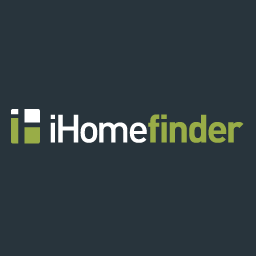 Optima Express + MarketBoost IDX Plugin 》概述, Optima Express 可將您的房地產網站轉換成一部行銷機器,提供一個時尚、現代化的物業搜尋體驗,與全國性門戶網站媲美。而且,您還可以獲得許多獨特的功...。
Optima Express + MarketBoost IDX Plugin 》概述, Optima Express 可將您的房地產網站轉換成一部行銷機器,提供一個時尚、現代化的物業搜尋體驗,與全國性門戶網站媲美。而且,您還可以獲得許多獨特的功...。 Apex IDX 》地產科技(RealtyTech)推出了旗下全新的Word Press Premium IDX(區域內房地產列表)外掛,為專業房地產經紀人和房地產辦公室提供豐富特色的 IDX 系統,擁有...。
Apex IDX 》地產科技(RealtyTech)推出了旗下全新的Word Press Premium IDX(區域內房地產列表)外掛,為專業房地產經紀人和房地產辦公室提供豐富特色的 IDX 系統,擁有...。 Wovax IDX 》Wovax IDX for WordPress 帶來了實時的房地產列表,直接引入您的網站。乾淨、現代的美感與大多數 WordPress 主題相結合,易於修改以適應您的品牌。MLS 資料源...。
Wovax IDX 》Wovax IDX for WordPress 帶來了實時的房地產列表,直接引入您的網站。乾淨、現代的美感與大多數 WordPress 主題相結合,易於修改以適應您的品牌。MLS 資料源...。 WordPress IDX Plugin – VistaWP 》摒棄傳統的方式,使用VistaWP透過WordPress 外掛,讓你建立美觀且獨特的不動產網站。與現今最流行的WordPress頁面建構器整合 MLS/IDX資料,VistaWP讓你自由操...。
WordPress IDX Plugin – VistaWP 》摒棄傳統的方式,使用VistaWP透過WordPress 外掛,讓你建立美觀且獨特的不動產網站。與現今最流行的WordPress頁面建構器整合 MLS/IDX資料,VistaWP讓你自由操...。
