前言介紹
- 這款 WordPress 外掛「Draft List」是 2010-02-27 上架。
- 目前有 50 個安裝啟用數。
- 上一次更新是 2025-04-12,距離現在已有 22 天。
- 外掛最低要求 WordPress 4.6 以上版本才可以安裝。
- 外掛要求網站主機運作至少需要 PHP 版本 7.4 以上。
- 有 5 人給過評分。
- 還沒有人在論壇上發問,可能目前使用數不多,還沒有什麼大問題。
外掛協作開發者
dartiss |
外掛標籤
seo | list | draft | widget | scheduled |
內容簡介
如果您正在從之前的版本(即2.5版本之前)升級到草稿清單,請查看常見問題解答-本次更新中進行了一些更改,您需要注意。Draft List可讓您更輕鬆地管理草稿和預定的文章,同時通過短碼或小工具在您的網站上展示它們-用於展示您的訪問者的即將推出的內容,或作為優秀的SEO工具。如何輕鬆地顯示草稿文章列表?這是一個示例,您可以在文章或頁面中使用它...此處顯示最多5個草稿文章,以修改日期升序排列,如果草稿已預定,則在其右側顯示圖示。主要功能包括......
以下是短碼參數:
cache=:輸出緩存的持續時間(以小時為單位)。默認為半小時。設置為“No”以完全不緩存。每當保存文章時,都會清除任何緩存,以確保更新列表;
date=:任何日期輸出的格式。這使用PHP日期格式系統-點此進行格式輸出;
folder=:按預設,定時圖示位於名為“scheduled.png”的插件文件夾中。但是,使用此參數以指定您希望檢索圖示的主題中的文件夾;
limit=:顯示的最大草稿項數。默認為0,即無限制;
order=:您希望以哪種順序顯示結果。它由2個代碼組成:第一個是表示標題、修改日期或創建日期的t、m或c,第二個是a或d的升序或降序。因此,order=td將以標題降序顯示結果。默認為按修改日期的降序;
pending=:true或false,是否在結果中包含待審核文章。默認情況下,不會包含待審核的文章;
scheduled=:true或false,是否在結果中包含預定的文章。默認情況下,包含預定的文章;
template=:將格式化輸出的模板。有關更多信息,請參閱下面的“模板”部分;
type=:允許您將結果限制為“post”或“page”。默認為兩者都是;
words=:草稿中必須存在的最小字數。默認為0。
要限制帖子的特定時間範圍,您可以使用以下部分的範例如下。
原文外掛簡介
If you’re upgrading from a previous release of Draft List (i.e. pre version 2.5) please check out the FAQ – a number of changes have been made in this release that you need to be aware of
Draft List allows you to both manage your draft and scheduled posts more easily but also to promote them by showing them on your site via shortcode or widget – use it to show your visitors what’s “coming soon” or as a great SEO tool.
How easy is it display a list of draft posts? Here’s an example of how you could use it in a post or page…
[drafts limit=5 type=post order=ma scheduled=no template='{{ul}}{{[draft}} {{icon}}']
This would display a list of up to 5 draft posts in ascending modified date sequence, with an icon displayed to the right of each if the draft is scheduled.
Key features include…
Both widgets and shortcodes are available for you to show off your up-coming content
Output is highly configurable – create your own look by using a template, identify scheduled posts with an icon, sequence the results in various ways and even narrow down the results to a specific timeframe
Click on any of the drafts posts listed to edit them
A meta box in the editor screen allows you to omit individual posts from any list outputs
Tested up to PHP 8.2
Fully complies with WordPress coding standards
Compliant with the stronger WordPress VIP coding standards, as well as compatibility with their platform
Community plugin – visit the Github page to get involved with the latest code development, request enhancements and report issues
Iconography is courtesy of the very talented Janki Rathod.
Shortcode Parameters
The following shortcode parameters are valid…
cache= : How long to cache the output for, in hours. Defaults to half an hour. Set to No to not cache at all. Whenever you save a post any cache will be cleared to ensure that any lists are updated.
date= : The format of any dates output. This uses the PHP date formatting system – read here for the formatting codes. Defaults to F j, Y, g:i a.
folder= : The scheduled icon will be, by default, the one in the plugin folder named scheduled.png. However, use this parameter to specify a folder within your theme that you’d prefer the icon to be fetched from.
limit= : The maximum number of draft items to display. The default is 0, which is unlimited.
order= : This is the sequence that you’d like to order the results in. It consists of 2 codes – the first is either t, m or c to represent the title, modified date or created date and the second is a or d for ascending or descending. Therefore order=td will display the results in descending title sequence. The default is descending modified date.
pending= : True or false, where to include pending posts in the result. By default, pending posts will not be included.
scheduled= : True or false, where to include scheduled posts in the result. By default, scheduled posts will be included.
template= : This is the template which formats the output. See the section below on * *Templates** for further information.
type= : This allows you to limit the results to either post or page. The default is both.
words= : The minimum number of words that must be present in the draft for it to be included. Defaults to 0.
To restrict the posts to a particular timeframe you can use the following 2 parameters. You simply state, in words, how long ago the posts must be dated for e.g. “2 days”, “3 months”, etc.
created= : his reflects how long ago the post/page must have been created for it to be listed. For example 6 months would only list drafts that were created in the last 6 months.
modified= : This reflects how long ago the post/page must have been modified last for it to be listed. For example 6 months would only list drafts that have been modified in the last 6 months.
Templates
The template parameter allows you to format the output by allowing you to specify how each line of output will display. A number of tags can be added, and you can mix these with HTML. The available tags are as follows…
{{ul}} – Specifies this is an un-ordered list (i.e. bullet point output). This MUST be specified at the beginning of the template if it is to be used.
{{ol}} – Specifies this is an ordered list (i.e. number output). This MUST be specified at the beginning of the template if it is to be used.
{{icon}} – This is the icon that indicates a scheduled post.
{{draft}} – This is the post detail and is the only REQUIRED tag.
{{author}} – This is the name of the post author.
{{author+link}} – This is the name of the post author with, where available, a link to their URL.
{{words}} – The number of words in the draft post.
{{chars}} – The number of characters (exc. spaces) in the post.
{{chars+space}} – The number of characters (inc. spaces) in the post.
{{created}} – The date/time the post was created.
{{modified}} – The date/time the post was last modified.
{{category}} – Shows the first category assigned to the post.
{{categories}} – Shows all categories assigned to the post, comma separated.
If {{ul}} or {{ol}} are specified then all the appropriate list tags will be added to the output. If neither are used then it’s assumed that line output will be controlled by yourself.
Omitting Posts/Pages from Results
If you wish to omit a page or post from the list then you can do this in 3 ways…
By giving the post a title beginning with an exclamation mark. You can then remove this before publishing the post.
The post and page editor has a meta box, where you can select to hide the page/post.
You can add a custom field to a page/post with a name of ‘draft_hide’ and a value of ‘Yes’
Edit Link
If the current user can edit the draft item being listed then it will be linked to the appropriate edit page. The user then simply needs to click on the draft item to edit it.
There are separate permissions for post and page editing, so an editor with just one permission may find that they can only edit some of the draft items.
Drafts that don’t have a title will not be shown on the list UNLESS the current user has edit privileges for the draft – in this case a title of [No Title] will be shown.
Using a Widget
Sidebar widgets can be easily added. In Administration simply click on the Widgets option under the Appearance menu. Draft Posts will be one of the listed widgets. Drag it to the appropriate sidebar on the right hand side and then choose your options.
Save the result and that’s it! You can use unlimited widgets, so you can add different lists to different sidebars.
各版本下載點
- 方法一:點下方版本號的連結下載 ZIP 檔案後,登入網站後台左側選單「外掛」的「安裝外掛」,然後選擇上方的「上傳外掛」,把下載回去的 ZIP 外掛打包檔案上傳上去安裝與啟用。
- 方法二:透過「安裝外掛」的畫面右方搜尋功能,搜尋外掛名稱「Draft List」來進行安裝。
(建議使用方法二,確保安裝的版本符合當前運作的 WordPress 環境。
1.0 | 1.1 | 1.2 | 1.3 | 1.4 | 1.5 | 1.6 | 2.1 | 2.4 | 2.6 | 2.0.2 | 2.2.6 | 2.3.3 | 2.5.2 | trunk |
延伸相關外掛(你可能也想知道)
 Widgets for Google Reviews 》onal version of our review software, you can:, , , Display unlimited Google Reviews, Customize widget design and behavior, Respond to reviews direc...。
Widgets for Google Reviews 》onal version of our review software, you can:, , , Display unlimited Google Reviews, Customize widget design and behavior, Respond to reviews direc...。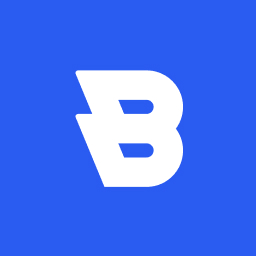 Blocksy Companion 》Blocksy Companion 是一個外掛,將 Blocksy 主題轉化為強大的瑞士軍刀工具。, 只有在安裝並啟用 Blocksy 主題時,它才會運行並添加增強功能。, 最小需求, , W...。
Blocksy Companion 》Blocksy Companion 是一個外掛,將 Blocksy 主題轉化為強大的瑞士軍刀工具。, 只有在安裝並啟用 Blocksy 主題時,它才會運行並添加增強功能。, 最小需求, , W...。Black Studio TinyMCE Widget 》此外掛添加了一個新的 Visual Editor 小工具類型,讓您能夠在側邊欄中輕鬆地插入豐富的文字和媒體對象。使用 Black Studio TinyMCE Widget 時,您將能夠使用W...。
 Widget Importer & Exporter 》Widget Importer & Exporter 是一個有用的外掛,可將小工具從一個WordPress站點移動到另一個站點,備份小工具,並供主題開發人員為用戶提供範例小工具。...。
Widget Importer & Exporter 》Widget Importer & Exporter 是一個有用的外掛,可將小工具從一個WordPress站點移動到另一個站點,備份小工具,並供主題開發人員為用戶提供範例小工具。...。 Orbit Fox by ThemeIsle 》透過Orbit Fox,您可以使用各種模組擴充您的主題功能,例如社交媒體分享按鈕和圖示、自訂選單圖示、頁首和頁尾腳本、一鍵導入頁面模板、頁面建構器附加元件和...。
Orbit Fox by ThemeIsle 》透過Orbit Fox,您可以使用各種模組擴充您的主題功能,例如社交媒體分享按鈕和圖示、自訂選單圖示、頁首和頁尾腳本、一鍵導入頁面模板、頁面建構器附加元件和...。 Recent Posts Widget With Thumbnails 》列出最新的文章標題、縮略圖、摘要、作者、類別、日期等等!, 雖然此外掛僅建立在小工具區域,但使用者報告說它在 Elementor 和 Oxygen 上運作順暢。但它是否...。
Recent Posts Widget With Thumbnails 》列出最新的文章標題、縮略圖、摘要、作者、類別、日期等等!, 雖然此外掛僅建立在小工具區域,但使用者報告說它在 Elementor 和 Oxygen 上運作順暢。但它是否...。 WordPress Popular Posts 》WordPress Popular Posts 是一個高度可定製的小工具,可以顯示您最受歡迎的文章。, 主要特點, , 多小工具功能 – 您可以在您的博客上擁有多個 WordPress...。
WordPress Popular Posts 》WordPress Popular Posts 是一個高度可定製的小工具,可以顯示您最受歡迎的文章。, 主要特點, , 多小工具功能 – 您可以在您的博客上擁有多個 WordPress...。 Widget Logic 》此外掛可在每個小工具中新增一個名為 "Widget logic" 的額外控制欄,讓您控制這個小工具會出現在哪些頁面上。文字欄位允許您使用 WP 的Conditional Tags或任...。
Widget Logic 》此外掛可在每個小工具中新增一個名為 "Widget logic" 的額外控制欄,讓您控制這個小工具會出現在哪些頁面上。文字欄位允許您使用 WP 的Conditional Tags或任...。 Social Media Share Buttons & Social Sharing Icons 》在你的免費測試網站上試試看:點擊此處 => https://tastewp.com/plugins/ultimate-social-media-icons, (這個技巧適用於所有外掛 – 只需在外掛的 WP 存儲庫 ...。
Social Media Share Buttons & Social Sharing Icons 》在你的免費測試網站上試試看:點擊此處 => https://tastewp.com/plugins/ultimate-social-media-icons, (這個技巧適用於所有外掛 – 只需在外掛的 WP 存儲庫 ...。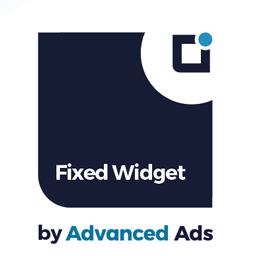 Fixed Widget and Sticky Elements for WordPress 》使用 Fixed Widget 外掛可以創建黏貼式的小部件、區塊和其他元素,當用戶向上或向下滾動頁面時,它們會保持在可見的屏幕區域內。, 相較於非固定小工具,黏貼...。
Fixed Widget and Sticky Elements for WordPress 》使用 Fixed Widget 外掛可以創建黏貼式的小部件、區塊和其他元素,當用戶向上或向下滾動頁面時,它們會保持在可見的屏幕區域內。, 相較於非固定小工具,黏貼...。PHP Code Widget 》普通的文字小工具允許您插入任意文字和/或 HTML 代碼。這個外掛程式也允許這樣做,但還會解析文本小工具中的任何 PHP 代碼並執行它。, 這可以讓您更輕鬆地遷...。
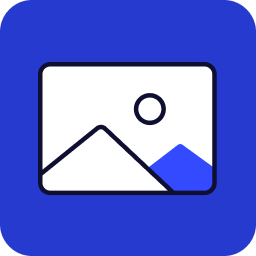 Image Widget 》Image Widget 是一個簡單的外掛程式,利用 WordPress 原生媒體管理員,為您的網站新增圖片小工具。, 需要新增幻燈片、燈箱或隨機圖像嗎?, 請查看 Image Widg...。
Image Widget 》Image Widget 是一個簡單的外掛程式,利用 WordPress 原生媒體管理員,為您的網站新增圖片小工具。, 需要新增幻燈片、燈箱或隨機圖像嗎?, 請查看 Image Widg...。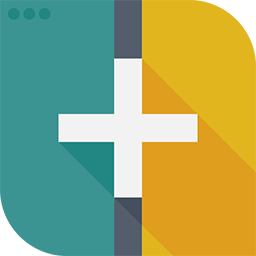 Custom Sidebars – Dynamic Sidebar Classic Widget Area Manager 》使用 Custom Sidebars,一個靈活的小工具管理器,在您的網站上管理和替換側邊欄和其他小工具區。, 製作自訂側邊欄配置,能夠選擇在您網站的每個頁面或文章上...。
Custom Sidebars – Dynamic Sidebar Classic Widget Area Manager 》使用 Custom Sidebars,一個靈活的小工具管理器,在您的網站上管理和替換側邊欄和其他小工具區。, 製作自訂側邊欄配置,能夠選擇在您網站的每個頁面或文章上...。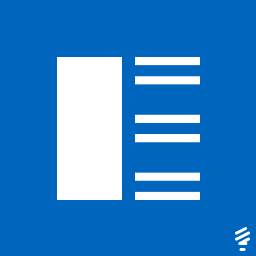 Recent Posts Widget Extended 》外掛描述, 此外掛可以啟用自定義、靈活且進階的最新文章功能,您可以透過簡碼或小工具來顯示它。您可以顯示具有縮略圖、摘要和發佈日期的最新文章清單,並且...。
Recent Posts Widget Extended 》外掛描述, 此外掛可以啟用自定義、靈活且進階的最新文章功能,您可以透過簡碼或小工具來顯示它。您可以顯示具有縮略圖、摘要和發佈日期的最新文章清單,並且...。Widget Shortcode 》這個短碼需要小工具的ID,但不需要猜測,外掛會為你生成代碼。如果你想要覆蓋小工具的標題,你可以使用 "title" 參數:, [widget id=”text-1″...。
