
前言介紹
- 這款 WordPress 外掛「Sheet Wise」是 2024-11-29 上架。
- 目前尚無安裝啟用數,是個很新的外掛。如有要安裝使用,建議多測試確保功能沒問題!
- 上一次更新是 2025-01-07,距離現在已有 115 天。
- 外掛最低要求 WordPress 5.0 以上版本才可以安裝。
- 外掛要求網站主機運作至少需要 PHP 版本 7.4 以上。
- 尚未有人給過這款外掛評分。
- 還沒有人在論壇上發問,可能目前使用數不多,還沒有什麼大問題。
外掛協作開發者
sapayth |
外掛標籤
hooks | Data sync | automation | Google API | Google Sheets |
內容簡介
**總結:**
Sheet Wise 是一個功能強大的 WordPress 外掛,可以實現 WordPress 與 Google Sheets 之間的無縫數據同步。透過使用各種鉤子,允許使用者自動將來自 WordPress 表單、自定義文章和其他數據來源的數據直接發送至 Google Sheets。
**問題與答案:**
1. 什麼是 Sheet Wise 外掛?
- Sheet Wise 是一個功能強大的 WordPress 外掛,用於實現 WordPress 與 Google Sheets 之間的數據同步。
2. 使用者可以用哪些鉤子來自動發送數據至 Google Sheets?
- 使用者可以使用以下鉤子來自動同步數據至 Google Sheets:
- user_register: 當新使用者註冊時同步數據。
- wp_update_user: 當使用者資料更新時同步數據。
- delete_user: 當使用者被刪除時同步數據。
- wp_login: 當使用者登入時同步數據。
- wp_logout: 當使用者登出時同步數據。
- save_post: 當新文章建立時同步數據。
- edit_post: 當文章編輯時同步數據。
- wp_trash_post: 當文章被刪除(移到垃圾桶)時同步數據。
- wp_insert_comment: 當新增評論時同步數據。
- edit_comment: 當評論被編輯時同步數據。
3. Sheet Wise 外掛有哪些主要功能?
- Sheet Wise 外掛的主要功能包括:
- 將 WordPress 數據與 Google Sheets 同步。
- 支援不同的 WordPress 鉤子進行自定義數據轉移。
- 輕鬆整合 Google API。
- 自動化數據流動和管理。
- 使用者友好的介面來管理同步設置。
4. 如何獲得支援?
- 若要獲得支援,請訪問我們的支援頁面或透過 WordPress 支援論壇與我們聯繫。
原文外掛簡介
Sheet Wise is a powerful WordPress plugin that enables seamless data synchronization between WordPress and Google Sheets. By using various hooks, it allows users to automatically send data from WordPress forms, custom posts, and other data sources directly to Google Sheets.
Supported Hooks:
– user_register: Syncs data when a new user registers.
– wp_update_user: Syncs data when a user profile is updated.
– delete_user: Syncs data when a user is deleted.
– wp_login: Syncs data when a user logs in.
– wp_logout: Syncs data when a user logs out.
– save_post: Syncs data when a new post is created.
– edit_post: Syncs data when a post is edited.
– wp_trash_post: Syncs data when a post is deleted (trashed).
– wp_insert_comment: Syncs data when a new comment is added.
– edit_comment: Syncs data when a comment edited.
Key Features:
– Sync WordPress data with Google Sheets.
– Support for different WordPress hooks for customizable data transfer.
– Easy integration with Google API.
– Automate data flow and management.
– User-friendly interface for managing sync settings.
How to create a Google Cloud Service Account
How to create new integration
Step-by-Step Guide to Setting Up Sheet Wise
Step 1: Configure Google Service Account Credentials
1. Navigate to the WordPress Dashboard > Sheet Wise > Settings.
2. Paste the Service Account Credential JSON into the text box provided.
3. Click the Save button to store the credentials.
4. If you’re unsure how to obtain the JSON credentials, click the How to? link for detailed instructions.
Step 2: Add a New Integration
1. Go to the WordPress Dashboard > Sheet Wise and click Add New Integration.
2. Fill out the following fields:
– Integration Title: Enter a title for the integration (e.g., “New User”).
– Data Source: Select when the data should sync to your Google Sheet. Available options include triggers like:
Create, Update, Delete user, Login, Logout, Create, Edit, Trash post, Add, Edit comment.
3. Spreadsheet & Worksheet: Choose the target Google Spreadsheet and Worksheet where the data should be saved.
Step 3: Map Data Fields to Google Sheet Columns
In the Spreadsheet Column Title section, the column names will be automatically retrieved from the spreadsheet you selected.
For each column:
1. Event Code: Use pre-defined placeholders (e.g., [[first_name]], [[user_login]]) to represent WordPress data fields. These placeholders will be automatically populated based on the Data Source Event Name dropdown.
2. Repeat this mapping process for all required fields to ensure the data syncs accurately.
Step 4: Save the Integration
Once all fields are mapped and configured, click the Save button at the bottom of the page.
The integration is now active, and data will sync automatically based on the selected triggers.
Support
For any support requests, please visit our support page or reach out to us through the WordPress support forums.
Tags
Google Sheets, data sync, WordPress plugin, automation, Google API, data management
各版本下載點
- 方法一:點下方版本號的連結下載 ZIP 檔案後,登入網站後台左側選單「外掛」的「安裝外掛」,然後選擇上方的「上傳外掛」,把下載回去的 ZIP 外掛打包檔案上傳上去安裝與啟用。
- 方法二:透過「安裝外掛」的畫面右方搜尋功能,搜尋外掛名稱「Sheet Wise」來進行安裝。
(建議使用方法二,確保安裝的版本符合當前運作的 WordPress 環境。
1.0.0 | 1.0.1 | 1.1.0 | trunk |
延伸相關外掛(你可能也想知道)
 Data Sync for Xero by Wbsync 》透過自動從 WooCommerce 同步資料至 Xero,可以節省時間並降低錯誤率。只要有人在 WooCommerce 中下單,訂單就會直接在 Xero 中同步,不需要手動輸入。, 即時...。
Data Sync for Xero by Wbsync 》透過自動從 WooCommerce 同步資料至 Xero,可以節省時間並降低錯誤率。只要有人在 WooCommerce 中下單,訂單就會直接在 Xero 中同步,不需要手動輸入。, 即時...。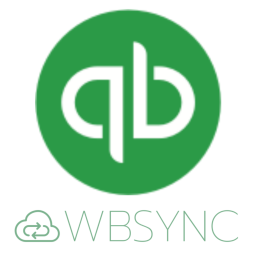 Data Sync Q by Wbsync 》透過自動從 WooCommerce 同步資料到 Quickbooks,可節省時間並減少錯誤。當有人在 WooCommerce 中下訂單時,訂單將會與任何手動輸入一起直接同步到 Quickbook...。
Data Sync Q by Wbsync 》透過自動從 WooCommerce 同步資料到 Quickbooks,可節省時間並減少錯誤。當有人在 WooCommerce 中下訂單時,訂單將會與任何手動輸入一起直接同步到 Quickbook...。 MiragetConnector 》MiragetConnector 是唯一可用的 WordPress 外掛程式,用於在 1,000 多個支援的 WordPress 外掛程式和 SaaS 軟體、CRM、資料庫、雲端應用程式等平台之間進行即...。
MiragetConnector 》MiragetConnector 是唯一可用的 WordPress 外掛程式,用於在 1,000 多個支援的 WordPress 外掛程式和 SaaS 軟體、CRM、資料庫、雲端應用程式等平台之間進行即...。
