前言介紹
- 這款 WordPress 外掛「Scheduled」是 2011-09-12 上架。
- 目前有 1000 個安裝啟用數。
- 上一次更新是 2011-09-13,距離現在已有 4980 天。超過一年沒更新,安裝要確認版本是否可用。以及後續維護問題!
- 外掛最低要求 WordPress 3.2.1 以上版本才可以安裝。
- 尚未有人給過這款外掛評分。
- 還沒有人在論壇上發問,可能目前使用數不多,還沒有什麼大問題。
外掛協作開發者
外掛標籤
items | scheduled | scheduling |
內容簡介
有時候您希望在特定時間顯示內容,並在一定時間後自動隱藏。您可以排程發佈文章,但無法排程小工具... 但是,這個小工具不僅可以自動排程開啟和關閉,在同一個內容元素中還可以設定多個排程項目。也就是說,您可以設定一個連結圖片,在6月13日至7月2日期間顯示,然後從7月3日至8月8日期間設置另一個項目。或者,您可以更改顯示方式,重疊它們,所有範圍內的項目都將顯示。或者,選擇指定日期範圍內的隨機項目(例如,廣告輪播應用程式)。如果您有任何日期敏感信息,並且不希望手動更改內容,這個小工具將非常有用。只需配置一個元素,設置具有日期範圍的項目,然後忘記其他事情。
顯示一個小型輸入按鈕,在您登入時可以編輯內容。安全性可進行配置,包括個別項目的加強安全性。
使用 XML 文件存儲在插件目錄中的多個項目
項目標題
日期範圍
多種顯示方式
自動日期匹配,包括默認項目
支持小工具或短碼([scheduled id=’xxx’]在文章中)
原文外掛簡介
Sometimes, you want to adminster something and have it show up when you want it, and disappear when you want it. You can schedule
a post, but you can’t schedule a widget… But, not only does this widget allow itself to be scheduled both to turn on and off
at specific dates, you can have multiple scheduled items within a single element. That is, you can set a a hyper-linked image to
show from June 13th to July 2nd, and then have another element from July 3rd to August 8th. Or, you can change the display method,
and overlap them. All items in the range will show. Or, select a random item within the specified date range (which could be
used for, say, an ad-rotator type application). If you have any date-sensitive information, and don’t want to have to babysit your
data, this will be useful. Simply configure an element, set items with date ranges, and forget about the rest.
Shows a small input button to edit your content while you are logged in. Security is somewhat configurable, including heightened
security for individual items.
Multiple Items using XML file storage in plugin directory
Item Titles
To/From Dates
Multiple Display Methods
Automatic Date Matching, including Default Items
Supports Widgets or Shortcodes ([scheduled id=’xxx’] in a post)
各版本下載點
- 方法一:點下方版本號的連結下載 ZIP 檔案後,登入網站後台左側選單「外掛」的「安裝外掛」,然後選擇上方的「上傳外掛」,把下載回去的 ZIP 外掛打包檔案上傳上去安裝與啟用。
- 方法二:透過「安裝外掛」的畫面右方搜尋功能,搜尋外掛名稱「Scheduled」來進行安裝。
(建議使用方法二,確保安裝的版本符合當前運作的 WordPress 環境。
延伸相關外掛(你可能也想知道)
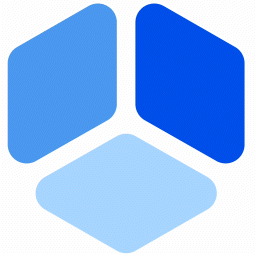 Booking for Appointments and Events Calendar – Amelia 》2>Amelia Lite WordPress預訂外掛是一個免費的成熟預訂系統,用於順利管理在線預約和活動預定流程,使技術準確和易於導航。這個實用的預訂系統將消除重複性任...。
Booking for Appointments and Events Calendar – Amelia 》2>Amelia Lite WordPress預訂外掛是一個免費的成熟預訂系統,用於順利管理在線預約和活動預定流程,使技術準確和易於導航。這個實用的預訂系統將消除重複性任...。Appointment Booking Calendar — Simply Schedule Appointments Booking Plugin 》Simply Schedule Appointments 是一個易於使用的 WordPress 預約預訂外掛程式。這個預約預訂系統已深受 20,000 多家企業的喜愛,平均評價達到五顆星。, Simpl...。
LatePoint – Calendar Booking Plugin for Appointments and Events 》總結:LatePoint 是一個功能強大且用戶友好的 WordPress 預約管理外掛,簡化了任何規模企業的預訂管理。它提供多種功能,包括直觀的管理面板、適應移動裝置的...。
 EMC – Easily Embed Calendly Scheduling Features 》Embed Calendly 可以讓你以簡單易用的方式在 WordPress 網站上新增 Calendly 排程頁面。, 透過 Calendly,讓訪客可以在你網站的任何地方輕鬆地安排會議。, 透...。
EMC – Easily Embed Calendly Scheduling Features 》Embed Calendly 可以讓你以簡單易用的方式在 WordPress 網站上新增 Calendly 排程頁面。, 透過 Calendly,讓訪客可以在你網站的任何地方輕鬆地安排會議。, 透...。 Appointment Booking Calendar Plugin and Scheduling Plugin – BookingPress 》BookingPress – WordPress 全方位預約外掛程式, BookingPress 是一款全面的預約外掛程式,可以輕鬆地在你的 WordPress 網站上設置完整的預約系統,根據...。
Appointment Booking Calendar Plugin and Scheduling Plugin – BookingPress 》BookingPress – WordPress 全方位預約外掛程式, BookingPress 是一款全面的預約外掛程式,可以輕鬆地在你的 WordPress 網站上設置完整的預約系統,根據...。 Publish to Schedule 》尋找簡化 WordPress 文章排程流程的方法?不妨考慮使用 Publish to Schedule!, Publish to Schedule 是一個強大且靈活的 WordPress 排程外掛程式,可讓您自...。
Publish to Schedule 》尋找簡化 WordPress 文章排程流程的方法?不妨考慮使用 Publish to Schedule!, Publish to Schedule 是一個強大且靈活的 WordPress 排程外掛程式,可讓您自...。 Setmore 》Setmore 提供免費的線上預約平台,讓您與客戶連結。透過一個簡單、流暢的日曆系統管理您所有的預約,讓您的企業自由成長。, 增加更多客戶,並改善您的品牌形...。
Setmore 》Setmore 提供免費的線上預約平台,讓您與客戶連結。透過一個簡單、流暢的日曆系統管理您所有的預約,讓您的企業自由成長。, 增加更多客戶,並改善您的品牌形...。 Salon Booking System, Appointment Scheduling for Salons, Spas & Small Businesses 》Salon Booking System 是一個完整且易於使用的預約管理系統。它可以協助您的業務在網站上獲得更多預訂,並節省您大量的時間進行日程管理任務。此外,Salon Bo...。
Salon Booking System, Appointment Scheduling for Salons, Spas & Small Businesses 》Salon Booking System 是一個完整且易於使用的預約管理系統。它可以協助您的業務在網站上獲得更多預訂,並節省您大量的時間進行日程管理任務。此外,Salon Bo...。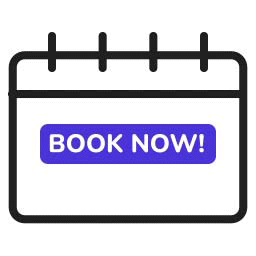 Bookings for WooCommerce – Create Bookable Products, Manage Bookings and Accept Payments 》使用WooCommerce預訂和預約外掛,為您的客戶預訂,開始安排預約。通過使用列表日曆管理您的預訂並輕鬆調節預訂持續時間,以更好地管理您的預訂。, WooCommerc...。
Bookings for WooCommerce – Create Bookable Products, Manage Bookings and Accept Payments 》使用WooCommerce預訂和預約外掛,為您的客戶預訂,開始安排預約。通過使用列表日曆管理您的預訂並輕鬆調節預訂持續時間,以更好地管理您的預訂。, WooCommerc...。 Appointment Booking & Scheduling Plugin — Webba Booking Calendar 》ly added to any page or post., Increased Bookings: A streamlined booking process and easy appointment scheduling can lead to an increased number of...。
Appointment Booking & Scheduling Plugin — Webba Booking Calendar 》ly added to any page or post., Increased Bookings: A streamlined booking process and easy appointment scheduling can lead to an increased number of...。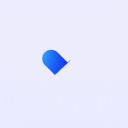 Appointment Booking and Scheduling Calendar Plugin – WP Timetics 》ime Management, The plugin has a user-friendly date and time management system that allows you to set specific start and end times for your meeting...。
Appointment Booking and Scheduling Calendar Plugin – WP Timetics 》ime Management, The plugin has a user-friendly date and time management system that allows you to set specific start and end times for your meeting...。Online Booking & Scheduling Calendar for WordPress by vcita 》vcita 是服務型企業的 #1 預約軟件,在全球擁有超過 100,000 名用戶信任!vcita 的 WordPress 預約訂房和在線預定插件提供了一種自助式預定軟件,可進行在線...。
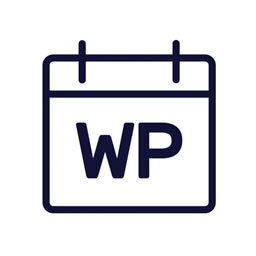 WPCal.io – Easy Meeting Scheduler 》使用本外掛即可在不搜尋您的行事曆和來回電子郵件的情況下,在30秒內安排會議。, 查看網站 - https://wpcal.io/, 嘗試演示 - https://demo.wpcal.io/, 完全本...。
WPCal.io – Easy Meeting Scheduler 》使用本外掛即可在不搜尋您的行事曆和來回電子郵件的情況下,在30秒內安排會議。, 查看網站 - https://wpcal.io/, 嘗試演示 - https://demo.wpcal.io/, 完全本...。 Content Update Scheduler 》WordPress缺乏一個計劃內容更新的功能。手動維護您的文章和頁面可以耗費您寶貴的時間,特別是當您已經知道您很快就必須再次更新同一頁面時。, 使用案例, , 促...。
Content Update Scheduler 》WordPress缺乏一個計劃內容更新的功能。手動維護您的文章和頁面可以耗費您寶貴的時間,特別是當您已經知道您很快就必須再次更新同一頁面時。, 使用案例, , 促...。Appointment Calendar 》Appointment Calendar 是一個簡單但有效的 WordPress 外掛,可讓您在 WordPress 網誌上進行線上預約。如果您是顧問、醫生、律師等,您可以充分利用 Appointme...。
