
前言介紹
- 這款 WordPress 外掛「Safe Mode」是 2012-10-18 上架。
- 目前有 100 個安裝啟用數。
- 上一次更新是 2018-12-20,距離現在已有 2326 天。超過一年沒更新,安裝要確認版本是否可用。以及後續維護問題!
- 外掛最低要求 WordPress 3.0.1 以上版本才可以安裝。
- 有 5 人給過評分。
- 還沒有人在論壇上發問,可能目前使用數不多,還沒有什麼大問題。
外掛協作開發者
外掛標籤
debug | error | recovery | safe mode |
內容簡介
此外掛可為 WordPress 啟用安全模式,這意味著:
不會載入任何外掛。
會臨時啟用預設佈景主題(若已安裝)。
為什麼有用?
當 WordPress 網站出現問題時,第一要務就是禁用外掛並回復預設佈景主題。根據錯誤性質,這並非總是可行的。後台(儀表板)也可能掛了,或者您可能沒有 FTP 存取權限手動禁用外掛與佈景主題。
這時就可以使用安全模式。安全模式會完全禁用所有外掛和啟用的佈景主題,只暫時作用於單個頁面,因此可以讓您登入並移除問題外掛。 (這並不保證在所有情況下都有效,請閱讀免責聲明)
它是如何運作的?
如果網站崩潰是因為外掛或佈景主題引起的,只需將查詢字符串參數添加到 URL 即可。這樣做將暫時禁用所有外掛並在已安裝預設佈景主題的情況下啟用佈景主題。
假設您是 www.example.com 的擁有者。要為一個特定頁面啟用安全模式,只需將以下內容添加到 URL 中:“?safe_mode=1”。
請注意,您必須為每個頁面都這樣做。查詢字符串參數不會自動傳遞。例如:
如果您需要登入,請前往:www.example.com/wp-admin/?safe_mode=1
如果您需要進入外掛管理,請前往:www.example.com/wp-admin/plugins.php?safe_mode=1
如果您需要進入佈景主題管理,請前往:www.example.com/wp-admin/themes.php?safe_mode=1
當您進入外掛管理時,所有外掛似乎都已停用(因為安全模式的工作方式),但您仍然可以明確地停用每個外掛。僅需使用“停用(安全模式)”選項。
預設佈景主題是什麼?
預設佈景主題是指隨 WordPress 一起提供的佈景主題,即那些以“Twenty”字樣為開頭的佈景主題。
此外掛會檢查是否安裝了這些佈景主題,並在此情況下啟用第一個遇到的佈景主題。因此,強烈建議您始終安裝其中一個佈景主題。如果您沒有,安全模式將維持您目前啟用的佈景主題,而該佈景主題可能是罪魁禍首,這樣安全模式就毫無效用了。記住這一點。
免責聲明
此外掛可以處理許多情況,但並非所有情況。如果您的網站崩潰是由數據庫崩潰或某些只是導致 PHP 解析器故障的問題(例如對未定義函數的調用)引起的,安全模式將無法解決。
原文外掛簡介
This plugin enables safe mode for WordPress. This means:
No plugins will be loaded.
A default theme will be temporarily activated (if it is installed).
Why is this useful?
Whenever something’s wrong with a WordPress site, the first rule of thumb is to disable plugins and revert to the default theme if possible. Depending on the nature of the error, that is not always an option. The back end (dashboard) may also be down or you may not have FTP access to manually disable plugins and themes.
Enter Safe Mode. Safe Mode will completely disable all plugins and the active theme temporarily for a single page view – ultimately enabling you to log in and remove the offending plugin. (This is not guaranteed to work in all scenarios, please read the disclaimer)
How does it work?
If your site crashes due to an upsetting plugin or theme, all you have to do is add a querystring parameter to the URL. Doing that will temporarily disable all plugins for that single page view, as well as temporarily activate a default theme if one is installed.
Let’s say you’re the owner of www.example.com. To enable safe mode for one particular page, you add this to the URL: “?safe_mode=1”.
Bear in mind that you have to do this for every view. The querystring parameter isn’t carried on automatically. So, for instance:
If you need to log in, go to: www.example.com/wp-admin/?safe_mode=1
If you need to go to plugin management, go to: www.example.com/wp-admin/plugins.php?safe_mode=1
If you need to go to theme management, go to: www.example.com/wp-admin/themes.php?safe_mode=1
When you go to plugin management, all plugins will seem to be deactivated (due to the way Safe Mode works), but you’ll still be able to explicitly deactivate each plugin. Just use the “Deactivate (safe mode)” option.
What are default themes?
By default theme, I’m referring to the themes that ships with WordPress, you know, the Twenty “something” ones.
The plugin checks if any of these themes are installed, and if so, activates the first theme it encounters. Thus I highly recommend that you keep one of those themes installed at all times. If you don’t, safe mode will keep your current active theme, and that theme may just be the offender – leaving safe mode useless. Keep this in mind.
Disclaimer
This plugin will be able to handle many scenarios, but not all. If your site’s crash is caused by a database crash, or something that simply brings down the PHP parser, like a call to an undefined function, Safe Mode won’t be able to do anything about that.
各版本下載點
- 方法一:點下方版本號的連結下載 ZIP 檔案後,登入網站後台左側選單「外掛」的「安裝外掛」,然後選擇上方的「上傳外掛」,把下載回去的 ZIP 外掛打包檔案上傳上去安裝與啟用。
- 方法二:透過「安裝外掛」的畫面右方搜尋功能,搜尋外掛名稱「Safe Mode」來進行安裝。
(建議使用方法二,確保安裝的版本符合當前運作的 WordPress 環境。
延伸相關外掛(你可能也想知道)
WP Crontrol 》WP Crontrol 可以讓您查看和控制 WP-Cron 系統中正在發生的事件。從管理界面,您可以:, , 查看所有的 Cron 事件以及它們的參數、循環間隔時間、回撥函數以及...。
Query Monitor – The developer tools panel for WordPress 》ministrator user). This cookie can be set by defining QM_AUTH_KEY in your wp-config.php file., To learn more about how to use Query Monitor, please...。
P3 (Plugin Performance Profiler) 》這個外掛程式可以創建您 WordPress 網站的外掛程式效能概況,並且藉由測量這些外掛對網站載入時間的影響。通常WordPress網站由於過多或配置不佳的外掛程式而...。
Debug Bar 》在管理列上新增一個除錯選單,顯示查詢、快取及其他有用的除錯資訊。, 開發者必備的外掛!, 當啟用WP_DEBUG時,也會追蹤 PHP 的警告和注意事項,使它們更容易...。
WP Debugging 》此外掛在啟用時會在 wp-config.php 中設定以下偵錯常數,並在停用時移除它們。任何錯誤都會導致拋出 PHP Exception。偵錯常數請參考 WordPress 的「Debugging...。
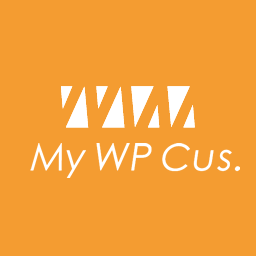 My WP Customize Admin/Frontend 》這個外掛讓管理者和前端使用者都能輕鬆地進行自訂設定。許多自訂篩選器和操作,還包含開發者工具。, 示範網站在這裡:https://tastewp.com/new/?pre-installe...。
My WP Customize Admin/Frontend 》這個外掛讓管理者和前端使用者都能輕鬆地進行自訂設定。許多自訂篩選器和操作,還包含開發者工具。, 示範網站在這裡:https://tastewp.com/new/?pre-installe...。reBusted! 》這個外掛可以免去你問「你有清空快取嗎?」的問題。, 這是根據原本由 Paul Clark 開發的外掛更新,以符合今天的 WordPress 和 PHP。, 功能, , 在線上網站上安...。
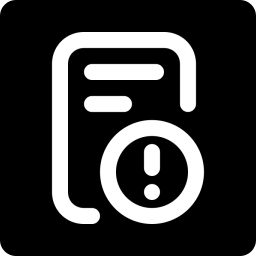 Debug Log Manager 》Debug Log Manager 可以讓您:, , 單擊啟用 WP_DEBUG 以記錄 PHP、數據庫和 JavaScript 錯誤,不需要手動編輯 wp-config.php 文件,完成後再禁用。 , 在自訂...。
Debug Log Manager 》Debug Log Manager 可以讓您:, , 單擊啟用 WP_DEBUG 以記錄 PHP、數據庫和 JavaScript 錯誤,不需要手動編輯 wp-config.php 文件,完成後再禁用。 , 在自訂...。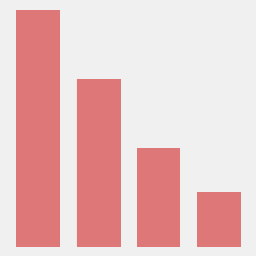 Code Profiler – WordPress Performance Profiling and Debugging Made Easy 》一個可以測量 WordPress 外掛與佈景主題效能的分析工具。, Code Profiler 可以協助您在 PHP 層面上測量您的外掛與佈景主題的效能,並快速找到任何潛在的 Word...。
Code Profiler – WordPress Performance Profiling and Debugging Made Easy 》一個可以測量 WordPress 外掛與佈景主題效能的分析工具。, Code Profiler 可以協助您在 PHP 層面上測量您的外掛與佈景主題的效能,並快速找到任何潛在的 Word...。Plugin Detective – Troubleshooting Conflicts 》Plugin Detective 可以幫助您快速且輕鬆地排除網站上的問題,並找出問題的原因。一旦找到罪犯,您可以快速停用有問題的外掛程式。甚至當您的網站出現白屏、致...。
 Dashboard Widgets Suite 》插件名稱:Dashboard Widgets Suite(控制面板小工具套裝), , 該外掛提供 1 個插件與 9 個小工具,可簡化您的工作流程並提高工作效率。該套裝小工具包括以下...。
Dashboard Widgets Suite 》插件名稱:Dashboard Widgets Suite(控制面板小工具套裝), , 該外掛提供 1 個插件與 9 個小工具,可簡化您的工作流程並提高工作效率。該套裝小工具包括以下...。 which template file 》想知道 WordPress 在前台顯示頁面時使用哪個模板嗎?, 這個外掛可以幫您達成這個目的。您可以在免費的模擬網站上嘗試使用:點此連結 => https://tastewp.c...。
which template file 》想知道 WordPress 在前台顯示頁面時使用哪個模板嗎?, 這個外掛可以幫您達成這個目的。您可以在免費的模擬網站上嘗試使用:點此連結 => https://tastewp.c...。 Debug This 》Debug This是由友好Macho Themes團隊打造、維護和運營的獨立外掛程式。, 對於管理員、開發人員和支援人員,Debug This提供了大量的有關WordPress安裝的信息,...。
Debug This 》Debug This是由友好Macho Themes團隊打造、維護和運營的獨立外掛程式。, 對於管理員、開發人員和支援人員,Debug This提供了大量的有關WordPress安裝的信息,...。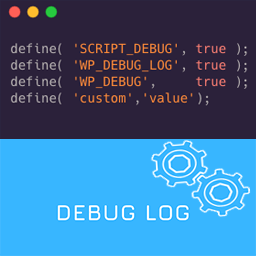 Debug Log – Manager Tool 》這是一個簡單的除錯日誌外掛程式,您可以在儀表板中檢查除錯日誌。透過一個點擊,您可以啟用或停用除錯功能(例如 ‘ WP_DEBUG’、‘WP_DEBUG...。
Debug Log – Manager Tool 》這是一個簡單的除錯日誌外掛程式,您可以在儀表板中檢查除錯日誌。透過一個點擊,您可以啟用或停用除錯功能(例如 ‘ WP_DEBUG’、‘WP_DEBUG...。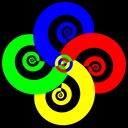 Debug 》Debug 可以透過編輯 wp-config.php 檔案,幫助您在 WordPress 網站中找到錯誤。您可以使用 Debug 外掛啟用錯誤報告功能,在 WordPress CMS/網站上啟用任何運...。
Debug 》Debug 可以透過編輯 wp-config.php 檔案,幫助您在 WordPress 網站中找到錯誤。您可以使用 Debug 外掛啟用錯誤報告功能,在 WordPress CMS/網站上啟用任何運...。
