
前言介紹
- 這款 WordPress 外掛「S2B AI Assistant – ChatBot, ChatGPT, OpenAI, Content & Image Generator」是 2024-01-02 上架。
- 目前有 10 個安裝啟用數。
- 上一次更新是 2025-04-16,距離現在已有 17 天。
- 外掛最低要求 WordPress 5.6 以上版本才可以安裝。
- 外掛要求網站主機運作至少需要 PHP 版本 7.0 以上。
- 有 1 人給過評分。
- 還沒有人在論壇上發問,可能目前使用數不多,還沒有什麼大問題。
外掛協作開發者
oc3dots |
外掛標籤
AI | gpt | openai | chatbot | content generator |
內容簡介
總結:
S2B AI助手外掛是一款強大的工具,適用於程序員和內容創作者。該外掛不僅可以編輯和生成代碼,還可以使用OpenAI ChatGPT進行各種內容操作。其中一個特點是能夠創建指令數據庫,根據需要輕鬆查閱。此外,您還可以根據OpenAI ChatBot API中提供的多種模型進行選擇,確保您的請求符合您的特定需求。
問題和答案:
- S2B AI助手外掛適用於哪些用戶?
- S2B AI助手外掛適用於程序員和內容創作者。
- S2B AI助手外掛的功能有哪些?
- 修正文法錯誤、改寫句子、文章摘要、自動完成句子、提升寫作技巧、提供引人入勝的問題、回答各類問題、創建產品描述、意圖識別、代碼理解、選擇ChatGPT的任何模型、為下一篇文章創建博客引言、創建博客大綱、改變句子的語氣、創建品牌名稱、創業點子和口號、生成營銷點子列表、品牌故事、為Adwords和Facebook創建廣告文案、創建登陸頁面內容以及更改外掛中不同用戶角色的不同功能訪問權限。
- 如何使用S2B AI助手外掛?
- 打開外掛設定頁面並編輯任何類型的文章,然後滾動到S2B AI助手的元框。在那裡,您可以在“待更改的文本”輸入框中輸入文字。然後,您可以手動輸入指令,也可以從數據庫中選擇任何以前存儲的指令。此外,您還可以選擇其他參數,如模型、溫度以及請求和響應文本的最大長度。最後,點擊“發送”按鈕。如果一切順利,您將在結果文本區域收到回應。
- 如何配置用戶的訪問權限?
- 如果您是管理員,您可以選擇哪些用戶角色可以訪問元框、外掛設定頁面和刪除存儲在數據庫中的指令。
- S2B AI助手如何使用OpenAI API?
- S2B AI助手使用OpenAI提供的API。該外掛不會收集您的OpenAI帳戶中的任何數據,只會使用了多少令牌進行計數。將主要的信息發送到OpenAI服務器中,包括文章的內容和指定的上下文。外掛設置中顯示的使用信息僅供參考。要獲取有關使用情況的準確信息,請在OpenAI網站上檢查。此外,請確保詳細查閱OpenAI的隱私政策和服務條款以獲得更多詳細信息。
- S2B AI助手有免責聲明嗎?
- 是的,使用S2B AI助手外掛需要用戶擁有自己的API密鑰並遵守所選AI服務提供的指南。在使用S2B AI助手時,用戶需要監控和審核AI生成的內容,並處理任何潛在的問題或濫用行為。開發人員和相關方無法對因使用插件或AI生成的內容而產生的任何問題或損失負責。建議用戶諮詢法律專家並遵守所在司法管轄區的適用法律。
原文外掛簡介
Develop multiple AI chatbots with different styles and behaviors on different pages of your website, including using content-aware functionality OpenAI Assistant API and RAG. You can personalize the appearance of the chatbot: colors, styles, text; Personalize its position on the screen, window size, chatbot behavior by choosing: model, instruction, temperature, tokens, etc. You have the option to choose whether the chatbot will be visible only to registered visitors or not. The plugin allows you to update models directly from OpenAI and independently choose the model to use. You can record and save chat conversations between users and the chatbot. Additionally, it allows you to create/modify content and images as well as generate code using the ChatGPT API. The API provides access to large language models.
With this plugin, you can not only edit and generate code, but also perform various content manipulations using OpenAI ChatGPT . You can use plugin for generate images using Dall-E2 and Dall-E3 AI systems. One of the features is the ability to create a database of instructions, which you can easily refer back to whenever needed. Moreover, you have the flexibility to choose from a wide range of models available in the OpenAI ChatBot API, ensuring that your requests are tailored to your specific needs.
S2B AI Assistant is plugin for WordPress powered by any model you can choose from OpenAI API platform https://platform.openai.com/docs/models .
You can log conversations between AI chatbot and visitors of your website.
Features
AI powered chatbot
Multiple different chatbots with different style and behavior for different website pages
Content aware AI chatbot using Assistant API
Chat bot that uses a cutting-edge models: GPT-4o , GPT-4.5, o3, o1, Grok
Content aware AI chatbot using semantic search via embedding content
Conversation Logging. Recording and saving chat interactions between users and the chatbot
Personalize the appearance of the chatbot: colors, styles, text
Personalize view of chatbot using custom css (additional feature for each chatbot)
Personalize behavior of the chatbot: model, instruction, temperature, tokens, etc.
O1 series model support: o1-mini, o1-preview.
Option to choose if the chatbot is only visible to registered visitors or not
Is possible to select position, size of chatbot’s window
Dynamic update of models directly from OpenAI
Select any model which to use in plugin
Plugin can generate images
Correct any grammatical errors
Rewrite sentences
Summarizing
Finish the sentence
Answering All Inquiries
Create product descriptions
Code Understanding
Select any model you want from ChatGpt
Create a blog intro for your next article
Create brand names, startup ideas and slogans
Generate a list of marketing ideas
Change access to different functions of plugin for different user roles
Content aware feature for AI chatbot.
OpenAI introduced new Assistant API which allows it automatically to parse and chunk uploaded documents, to create and to store the embeddings, and use both vector and keyword search to retrieve relevant content to answer user queries. We implemented File Search API feature in our pugin. Before using this on your website, you should remember some important tips:
1.It is Beta feature and not yet tested carefully. Thus it can cause unpredicted behavior. Therefore, we cannot guarantee the chatbot’s responses.
2.OpenAI charges additionally besides used conversational tokens. At the moment of release version 1.5.8 of this plugin it costs $0.10 / GB of vector-storage per day (1 GB free) + used tokens during conversation. Please observe to be informed about pricing updates.
3.The effectiveness and accuracy of the bot’s responses depends on the system instructions provided and the models used in the prompts. For detailed information please read article
Additionally you can create many assistants manually in the Assistants OpenAI dashboard and link them to our plugin. For this you need to go to Assistants OpenAI dashboard and create assistants there. Then copy ID of created assistant. After that, you need to create a new assistant in the plugin Assistants tab.Finally, paste the ID in the Assistant ID field.
Alternatively you can use Completion API to create content aware chatbot along with RAG by embedding website content.
Starting from version 1.6.4 we added Retrieval-augmented generation (RAG) support to chatbot. So you can use external vector database API and use it in pair with Embedding API and with Chat Completion API endpoint to build content aware chatbot. With the right configuration you can have such powerful chatbot like Assistants but with cheaper price. How RAG feature works? Plugin allows to upload content of selected posts or pages from your website into external vector database using their API and generate search database. This vector database is able to do semantic search inside uploaded content. You can attach vector database to chatbot. When visitors ask questions, this chatbot sends a query to the vector database instead of sending it directly to ChatGPT. The vector database returns content that matches the user’s query back to your site. The content found by the vector database is then sent to ChatGPT along with the user’s query. If the vector database does not find any information that is related to the user’s request, you have the option to stop sending the request to ChatGPT and return a message informing the client about the missing content. This way, you can achieve 2 goals:
1. Limit sending any requests to ChatGPT that are not related to website content.
2. Only send ChatGPT content from your website that is relevant to the user’s request. This allows you to reduce the cost of using the Chat Completion API.
For more details of how RAG works see this article. Also you can read this page to get idea on how plugin’s RAG feature works.
Starting from version 1.6.8 we added Generating Downloadable Files embedded into chatbot response. Please read this article for details.
How to use plugin
-Open account at OpenAI and get API key
-Go to Settings page YOUR_WEBSITE_URL/wp-admin/admin.php?page=s2baia_settings page of this plugin. Paste API key in the ‘Open AI Key:’ field of the ChatGPT tab.
-Switch to Models tab. Click on the ‘Refresh from OpenAI’ button. It updates models from OpenAI server. Select Models which you want to use. Select the Edit checkbox for models that will be used with chatbots and text manipulation. Select the Expert checkbox for models to be used in the Expert playground. Finally click the Save button. Now you can now the S2B AI Assistant plugin.
-You can create many chatbots on the Chatbot page YOUR_WEBSITE_URL/wp-admin/admin.php?page=s2baia_chatbot page of this plugin.
-To get the chatbot operational, insert the shortcode in one of the following formats [s2baia_chatbot], [s2baia_chatbot bot_id=automatically_generated_hashcode] (where automatic_generated_hashcode is the chatbot hashcode that is automatically assigned when the chatbot is created) or [s2baia_chatbot bot_id=assistant] into any page or post. First format allows to exploit chatbot that uses Chat Completion API. This is default chatbot type. The second format allows for both types of chatbots using the Chat Completion API and the Assistant API. Third format of shortcode allows to use the automatically generated AI Assistant directly from our plugin. You can use all 3 types of chatbots on different pages or posts. You can create as many different chatbots as you like with the format [s2baia_chatbot bot_id=automatically_generated_hashcode]. You can also place a chatbot with the same shortcode on different pages and/or posts.
-To create a content-aware chatbot using OpenAI Assistant API you have two options. First option is to generate AI Assistnt directly from our plugin. For doing this you need to click on Assistant API tab and follows 3 steps:
1.Upload file that will be used as knowledge base by ChatGPT.
2.Create new Assistant by filling instruction and selecting model. For details see article.
3.Add shortcode [s2baia_chatbot bot_id=”assistant”] to any page you want
Additionally, you can read article about how to better configure content aware chatbot.
The second option to create an AI Assistant is to do it through the OpenI Assistants page and then link to our plugin. Read this article for more details.
-For image generation open Image page in /wp-admin side. There you can generate images, using Dall-e-2 or Dall-e-3 models and store them into Media library.
-For using content feature please open any type of post edition page. Then scroll down to the S2B AI Assistant metabox. There, you can enter text into the ‘Text to be changed’ input field. After that, you can manually input your instructions. Additionally, you can select any previously saved instructions in the database. Also you can select other parameters such as the model, temperature, and maximum length of the request and response text. Finally, click the Send button. If everything goes well, you will receive a response in the Result textarea.
For those with more in-depth knowledge of using ChatGPT, we offer the Expert tab.
For additional information regarding prompts see this page
Chatbot view modifications
Besides of styling chatbot in configuration pages you also can use some predefined views or view modifications. In version 1.6.1 we introduce modalless view which allows you to put chatbot as part of web page without showing modal window. To use this function you can add shortcode [s2baia_chatbot bot_id=BOT_HASH_CODE view=embedded] where BOT_HASH_CODE is hashcode generated automatically when you create new Assistant or Chat Bot. This hash code is displayed in hash column of table with chat bot or assistants list. Also it is possible to use such simple form of shortcode [s2baia_chatbot view=embedded] In such case plugin displays default chat bot as modalles in the web page. You can also use the same chatbot with different views as modal or modalles in other webpages. When you want to use chat bot without modal then make sure that you selected pixels as units of measurement for chatbot height in the bot configuration!
We also introduced view_mode attribute in shortcode. When you add such shortcode [s2baia_chatbot bot_id=BOT_HASH_CODE view_mode=fullscreen1 ] then chat bot will be displayed in full screen immediately after page loads. If you want to hide close button for full screen chat bot then you need to use hideclose=1 attribute. For ecxample [s2baia_chatbot bot_id=BOT_HASH_CODE view_mode=fullscreen1 hideclose=1]
Apply custom CSS rules to any chatbot
In version 1.6.3, we added the “Deep Customization” feature. This allows you to create a unique view for each chatbot using custom css rules. To do this, you need to find the ‘Deep customization’ section on the “Chatbots” or “Assistants” tabs, add the unique html id of the closed and opened chatbot. You can then add CSS rules to each closed and open view of any chatbot. Separate css rules can be applied to different chatbots.
Users access
It is possible to configure user access to different parts of plugin. If you are admin then you can select which user roles have access to next functional parts: meta-boxes, plugin’s configuration page, access to delete instructions and access to configure chatbot.
You can also select which user role has access to the image generation feature. To do this, you need to select a user role from the middle select box in the ‘User Roles’ panel. It is worth noting that even if the role selected in the middle field has access to create images, this does not guarantee that this role will have permission to write created images to the Media Library. For more details, please check page
As an administrator, you can also select user roles that can configure chatbots. Also, when creating chatbots, you can choose whether they will be available to unregistered visitors or only to registered ones.
External Services
This plugin uses external API when it performs following functions:
-when it runs semantic search it sends requests to vector databases: Pinecone
-when it builds vector database from content of your website it sends content selected by you to vector database APIs:Pinecone
-when you select delete indexed content then it sends deletion requests to APIs: Pinecone
-when clients of your website try to search information then plugin sends user’s request to OpenAI API for build embedding and then sends embedded request to vector database APIs for doing semantic search:Pinecone
-when clients of your website try to send request to chatbot plugin sends user’s request to OpenAI API. Also it can send request to vector database APIs for doing semantic search:Pinecone
-when clients of your website try to send request to chatbot plugin sends user’s request to xAI API
-when you or clients of your website try to generate image then plugin sends request to OpenAI API.
By using this plugin, you consent to sending data to OpenAI’s and/or Pinecone’s servers, which may include user queries and other relevant information.
Please ensure compliance with xAI, OpenAI’s & Pinecone terms and any applicable data privacy laws.
Service Providers:
OpenAI
Pinecone
xAI
Terms of Use:
OpenAI API Terms
Pinecone
xAI
Privacy Policies:
OpenAI Privacy Policy
Pinecone
xAI
Pinecone vector database
The S2B AI Assistant box makes use of the API provided by Pinecone. This plugin does not collect any data from your Pinecone account. The information sent to the Pinecone servers mainly includes the content of your website and the specified context. The usage information displayed in the add-on’s settings is only for your reference. To obtain accurate information about your usage, it is important to check it on the Pinecone website. Additionally, please make sure to review their Privacy Policy and Legal documents for more details.
Open AI
The S2B AI Assistant makes use of the API provided by [OpenAI](https://openai.com/blog/openai-api or [Reference]https://platform.openai.com/docs/api-reference). This plugin does not collect any data from your OpenAI account apart from the number of tokens used. The information sent to the OpenAI servers mainly includes the content of your article and the specified context. The usage information displayed in the add-on’s settings is only for your reference. To obtain accurate information about your usage, it is important to check it on the OpenAI website. Additionally, please make sure to review their Privacy Policy and Terms of Service for more details.
Disclaimer
The S2B AI Assistant is a plugin that allows users to integrate their websites with AI services such as OpenAI’s ChatGPT, xAI’s Grok and Pinecone vector database https://www.pinecone.io/ . In order to use this plugin, you (user of this plugin) must have own API keys and adhere to the guidelines provided by the chosen AI service. When utilizing the S2B AI Assistant, you (user of this plugin) are required to monitor and oversee the content produced by the AI, as well as handle any potential issues or misuse. The developer of the S2B AI Assistant plugin and other related parties cannot be held responsible for any problems or losses that may arise from the usage of the plugin or the content generated by the AI. Users are advised to consult with a legal expert and comply with the applicable laws in their jurisdiction. OpenAI, ChatGPT, and related marks are registered trademarks of OpenAI. Grok, xAI, and related marks are registered trademarks of X.AI LLC. Author …
各版本下載點
- 方法一:點下方版本號的連結下載 ZIP 檔案後,登入網站後台左側選單「外掛」的「安裝外掛」,然後選擇上方的「上傳外掛」,把下載回去的 ZIP 外掛打包檔案上傳上去安裝與啟用。
- 方法二:透過「安裝外掛」的畫面右方搜尋功能,搜尋外掛名稱「S2B AI Assistant – ChatBot, ChatGPT, OpenAI, Content & Image Generator」來進行安裝。
(建議使用方法二,確保安裝的版本符合當前運作的 WordPress 環境。
1.1.2 | 1.2.1 | 1.2.2 | 1.3.1 | 1.3.2 | 1.3.3 | 1.4.1 | 1.4.2 | 1.5.1 | 1.5.2 | 1.5.3 | 1.5.4 | 1.5.5 | 1.5.8 | 1.5.9 | 1.6.1 | 1.6.2 | 1.6.3 | 1.6.4 | 1.6.6 | 1.6.8 | 1.7.0 | 1.7.1 | trunk |
延伸相關外掛(你可能也想知道)
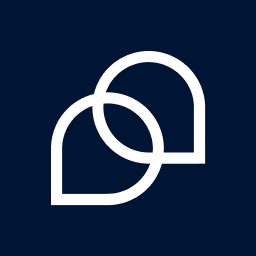 Tidio – Live Chat & AI Chatbots 》若你正在尋找一款易於使用的WordPress網站現場聊天外掛,Tidio恰好提供這項功能及更多功能。 它是一個多功能的客戶服務平台,能夠提供世界一流的客戶支援並積...。
Tidio – Live Chat & AI Chatbots 》若你正在尋找一款易於使用的WordPress網站現場聊天外掛,Tidio恰好提供這項功能及更多功能。 它是一個多功能的客戶服務平台,能夠提供世界一流的客戶支援並積...。 AI Engine 》AI Engine 是一款 WordPress 外掛,可以建立像 ChatGPT 這樣的聊天機器人(或其他類型),並能夠自動產生內容、圖片,讓你可以將一切內容組織成模板,快速建...。
AI Engine 》AI Engine 是一款 WordPress 外掛,可以建立像 ChatGPT 這樣的聊天機器人(或其他類型),並能夠自動產生內容、圖片,讓你可以將一切內容組織成模板,快速建...。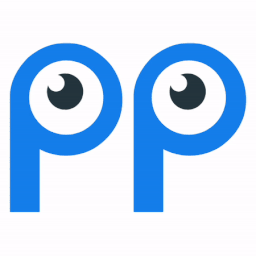 Smartsupp – live chat, AI shopping assistant and chatbots 》同樣的流量,更多的銷售, Smartsupp 是您的個人購物助手。它結合了即時聊天和聊天機器人,為您節省時間,並幫助您將訪客轉化為忠實顧客。Smartsupp 是歐洲最...。
Smartsupp – live chat, AI shopping assistant and chatbots 》同樣的流量,更多的銷售, Smartsupp 是您的個人購物助手。它結合了即時聊天和聊天機器人,為您節省時間,並幫助您將訪客轉化為忠實顧客。Smartsupp 是歐洲最...。 Crisp – Live Chat and Chatbot 》nge of features, , Crisp Live Chat 是一個免費且美觀的網站聊天工具。如果您想增加電子郵件列表、產生潛在客戶、以及在同一軟體中增進客戶關係,這是您的終...。
Crisp – Live Chat and Chatbot 》nge of features, , Crisp Live Chat 是一個免費且美觀的網站聊天工具。如果您想增加電子郵件列表、產生潛在客戶、以及在同一軟體中增進客戶關係,這是您的終...。AI Muse – AI Chatbot, AI Content Generator & Writer, AI Image Generator, AI Assistant, ChatGPT, GPT-4o, Gemini, LLAMA, Claude 》總結:AI Muse 是一款革新方式在WordPress網站上創建內容的前沿插件。, , 1. AI Muse 提供包括OpenAI、Google AI和OpenRouter在內的100多種AI模型。, 2. 可自...。
 Chatbot for WordPress by Collect.chat ⚡️ 》透過這個聊天機器人小工具,您可以免費與您的網站訪客互動。Collect.chat 的這個聊天機器人 WordPress 外掛是將聊天小工具添加到您的網站最簡單的方法。透過...。
Chatbot for WordPress by Collect.chat ⚡️ 》透過這個聊天機器人小工具,您可以免費與您的網站訪客互動。Collect.chat 的這個聊天機器人 WordPress 外掛是將聊天小工具添加到您的網站最簡單的方法。透過...。 AI ChatBot for WordPress – WPBot 》ChatBot for WordPress - WPBot, WPBot 是一個為 WordPress 網站打造的 AI 聊天機器人外掛程式,使用簡單、本地化、不需要程式編寫,可由 DialogFlow 或 Open...。
AI ChatBot for WordPress – WPBot 》ChatBot for WordPress - WPBot, WPBot 是一個為 WordPress 網站打造的 AI 聊天機器人外掛程式,使用簡單、本地化、不需要程式編寫,可由 DialogFlow 或 Open...。 Woo Lead Generation, AI Chatbot and AI Web Search – GeekyBot 》, , , ,
Woo Lead Generation, AI Chatbot and AI Web Search – GeekyBot 》, , , , WordPress 外掛總結:
,這是一款終極 AI 聊天機器人,可在您的 WordP...。
 WP-Chatbot for Messenger 》ing official Facebook messenger marketing solutions provider partner. WP-Chatbot is a WordPress plugin that enables you to add an OmniChat™ chat wi...。
WP-Chatbot for Messenger 》ing official Facebook messenger marketing solutions provider partner. WP-Chatbot is a WordPress plugin that enables you to add an OmniChat™ chat wi...。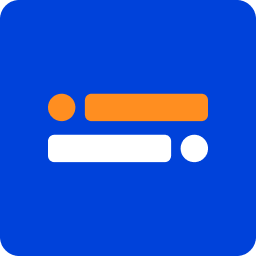 Typebot 》使用 Typebot 的對話式應用程序,可以收集比以往多 4 倍的回應。, 👉 建立漂亮的對話式應用程序,並輕鬆將它們嵌入您的 WordPress 網站中。, 👉 Typebot 幫助...。
Typebot 》使用 Typebot 的對話式應用程序,可以收集比以往多 4 倍的回應。, 👉 建立漂亮的對話式應用程序,並輕鬆將它們嵌入您的 WordPress 網站中。, 👉 Typebot 幫助...。 Chatra Live Chat + ChatBot + Cart Saver 》Chatra Live Chat + ChatBot + Facebook + Helpdesk + Cart Saver。, Chatra Live Chat 可以讓您回答問題和減輕煩惱,幫助訪客下訂單,從而促進銷售。使用它...。
Chatra Live Chat + ChatBot + Cart Saver 》Chatra Live Chat + ChatBot + Facebook + Helpdesk + Cart Saver。, Chatra Live Chat 可以讓您回答問題和減輕煩惱,幫助訪客下訂單,從而促進銷售。使用它...。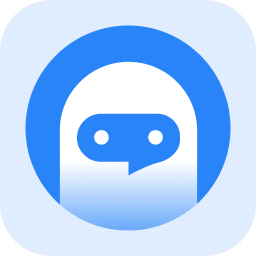 AI Bud – AI Content Generator, AI Chatbot, ChatGPT, Gemini, GPT-4o 》【在WordPress上安裝AI Buddy插件,實現快速生成多語言文本和圖片。】AI Buddy主要分為Content Builder,Image Generator和Playground等幾個模塊。Content Bu...。
AI Bud – AI Content Generator, AI Chatbot, ChatGPT, Gemini, GPT-4o 》【在WordPress上安裝AI Buddy插件,實現快速生成多語言文本和圖片。】AI Buddy主要分為Content Builder,Image Generator和Playground等幾個模塊。Content Bu...。 Live Chat by Formilla – Real-time Chat & Chatbots Plugin 》c., Formilla Live Chat 軟體 提供免費和高級服務,可用於你的 WordPress 網站。若你的訪客有任何問題或需要支援,他們可以與你即時聊天。, Formilla Live Ch...。
Live Chat by Formilla – Real-time Chat & Chatbots Plugin 》c., Formilla Live Chat 軟體 提供免費和高級服務,可用於你的 WordPress 網站。若你的訪客有任何問題或需要支援,他們可以與你即時聊天。, Formilla Live Ch...。HelpCrunch – Live Chat, Chatbot & Knowledge Base for Customer Service 》利用 HelpCrunch WordPress 外掛將您的客戶支持提升至更高的水準。您認為這很困難嗎?完全不是問題。, 感謝我們的完整解決方案,您可以:, , 提供無與倫比的...。
Futy.io Leadbots 》通過將訪問者轉換為潛在客戶(包括通過 WhatsApp、電子郵件和電話)來輕鬆地從您的網站上獲得更多客戶。Futy Leadbots 為您的訪問者提供愉悅的客戶體驗。訪問...。
