
前言介紹
- 這款 WordPress 外掛「RPS Image Gallery」是 2012-02-14 上架。
- 目前有 1000 個安裝啟用數。
- 上一次更新是 2022-06-10,距離現在已有 1059 天。超過一年沒更新,安裝要確認版本是否可用。以及後續維護問題!
- 外掛最低要求 WordPress 3.6 以上版本才可以安裝。
- 有 14 人給過評分。
- 還沒有人在論壇上發問,可能目前使用數不多,還沒有什麼大問題。
外掛協作開發者
外掛標籤
album | albums | autoplay | fancybox | best gallery plugin |
內容簡介
RPS Image Gallery 是一個 WordPress 外掛,可以優化 WordPress 系統預設的相片庫圖庫功能,根據使用者檢視頁面的寬度,動態調整相片庫的欄數,並且啟用圖片的特殊連結,可以觸發圖片輪播或導向其他網頁、文章或任何網址。這個特殊連結以及原始檔案連結的位置和顯示方式,可以在編輯媒體畫面中的「相片庫連結網址」和「相片庫連結對象」欄位指定。點選有相片庫連結的圖片,使用者會被導向至指定的位置,而連至其他網頁的圖片會被排除在輪播中,點選圖片時不會觸發相片庫的輪播,而是呼叫指定的相片庫連結網址。
此外,RPS Image Gallery 也讓使用者可以將多個文章或頁面的圖片檔案結合成為同一個相片庫,並提供分頁的功能,方便使用者管理包含大量圖片的相片庫,同時也可以讓圖片和所屬文章建立連結。
主要功能如下:
- 使用 Masonry 的設計讓圖片依比例放置在相片庫中。
- 可以在結合輪播功能的情況下,使用安裝的 WordPress 主題相片庫樣式。
- 可以根據使用者檢視頁面的寬度動態調整相片庫的欄數。
- 使用 fancyBox2 讓輪播顯示更加美觀,並且可以自動撥放輪播效果。
- 使用縮圖在 fancyBox2 的輪播功能上提供更多的互動方式。
- 可以在相片庫中設定分頁功能,方便管理和檢視多張圖片的相片庫。
- 可以使用 HTML5 或者傳統的網頁語言做為相片庫的呈現方式。
- 支援在輪播效果中使用 HTML 語言的文字敘述。
- 可以在相片庫中加入 Facebook 或 Pinterest 的分享按鈕。
- 提供相容性設定,可以取消外掛程式預設的 JS 與 CSS 檔案,而使用插件提供的唯一 rps-gallery 縮碼。
- 點選相片庫中的圖片,可以啟動輪播效果,或者是導向其他網頁、檔案或者是相關的文章。
- 可以指定圖片連結的開啟方式。
- 支援自訂縮碼的預設值,可以針對每個縮碼做出不同的規定。
- 可以將多個文章或頁面中的圖片檔案結合成為同一個相片庫,並進行排序處理。
- 可以在同一個頁面上顯示多個相片庫。
- 在輪播情況下,會顯示「下載」的連結按鈕 (僅限 fancyBox2)。
- 在相片庫中可以檢視圖片的標題以及說明內容。
- 集成 WordPress 標準相片庫編輯介面,可以自由排序圖片順序。
- 可以在相片庫及輪播效果中,顯示 EXIF 資訊。
- 顯示相片庫的縮圖可以作為背景圖片 (僅限傳統格式),也可以作為一般的圖片。
- 在以文章 ID 做為結合多個相片庫的方式時,已經被刪除或未來才能查閱的文章相片不會出現在相片庫中。
- 可以取代 WordPress 預設的相片庫縮碼,或是使用外掛提供的 rps-gallery 縮碼。
- 提供相容性設定,可以穩定地與各種主題和插件搭配使用。
- 只需在使用縮碼的時候才會載入必要的程式檔案。
以下是使用 RPS Image Gallery 時可用的相片庫縮碼屬性:
- id:包含相片庫的文章 ID。
- ids:欲在相片庫中顯示的圖片檔案 ID。
- container:相片庫的標籤容器。
- columns:相片庫使用的欄數。
原文外掛簡介
RPS Image Gallery enhances the core WordPress gallery function by dynamically adjusting the column count based on viewport width and enabling an image in the gallery to either invoke a slideshow or link to another page, post or any URL. The link and link target are specified in the image’s Edit Media screen using the Gallery Link URL and Gallery Link Target fields. When an image having a Gallery Link URL is clicked, the user will be directed to that location. Images linking elsewhere are automatically excluded from the slideshow – clicking the image will not invoke the slideshow but will call the specified Gallery Link URL.
In addition, RPS Image Gallery combines attachments from multiple posts or pages into a single gallery, enables the use of paging – useful for galleries with a large number of images, and provides the ability to link a gallery image to the post to which it is attached.
Features
Uses Masonry script for galleries displaying images with various aspect ratios.
Ability to use installed theme gallery styles while leveraging slideshow capabilities.
Option to dynamically adjust the number of gallery columns based on viewport width.
Uses fancyBox or fancyBox2 for slideshow display.
Autoplays fancyBox or fancyBox2 slideshows.
Uses thumbnail helpers for fancyBox2 slideshows.
Uses paging for galleries and ability to specify the number of images per page.
Uses HTML5 or legacy output for the gallery.
Supports HTML in the slideshow caption.
Add Facebook and Pinterest buttons to the gallery view.
Compatibility settings allowing bundled scripts and styles to be disabled, and unique ‘rps-gallery’ shortcode to be used.
Clicking gallery images will invoke a slideshow or link to a specified URL, file or parent post.
Set the target for the image link.
Supports gallery shortcode defaults which can be overridden for each shortcode instance.
Combines and sorts attachments from multiple posts into a single gallery.
Supports multiple galleries appearing on a single page.
Displays a “download” link/button on the slideshow. (fancyBox2)
Displays the image title and caption/description in the gallery view.
Leverages the standard gallery editor interface to specify custom sort order.
Displays EXIF data in the gallery and/or slideshow.
Displays gallery thumbnails as background images (legacy format only) or standard images.
Hides attachments of trashed or future posts in galleries combined using post ids.
Overrides the default WordPress Gallery shortcode or uses the one provided with the plugin.
Offers compatibility settings to ensure excellent coexistence with a wide variety of themes and plugins.
Loads required scripts only when the shortcode is invoked.
What follows is a comprehensive list of attributes for the gallery shortcode when RPS Image Gallery is active.
id
The post IDs containing a gallery to include.
” – single post ID or comma separated list of post IDs (default)
ids
The image IDs to display in the gallery.
” – single image ID or comma separated list of image IDs (default)
container
The container for the gallery.
‘div’ (default)
‘span’
columns
How many columns to use for the gallery view.
‘3’ – range is 1 to 9 (default)
responsive_columns
Determines whether the number of columns should respond to the viewport width.
‘true’
‘false’ (default)
page_size
Determines how many images show at a time. Includes paging navigation. Not compatible with Masonry.
‘0’ (default)
align
Affects the heading(title), caption and the last row of images when there are fewer images in the row than number of columns.
‘left’ (default)
‘center’
‘right’
size
The size of the image that should be displayed in the gallery view. It can be any of the standard image sizes including any registered by the theme.
‘thumbnail’ (default)
‘medium’
‘large’
‘full’
constrain
Specify if the image dimensions should be constrained by width only or both width and height. Only available with specific themes or when the theme is set to “none”.
‘none’ (default)
‘media’
‘plugin’
constrain_size
Only available if the constrain value is set to ‘media’. Allows the use of the Thumbnail, Medium or Large image dimensions as specified in Media Settings.
‘thumbnail’ (default)
‘medium’
‘large’
constrain_width
Only available if the constrain value is set to ‘plugin’. Allows the constrain width to be specified by the plugin.
‘150’ (default)
constrain_height
Only available if the constrain value is set to ‘plugin’. Allows the constrain height to be specified by the plugin.
‘150’ (default)
size_large
The size of the image that should be displayed in the slideshow view. It can be any of the standard image sizes including any registered by the theme.
‘thumbnail’
‘medium’
‘large’ (default)
‘full’
‘custom-size’ (registered image sizes)
orderby
How to sort the images. It is ignored if a list of image IDs is included in the shortcode.
‘menu_order’ (default)
‘title’
‘post_date’
‘rand’
‘ID’
‘post__in’
order
How to order the images. It is ignored if a list of image IDs is included in the shortcode.
‘ASC’ (default)
‘DESC’
heading
Display the image title in the gallery and slideshow views.
‘true’
‘false’ (default)
headingtag
The tag that should be used to wrap the image heading (title).
‘h1’
‘h2’ (default)
‘h3’
‘h4’
‘h5’
‘h6’
heading_align
Specify alignment of the heading text presented in the gallery grid.
caption
Display the image caption or description under the images in the gallery grid view.
‘true’
‘false’ (default)
caption_auto_format
Automatically insert break and paragraph tags into caption.
‘true’
‘false’ (default)
caption_source
Define where the text presented as the caption should be sourced.
‘caption’ (default)
‘description’
caption_align
Specify alignment of the caption text presented in the gallery grid.
‘left’ (default)
‘center’
‘right’
link
Where to get the URL to direct a user when clicking/tapping an image. Only has an effect if Slideshow is set to false and the Gallery Link URL is empty.
‘permalink’ (default)
‘file’
‘parent_post’
‘none’
html_format
Which HTML structure to use to output the gallery.
‘default’ (default)
‘html5’
theme
Which theme to use to style the HTML output.
‘default’ (default)
‘none’
masonry
Whether to use the Masonry script cascading grid layout library for the gallery.
true
false (default)
slideshow
Invoke the slideshow (fancyBox) viewer when an image without a Gallery Link URL value is clicked.
‘true’ (default)
‘false’
fb_version
Which version of fancyBox to use.
‘1’ (default)
‘2’
autoplay
Specify whether the slideshow should automatically cycle through the images or not.
‘true’ (default)
‘false’
background_thumbnails
Display the gallery thumbnail images as backgrounds or standard images.
‘true’
‘false’ (default)
exif
(since 1.2.24)
Show the EXIF image data.
‘true’
‘false’ (default)
exif_locations
Where to show the EXIF data associated with the image.
‘gallery’
‘slideshow’ (default)
‘both’
exif_fields
What EXIF fields to display and in what order.
‘camera,aperture,focal_length,iso,shutter_speed,title,caption,credit,copyright,created_timestamp’ (default)
include
Comma separated attachment IDs to display. Cannot be used with exclude.
” (default)
exclude
Comma separated attachment IDs to display. Cannot be used with include.
” (default)
group_name
The class of the gallery group which determines what images belong to the gallery slideshow.
‘rps-image-group’ (default)
alt_caption_fallback
Use the ALT value as a fallback in case the Caption field is empty.
‘true’ (default)
‘false’
fb_title_show
Show the title area in the slideshow view including the image heading, caption or description, and EXIF data.
‘true’ (default)
‘false’
fb_heading
Show the image heading within the title area of the slideshow.
‘true’ (default)
‘false’
fb_caption
Show the image caption within the title area of the slideshow.
‘true’ (default)
‘false’
fb_title_position
The position of the title area in relation to the image in the slideshow.
‘over’ (default)
‘outside’
‘inside’
fb_title_align
The alignment of the text in the slideshow title.
‘none’ (default)
‘left’
‘center’
‘right’
fb_show_close_button
Show the close button in the upper-right corner of the slideshow (clicking outside the slideshow always closes it).
‘true’ (default)
‘false’
fb_transition_in
The effect that should be used when the slideshow is opened.
‘none’ (default)
‘elastic’
‘fade’
fb_transition_out
The effect that should be used when the slideshow is closed.
‘none’ (default)
‘elastic’
‘fade’
fb_speed_in
Time in milliseconds of the fade and transition when the slideshow is opened.
‘300’ – minimum of 100 and maximum of 1000 (default)
fb_speed_out
Time in milliseconds of the fade and transition when the slideshow is closed.
‘300’ – minimum of 100 and maximum of 1000 (default)
fb_title_counter_show
Display the image counter in the slideshow (i.e. “Image 1/10).
‘true’ (default)
‘false’
fb_cyclic
Make the slideshow start from the beginning once the end is reached.
‘true’ (default)
‘false’
fb_center_on_scroll
Center the image on the screen while scrolling the page.
‘true’ (default)
‘false’
fb_padding
Space between FancyBox wrapper and content.
’10’ – minimum of 0px and maximum of 100px (default)
fb_margin
Space between viewport and FancyBox wrapper.
’20’ – minimum of 0px and maximum of 100px (default)
fb_overlay_opacity
Opacity of the overlay appearing behind the slideshow and on top of the page.
‘0.3’ – minimum of 0 and maximum of 1 (default)
fb_overlay_color
Color of the overlay appearing behind the slideshow and on top of the page.
‘#666’ (default)
fb_helper_thumbs
Display helper thumbnails appearing below the slideshow in fancyBox2.
‘true’
‘false’ (default)
fb_helper_thumbs_width
The width of the helper thumbnails appearing below the slideshow in fancyBox2.
50 (default)
fb_helper_thumbs_height
The height of the helper thumbnails appearing below the slideshow in fancyBox2.
50 (default)
native
Set to true if it is preferred the native WordPress gallery output is used.
‘true’
‘false’ (default)
各版本下載點
- 方法一:點下方版本號的連結下載 ZIP 檔案後,登入網站後台左側選單「外掛」的「安裝外掛」,然後選擇上方的「上傳外掛」,把下載回去的 ZIP 外掛打包檔案上傳上去安裝與啟用。
- 方法二:透過「安裝外掛」的畫面右方搜尋功能,搜尋外掛名稱「RPS Image Gallery」來進行安裝。
(建議使用方法二,確保安裝的版本符合當前運作的 WordPress 環境。
1.2 | 1.1.1 | 1.2.2 | 1.2.3 | 1.2.4 | 1.2.5 | 1.2.6 | 1.2.7 | 1.2.8 | 1.2.9 | 2.0.0 | 2.0.1 | 2.1.0 | 2.1.1 | 2.1.2 | 2.1.3 | 2.1.4 | 2.1.5 | 2.1.6 | 2.2.1 | 2.2.2 | 2.2.3 | 2.2.4 | 2.2.5 | 2.2.6 | 2.2.7 | trunk | 1.2.10 | 1.2.11 | 1.2.12 | 1.2.13 | 1.2.14 | 1.2.15 | 1.2.16 | 1.2.17 | 1.2.18 | 1.2.19 | 1.2.20 | 1.2.21 | 1.2.22 | 1.2.23 | 1.2.25 | 1.2.26 | 1.2.27 | 1.2.28 | 1.2.29 |
延伸相關外掛(你可能也想知道)
WP-SmugMug 》WP-SmugMug 可以將你的 SmugMug 相簿整合到 WordPress 博客的文章和頁面中。SmugMug 是一個流行的在線照片分享網站,位於 http://www.smugmug.com/。, 拜訪WP...。
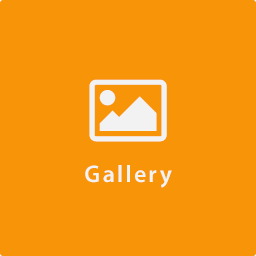 ST Gallery WP 》, ST Gallery WP 是一個製作網站美麗幻燈片的優秀外掛。, 請查看以下演示:, , 演示 1, 演示 2, 演示 3, 演示 4, , 請至我們的網站Premium WordPress Theme C...。
ST Gallery WP 》, ST Gallery WP 是一個製作網站美麗幻燈片的優秀外掛。, 請查看以下演示:, , 演示 1, 演示 2, 演示 3, 演示 4, , 請至我們的網站Premium WordPress Theme C...。BuddyPress Album 》此外掛將 Facebook 相片應用程式的功能移植到 BuddyPress,提供完整的相簿功能。, 重要提示, 我們僅使用 wordpress.org 分發目前 STABLE 版本的插件。 我們不...。
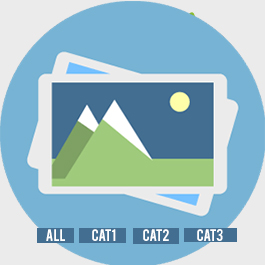 Simple Gallery with Filter 》使用此外掛可以建立簡單的圖庫並具有篩選選項,可以輕鬆地建立異向散列篩選的圖庫,可用於圖庫、投資組合、團隊、按類別選擇服務等,只需使用簡單的短碼和小...。
Simple Gallery with Filter 》使用此外掛可以建立簡單的圖庫並具有篩選選項,可以輕鬆地建立異向散列篩選的圖庫,可用於圖庫、投資組合、團隊、按類別選擇服務等,只需使用簡單的短碼和小...。NextGEN to WiziApp – Integrate image galleries & albums to your WiziApp powered iPhone App 》這個外掛與你的 Wiziapp 強化版 iPhone App 整合。, WiziApp 是一個外掛,可以將你的 WordPress 網站變成原生的 iPhone App。 點擊此處 取得更多資訊。, 這個...。
 WP Image Gallery 》這個外掛是非常簡單的,可以在你的 WordPress 網站中添加響應式照片藝廊、響應式圖片相冊,使用自定文章類型區段,在你的網站前端使用簡單的縮略語顯示為網格...。
WP Image Gallery 》這個外掛是非常簡單的,可以在你的 WordPress 網站中添加響應式照片藝廊、響應式圖片相冊,使用自定文章類型區段,在你的網站前端使用簡單的縮略語顯示為網格...。Easygram 》Easygram 是由Obox Themes為所有WordPress用戶提供的免費照片外掛程式。, 什麼是Easygram?, 這是一個WordPress外掛程式,可以讓你在網站上創建出包含Instagr...。
BuddyPics 》這個外掛為 BuddyPress 增加了照片相簿的功能。這是 BP Album+ 的分支版本。。
Albums WooCommerce Plugin 》ProSvit.Design Albums WooCommerce 插件 可以讓你在同一個產品頁上上傳和出售完整的專輯和單曲。, 該插件提供了多種選項,方便藝術家和音樂銷售人員出售他們...。
 IA Magic Galleries 》```html, , , , ,
IA Magic Galleries 》```html, , , , , IA Magic Galleries 總結:
,- ,
- 提供 WordPress...。
WP-Phanfare 》WP-Phanfare是一款WordPress外掛,可以將你的Phanfare相簿和圖像集成到你的文章和頁面中。Phanfare是一個流行的線上照片分享網站,網址為http://www.Phanfare...。
SlideshowFx 》SlideshowFx 可以使用指定的 Picasa 使用者名稱或 Flickr 使用者 ID,並擷取該使用者所有公開相簿的清單。這些相簿的縮圖會顯示在指定的 WordPress 頁面上的...。
 Imagine 》一個全新的照片藝廊外掛,完全使用 $ .AJAX.get() 編寫,可用於非常多樣化的頁面。, 目前此藝廊尚處於開發階段,但我很樂意收到反饋和功能要求。, 在線演示, ...。
Imagine 》一個全新的照片藝廊外掛,完全使用 $ .AJAX.get() 編寫,可用於非常多樣化的頁面。, 目前此藝廊尚處於開發階段,但我很樂意收到反饋和功能要求。, 在線演示, ...。DS Simple Gallery 》這是一款帶有自訂文章類型的相簿外掛。, 此外掛可新增相簿、專輯和圖像,同時為相簿建立自訂文章類型。可以透過使用簡碼在文章或頁面中顯示相簿或專輯。管理...。
csMusicCharts UK 》csMusicCharts-UK 自動顯示英國單曲和專輯排行榜的前 40 名,榜單資訊從 BBC 網站獲取。, 此外掛提供以下選項:, , 定義要顯示的欄位, 定義欄位名稱, 緩存期...。
