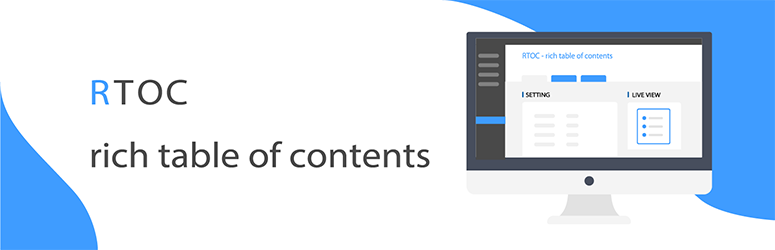
前言介紹
- 這款 WordPress 外掛「Rich Table of Contents」是 2020-02-24 上架。
- 目前有 20000 個安裝啟用數。
- 上一次更新是 2025-04-30,距離現在已有 4 天。
- 外掛最低要求 WordPress 5.3.2 以上版本才可以安裝。
- 外掛要求網站主機運作至少需要 PHP 版本 7.0 以上。
- 有 17 人給過評分。
- 還沒有人在論壇上發問,可能目前使用數不多,還沒有什麼大問題。
外掛協作開發者
外掛標籤
cms | toc | indexes | navigation | table of contents |
內容簡介
RTOC是一個來自日本的目錄生成外掛,讓任何人都可以輕鬆地創建目錄。除了擁有傳統目錄外掛的功能外,它設計了精美易用的介面。實時預覽具有直觀的使用者介面,讓您可以輕鬆地使用一個按鈕來創建理想的目錄。這絕對是您的網誌或網站的加分因素。RTOC易於使用,請盡情使用。
安裝
從WordPress管理介面中自動安裝:
從WordPress管理介面中,點選「外掛」→「新增外掛」。
在搜尋框中輸入「Rich Table of Contents」。
安裝完成後點選啟用
從FTP等手動安裝:
從WordPress.org下載此外掛(此頁標題右側有一個名為「下載」的按鈕,請從那裏下載)。
解壓名為「rich-table-of-content」的壓縮檔案,然後下載到 / wp-content / plugins / 目錄中。
在WordPress管理介面下點選外掛,然後啟用。
基本設置
對目錄進行基本設置。
目錄標題:您可以自由決定目錄的標題。
自動插入下列內容類型:您可以決定是否在文章和頁面上顯示目錄。
要顯示的標題:設置要顯示的標題(h2、h3、h4)。
顯示條件:設置顯示目錄的條目數。
字體:設置字體。
設計設置
您可以自由設置目錄設計。
標題顯示:設置標題位置是左邊或中間。
H2清單設計:設置H2清單設計。
H3清單設計:設置H3清單設計。
框架設計:設置目錄框架設計。
動畫:設置顯示目錄時的動畫。
平滑滾動:設置是否在點擊(輕觸)目錄時滾動到標題。
預設顏色設置
預設情況下添加了RTOC預設顏色。選擇並設置適合您網站的預設。
顏色設置(高級用戶)
除了預置顏色外,您還可以設置自己的顏色。如果要設置自己的顏色或部分修改預設顏色,請在此處修改顏色。
標題顏色:設置標題顏色。
文本顏色:設置文本顏色。
背景顏色:設置背景顏色。
邊框顏色:設置邊框顏色。
H2清單顏色:設置H2清單顏色。
H3清單顏色:設置H3清單顏色。
返回目錄按鈕背景顏色:設置返回目錄按鈕的背景顏色。(僅在啟用「返回目錄按鈕」時有效)
高級設置
如果您想進行高級自定義,例如返回目錄按鈕和排除插件CSS等,請在此設置。
返回目錄按鈕:(僅適用於智慧型手機)顯示返回目錄按鈕。
返回目錄按鈕位置:(僅適用於智慧型手機)您可以將返回目錄按鈕設置為左邊或右邊。
返回目錄按鈕的上下調整:(如-20、40)
排除的文章ID:您可以設置不想使用該外掛的文章。
原文外掛簡介
RTOC is a table of contents generation plugin from Japan that allows anyone to easily create a table of contents. Equipped with the functions of the conventional table of contents plugin, it is designed to thoroughly pursue design and ease of use.
Introducing a real-time preview with an intuitive UI design allows you to create an ideal table of contents with a single button.It is definitely a plus factor for your blog or site.RTOC is easy to use, so please use it.
Install
【How to automatically install from the WordPress admin screen】
①Click “Plugins” → “Add New” from the WordPress administration screen.
②Type “Rich Table of Contents” in the new search box.③Activate after installation
【How to install manually using FTP etc.】
①Download this plugin from WordPress.org(There is a button called “Download” on the right side of the plugin title on this page, so download from there)②Unzip the zip file called “rich-table-of-content” and download it to the / wp-content / plugins / directory.③Click the plugin from the WordPress administration screen and click Activate.
Basic settings
Configure the basic settings for the table of contents.
Table of contents title: You can freely decide the title of the table of contents.
Auto insert for the following content types: You can decide whether to show the table of contents on posts and pages.
Heading to be displayed: Set which heading (h2, h3, h4) to display.
Display conditions: Set the number of headings to display the table of contents.
Font: Set font.
Design settings
You can freely set the table of contents design.
Title display: Set whether the title position is left or center.
H2 list design: Set the H2 list design.
H3 list design: Set the H3 list design.
Frame design: Sets the table of contents frame design.
Animation: Set the animation when the table of contents is displayed。
Smooth scroll : Set whether to scroll to the headline when clicking (tapping) the table of contents.
Preset color settings
RTOC color preset added by default. Choose and set the preset that suits your site.
Color settings(For advanced users)
In addition to the preset colors, you can set your own colors. If you want to set your own color or modify the preset color partially, please change the color here.
Title color: Set the title color.
Text color: Set the text color.
Back color: Set the back color.
Border color: Set the border color.
H2 list color: Set the H2 list color.
H3 list color: Set the H3 list color.
Back to table of contents button background color: Sets the background color of the back to table of contents button.(Available only when Back to Contents button is enabled)
Advanced settings
If you want to do advanced customization such as the button to return to the table of contents and the exclusion of plugin CSS, please set here.
Button to return to table of contents: (Only for smartphones) Display a button to return to the table of contents.
Button location to return to table of contents: (Only for smartphones) You can set the button to return to the table of contents to the left or right.
Up and down adjustment of the button to return to the table of contents: (example -20,40)
Excluded post ID: You can set posts that you do not want to show the table of contents. Set the table of contents not to be displayed in the article by entering the post article ID separated by commas.(Example 2,3,75)
Excluded page ID: You can set pages that you do not want to display the table of contents. By entering page IDs separated by commas, you can set the table of contents not to be displayed in articles.(Example 4,6,91)
Default table of contents settings: Select whether to display the table of contents open or closed.
Do not load plugin CSS: If checked, all CSS of RTOC will not be read and all design settings will be invalid. If you have customized the table of contents using CSS, JS, etc., please check here and operate.
RTOC shortcode
You can display the table of contents by pasting this code anywhere in the article. If you do not enter a value (such as title = “”) and it is blank, the setting on the management screen will be reflected.
For details, see the actual setting screen, so check that.
Help
If you have any problems, we will be glad to help you contact our support.
Also, basic issues are listed in the “Help section” of the plugin, so please look there first.
各版本下載點
- 方法一:點下方版本號的連結下載 ZIP 檔案後,登入網站後台左側選單「外掛」的「安裝外掛」,然後選擇上方的「上傳外掛」,把下載回去的 ZIP 外掛打包檔案上傳上去安裝與啟用。
- 方法二:透過「安裝外掛」的畫面右方搜尋功能,搜尋外掛名稱「Rich Table of Contents」來進行安裝。
(建議使用方法二,確保安裝的版本符合當前運作的 WordPress 環境。
1.30 | 1.0.0 | 1.0.1 | 1.0.2 | 1.0.3 | 1.0.4 | 1.0.5 | 1.0.6 | 1.0.7 | 1.0.8 | 1.0.9 | 1.1.0 | 1.1.1 | 1.1.2 | 1.1.4 | 1.1.5 | 1.1.6 | 1.1.7 | 1.1.8 | 1.1.9 | 1.2.0 | 1.2.1 | 1.2.2 | 1.2.4 | 1.2.5 | 1.2.6 | 1.3.0 | 1.3.1 | 1.3.2 | 1.3.3 | 1.3.4 | 1.3.5 | 1.3.6 | 1.3.7 | 1.3.8 | 1.4.0 | 1.4.1 | 1.4.2 | 1.4.3 | trunk | 1.1.96 | 1.1.97 | 1.1.98 | 1.3.91 | 1.3.92 | 1.3.93 | 1.3.94 | 1.3.95 | 1.3.96 | 1.3.97 | 1.3.98 | 1.3.99 | 1.9.95 |
延伸相關外掛(你可能也想知道)
Breadcrumb NavXT 》Breadcrumb NavXT 是受歡迎的 WordPress 外掛 Breadcrumb Navigation XT 的後繼者,從頭開始編寫以比其前輩更好。此外掛可為您的 WordPress 網誌或網站生成定...。
WP-PageNavi 》想要取代舊的 ← Older posts | Newer posts → 連結,並改為一些頁面連結嗎?, 這個外掛提供了 wp_pagenavi() 的樣板標籤,可以產生豪華的分頁連結...。
 Max Mega Menu 》Max Mega Menu 可自動將您現有的菜單轉換為豪華菜單。您還可以將任何 WordPress widget 添加到菜單中,使用主題編輯器重新風格化菜單,並使用內建設置更改菜...。
Max Mega Menu 》Max Mega Menu 可自動將您現有的菜單轉換為豪華菜單。您還可以將任何 WordPress widget 添加到菜單中,使用主題編輯器重新風格化菜單,並使用內建設置更改菜...。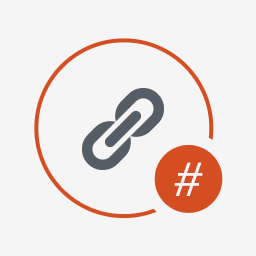 Page scroll to id 》Page scroll to id 是一款功能完整的外掛,將瀏覽器「跳轉」行為替換成平滑捲動動畫效果,當按下 href 值含 # 的鏈結時。此外,它提供所有基本工具和進階功能...。
Page scroll to id 》Page scroll to id 是一款功能完整的外掛,將瀏覽器「跳轉」行為替換成平滑捲動動畫效果,當按下 href 值含 # 的鏈結時。此外,它提供所有基本工具和進階功能...。 Menu Image, Icons made easy 》這個外掛可以輕鬆地在選單項目中加入圖像或圖示,打造更好的網站選單。, 可以控制圖像或圖示的位置以及大小。, 這個 Menu Image 外掛還有其他功能,以下是其...。
Menu Image, Icons made easy 》這個外掛可以輕鬆地在選單項目中加入圖像或圖示,打造更好的網站選單。, 可以控制圖像或圖示的位置以及大小。, 這個 Menu Image 外掛還有其他功能,以下是其...。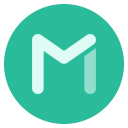 Menu Icons by ThemeIsle 》這個外掛提供了在選單項目中加入圖示的功能,就像最新的儀表板選單的外觀一樣。, , 使用方法, , 啟用外掛後,前往外觀 > 選單以編輯您的選單, 在「選單圖...。
Menu Icons by ThemeIsle 》這個外掛提供了在選單項目中加入圖示的功能,就像最新的儀表板選單的外觀一樣。, , 使用方法, , 啟用外掛後,前往外觀 > 選單以編輯您的選單, 在「選單圖...。 LuckyWP Table of Contents 》ptoc] used to manually insert the table of contents., Filters lwptoc_settings, lwptoc_post_settings, Use for change plugin settings programmaticall...。
LuckyWP Table of Contents 》ptoc] used to manually insert the table of contents., Filters lwptoc_settings, lwptoc_post_settings, Use for change plugin settings programmaticall...。 Responsive Menu – Create Mobile-Friendly Menu 》這是一個高度自訂化的 WordPress 響應式選單外掛程式,擁有超過150個可自訂選項,讓您擁有22,500種組合選擇!您不需要編寫代碼或知識,只需使用簡單易用的介...。
Responsive Menu – Create Mobile-Friendly Menu 》這是一個高度自訂化的 WordPress 響應式選單外掛程式,擁有超過150個可自訂選項,讓您擁有22,500種組合選擇!您不需要編寫代碼或知識,只需使用簡單易用的介...。Font Awesome 4 Menus 》此 WordPress 外掛能夠在不需編寫任何程式碼的情況下,將 Font Awesome 4 圖示添加到您的 WordPress 選單和網站上!您只需將 fa-(圖示名稱)添加為選單的 cl...。
Exclude Pages 》這個外掛新增了一個勾選框,「在選單中包含此頁面」,取消勾選則排除使用者在您的網站上看到的頁面導覽中的頁面。, 如有問題:聯繫我。此插件新增了一個勾選...。
 WP-Paginate 》最新消息, WP-Paginate 是一個簡單靈活的分頁外掛,可為您的 WordPress 網站提供更好的導覽方式。, 除了提高訪客的使用體驗外,更廣泛的報告顯示,分頁可透過...。
WP-Paginate 》最新消息, WP-Paginate 是一個簡單靈活的分頁外掛,可為您的 WordPress 網站提供更好的導覽方式。, 除了提高訪客的使用體驗外,更廣泛的報告顯示,分頁可透過...。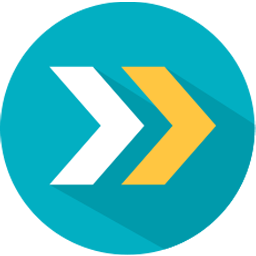 Flexy Breadcrumb 》PressTigers 的 Flexy Breadcrumb 是一個簡單而強大的麵包屑導覽系統外掛,適用於 WordPress 網站。使用此外掛,您可以透過 [flexy_breadcrumb] 短碼在網站的...。
Flexy Breadcrumb 》PressTigers 的 Flexy Breadcrumb 是一個簡單而強大的麵包屑導覽系統外掛,適用於 WordPress 網站。使用此外掛,您可以透過 [flexy_breadcrumb] 短碼在網站的...。WP Realtime Sitemap 》這是一個網站地圖的 WordPress 外掛,可以讓您輕鬆地顯示所有頁面、文章、存檔、分類和標籤,而無需進行樣板修改或在網頁上懂 HTML/PHP 知識。, 此外掛不會建...。
WP PageNavi Style 》首先,我想感謝 Lester 'GaMerZ' Chan 和 scribu 為這個美麗的 WordPress 頁面導航外掛所做出的貢獻。, 使用此外掛你必須先安裝 Wp Pagenavi。 , 連結:分頁...。
WP Page Numbers 》使用者友善的導覽, 使用者可以輕鬆地通過頁數而非上一頁/下一頁的連結,快速找到所需的頁面。這對於 SEO(搜索引擎優化)很有好處,因為它創建了更緊密的內部...。
