
前言介紹
- 這款 WordPress 外掛「Responsive Column Widgets」是 2012-12-28 上架。 目前已經下架不再更新,不建議安裝使用。
- 目前有 2000 個安裝啟用數。
- 上一次更新是 2018-06-09,距離現在已有 2520 天。超過一年沒更新,安裝要確認版本是否可用。以及後續維護問題!
- 外掛最低要求 WordPress 3.3 以上版本才可以安裝。
- 有 20 人給過評分。
- 論壇上目前有 1 個提問,問題解答率 0%
外掛協作開發者
miunosoft | michael-uno |
外掛標籤
grid | column | layout | responsive | magazine layout |
內容簡介
使用 Widget 在文章中顯示具有響應式欄位
您想要將 Widget 水平排列嗎?如果是,這個外掛程式可能是您的解決方案。
將想要的 Widget 加入外掛程式建立的自訂側邊欄,然後設定自動插入。
如果您是開發人員,並且正在尋找一種簡單的方式來在響應式欄位中呈現一些輸出,那麼這個外掛程式會很方便。將您的陣列傳遞給外掛程式篩選器。然後外掛程式會為您處理。
工作原理
步驟
加入 Widget。
輸入每列中的欄位數。
啟用自動插入或插入短代碼。
顯示 Widget 於欄位中
這個外掛程式讓您使用網格系統以水平方式顯示 Widget。這是這個外掛程式的主要功能。
針對行動裝置的響應式設計
當瀏覽器寬度變化時,它會自動調整佈局。這對於平板電腦和行動裝置的訪客非常重要。
設定每列中的欄位數
您可以靈活地設定每行中的欄位數。
根據螢幕寬度設定欄位數
根據瀏覽器寬度靈活設定欄位數。換句話說,您可以控制特定螢幕寬度的欄位數。
在所有地方顯示具有響應式欄位
自動插入
利用自動插入功能,自動將定義的 Widget 方塊插入到您想要的位置。您不必使用短代碼。
PHP 代碼和短代碼
在佈景主題模板中使用 PHP 代碼或在文章中使用短代碼。
預設側邊欄集成
由您的佈景主題定義的側邊欄也可以以欄位顯示。
創建複雜欄位
利用外掛程式提供的選項,實現更高級的複雜設計。
嵌套側邊欄
這是 Widget 中的 Widget 功能。使用插件提供的 Widget,可以將整個側邊欄內容嵌入到另一個側邊欄的 Widget 項目中。
欄位範圍
欄位範圍是可配置的,因此您可以設定更寬的 Widget 區域。
針對開發人員
自訂陣列
如果您會編碼,則可以將陣列傳遞到外掛程式的篩選器,以便將您的陣列內容呈現在多個欄位中,而不是在 Widget 中。
查看 更多。
基本三個步驟
前往外觀 > Widget。您會看到一個名為 Responsive Custom Widgets 的新自訂側邊欄方塊。
將 Widget 加入其中。
要在文章中顯示添加的 Widget,主要有兩種不同的方法。
選項 A:在文章中添加短代碼。
[responsive_column_widgets]
選項 B:使用自動插入功能,在外掛程式設定頁面 New / Edit 啟用「啟用自動插入」選項。
指定每列中不同的欄位數
預設情況下,Widget 會以 3 欄顯示。可以通過設置欄位參數來更改。
[responsive_column_widgets columns="4"] 會以 4 欄顯示 Widget。
可選地,如果您想要更改每行中的欄位數,可以使用逗號分隔的連續數字。
例如:
[responsive_column_widgets columns="3,2,5"] 會在第一行顯示 3 欄 Widget,在第二行顯示 2 欄,並顯示 5 欄在第三行。根據需要更改數字。
要將每個螢幕最大寬度的欄位數設定為最大值,請使用媒體查詢。
原文外掛簡介
Show Responsive Columns in Posts with Widgets
Do you want to arrange widgets horizontally? If so, this plugin may be the solution for you.
Add desired widgets to the custom sidebar the plugin creates and set up an auto-insert.
If you are a developer and looking for an easy way to render some outputs in responsive columns, this plugin will be handy. Pass your arrays to the plugin filter. Then the plugin will take care of it for you.
How It Works
Steps
Add widgets.
Enter the number of columns.
Enable Auto-insert or insert the shortcode.
Displays Widgets in Columns
The plugin will let you display widgets horizontally with a grid system. This is the main feature of the plugin.
Responsive Design for Mobile Visitors
When the browser width changes, it automatically adjusts the layout. This is important for tablet and mobile visitors.
Set Number of Columns per Row
You can flexibly set the number of columns in each row.
Set Number of Columns by Screen Width
Flexibly set the number of columns by browser width. In other words, you can control the number of columns for particular screen widths.
Show Responsive Columns Everywhere
Auto-insert
Take advantage of the Auto-insert feature which automatically inserts the defined widget box to your desired location. You don’t have to use the shortcode.
PHP code and Shortcode
Use PHP code in the theme template or the shortcode in posts.
Default Sidebars Integration
Sidebars defined by your theme also can be displayed in columns.
Create Complex Columns
Achieve more advanced complex design by taking advantage of the options that the plugin provides.
Nesting Sidebars
This is widgets in widget functionality. With the widget that the plugin provides, the whole sidebar contents can be embedded as a widget item into another sidebar.
Column Span
Column spans are configurable so that you can set wider widget areas.
For Developers
Custom Array
If you can code, you can pass an array to the plugin’s filter so that your array contents can be rendered in multiple columns instead of widgets.
See more.
Basic Three Steps
Go to Appearance > Widgets. You’ll see a new custom sidebar box named Responsive Custom Widgets.
Add widgets to it.
To display the added widgets in a post, there are mainly two different means.
Option A: add the shortcode in the post.
[responsive_column_widgets]
Option B: use the auto-insert feature by enabling the Enable Auto-insert option in the plugin setting page, New / Edit.
Specify Different Number of Columns in Each Row
By default, the widgets are displayed in 3 columns. It can be changed by setting the columns parameter.
[responsive_column_widgets columns="4"] will display the widgets in 4 columns.
Optionally, if you like to change the number of columns in each row, use sequential numbers separated by commas.
For instance,
[responsive_column_widgets columns="3,2,5"] will show the widgets in 3 columns in the first row, 2 columns in the second, and 5 to the third. Change the numbers accordingly for your needs.
To set the number of columns for each screen max-width, use the pipe (|) character as the delimiter and place the width in pixel followed by a colon (:). Omit the width for no limitation. For instance,
[responsive_column_widgets columns="5 | 800: 4 | 600 : 2 | 480: 1"] will show the widgets in 5 columns when the browser widths is greater than 800, and 4 when the browser width is 800 to 601, and 2 when the browser width is 600 to 481, and 1 when the browser width is less than or equal to 480.
Use PHP code for Themes
The widget box can be displayed outside post/pages. Putting a PHP code into the theme is one way of doing it. Use the ResponsiveColumnWidgets() function.
For instance,
5 ) ); ?> will display the widgets in 5 columns.
Parameters
There are other parameters besides columns.
columns – the number of columns to show. Default: 3. If you want to specify the number of columns in each row, put the numbers separated by commas. For instance, 3, 2, 4 would display 3 columns in the first row and 2 columns in the second row and four columns in the third row and so on. The rest rows follow the last set number. To set the number of columns by screen max-width, use the colon(:) character after the width, and use the pipe (|) character to delimit each set of number of columns. If the pixel is omitted, it is considered no limit. If the pipe delimiter is not present, the plugin will add 600: 1 internally by default.
Format:
column value | pixel: column value | pixel: column value | ...
The following example displays widgets in 5 column when the browser width is greater than 800, and four when the width is 601 to 800, and three when the width is 481 to 600, and one when the width is 1 to 480.
5 | 800: 4 | 600: 3 |480: 1
sidebar – the ID of the sidebar to show. Default: responsive_column_widgets. For the twenty-twelve theme, sidebar-1, would show the default first sidebar contents.
maxwidgets – the allowed number of widgets to display. Set 0 for no limitation. Default: 0.
maxrows – the allowed number of rows to display. Set 0 for no limitation. Default: 0.
omit – the numbers of the widget order of the items to omit, separated by commas. e.g. 3, 5 would skip the third and fifth registered widgets.
showonly – the numbers of the widget order of the items to show, separated by commas. e.g. 2, 7 would only show the second and seventh registered widgets. Other items will be skipped.
label – the label name of the widget box. Default: Responsive Column Widgets.
colspans – the column spans. This determines how wide the specified widget item is.
Format:
widget index - column span, widget index - column span, widget index - column span, ...
The following parameter value of colspans will set the first widget with 3 column space and the fourth widget with two column space and the seventh takes four column space. Unspecified widget items will have one column span.
1-3, 4-2, 7-4
To set them by screen max-width, like the columns parameter, use the colon(:) character after the width in pixel, and use the pipe (|) character to delimit each set of column spans. If the pixel is omitted, it is considered no limit. These widths need to correspond to the value passed to the columns parameter. e.g.
1-3, 4-2, 7-4 | 600: 1-2, 3-2, 7-3 | 480: 1-2
If the column span exceeds the set number of max column, the column span will follow the max column. Note that the widget index of omitted widgets will not be considered(counted) in the widget index of this parameter.
cache_duration – the cache lifespan in seconds which determines how long the cache remains. Default: 0. e.g. 3600
call_id – this is for developers. This is used to identify the callback when a plugin hook is used so that the callback method assigned to the hook can know if it is theirs or not. This parameter does not affect the style based on the parameter values.
Render Custom Array in Multiple Columns
If you are a developer, you can render array contents that hold string values in multiple columns with responsive design.
Let’s take a look at an example. First, insert this shortcode in a post or a page.
[responsive_column_widgets call_id="days" columns="7"]
The value for the call_id parameter can be any string that identifies the call.
Now we need to hook into the RCW_filter_widget_output_array filter so that we can intervene the process of plugin’s rendering widgets. It accepts two parameters. The first one will be the output array and the second one is the parameter array.
In the callback function for the filter, we check if the parameter call_id holds the correct value. You should change the value to suite your needs, which should be unique and not conflict with others.
add_filter( 'RCW_filter_widget_output_array', 'RCW_CustomArrayOutput', 10, 2 );
function RCW_CustomArrayOutput( $aOutput, $aParams ) {
if ( ! isset( $aParams['call_id'] ) ) {
return $aOutput;
}
if ( 'days' === $aParams['call_id'] ) {
return array( 'Sunday', 'Monday', 'Tuesday', 'Wednesday', 'Thursday', 'Friday', 'Saturday' );
}
return $aOutput;
}
This will display the days in 7 columns. The plugin will generate the CSS rules based on the parameter values. And the rules will be inserted inside the body tag.
If you like to insert the style in the head tag, use the ResponsiveColumnWidgets_EnqueueStyle function. Tell the function that which parameters are going to be used.
add_filter( 'wp_loaded', 'RCW_CustomArrayAddStyle' );
function RCW_CustomArrayAddStyle() {
if ( function_exists( 'ResponsiveColumnWidgets_EnqueueStyle' ) ) {
ResponsiveColumnWidgets_EnqueueStyle( array( 'columns' => "7" ) );
}
}
Note that 'call_id' => 'days' can be omitted. The other parameters should not be omitted.
For cases that the shortcode is not used, you can use the ResponsiveColumnWidets() function.
$aYourArray = array( 'a', 'b', 'c', 'd' );
if ( function_exists( 'ResponsiveColumnWidets' ) ) {
ResponsiveColumnWidets(
array( 'columns' => 4 ),
$aYourArray
);
}
This will output a, b, c, d in four columns.
Video Tutorials
http://en.michaeluno.jp/responsive-column-widgets/tutorials/
各版本下載點
- 方法一:點下方版本號的連結下載 ZIP 檔案後,登入網站後台左側選單「外掛」的「安裝外掛」,然後選擇上方的「上傳外掛」,把下載回去的 ZIP 外掛打包檔案上傳上去安裝與啟用。
- 方法二:透過「安裝外掛」的畫面右方搜尋功能,搜尋外掛名稱「Responsive Column Widgets」來進行安裝。
(建議使用方法二,確保安裝的版本符合當前運作的 WordPress 環境。
1.0.0 | 1.0.1 | 1.0.2 | 1.0.3 | 1.0.4 | 1.0.5 | 1.0.6 | 1.0.7 | 1.0.8 | 1.0.9 | 1.1.0 | 1.1.1 | 1.1.2 | 1.1.3 | 1.1.4 | 1.1.5 | 1.1.6 | 1.1.7 | 1.1.8 | 1.1.9 | 1.2.0 | 1.2.1 | 1.2.2 | 1.2.3 | 1.2.4 | 1.2.5 | 1.2.6 | 1.2.7 | trunk | 1.1.10 | 1.1.11 | 1.1.12 | 1.0.4.1 | 1.0.4.2 | 1.0.4.3 | 1.0.4.4 | 1.0.4.5 | 1.0.4.6 | 1.0.4.7 | 1.0.4.8 | 1.0.4.9 | 1.0.6.1 | 1.0.7.1 | 1.0.8.1 | 1.0.8.2 | 1.0.8.3 | 1.0.8.4 | 1.0.8.5 | 1.0.8.6 | 1.0.8.7 | 1.1.1.1 | 1.1.1.2 | 1.1.2.1 | 1.1.4.1 | 1.1.4.2 | 1.1.4.3 | 1.1.5.1 | 1.1.5.2 | 1.1.5.3 | 1.1.5.4 | 1.1.5.5 | 1.1.5.6 | 1.1.7.1 | 1.1.7.2 | 1.1.7.3 | 1.1.7.4 | 1.1.7.5 | 1.1.8.1 | 1.1.8.2 | 1.1.8.3 | 1.1.8.4 |
延伸相關外掛(你可能也想知道)
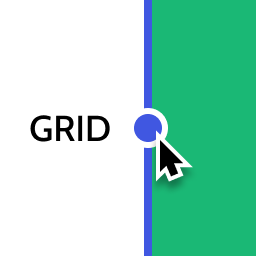 Layout Grid Block 》想要輕鬆設定自訂欄位寬度和位置的列排版嗎?也許您想要在文章中將內容對齊全局佈局網格。使用此佈局網格區塊,您可以實現以上兩個目標,或是其中一個。此外...。
Layout Grid Block 》想要輕鬆設定自訂欄位寬度和位置的列排版嗎?也許您想要在文章中將內容對齊全局佈局網格。使用此佈局網格區塊,您可以實現以上兩個目標,或是其中一個。此外...。 Custom Dashboard Widgets 》自訂儀表板小工具, 隱藏所有預設的儀表板小工具,並新增一個自訂的小工具,顯示常用儀表板連結和頁面,以完整管理您的網站和儀表板。, 功能, , 易於使用,外...。
Custom Dashboard Widgets 》自訂儀表板小工具, 隱藏所有預設的儀表板小工具,並新增一個自訂的小工具,顯示常用儀表板連結和頁面,以完整管理您的網站和儀表板。, 功能, , 易於使用,外...。 WP Layouts 》利用 WP Layouts,您不再需要花時間在硬碟或雲端導入、導出、排序、搜尋及組織 JSON 檔案。這是目前最佳的方式可以讓您整理、導入及導出版面配置,特別是當您...。
WP Layouts 》利用 WP Layouts,您不再需要花時間在硬碟或雲端導入、導出、排序、搜尋及組織 JSON 檔案。這是目前最佳的方式可以讓您整理、導入及導出版面配置,特別是當您...。 Genesis Layout Extras – Default Layouts in Genesis for WordPress 》這是前十大下載量最多的 Genesis 外掛之一🙂非常感謝!, 👉 在 Genesis 設置預設佈局, 這款輕量級的外掛可與流行的 Genesis 框架一起使用,讓您能夠非常輕鬆...。
Genesis Layout Extras – Default Layouts in Genesis for WordPress 》這是前十大下載量最多的 Genesis 外掛之一🙂非常感謝!, 👉 在 Genesis 設置預設佈局, 這款輕量級的外掛可與流行的 Genesis 框架一起使用,讓您能夠非常輕鬆...。 Shape Dividers Plus for Elementor 》為Elementor添加了多種額外的自定義形狀分隔符選項。。
Shape Dividers Plus for Elementor 》為Elementor添加了多種額外的自定義形狀分隔符選項。。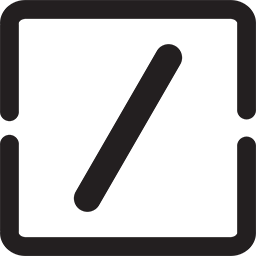 Page Title Splitter 》這個外掛讓你可以在文章、頁面以及自定義文章類型的標題上設置斷點,無需在標題中加入 HTML 代碼,只需在標題文字欄位中設置標記即可。, 這樣可以更好地在桌...。
Page Title Splitter 》這個外掛讓你可以在文章、頁面以及自定義文章類型的標題上設置斷點,無需在標題中加入 HTML 代碼,只需在標題文字欄位中設置標記即可。, 這樣可以更好地在桌...。Editor Block Outline 》這是一個 Gutenberg 外掛,可以在每個區塊周圍添加大綱。大綱設置基於使用者元數據。每個, 使用者都可以根據其需求更改設置,並且僅適用於其帳戶。, 使用者可...。
 Column-Matic 》Column-Matic 可以透過快速簡潔的 shortcode 在文章和頁面中插入欄位,非常適合像雜誌或報紙一樣擁有多欄式佈局的網站。使用 Column-Matic shortcode 可以將...。
Column-Matic 》Column-Matic 可以透過快速簡潔的 shortcode 在文章和頁面中插入欄位,非常適合像雜誌或報紙一樣擁有多欄式佈局的網站。使用 Column-Matic shortcode 可以將...。 Bamboo Columns 》這個外掛提供幾個短代碼,用於將您的內容組織成多欄佈局。它支持兩、三和四欄佈局,並允許內容跨越多個欄位(如果需要)。, 用法, 將所需的短代碼插入您的內...。
Bamboo Columns 》這個外掛提供幾個短代碼,用於將您的內容組織成多欄佈局。它支持兩、三和四欄佈局,並允許內容跨越多個欄位(如果需要)。, 用法, 將所需的短代碼插入您的內...。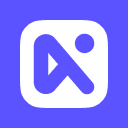 AinoBlocks – Gutenberg Website Builder Blocks 》AinoBlocks 網站建立工具區塊是集合在 Gutenberg 區塊編輯器中的區塊集。使用 AinoBlocks 和我們的全站網頁編輯區塊主題,您可以輕鬆創建專業的網站。, 資源,...。
AinoBlocks – Gutenberg Website Builder Blocks 》AinoBlocks 網站建立工具區塊是集合在 Gutenberg 區塊編輯器中的區塊集。使用 AinoBlocks 和我們的全站網頁編輯區塊主題,您可以輕鬆創建專業的網站。, 資源,...。 Advanced Bootstrap Blocks 》這個外掛可以為 WordPress 的編輯器新增靈活的 Bootstrap 4 區塊,讓您可以使用 Bootstrap 樣式網格來建立自訂頁面版型。, 您正在使用 Advanced Bootstrap Bl...。
Advanced Bootstrap Blocks 》這個外掛可以為 WordPress 的編輯器新增靈活的 Bootstrap 4 區塊,讓您可以使用 Bootstrap 樣式網格來建立自訂頁面版型。, 您正在使用 Advanced Bootstrap Bl...。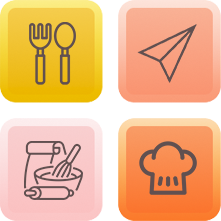 Block Patterns for Food Bloggers 》一個專為食品部落客打造的漂亮區塊模式集合。, 查看示範, 什麼是 WordPress 模式?, WordPress 模式是一個由多個區塊有意地排列在一起的結構,可用於文章頁面...。
Block Patterns for Food Bloggers 》一個專為食品部落客打造的漂亮區塊模式集合。, 查看示範, 什麼是 WordPress 模式?, WordPress 模式是一個由多個區塊有意地排列在一起的結構,可用於文章頁面...。Site Layout Customizer 》重要提示:當您上傳圖片至您的文章時,您需要選擇「設置特色圖片」。該外掛只會顯示特色圖片。, 此外掛可讓您建立自訂的首頁和其他頁面,並顯示最新文章。您...。
Memberlite Elements 》強化會員網站內容外觀的元素, 對於運行 Memberlite WordPress 會員主題 或 Memberlite 兒童主題的網站,此外掛程式提供多種元素,以添加獨特功能到您的網站。...。
Easy Widget Columns 》Easy Widget Columns 讓您輕鬆地將小工具排列成列。它使用新的“列寬度”選項,讓您可以為每個小工具設置寬度值。您可以使用“Widget Row”小工具和“Sub-Row”小工...。
