前言介紹
- 這款 WordPress 外掛「Recipe Schema」是 2012-08-11 上架。
- 目前有 10 個安裝啟用數。
- 上一次更新是 2013-03-20,距離現在已有 4429 天。超過一年沒更新,安裝要確認版本是否可用。以及後續維護問題!
- 外掛最低要求 WordPress 3.4 以上版本才可以安裝。
- 有 2 人給過評分。
- 還沒有人在論壇上發問,可能目前使用數不多,還沒有什麼大問題。
外掛協作開發者
外掛標籤
Recipe | schema.org | microformat |
內容簡介
功能
新增 -> 所見即所得的食材和步驟輸入
新增 -> 自訂範本
新增 -> Amazon 聯盟整合
新增 -> 支援 Whisk!
讓您在 Google 的搜尋結果旁邊顯示縮圖
透過選擇和標記食譜章節,快速匯入現有文章的食譜
食譜會自動排版,並可透過 CSS 自訂
透過自由文字輸入建立新的食譜,無需針對每行輸入欄位填寫資訊
特殊排版及列印按鈕,讓訪客輕鬆列印食譜
讓讀者輕鬆將食譜存入其 Facebook 時間軸
此外掛使加入額外標記可讓 Google 和其他搜尋引擎更好地瞭解您的食譜,特別是讓您在 Google 的搜尋結果旁邊顯示縮圖。當使用「食譜架構」輸入食譜時,顯示食譜時會正確地排版,讓搜尋引擎能夠拉取相關資訊。進行此作業有多種不同的方式,這個外掛使用由 Google、Microsoft 和 Yahoo 共同創建並廣泛認可的Schema.org 格式。
有很多不同的 WordPress 外掛可供使用,但 Recipe Schema 最棒的地方是如何輕鬆地新增食譜。透過選取食譜、突顯並標記不同部分,即可快速匯入現有文章中的食譜,無需重新輸入!從其他網站新增食譜也同樣輕鬆,只需要複製、貼上、突顯並標記!如果您要完全自己輸入新的食譜,自由文字輸入的步驟和食材意味著無需擔心將正確的資訊放入正確的欄位中。
使用方式
安裝 Recipe Schema 後,開始新增食譜就輕而易舉了。Recipe Schema 建立了新型態的文章,毫不意外地稱為「食譜(recipes)」。多個食譜可以插入單個文章,一個食譜也可以在多個文章中。
在插入食譜之前,您需要先創建一個食譜。有三種不同的方式可以建立新的食譜:
新建食譜
點擊 WordPress 管理選單左側的「Recipes(食譜)」
在「Recipes(食譜)」子選單下點擊「新增」
輸入食譜,將適當的部分放在正確的位置。
要為食譜選取縮圖,請設定「特色影像」。這也可在插入食譜到文章時進行。
從現有文章匯入
點擊 WordPress 管理選單左側的「Recipes(食譜)」
在「Recipes(食譜)」子選單下點擊「自文章匯入」
選取要從中匯入食譜的文章。
您可以透過點擊「隱藏已有食譜的文章」來過濾已經匯入食譜的文章
您也可以按文章類別過濾和搜尋文章。
文章將顯示在文字方塊中。選擇文章中的食譜文字,然後點擊「匯入」按鈕。
所選擇的食譜將以剪下的方式從文章中移除,並將匯入的食譜插入文章。
選擇食譜的不同部分,然後點擊文字方塊下方的適當按鈕。
例如,選擇食譜標題,然後點擊「標題(Title)」按鈕。標題將複製到下方表單的標題欄位。
繼續標記其餘相關資訊。
向下捲動並仔細檢查您的食譜。
原文外掛簡介
Features
NEW -> WYSIWYG Ingredient and Direction entries
NEW -> Customizable templates
NEW -> Amazon Associate integration
NEW -> Support for Whisk!
Get those thumbnails next to your Google results
Quickly import recipes from existing posts by Selecting and Tagging recipe sections
Recipes are automatically formated and can be customized using CSS
Create new recipes using free-form text entry, instead of annoying fields for each line
Special formatting and a print button, makes it easy for visitors to print recipes
Allow readers to easily save recipes to their Facebook Timeline
This plugin makes it simple to add the extra markup Google and other search engines need to better understand your recipes. Most importantly, this is how you get those thumbnails to show up next to your recipes in Google. When recipes are entered using Recipe Schema, it correctly formats the recipe when it is displayed so that search engines can pull in additional information. There are a number of different formats for doing this. This plugin use the Schema.org format that was jointly created by Google, Microsoft, and Yahoo, and is the most widely recognized.
There are a number of different WordPress Plugins for doing this, however what makes Recipe Schema so awesome is how easy it is to add recipes. Quickly add recipe from existing posts by selecting the recipe, and then highlighting and tagging the different parts. No retyping needed! It is just as easy to add recipes from other website. Simply copy, paste, highlight and tag! If you are entering a new recipe from scratch, the free-form entry for directions and ingredients meant that you don’t have to worry about getting the right info into the right field.
How to Use
Once you have Recipe Schema installed, it is easy to start adding your recipes. Recipe Schema creates a new type of Posts, not shockingly called recipes. Multiple recipes can be inserted into a single Post and a single recipe can be in a bunch of different Posts.
You need to create a Recipe before you can insert it into a Post. There are 3 different ways to create a new recipe:
New Recipe
Click on Recipes on the left hand side of the WordPress Admin menu
Click on Add New under the Recipes submenu
Enter the Recipe, placing the appriopate sections in the right place.
To select a thumbnail for the Recipe, set the Featured Image. This can also be done when you insert a recipe to a post.
Import from an Existing Post
Click on Recipes on the left hand side of the WordPress Admin menu.
Click on Import from Post under the Recipes submenu.
Select the Post that wish to Import a recipe from.
You can filter out Posts that have already been Imported by clicking on Hide Posts With Recipes
You can also filter by Post Category and Search the Posts.
The Post will be shown in a Textbox. Select the recipe text in the post and click the Import button.
The selected recipe will be Cut from the Post and the imported Recipe will inserted into the Post.
Select different portions of the recipe and click the appropriate button below the Textbox.
For example, select the recipe title and click the Title button. The title will be copied to the Title field further down the form.
Continue designating the rest of the relevant information.
Scroll down and double check that all of the information has been filled in correctly. Make sure you fill in the Source and URL for where you copied the recipe from.
If the Directions or Ingredients had Section headers you will need to add these. Simply goto the line and hit the Header button.
When you have finished, click Save Changes. You will see a preview of the recipe. You can click Edit Recipe if you need to make any changes.
The Recipe is automatically Inserted into the Post.
Import from Web
Click on Recipes on the left hand side of the WordPress Admin menu.
Click on Copy, Paste & Import under the Recipes submenu, it will open a page with Textbox where you will paste the recipe you wish to import.
Goto the website of the recipe you wish to import. Select and copy the text for the recipe, and paste it into the Textbox.
Select different portions of the recipe and click the appropriate button below the Textbox.
For example, select the recipe title and click the Title button. The title will be copied to the Title field further down the form.
Continue designating the rest of the relevant information.
Scroll down and double check that all of the information has been filled in correctly. Make sure you fill in the Source and URL for where you copied the recipe from.
If the Directions or Ingredients had Section headers you will need to add these. Simply goto the line and hit the Header button.
When you have finished, click Save Changes. You will see a preview of the recipe. You can click “Edit Recipe” if you need to make any changes. You can also edit the Post if needed.
Insert a Recipe into a Post
Now that you have created a Recipe, you can insert it into any Post. A Recipe can be inserted into multiple Posts, and a Post can have multiple Recipes.
Here is how to do it:
Click on Posts on the left hand side of the WordPress Admin menu
Select Edit on an existing Post you would like to insert a Recipe into
Scroll down the page til you see the Recipe Schema box
Begin typing the title of the Recipe you would. The Title will autocomplete based upon the Recipes which have been entered. Select the Recipe you would like to insert.
Repeat if you would like to add additional Recipes.
The Featured Image for the Recipe will be shown next it. If there is nothing there, or if you want to change it, click Change Image and select an image.
By default all of the selected Recipes get added to the end of the Post. If you would like the recipes to be in the middle of the Post, you can use a shortcode. Add the shortcode [recipes] into the Post where you would like the Recipes to appear.
各版本下載點
- 方法一:點下方版本號的連結下載 ZIP 檔案後,登入網站後台左側選單「外掛」的「安裝外掛」,然後選擇上方的「上傳外掛」,把下載回去的 ZIP 外掛打包檔案上傳上去安裝與啟用。
- 方法二:透過「安裝外掛」的畫面右方搜尋功能,搜尋外掛名稱「Recipe Schema」來進行安裝。
(建議使用方法二,確保安裝的版本符合當前運作的 WordPress 環境。
1.0 | 1.1 | 1.2 | 1.2.1 | 1.2.2 | trunk |
延伸相關外掛(你可能也想知道)
 WP Recipe Maker 》WP Recipe Maker 是一個簡單易用的食譜外掛。它提供了簡便的流程,讓你可以在任何文章或頁面上添加食譜,並使用自動的 JSON-LD 元數據來優化你的食譜 SEO,讓...。
WP Recipe Maker 》WP Recipe Maker 是一個簡單易用的食譜外掛。它提供了簡便的流程,讓你可以在任何文章或頁面上添加食譜,並使用自動的 JSON-LD 元數據來優化你的食譜 SEO,讓...。 Recipe Card Blocks for Gutenberg & Elementor – Best WordPress Recipe Plugin 》ck for everything related to your recipe, from listing the ingredients to the nutrition facts, and the instructions for cooking your delicious dish...。
Recipe Card Blocks for Gutenberg & Elementor – Best WordPress Recipe Plugin 》ck for everything related to your recipe, from listing the ingredients to the nutrition facts, and the instructions for cooking your delicious dish...。Create by Mediavine 》一個針對烘焙師、製造商和冒險愛好者的 WordPress 外掛, 擁有領先的技術、速度和 SEO,讓您可以集中精力做最好的事情 ─ 創造。, 現在您可以使用一個外掛創建...。
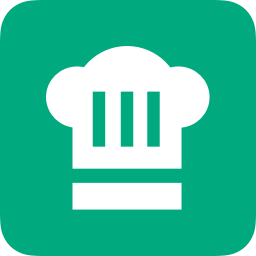 Cooked – Recipe Plugin 》Cooked 是在 WordPress 中創建和顯示食譜的絕佳方法,並且已經進行了 SEO 優化(豐富片段)、圖庫、烹飪計時器、可打印食譜等等。請查看下面的完整列表。, 請...。
Cooked – Recipe Plugin 》Cooked 是在 WordPress 中創建和顯示食譜的絕佳方法,並且已經進行了 SEO 優化(豐富片段)、圖庫、烹飪計時器、可打印食譜等等。請查看下面的完整列表。, 請...。 WP Delicious – Recipe Plugin for Food Bloggers (formerly Delicious Recipes) 》p>👉 Delicious Recipes Pro現已上架。, 👉 查看演示, 👉 逐步影片教程, Delicious Recipes 是最好用的免費 WordPress 食譜外掛,極其靈活易用。這個功能豐富...。
WP Delicious – Recipe Plugin for Food Bloggers (formerly Delicious Recipes) 》p>👉 Delicious Recipes Pro現已上架。, 👉 查看演示, 👉 逐步影片教程, Delicious Recipes 是最好用的免費 WordPress 食譜外掛,極其靈活易用。這個功能豐富...。 EasyRecipe 》EasyRecipe 是一款功能最齊全的 WordPress 食譜外掛,而使用它並不需要擁有程式設計的背景!, EasyRecipe 帶給您的食譜編輯帶來極佳的體驗,像是方便的剪貼、...。
EasyRecipe 》EasyRecipe 是一款功能最齊全的 WordPress 食譜外掛,而使用它並不需要擁有程式設計的背景!, EasyRecipe 帶給您的食譜編輯帶來極佳的體驗,像是方便的剪貼、...。Recipe Block 》使用「食譜」區塊,整理您的居家隔離烘焙部落格!加入此區塊將插入一個模板,包含圖片、標題、食譜資訊(份量、時間、時間長度)和一個專門用於食材和步驟的...。
 Raptive Affiliate 》總結:這個外掛可以插入或更新由 WordPress Recipe Maker 外掛創建的食材的聯盟鏈接。, , 問題與答案:, , 問題:這個外掛能做什麼事情?, 答案:它可以插入...。
Raptive Affiliate 》總結:這個外掛可以插入或更新由 WordPress Recipe Maker 外掛創建的食材的聯盟鏈接。, , 問題與答案:, , 問題:這個外掛能做什麼事情?, 答案:它可以插入...。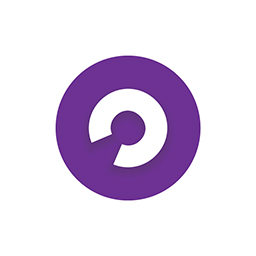 Chicory Shoppable Recipes 》你擁有豐富的美食專業知識和許多美味食譜,現在和 Chicory 合作,讓您的內容更有效地為您工作!Chicory 採用您的內容,將其轉化為可行動的、促銷的工具,幫助...。
Chicory Shoppable Recipes 》你擁有豐富的美食專業知識和許多美味食譜,現在和 Chicory 合作,讓您的內容更有效地為您工作!Chicory 採用您的內容,將其轉化為可行動的、促銷的工具,幫助...。Visual Recipe Index 》, 註冊以獲得早期訪問和專業版的推出價格, , , 視覺化食譜索引外掛程式, 該外掛程式可以創建一個自動更新的食譜索引,並附有圖片。, 它使用您已經在博客上擁...。
 Recipes by Simmer 》Simmer 是一個每個人都能使用的食譜外掛程式。它具有優雅、直觀的使用者介面,使得食譜輸入變得簡單。你會很快發現,為什麼那麼多食譜作者喜歡每天使用 Simme...。
Recipes by Simmer 》Simmer 是一個每個人都能使用的食譜外掛程式。它具有優雅、直觀的使用者介面,使得食譜輸入變得簡單。你會很快發現,為什麼那麼多食譜作者喜歡每天使用 Simme...。ReciPress 》使用乾淨的介面和佈局在您的文章中創建食譜,並且易於組織。, , 功能包括:, , 自定義元框以創建食譜,包括以下字段:照片、標題、總結、菜系、課程、技能水...。
 RecipePress Reloaded 》RecipePress Reloaded是一個強大而非常靈活的工具,可用於管理您的網誌食譜集合。它是為編輯器而設計,並為易於快速使用而創建的。, 該外掛會為您的網站添加...。
RecipePress Reloaded 》RecipePress Reloaded是一個強大而非常靈活的工具,可用於管理您的網誌食譜集合。它是為編輯器而設計,並為易於快速使用而創建的。, 該外掛會為您的網站添加...。 Nutrition Facts 》這個 WordPress 外掛可以自動計算每日營養成分百分比,並在網站上顯示您食譜的營養標籤。。
Nutrition Facts 》這個 WordPress 外掛可以自動計算每日營養成分百分比,並在網站上顯示您食譜的營養標籤。。 BeerXML Shortcode 》這是一款用於顯示啤酒食譜的短代碼外掛,現已支援Shortcake(短代碼 UI)!, , 連結到 BeerXML 文件以顯示食譜詳細信息、風格詳情、發酵劑材料、啤酒花、其他...。
BeerXML Shortcode 》這是一款用於顯示啤酒食譜的短代碼外掛,現已支援Shortcake(短代碼 UI)!, , 連結到 BeerXML 文件以顯示食譜詳細信息、風格詳情、發酵劑材料、啤酒花、其他...。
