
前言介紹
- 這款 WordPress 外掛「Random Gallery」是 2015-03-22 上架。
- 目前有 200 個安裝啟用數。
- 上一次更新是 2023-04-02,距離現在已有 763 天。超過一年沒更新,安裝要確認版本是否可用。以及後續維護問題!
- 外掛最低要求 WordPress 3.0.1 以上版本才可以安裝。
- 有 11 人給過評分。
- 還沒有人在論壇上發問,可能目前使用數不多,還沒有什麼大問題。
外掛協作開發者
david-g |
外掛標籤
images | random | subset | gallery | category |
內容簡介
隨機圖庫(Random Gallery)讓您每次刷新頁面時顯示不同的圖片子集。只需告訴它您想要從哪些圖像中選取,以及同時顯示的數量即可。
基本操作
隨機圖庫可以使用傳統的短碼(shortcode)。您可以使用ids或category參數指定圖像池,再用shownum參數指定要顯示多少圖像。
以下是ids方法的範例:
[random-gallery ids='101,102,103,104,105' shownum='3']
這個範例中,列表中有五張圖像,但同時只會顯示三張。
以下是category方法的範例:
[random-gallery category='myCategory' shownum='3']
隨機圖庫也可以處理普通的 Gallery 短碼參數,例如type、columns、size和link:
[random-gallery category='myCategory' shownum='3' columns='1' size='medium']
您可以在各種區塊中使用短碼。不過,最好使用短碼小工具。
ids 方法的詳細說明
ids參數是您要選取圖像列表。要建立這個列表,您需要知道 WordPress 為每個圖像指定的編號。
有些外掛可以讓您直接在媒體庫中查看這些編號。您可以在外掛目錄中搜索「reveal ids」來找到這些外掛。
否則,您可以手動查找編號:
打開您的媒體庫
點擊一張照片
會彈出相關詳情
您的網址欄會顯示這樣的網址:https://www.example.com/wp-admin/upload.php?item=101
取出 URL 結尾的數字(如這個例子中的 101),並將這個數字添加到ids
對於每張要包含的照片,重複此過程
category 方法
預設情況下,媒體庫中並沒有可用的分類。不過,有外掛可以啟用分類。您可以在外掛目錄中搜索「media library categories」來尋找這些外掛。
啟用分類後,您可以創建一個分類,將圖像添加到其中,然後通過名稱在短碼中指定。
大括號引號問題
需注意的一個棘手問題是大括號引號。WordPress 喜歡將直引號(')轉換為彎引號(‘)。這通常很好,但隨機圖庫只能處理直引號。
確保只使用直引號的最簡單方法是將短碼放在短碼小工具中,然後直接在小工具中重新輸入所有引號。
感謝
希望隨機圖庫對您有所幫助。如果有任何問題,請給我發電子郵件。謝謝!
原文外掛簡介
Random Gallery lets you display a different subset of your images every time your page is refreshed. Just tell it which ones you want it to pick from and how many you want to show at a time.
The Basics
Random Gallery works with an old fashioned shortcode. You specify the pool of images with the ids or category parameter. Then you specify how many you want to show with the shownum parameter.
Here’s an example of the ids method:
[random-gallery ids='101,102,103,104,105' shownum='3']
Note there are five images in the list but only three will be shown at a time.
And here is an example of the category method:
[random-gallery category='myCategory' shownum='3']
Random Gallery can handle the ordinary Gallery shortcode parameters columns, size, and link:
[random-gallery category='myCategory' shownum='3' columns='1' size='medium' link='none']
You can put shortcodes in all kinds of blocks, but it’s best to use the shortcode widget.
ids method details
The ids parameter is the list of images you want to draw from. To build up the list, you need the numbers that WordPress assigns to each of your images.
There are plugins that let you see these numbers directly in the Media Library. Try searching the plugins directory for “reveal ids”.
Otherwise, you can find them manually:
open up your Media Library
click on a photo
the Attachment Details will pop up
the URL in your address bar will look like this: https://www.example.com/wp-admin/upload.php?item=101
take the number at the end of the URL (in this case 101) and add that number to ids
repeat this process for each photo you want to include
category method
By default, categories are not available in the Media Library. However, there are plugins that will enable them. Try searching the plugins directory for “media library categories”.
Once you have categories enabled, you can create a category, add images to it, and specify it in the shortcode by name.
Curly Quotes Issue
One tricky thing to watch out for is curly quotation marks. WordPress likes to replace straight quotes (') with curly quotes (‘). This is usually a good thing, but Random Gallery can only handle straight quotes.
The easiest and best way to make sure you’re only using straight quotes is to put your shortcode in a shortcode widget, then re-type all the quotes directly in the widget.
Thanks
I hope Random Gallery works for you. If you have any trouble, just shoot me an email. Thanks!
各版本下載點
- 方法一:點下方版本號的連結下載 ZIP 檔案後,登入網站後台左側選單「外掛」的「安裝外掛」,然後選擇上方的「上傳外掛」,把下載回去的 ZIP 外掛打包檔案上傳上去安裝與啟用。
- 方法二:透過「安裝外掛」的畫面右方搜尋功能,搜尋外掛名稱「Random Gallery」來進行安裝。
(建議使用方法二,確保安裝的版本符合當前運作的 WordPress 環境。
00.01 |
延伸相關外掛(你可能也想知道)
Slider, Gallery, and Carousel by MetaSlider – Image Slider, Video Slider 》使用MetaSlider,您可以在數分鐘內創建強大的、優化的幻燈片、輪播、橫向滑屏或相冊,它是全球#1的響應式WordPress幻燈片外掛。MetaSlider是圖像、照片、視...。
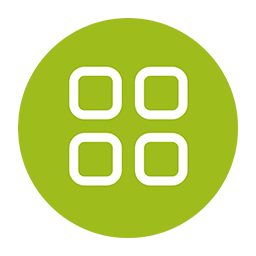 Photo Gallery, Sliders, Proofing and Themes – NextGEN Gallery 》WordPress圖庫插件, 自2007年以來,NextGEN Gallery已成為行業標準的WordPress圖庫插件,每年繼續接收超過150萬的新下載量。它很容易管理簡單的照片圖庫,但...。
Photo Gallery, Sliders, Proofing and Themes – NextGEN Gallery 》WordPress圖庫插件, 自2007年以來,NextGEN Gallery已成為行業標準的WordPress圖庫插件,每年繼續接收超過150萬的新下載量。它很容易管理簡單的照片圖庫,但...。 Photo Gallery by 10Web – Mobile-Friendly Image Gallery 》委員會翻譯如下:, , Photo Gallery 是建立美麗的行動裝置友好型相簿所需的領導外掛程式,只需幾分鐘即可完成。, 有用的連結:, 現場示範, 10Web 的高級 Phot...。
Photo Gallery by 10Web – Mobile-Friendly Image Gallery 》委員會翻譯如下:, , Photo Gallery 是建立美麗的行動裝置友好型相簿所需的領導外掛程式,只需幾分鐘即可完成。, 有用的連結:, 現場示範, 10Web 的高級 Phot...。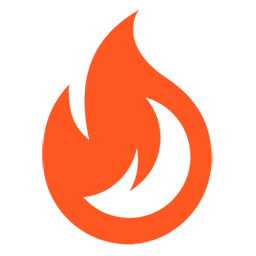 Firelight Lightbox 》Easy FancyBox WordPress外掛為您的網站提供靈活美觀的光箱解決方案,幾乎適用於網站上的所有媒體連結。Easy FancyBox使用更新的傳統FancyBox jQuery擴展版本...。
Firelight Lightbox 》Easy FancyBox WordPress外掛為您的網站提供靈活美觀的光箱解決方案,幾乎適用於網站上的所有媒體連結。Easy FancyBox使用更新的傳統FancyBox jQuery擴展版本...。Simple Lightbox 》Simple Lightbox 是一個非常簡單且可自定義的燈箱,在您的 WordPress 網站上添加它非常容易。, 功能, 自定義燈箱行為的選項位於外觀 > Lightbox 管理員菜...。
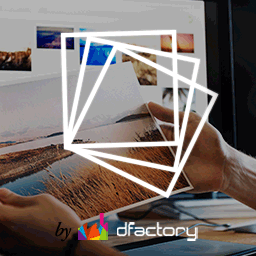 Responsive Lightbox & Gallery 》提供完整的 WordPress 相簿外掛所需一切, Responsive Lightbox and Gallery 外掛是一個全功能的 WordPress 相簿外掛,擁有強大的拖放相簿生成器和 Lightbox ...。
Responsive Lightbox & Gallery 》提供完整的 WordPress 相簿外掛所需一切, Responsive Lightbox and Gallery 外掛是一個全功能的 WordPress 相簿外掛,擁有強大的拖放相簿生成器和 Lightbox ...。 FooGallery – Responsive Photo Gallery, Image Viewer, Justified, Masonry & Carousel 》lugin/show-more-pagination/" rel="nofollow ugc">demo, Supports webP image compression for faster page loads, Advanced caching techniques for faster...。
FooGallery – Responsive Photo Gallery, Image Viewer, Justified, Masonry & Carousel 》lugin/show-more-pagination/" rel="nofollow ugc">demo, Supports webP image compression for faster page loads, Advanced caching techniques for faster...。 Lightbox & Modal Popup WordPress Plugin – FooBox 》FooBox是第一個嚴肅考慮響應式佈局的燈箱。它不僅會將圖片縮放以在手機上呈現更好的效果,還會重新排列按鈕控制,使其在縱向或橫向的方向上都展現出色的外觀...。
Lightbox & Modal Popup WordPress Plugin – FooBox 》FooBox是第一個嚴肅考慮響應式佈局的燈箱。它不僅會將圖片縮放以在手機上呈現更好的效果,還會重新排列按鈕控制,使其在縱向或橫向的方向上都展現出色的外觀...。 Gallery Plugin for WordPress – Envira Photo Gallery 》相片集外掛, , 有用連結:, , 相片集範例, 相片集文件, 相片集支援, , 我們認為你不應該必須聘請開發人員來建立 WordPress 相片集。這就是為什麼我們建立了 E...。
Gallery Plugin for WordPress – Envira Photo Gallery 》相片集外掛, , 有用連結:, , 相片集範例, 相片集文件, 相片集支援, , 我們認為你不應該必須聘請開發人員來建立 WordPress 相片集。這就是為什麼我們建立了 E...。 WP Show Posts 》注意事項, 此外掛目前僅收到安全性更新。請查看我們的GenerateBlocks外掛以獲得更現代的解決方案。, , , WP Show Posts能夠透過易於使用的簡碼在您網站上的任...。
WP Show Posts 》注意事項, 此外掛目前僅收到安全性更新。請查看我們的GenerateBlocks外掛以獲得更現代的解決方案。, , , WP Show Posts能夠透過易於使用的簡碼在您網站上的任...。 Carousel, Slider, Gallery by WP Carousel – Image Carousel with Lightbox & Photo Gallery, Video Slider, Post Carousel & Post Grid, Product Carousel & Product Grid 》, 實時演示 | 影片教程 | 使用說明 | 升級至專業版 », 概觀, WP Carousel 是最強大且使用者友好的 WordPress 公告欄外掛,可建立帶圖片、文章、WooComm...。
Carousel, Slider, Gallery by WP Carousel – Image Carousel with Lightbox & Photo Gallery, Video Slider, Post Carousel & Post Grid, Product Carousel & Product Grid 》, 實時演示 | 影片教程 | 使用說明 | 升級至專業版 », 概觀, WP Carousel 是最強大且使用者友好的 WordPress 公告欄外掛,可建立帶圖片、文章、WooComm...。 Visual Portfolio, Photo Gallery & Post Grid 》WordPress 的圖庫和作品集外掛, ★★★★★, 作品集網站是當今最受歡迎的網站之一。我們創建了Visual Portfolio,Photo Gallery和Post Grid WordPress外掛程式,這...。
Visual Portfolio, Photo Gallery & Post Grid 》WordPress 的圖庫和作品集外掛, ★★★★★, 作品集網站是當今最受歡迎的網站之一。我們創建了Visual Portfolio,Photo Gallery和Post Grid WordPress外掛程式,這...。 ACF Photo Gallery Field 》t; 'Status', , 'name' => 'status', , 'choices' => array(, 'public' => 'Public', , 'private' => ...。
ACF Photo Gallery Field 》t; 'Status', , 'name' => 'status', , 'choices' => array(, 'public' => 'Public', , 'private' => ...。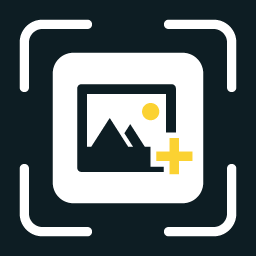 WP Featherlight – A Simple jQuery Lightbox 》WP Featherlight 是一個 WordPress 外掛,可為您的WordPress 網站添加一個極簡、高效、響應式 jQuery 燈箱。在其核心,WP Featherlight是一個用於 Featherlig...。
WP Featherlight – A Simple jQuery Lightbox 》WP Featherlight 是一個 WordPress 外掛,可為您的WordPress 網站添加一個極簡、高效、響應式 jQuery 燈箱。在其核心,WP Featherlight是一個用於 Featherlig...。 Premium Portfolio Features for Phlox theme 》概述, 這個外掛為 Phlox 主題增加許多高級作品集功能,讓您能以優雅的方式展示和呈現您的專案。, , Phlox 主題的演示 | 文件 | 視頻教程 | 支援論壇, , 功能...。
Premium Portfolio Features for Phlox theme 》概述, 這個外掛為 Phlox 主題增加許多高級作品集功能,讓您能以優雅的方式展示和呈現您的專案。, , Phlox 主題的演示 | 文件 | 視頻教程 | 支援論壇, , 功能...。
