
前言介紹
- 這款 WordPress 外掛「Quick Mailer for WooCommerce」是 2024-06-01 上架。
- 目前尚無安裝啟用數,是個很新的外掛。如有要安裝使用,建議多測試確保功能沒問題!
- 上一次更新是 2024-06-02,距離現在已有 336 天。
- 外掛最低要求 WordPress 5.0 以上版本才可以安裝。
- 外掛要求網站主機運作至少需要 PHP 版本 5.3 以上。
- 尚未有人給過這款外掛評分。
- 還沒有人在論壇上發問,可能目前使用數不多,還沒有什麼大問題。
外掛協作開發者
mirailit |
外掛標籤
email | orders | woocommerce | communication | customer support |
內容簡介
總結:
Quick Mailer for WooCommerce 外掛是一個強大且使用友善的工具,旨在優化您的線上商店支援團隊或店面管理者與客戶之間的溝通流程。透過此外掛,您可以直接從 WooCommerce 訂單儀表板有效地發送更新和信息,確保客戶始終獲得準確且參與性的訊息。同時,透過模板功能,您可以保存常用的郵件內容。
問題與答案:
1. 如何快速發送郵件而無需離開 WooCommerce 訂單儀表板?
- 可以直接在 WooCommerce 訂單儀表板中快速發送郵件。
2. 如何節省時間,使用自定義模板進行更新和查詢?
- 透過預先定義的模板來節省時間並進行自定義的更新和查詢。
3. 什麼是動態佔位符,以及它們如何幫助郵件個性化?
- 動態佔位符能夠自動填入訂單編號、客戶姓名和郵件地址等細節,同時也支援自定義元字段的填寫,讓郵件更具個性化。
4. 在設定郵件提供者時應注意哪些步驟?
- 從外掛設定頁面中建立郵件提供者的資訊。
5. 如何進入模板管理功能並進行模板設置?
- 從 WordPress 管理員面板的左側欄中點選 'Quick Mailer' 進入管理畫面,進而建立或修改郵件模板。
6. 如何進入發送郵件的界面並發送郵件?
- 前往 WooCommerce 訂單儀表板,選擇訂單後選擇 '發送郵件' 操作,選擇預定義模板或自行編寫消息,直接發送給客戶。
7. 如何管理並監控已發送的郵件?
- 定期檢查郵件提供者的已發送郵件備份,以確保所有溝通訊息的順利發送和接收。
原文外掛簡介
The Quick Mailer for WooCommerce Plugin is a powerful and user-friendly tool designed to streamline the communication process between your online store’s support team or shop managers and your customers. With this plugin, you can efficiently send updates and information directly from the WooCommerce Orders Dashboard, ensuring your customers are always informed and engaged. Using template you can save your frequently used emails.
Features
Email Directly from Orders Dashboard: Quickly send emails without leaving the WooCommerce Orders Dashboard.
Predefined Templates: Save time with customizable templates for common updates and inquiries.
Dynamic Placeholders: Automatically fill in details like order number, customer name, and to email address, along with custom meta fields as required.
Universal Email Provider Compatibility: Set up with any email provider, ensuring all sent emails are stored in your sent box for easy tracking and follow-up.
Configuration
Set Up Email Provider:
Set up the email provider information from the plugins setting page.
You will acccess the page ‘Quick Mailer’ from the left sidebar of the admin panel.
Create and Manage Templates:
Access the templates files. Section to create or modify your email templates.
Utilize placeholders and custom meta fields to personalize your messages.
Sending Emails:
Go to the WooCommerce Orders Dashboard.
Select an order and choose the ‘Send Email’ action.
Pick a predefined template or write a custom message, and send it directly to the customer.
Usage Tips
Customize Templates: Save common templates for various scenarios to save time in the future.
Monitor Sent Emails: Regularly check your email provider’s sent box to ensure all communications are being sent and received properly.
Initial Release
Email Directly from Orders Dashboard: Quickly send emails without leaving the WooCommerce Orders Dashboard.
Predefined Templates: Save time with customizable templates for common updates and inquiries.
Dynamic Placeholders: Automatically fill in details like order number, customer name, and to email address, along with custom meta fields as required.
Universal Email Provider Compatibility: Set up with any email provider, ensuring all sent emails are stored in your sent box for easy tracking and follow-up.
各版本下載點
- 方法一:點下方版本號的連結下載 ZIP 檔案後,登入網站後台左側選單「外掛」的「安裝外掛」,然後選擇上方的「上傳外掛」,把下載回去的 ZIP 外掛打包檔案上傳上去安裝與啟用。
- 方法二:透過「安裝外掛」的畫面右方搜尋功能,搜尋外掛名稱「Quick Mailer for WooCommerce」來進行安裝。
(建議使用方法二,確保安裝的版本符合當前運作的 WordPress 環境。
延伸相關外掛(你可能也想知道)
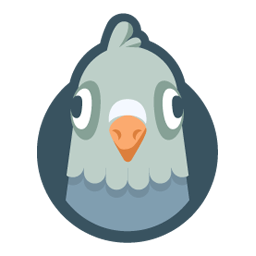 WP Mail SMTP by WPForms – The Most Popular SMTP and Email Log Plugin 》WordPress Mail SMTP外掛, 如果您的WordPress網站無法正確發送電子郵件,您並不孤單。超過三百萬個網站使用WP Mail SMTP可靠地發送電子郵件。, 我們的目標是...。
WP Mail SMTP by WPForms – The Most Popular SMTP and Email Log Plugin 》WordPress Mail SMTP外掛, 如果您的WordPress網站無法正確發送電子郵件,您並不孤單。超過三百萬個網站使用WP Mail SMTP可靠地發送電子郵件。, 我們的目標是...。 MC4WP: Mailchimp for WordPress 》讓訪客訂閱您的電子報應該很容易。透過這款外掛,現在終於可以輕鬆做到了。 這個外掛可幫助您在 Mailchimp 中擴展您的電子郵件列表。您可以使用它來創建外觀...。
MC4WP: Mailchimp for WordPress 》讓訪客訂閱您的電子報應該很容易。透過這款外掛,現在終於可以輕鬆做到了。 這個外掛可幫助您在 Mailchimp 中擴展您的電子郵件列表。您可以使用它來創建外觀...。Easy WP SMTP – WordPress SMTP and Email Logs: Gmail, Office 365, Outlook, Custom SMTP, and more 》您的 WordPress 電子郵件無法正常傳送嗎?, 安裝 Easy WP SMTP,即可解決您的電子郵件傳送問題。, Easy WP SMTP 允許您配置並透過 4 個交易郵件傳送者或 SMTP...。
 Post SMTP – WP SMTP Plugin with Email Logs and Mobile App for Failure Notifications – Gmail SMTP, Office 365, Brevo, Mailgun, Amazon SES and more 》即時演示 | 擴充功能, WordPress郵件SMTP外掛程式, Post SMTP是一款下一代WP郵件SMTP外掛程式,可協助並改善您的WordPress網站郵件可遞送性處理。, 易於使用...。
Post SMTP – WP SMTP Plugin with Email Logs and Mobile App for Failure Notifications – Gmail SMTP, Office 365, Brevo, Mailgun, Amazon SES and more 》即時演示 | 擴充功能, WordPress郵件SMTP外掛程式, Post SMTP是一款下一代WP郵件SMTP外掛程式,可協助並改善您的WordPress網站郵件可遞送性處理。, 易於使用...。 Mailchimp for WooCommerce 》加入 Mailchimp 的 1,700 萬客戶,這是全球最大的行銷自動化平台,以發展您的電子商務行銷策略。藉由官方 Mailchimp for WooCommerce 整合,您的客戶及其購買...。
Mailchimp for WooCommerce 》加入 Mailchimp 的 1,700 萬客戶,這是全球最大的行銷自動化平台,以發展您的電子商務行銷策略。藉由官方 Mailchimp for WooCommerce 整合,您的客戶及其購買...。Creative Mail – Easier WordPress & WooCommerce Email Marketing 》Creative Mail是專門為WordPress和WooCommerce設計的電子郵件外掛。, 我們智能(且超級有趣的)郵件編輯器簡化了郵件營銷活動的創建過程,並將WordPress博客...。
 WP Mail Logging 》WP Mail Logging 是最受歡迎的 WordPress 或 WooCommerce 郵件記錄外掛程式。啟用後立即運作,無需任何設定。, 為什麼要記錄 WordPress 或 WooCommerce 發送...。
WP Mail Logging 》WP Mail Logging 是最受歡迎的 WordPress 或 WooCommerce 郵件記錄外掛程式。啟用後立即運作,無需任何設定。, 為什麼要記錄 WordPress 或 WooCommerce 發送...。 SureMail – SMTP and Email Logs Plugin with Amazon SES, Postmark, and Other Providers 》```html, , , ,
SureMail – SMTP and Email Logs Plugin with Amazon SES, Postmark, and Other Providers 》```html, , , , SureMails WordPress 外掛總結 , , , ,...。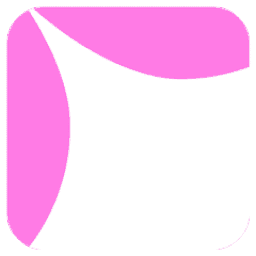 Site Mailer – SMTP Replacement, Email API Deliverability & Email Log 》總結: 使用 Site Mailer 外掛幫助解決 WordPress 網站無法寄送郵件、郵件進入垃圾郵件中或無法送達的問題。透過此工具,您可以輕鬆提升郵件管理,確保郵件準...。
Site Mailer – SMTP Replacement, Email API Deliverability & Email Log 》總結: 使用 Site Mailer 外掛幫助解決 WordPress 網站無法寄送郵件、郵件進入垃圾郵件中或無法送達的問題。透過此工具,您可以輕鬆提升郵件管理,確保郵件準...。 Manage Notification E-mails 》這個外掛可以讓您開啟或關閉不同的 WordPress 通知電子郵件,例如 WordPress 傳送到管理員和使用者的新使用者和密碼更改通知選項。與許多其他外掛完美結合!,...。
Manage Notification E-mails 》這個外掛可以讓您開啟或關閉不同的 WordPress 通知電子郵件,例如 WordPress 傳送到管理員和使用者的新使用者和密碼更改通知選項。與許多其他外掛完美結合!,...。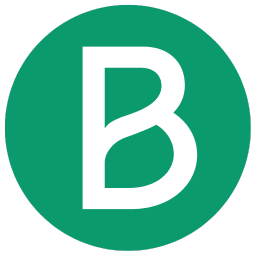 Newsletter, SMTP, Email marketing and Subscribe forms by Brevo (formely Sendinblue) 》Sendinblue 的官方 WordPress 外掛程式是一個功能強大的全方位電子郵件行銷外掛程式。以下是一些概觀:, , 訂閱表單 – 建立自訂訂閱表單,輕鬆整合到文章、頁...。
Newsletter, SMTP, Email marketing and Subscribe forms by Brevo (formely Sendinblue) 》Sendinblue 的官方 WordPress 外掛程式是一個功能強大的全方位電子郵件行銷外掛程式。以下是一些概觀:, , 訂閱表單 – 建立自訂訂閱表單,輕鬆整合到文章、頁...。 Kadence WooCommerce Email Designer 》這個外掛讓你輕鬆自訂 WooCommerce 交易郵件的預設樣板。使用內建的 WordPress 自訂器即可即時視覺化編輯設計。在不編輯程式碼的情況下自訂每個 WooCommerce ...。
Kadence WooCommerce Email Designer 》這個外掛讓你輕鬆自訂 WooCommerce 交易郵件的預設樣板。使用內建的 WordPress 自訂器即可即時視覺化編輯設計。在不編輯程式碼的情況下自訂每個 WooCommerce ...。 Check & Log Email – Easy Email Testing & Mail logging 》需要一個工具,讓你可以輕鬆地記錄和查看 WordPress 發送的所有電子郵件嗎? Check & Log 可能就是此問題的解決方案。, 此 WordPress 外掛可幫助你為審計目的...。
Check & Log Email – Easy Email Testing & Mail logging 》需要一個工具,讓你可以輕鬆地記錄和查看 WordPress 發送的所有電子郵件嗎? Check & Log 可能就是此問題的解決方案。, 此 WordPress 外掛可幫助你為審計目的...。 Contact Form 7 Extension For Mailchimp 》WordPress Extension for Mailchimp (Chimpmatic Lite)可將Contact Form 7與Mailchimp Audience集成。使用Mailchimp的最新API自動將Contact Form 7提交的信息...。
Contact Form 7 Extension For Mailchimp 》WordPress Extension for Mailchimp (Chimpmatic Lite)可將Contact Form 7與Mailchimp Audience集成。使用Mailchimp的最新API自動將Contact Form 7提交的信息...。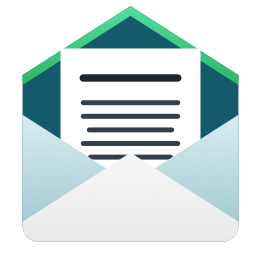 Email Log 》Email Log 是一個 WordPress 外掛,可以輕鬆地記錄和查看所有從 WordPress 發送的電子郵件。, 這在調試 WordPress 網站中與電子郵件相關的問題或存儲發送的電...。
Email Log 》Email Log 是一個 WordPress 外掛,可以輕鬆地記錄和查看所有從 WordPress 發送的電子郵件。, 這在調試 WordPress 網站中與電子郵件相關的問題或存儲發送的電...。
