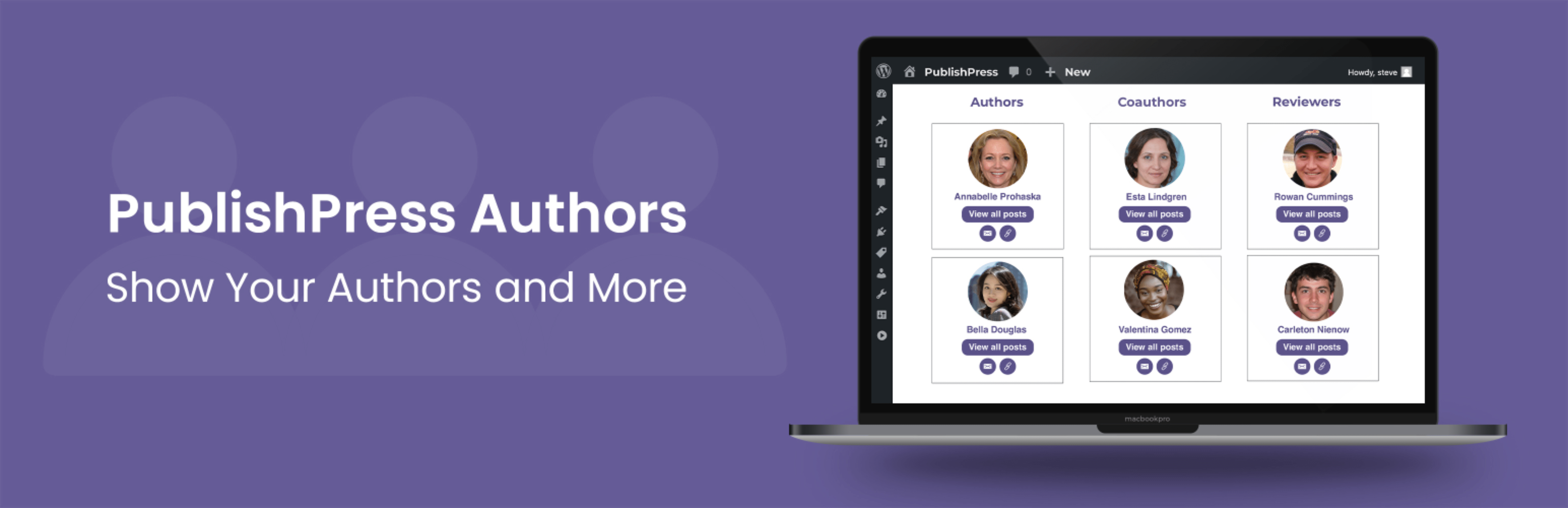
前言介紹
- 這款 WordPress 外掛「Co-Authors, Multiple Authors and Guest Authors in an Author Box with PublishPress Authors」是 2020-01-07 上架。
- 目前有 20000 個安裝啟用數。
- 上一次更新是 2025-04-22,距離現在已有 10 天。
- 外掛最低要求 WordPress 5.5 以上版本才可以安裝。
- 外掛要求網站主機運作至少需要 PHP 版本 7.2.5 以上。
- 有 98 人給過評分。
- 論壇上目前有 15 個提問,問題解答率 73% ,不低,算是個很有心解決問題的開發者團隊了!
外掛協作開發者
kevinb | ojopaul | stevejburge | publishpress | andergmartins |
外掛標籤
authors | author bio | guest authors | author layouts | multiple authors |
內容簡介
lugin PublishPress Authors 讓你能夠建立、管理和顯示所有 WordPress 內容的作者。插件提供作者框,可顯示一位作者、合著作者、多位作者甚至是來賓作者。框中包含作者的名稱、頭像、介紹等等。你還可以在 widget、shortcode 和 Gutenberg 區塊中放置這些作者框。
以下是 PublishPress Authors 的一些最重要的功能:
作者框:安裝 PublishPress Authors 後,你會在每篇文章下方看到一個作者框。你可以為每個作者添加所有需要的個人資料。
多位作者:WordPress 預設每篇文章僅能擁有一位作者。PublishPress Authors 允許你為每篇文章添加無限數量的作者,這對於你的網站非常有用,尤其是需要管理和歸功於合著作者的情況。
來賓作者:你可以創建沒有帳戶的來賓作者。這很重要,因為不是所有的作者都需要用戶名和密碼。
作者頁面:PublishPress Authors 允許你使用可自訂的作者頁面展示每位個人作者的工作並決定顯示哪些文章資訊。
PublishPress Authors Pro
升級到 Authors Pro
這個插件是 PublishPress Authors 的免費版本。Pro 版本包含所有你需要創建美麗且實用的作者資訊的功能。現在點擊此處以購買最佳 WordPress 作者框的高級版!
作者框
PublishPress Authors 提供多種展示作者資料的方法,你可以在內容下方、widget、shortcode,甚至更多方式上顯示作者。
作者框功能提供五種預設佈局,你可以使用這些佈局、自訂佈局或點擊「新作者框」創建自己的佈局。
點擊此處以觀看如何自訂作者框。
在你的網站前端,PublishPress Authors 給你多種不同選項來展示作者框:
取代預設的作者顯示。
在內容底部。
在 widget 或 Gutenberg 區塊中。
使用 shortcode。
在你的模板檔案中添加過濾器和動作。
點擊此處以了解如何展示作者。
多位作者
使用 PublishPress Authors,你可以為每篇文章設置多位作者。當你編寫一篇文章時,你會在右側側邊欄中看到一個框,你可以從網站上所有用戶中選擇並將其分配為合著作者。
點擊此處開始使用多位作者功能。
來賓作者
使用 PublishPress Authors,你可以建立不需要在你的網站上開設帳戶的來賓作者。PublishPress 將以相同的方式對待來賓作者和已連結用戶的作者。
你可以選擇和展示來賓作者,方式與已註冊用戶相同。每個來賓作者可以擁有完整的個人資料、頭像和自己的博客文章存檔頁面。
點擊此處以查看如何創建來賓作者。
作者頁面
PublishPress Authors 可以替代 WordPress 的預設作者頁面,允許你創建自己的作者頁面,展示每個個人作者的工作。
原文外掛簡介
PublishPress Authors allows you to create, manage and display authors for all your WordPress content. The plugin provides author boxes that can display one author, coauthors, multiple authors or even guest authors. The boxes have the author bio, name, avatar, description and more. You can also place the author boxes in widgets, shortcodes and Gutenberg blocks.
Here are the some most important features of PublishPress Authors:
Author Boxes. As soon as you install PublishPress Authors, you’ll see an author box under every post. You can add all the profile details you need for each author.
Multiple Authors. By default, WordPress only allows one author per post. PublishPress Authors allows you to add an unlimited number of authors to each post. This is very useful if you have a busy site and need to manage and give credit to coauthors.
Guest Authors. You can create two types of Guest Authors. You can add authors to a new “Guest Author” user role, or add them without a connected account.
Author Categories. Categorize your authors as Coauthors, Reviews, Editors, Photographers, and more.
Author Fields. Customize the user details for each author with fields for social media, job details, and more.
Author Lists. Create a custom display of all your authors. You can sort, order, and filter to show only the authors you want.
Author Pages. Showcase the work of each individual author with customizable author pages where you decide which post information is displayed.
PublishPress Authors Pro
Upgrade to Authors Pro
This plugin is the free version of the PublishPress Authors plugin. The Pro version comes with all the features you need to create beautiful and useful author profiles. Click here to purchase the best premium WordPress author box plugin now!
Author Boxes
PublishPress Authors gives you multiple ways to show author profiles. You can display authors under your content, in a widget, using shortcodes and more.
The Author Boxes feature in PublishPress Authors provides five default layouts. You can use these layouts, customize them or click “New Author Box” and create your own layouts.
Click here to see how to customize author boxes.
On the frontend of your site. PublishPress Authors gives you several different options to display the authors’ box:
Replacing the default author display.
At the bottom of your content.
In a widget or a Gutenberg block.
Using shortcodes.
Adding filters and actions in your template files.
Click here to read about displaying authors.
Multiple Authors
With PublishPress Authors, you can set multiple authors for each post. When you write a post, you’ll see a box in the right sidebar. Here you can choose from all the users on your site, and assign them as coauthors.
Click here to get started with PublishPress Authors.
Guest Authors
Using PublishPress Authors, you can create Guest Authors who don’t need an account on your site. PublishPress will treat Guest Authors identically to Authors who are linked users.
You will be able to select and display Guest Authors in exactly the same way as for registered users. Each Guest Author can have a full profile, plus an avatar, and their own archive page for blog posts.
You can create two types of Guest Authors. You can add authors to a new “Guest Author” user role, or add them without a connected account.
Click here to see how to create Guest Authors.
Author Categories
Author Categories is a feature that allows you to have different types of authors for WordPress post. For example, you can label one user as an “Author”, one as “Contributor” and one as an “Editor”. This enables you to give different types of credit to the all the people who work on your content.
PublishPress Authors Pro has a feature that allows you do more with Author Categories. You can create an “Author Categories Box”. This is a display format for your images that is specifically designed to group authors together in their categories.
Click here to see how to use Author Categories.
Author Fields
PublishPress Authors allows you to customize the user details for each author. This is possible with the “Author Fields” feature. These fields can be displayed using the Author Boxes feature. There are several fields available in the Free version of the Authors plugin including First Name, Last Name, Email, Website, Job Title.
Click here to see how to use Author Fields
Author Lists
The Author Lists feature allows you to show a custom display of authors. For example, the “Author Index” view can organize your authors alphabetically. There will be a row of letters on the top of this display. If you click on any of the letters, you’ll be able to drill down to view only the authors whose names begin with that letter. There’s also a “Author Recent” view that allows you to show your authors, together with their most recent posts.
Click here to see how to use Author Lists.
Author Pages
PublishPress Authors can replace the default WordPress author pages. The URLs of the pages will not change, but you can customize the pages using the settings on this screen.
Your author page will appear with an author box on the top of the screen and the author’s posts underneath. You can choose a “List” or a “Grid” option and you’re also free to create your own layouts.
Click here to see how to use Author Pages.
Custom Fields for Author Profiles (Pro version)
PublishPress Authors Pro enables you to create author fields and enhance your author profiles. You can add Text, WYSIWYG, Link and email address fields. Then you can place those author fields in author bio profiles using custom layouts. The Pro version of Authors supports Facebook, Twitter, Instagram, Linkedin, YouTube, TikTok and more.
Click here to see how to use Custom Fields.
Join PublishPress and get the Pro plugins
The Pro versions of the PublishPress plugins are well worth your investment. The Pro versions have extra features and faster support. Click here to join PublishPress.
Join PublishPress and you’ll get access to these ten Pro plugins:
PublishPress Authors Pro allows you to add multiple authors and guest authors to WordPress posts.
PublishPress Blocks Pro has everything you need to build professional websites with the WordPress block editor.
PublishPress Capabilities Pro is the plugin to manage your WordPress user roles, permissions, and capabilities.
PublishPress Checklists Pro enables you to define tasks that must be completed before content is published.
PublishPress Future Pro is the plugin for managing and scheduling WordPress content.
PublishPress Permissions Pro is the plugin for advanced WordPress permissions.
PublishPress Planner Pro is the plugin for managing and scheduling WordPress content.
PublishPress Revisions Pro allows you to update your published pages with teamwork and precision.
PublishPress Series Pro enables you to group content together into a series.
PublishPress Statuses Pro enables you to create additional publishing steps for your posts.
Together, these plugins are a suite of powerful publishing tools for WordPress. If you need to create a professional workflow in WordPress, with moderation, revisions, permissions and more… then you should try PublishPress.
Bug Reports
Bug reports for PublishPress Authors are welcomed in our repository on GitHub. Please note that GitHub is not a support forum, and that issues that aren’t properly qualified as bugs will be closed.
Thank You
This plugin is partly based on Co-Authors Plus, which includes the work of batmoo, danielbachhuber and automattic. This plugin also uses work from the Bylines plugin by danielbachhuber.
各版本下載點
- 方法一:點下方版本號的連結下載 ZIP 檔案後,登入網站後台左側選單「外掛」的「安裝外掛」,然後選擇上方的「上傳外掛」,把下載回去的 ZIP 外掛打包檔案上傳上去安裝與啟用。
- 方法二:透過「安裝外掛」的畫面右方搜尋功能,搜尋外掛名稱「Co-Authors, Multiple Authors and Guest Authors in an Author Box with PublishPress Authors」來進行安裝。
(建議使用方法二,確保安裝的版本符合當前運作的 WordPress 環境。
3.2.0 | 3.2.1 | 3.2.2 | 3.2.3 | 3.2.4 | 3.3.0 | 3.3.1 | 3.3.2 | 3.4.0 | 3.5.0 | 3.5.1 | 3.6.0 | 3.6.1 | 3.6.2 | 3.6.3 | 3.7.0 | 3.7.1 | 3.7.2 | 3.7.3 | 3.8.0 | 3.8.1 | 3.9.0 | 4.0.0 | 4.0.1 | 4.1.0 | 4.1.1 | 4.1.2 | 4.1.3 | 4.1.4 | 4.1.5 | 4.1.6 | 4.1.7 | 4.2.0 | 4.2.1 | 4.3.0 | 4.3.1 | 4.3.2 | 4.4.0 | 4.4.1 | 4.5.0 | 4.6.0 | 4.7.0 | 4.7.1 | 4.7.2 | 4.7.3 | 4.7.4 | 4.7.5 | 4.7.6 | trunk | 3.10.0 | 3.11.0 | 3.12.0 | 3.13.0 | 3.13.1 | 3.14.0 | 3.14.1 | 3.14.2 | 3.14.3 | 3.14.4 | 3.14.5 | 3.14.6 | 3.14.7 | 3.14.8 | 3.14.9 | 3.15.0 | 3.15.1 | 3.16.0 | 3.16.1 | 3.16.2 | 3.16.3 | 3.17.0 | 3.18.0 | 3.19.0 | 3.19.1 | 3.20.0 | 3.20.1 | 3.21.0 | 3.21.1 | 3.22.0 | 3.23.0 | 3.30.0 | 3.30.1 | 3.14.10 |
延伸相關外掛(你可能也想知道)
 Simple Author Box 》Simple Author Box 為您的文章末端添加一個響應式的作者信息框,顯示作者名稱、作者頭像和作者描述-作者簡介。它還在 WordPress 使用者配置文件屏幕上添加了...。
Simple Author Box 》Simple Author Box 為您的文章末端添加一個響應式的作者信息框,顯示作者名稱、作者頭像和作者描述-作者簡介。它還在 WordPress 使用者配置文件屏幕上添加了...。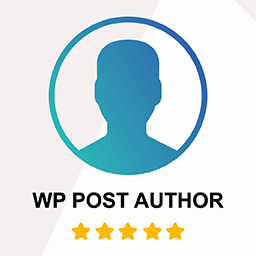 WP Post Author – Boost Your Blog's Engagement with Author Box, Social Links, Co-Authors, Guest Authors, Post Rating System, and Custom User Registration Form Builder 》age/post using the plugin. Users can log in to your website using this block., Widgets, The WP Post Author plugin comes with two widgets, Author Bo...。
WP Post Author – Boost Your Blog's Engagement with Author Box, Social Links, Co-Authors, Guest Authors, Post Rating System, and Custom User Registration Form Builder 》age/post using the plugin. Users can log in to your website using this block., Widgets, The WP Post Author plugin comes with two widgets, Author Bo...。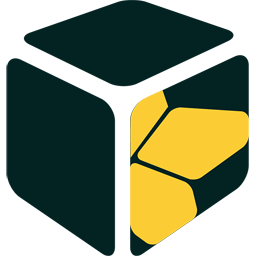 Starbox – the Author Box for Humans 》is plugin., , With Starbox, you'll have a beautiful Author Box that will help your readers connect with the humans behind your content. Plus, you'l...。
Starbox – the Author Box for Humans 》is plugin., , With Starbox, you'll have a beautiful Author Box that will help your readers connect with the humans behind your content. Plus, you'l...。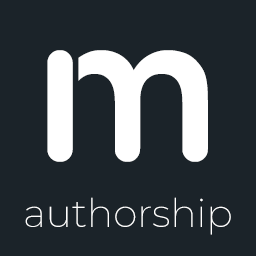 Molongui Authorship – Author Boxes, Guest Authors & Co-Authors for WordPress 》Molongui Authorship(莫龍貴作者)能夠協助您適當地表彰作者和一次性貢獻者的工作,快速、簡易且無煩惱。, , 作者簡介框。在 WordPress 文章中自動顯示可完...。
Molongui Authorship – Author Boxes, Guest Authors & Co-Authors for WordPress 》Molongui Authorship(莫龍貴作者)能夠協助您適當地表彰作者和一次性貢獻者的工作,快速、簡易且無煩惱。, , 作者簡介框。在 WordPress 文章中自動顯示可完...。Fancier Author Box by ThematoSoup 》如果您正在尋找一種方法,讓每個頁面都成為新聯繫和潛在客戶的登陸頁面,那麼您一定會發現 ThematoSoup 的 Fancier Author Box 是非常寶貴的工具。, , 讓每篇...。
 WP Author box, Bio link and Post Rating – Authorsy 》總結:, 透過我們的作者框外掛增強您的 WordPress 網站!在文章結尾展示吸引人且資訊豐富的作者個人檔案。輕鬆自訂設計和內容,展示作者簡介、社交連結等。透...。
WP Author box, Bio link and Post Rating – Authorsy 》總結:, 透過我們的作者框外掛增強您的 WordPress 網站!在文章結尾展示吸引人且資訊豐富的作者個人檔案。輕鬆自訂設計和內容,展示作者簡介、社交連結等。透...。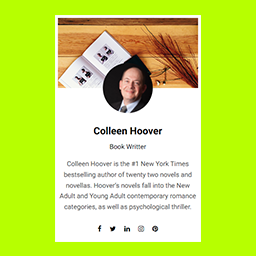 AUTHOR INFO BOX – About Me Sidebar Widget WordPress Plugin 》RS AUTHOR INFO BOX 小工具可幫助您在側邊欄顯示作者資訊。此小工具可讓您顯示作者姓名、圖像、描述和社交連結。。
AUTHOR INFO BOX – About Me Sidebar Widget WordPress Plugin 》RS AUTHOR INFO BOX 小工具可幫助您在側邊欄顯示作者資訊。此小工具可讓您顯示作者姓名、圖像、描述和社交連結。。WP About Author 》這款外掛程式是在文章下方新增可自訂作家簡介的最簡單方法。這個外掛程式可以直接使用 WordPress 內建的使用者個人簡介。, 自訂功能包括:, , 三種邊框樣式可...。
 Cool Author Box – For Widget and Post Content 》酷炫作者框架(Cool Author Box)是一款 WordPress 作者框架插件,可將響應式作者框架顯示在您的主題小工具區域或單篇文章中,還帶有社交媒體鏈接。您可以使...。
Cool Author Box – For Widget and Post Content 》酷炫作者框架(Cool Author Box)是一款 WordPress 作者框架插件,可將響應式作者框架顯示在您的主題小工具區域或單篇文章中,還帶有社交媒體鏈接。您可以使...。 Social Pug: Author Box 》, 在文章及頁面下方加入簡單、美觀且響應式的作者介紹框, 使用 [socialpug_author_box] 在任何模板檔案中加入作者介紹框, 為每位作者新增其社交網路連結按鈕,...。
Social Pug: Author Box 》, 在文章及頁面下方加入簡單、美觀且響應式的作者介紹框, 使用 [socialpug_author_box] 在任何模板檔案中加入作者介紹框, 為每位作者新增其社交網路連結按鈕,...。Social Author Bio 》Social Author Bio 外掛在文章/頁面中加入作者簡介欄位及頭像,並內建和自訂社群媒體圖示。, 範例, , Social Author Bio 主頁, Social Author Bio 範例, , 版...。
Simple Author Bio 》該外掛會在文章底部顯示作者簡介,同時加入社交網絡連結以及查看該作者所有文章的連結。。
Smart Author Box 》Smart Author Box 是一個 WordPress 外掛,可在文章下方顯示作者簡歷。這個設計感強烈、反應靈敏、簡潔明瞭的作者資訊方塊會在您的文章結尾,顯示作者姓名、...。
Better Author Bio 》此 WordPress 外掛會自動在每篇文章中加入作者簡介框。您可以自選要在哪裡顯示簡介框,並在簡介中加入您的部落格、Twitter、Google+、LinkedIn 及 Facebook ...。
 Author Spotlight (Widget) 》作者概述小工具會顯示帶有社交連結(例如Twitter,Facebook)和作者個人檔案圖片或Gravatar的作者概況,並顯示任何有作者的文章或頁面上。小工具會自動偵測顯...。
Author Spotlight (Widget) 》作者概述小工具會顯示帶有社交連結(例如Twitter,Facebook)和作者個人檔案圖片或Gravatar的作者概況,並顯示任何有作者的文章或頁面上。小工具會自動偵測顯...。
