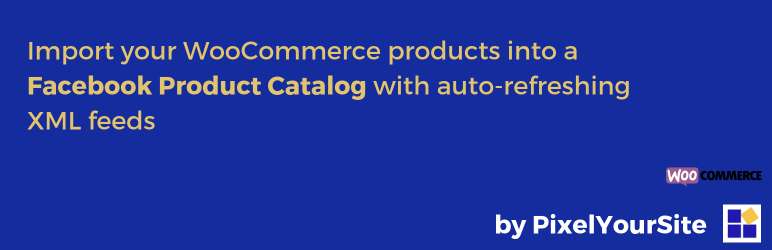
前言介紹
- 這款 WordPress 外掛「Product Catalog Feed by PixelYourSite」是 2016-08-29 上架。
- 目前有 9000 個安裝啟用數。
- 上一次更新是 2023-10-15,距離現在已有 567 天。超過一年沒更新,安裝要確認版本是否可用。以及後續維護問題!
- 外掛最低要求 WordPress 3.0.1 以上版本才可以安裝。
- 有 11 人給過評分。
- 還沒有人在論壇上發問,可能目前使用數不多,還沒有什麼大問題。
外掛協作開發者
外掛標籤
xml feed | woocommerce feed | woocommerce xml feed | product catalog woocommerce | facebook product catalog feed |
內容簡介
這個 WordPress 外掛可以自動更新 WooCommerce 的 XML 網址,以供使用者在 Facebook Product Catalogs(動態商品廣告、Facebook 商店、Instagram)、Google Merchant 和 Pinterest Catalogs 中使用。
如何在 Facebook Product Catalog 使用這個外掛:
開啟 Product Catalog Feed,點擊「新增新網址」分頁
為網址取名
確認對應設定是否正確
點擊「產生網址」按鈕
在網址列表中檢視新的網址,點擊「檢視」鈕。XML 網址將會以新視窗開啟,複製它的網址
建立動態商品廣告的商品目錄:
進入 Facebook 商務帳戶,從頂部選單開啟商品目錄,並建立一個新目錄
點擊「新增商品網址」按鈕
為產品網址取名(使用與在您的網站建立網址時相同的命名邏輯),並選擇您的貨幣。點擊下一步
貼上您的網址 (在網站上複製的那個) 後點擊下一步
網址上傳後,您會看到一些狀態訊息(成功、錯誤或警告)。它們都有清楚的解釋。您可以點擊左側選單上的產品,檢視目錄中的產品。
重要 - 關聯像素:從頂部選單中點擊目錄設定 > 關聯 (靠近事件來源的關聯)。在新的彈出式視窗中,選擇您的像素 ID。它必須與您在網站上使用的相同。
好了!您現在可以創建動態商品廣告模板,並針對您的新產品目錄進行定位。
欲知詳細使用方法,請點擊 此處
主要特點如下:
按一下即可創建 XML 網址的預設對應:創建 XML 網址
百分之百適用於 Facebook 商品目錄
網址自動更新間隔,讓您的廣告保持最新狀態。這樣您就不必花錢購買缺貨產品廣告了
外掛會為您建立獨立的網址,每個網址您可以將其添加到您的產品目錄中,而不必下載任何東西
如果您需要,可以選擇下載 XML 或 CSV 格式的網址
您可以映射任何欄位並根據您的特定需求更改預設值
替換產品標題中的大寫字母,以使 Facebook 不會拒絕您的網址
當存在時選擇使用變化描述
專業版特點:
按類別篩選商品
按類型篩選商品(單一、變化、組合、聯盟等)
按銷售篩選商品
按庫存篩選商品
按標籤篩選商品
從網站中刪除變體
設定價格規則,用於變量產品的主要 ID(較小價格、較大價格、第一個變量價格)
為沒有品牌的產品定義品牌,或定義全域品牌值
當缺少條件時定義一個產品條件,或定義全域條件值(為了使網址被接受,條件是必需的)
欲知更多關於專業版的詳細資訊,請點擊 此處
原文外掛簡介
WooCommerce auto-updated XML feeds for Facebook Product Catalogs (Dynamic Product Ads, Facebook Shops, Instagram), Google Merchant, and Pinterest Catalogs.
How to use the plugin for Facebook Product Catalog
Open the Product Catalog Feed plugin and click on the “Add new feed” tab
Name your feed
Check the mapping settings to make sure they work for you
Click on the “Generate the Feed” button
Retrieve your new feed in the feed list and click “View”. The XML feed will open in a new window – copy the URL
Create your Product Catalog for Dynamic Ads
Go to your Facebook business account, open Product Catalogs from the top menu and create a new catalog
Click on the “Add Product Feed” button
Name your feed (make a logical connection with the name you used when you created the feed on your site) and select your currency. Click Next
Paste your feed URL (the one you copied before on your site) and click next
Once the feed is uploaded, you will see some status messages (success, errors or warnings). They are all well explained. You can see the products in the catalog by clicking on the Products link from the left menu.
Important – Associate a pixel: Click on the Catalog Settings link from the top menu > Associate (next to Associate Event Source). In the new popup, select your pixel ID. It has to be the same one you are using on the site.
That’s it! You can now create a Dynamic Ads template and target your new Product Catalog.
For more on how to use the plugin click here
KEY FEATURES
Out of the box mapping: create XML feeds with just one click
100% Facebook Product Catalog ready
Feed auto-refresh interval that will keep your ads updated. This way you will not spend money for out of stock product ads
The plugin will create a separate URL for each feed that you can add it to your Product Catalog, so you don\’t have to download anything
Option to download the feeds in XML or CSV format if you need them
You can map any field and change the default values according to your particular needs
Replace CAPITAL letters from product title, so the feed is not rejected by Facebook
Option to use variation description when it is present
Pro Version Features:
Filter products by category
Filter products by type (simple, variable, grouped, affiliate etc)
Filter products by sale
Filter products by stock
Filter products by tags
Remove variations from the feed
Set price rule for the main ID of a variable product (smaller price, bigger price, first variation price)
Define a brand to be used for products without a brand, or a global brand value
Define a product condition to be used when condition is missing, or a global condition value (condition is required in order for the feed to be accepted)
For more details about the pro version Click Here
各版本下載點
- 方法一:點下方版本號的連結下載 ZIP 檔案後,登入網站後台左側選單「外掛」的「安裝外掛」,然後選擇上方的「上傳外掛」,把下載回去的 ZIP 外掛打包檔案上傳上去安裝與啟用。
- 方法二:透過「安裝外掛」的畫面右方搜尋功能,搜尋外掛名稱「Product Catalog Feed by PixelYourSite」來進行安裝。
(建議使用方法二,確保安裝的版本符合當前運作的 WordPress 環境。
1.0 | 1.0.1 | 1.0.3 | 1.0.4 | 1.0.5 | 2.0.0 | 2.0.1 | 2.1.1 | 2.2.0 | trunk |
延伸相關外掛(你可能也想知道)
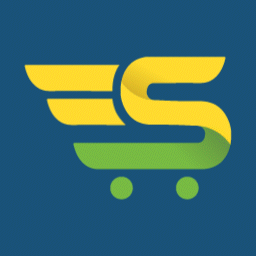 Product Feed for Google Shopping, Microsoft Advertising and 40+ Channels for WooCommerce Merchant 》, 透過我們的外掛程式,在 30 分鐘內就可在 Google Shopping 和 Facebook 上向數百萬正在搜尋產品的人做廣告。將產品加入你的 WooCommerce 商店,並專注於你...。
Product Feed for Google Shopping, Microsoft Advertising and 40+ Channels for WooCommerce Merchant 》, 透過我們的外掛程式,在 30 分鐘內就可在 Google Shopping 和 Facebook 上向數百萬正在搜尋產品的人做廣告。將產品加入你的 WooCommerce 商店,並專注於你...。 GG Woo Feed for WooCommerce Shopping Feed on Google and Other Channels 》e, GTG Product Feed 是一款強大而易於使用的 WooCommerce Feed,可用於 Google Shopping、Facebook 广告或其他渠道。使用 Google Shopping Feed 外掛程式,...。
GG Woo Feed for WooCommerce Shopping Feed on Google and Other Channels 》e, GTG Product Feed 是一款強大而易於使用的 WooCommerce Feed,可用於 Google Shopping、Facebook 广告或其他渠道。使用 Google Shopping Feed 外掛程式,...。
