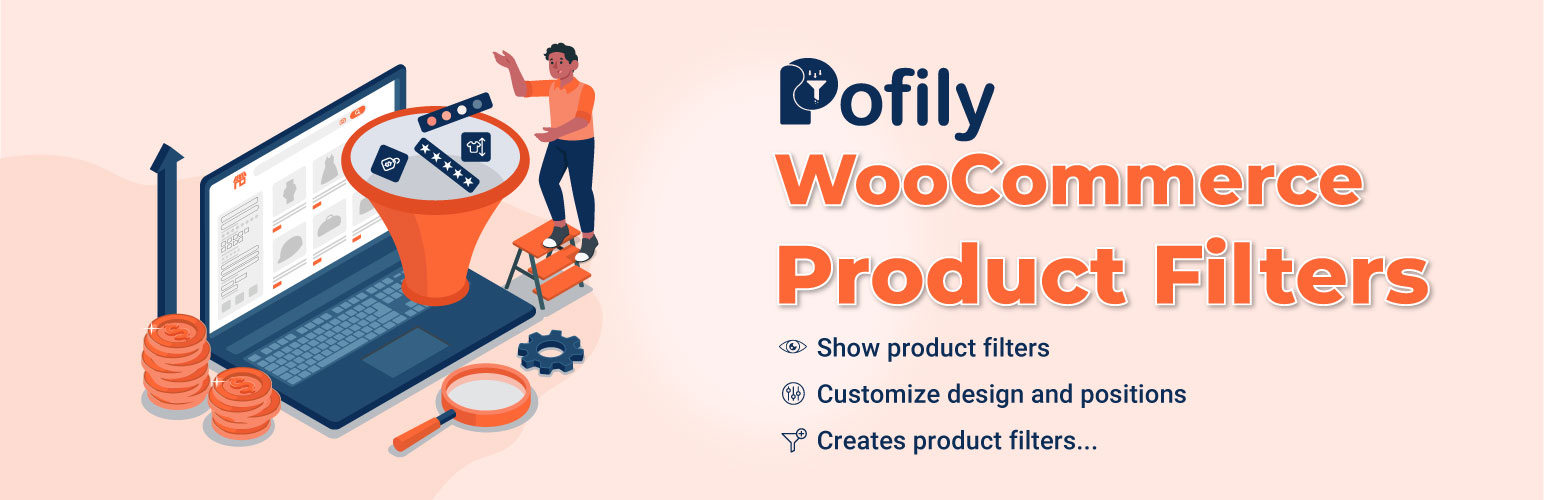
前言介紹
- 這款 WordPress 外掛「Pofily – WooCommerce Product Filters」是 2021-11-08 上架。
- 目前有 900 個安裝啟用數。
- 上一次更新是 2025-04-25,距離現在已有 9 天。
- 外掛最低要求 WordPress 5.0.0 以上版本才可以安裝。
- 外掛要求網站主機運作至少需要 PHP 版本 7.0 以上。
- 有 8 人給過評分。
- 論壇上目前有 2 個提問,問題解答率 0%
外掛協作開發者
mrt3vn | villatheme |
外掛標籤
woocommerce filters | woocommerce price filter | woocommerce product filters | woocommerce filter by category | woocommerce product filter plugin |
內容簡介
Pofily - WooCommerce產品篩選器可以幫助您在產品上添加篩選器。您可以根據自己的期望和客戶需求創建篩選器,如稅類、評論、價格和名稱。此外,插件還提供了各種不同的篩選器選項,客戶只需輕鬆操作即可搜尋到所需產品。使用者可以使用自定義設定在前端設計如何顯示篩選器,並使用簡碼或添加規則選擇顯示篩選器的位置,使篩選器外觀友好且方便客戶使用。
您可以觀看此安裝和使用Pofily - WooCommerce產品篩選器的視頻指南。
使用Pofily - WooCommerce產品篩選器,您可以:
- 為不同內容創建多個篩選器塊:商品標籤、商品類別、商品屬性、商品價格、商品名稱、商品評論等。
- “全部添加”和“全部移除”按鈕在您不想手動添加術語時非常有用。它有助於節省時間,並能有效地處理大量數據。
- 如果您想替換術語的原始名稱,標籤和工具提示可以幫助。設置符合您期望的標籤,讓它對客戶友好且易於使用。
- 通過各種WooCommerce產品篩選器自定義要顯示的樣式,如複選框、選擇框、按鈕、顏色樣本和範圍滑塊。
- 決定在模態窗口或側邊欄(小部件)上顯示WooCommerce產品篩選器。
- 設計WooCommerce產品篩選器的樣式、顏色、大小、方向、圖標等等。
- 創建菜單以添加WooCommerce產品篩選器。
- 設置應用產品篩選器的規則。當您想要分開顯示篩選器時,這很有用。
- 允許客戶一次選擇多個WooCommerce產品篩選器,或者每次只選擇一個篩選器。
- 輕鬆通過拖放更改篩選器顯示的位置。將它們移動到您想要的篩選器菜單中。
- 如果要顯示許多術語,可以使用“查看更多”按鈕。
- “清除”按鈕僅作用於每個WooCommerce產品篩選器。
- “清除篩選器”按鈕適用於所有已選擇的篩選器,幫助客戶刪除所有選定的篩選器,重新開始。
- “活動篩選器”設置可幫助客戶知道他們選擇了哪些篩選器。
功能:
- 在彈窗中顯示Pofily - WooCommerce產品篩選器。
- 編輯圖示來顯示具有圖示位置和彈出窗口圖示樣式的彈窗窗口。
- 編輯彈窗以出現位置、效果、列佈局。
- 選擇樣式:主題
原文外掛簡介
Pofily – WooCommerce Product Filters help you add filters to products. You can create filters based on your expectation and customers’ needs, for Taxonomy, Review, Price, Name. With various options of Filters the plugin provides, customers can search for their in-need products with just a few manipulations. Users can design how to show filters on the frontend with Customize settings, choose a place to display filter by using shortcode or adding rules, make the Filter look friendly and convenient to use for customers.
You can see this video guide on how to install and use Pofily – WooCommerce Product Filters
► With Pofily – WooCommerce Product Filters, you can:
Create multiple filter blocks as you want for different contents: Product tag, product category, product attribute, product price, product name, product review.
“Add all” and “Remove all” buttons are helpful when you do not want to add terms manually. It helps to save time and work effectively with big data.
If you want to replace the original name of the terms, Label and Tooltip can help. Set the labels that match your expectation and make it look friendly to customers
Customize how you want with all WooCommerce product filters: make them display as checkboxes, selections, buttons, color swatches, range slider.
Decide to show WooCommerce product filters with modal or on the sidebar (widget)
Design WooCommerce product filters with style, colors, sizes, directions, icons, and many more…
Create Filter Menu to add WooCommerce product filters
Set rules to apply product filters. This is useful when you want to show the filters separately.
Allow customers to choose multiple WooCommerce product filters at once, or only choose one filter each time they use.
Effortlessly change the position of filters display by dragging and dropping. Move them to the place you want in Filter Menu
If there are many terms to show, you can use the “View more” button.
The “Clear” button works for each WooCommerce product filter separately
The “Clear Filter” button works for all active filters, help customers remove all selected filters, and start again
“Active Filters” settings help customers know which filters they chose.
Try the Demo | Documents | Pro Version | Facebook group
FEATURES
► Show filters of Pofily – WooCommerce Product Filters in Modal
Users can decide to show WooCommerce Product Filters in the modal window or not. If you disable this feature, the filters appear on the sidebar of the widget. If enabled, users can customize the modal appearance to match their expectations, with various available customizing options.
Choose to show product filters in Modal window with Off-canvas style
Edit icon to show Modal window with Icon position and Modal icon style
Edit Modal with position to appear, effect, column layout
Choose a style: Theme style or Custom style
Design filter area with color of Title, Background and Accent color
Set default color for Color swatches type (Taxonomy)
Design label with default, hovered, and active status: font size, border width, border radius, background color, text color
► Create filters with Pofily – WooCommerce Product Filters that help customers search for products conveniently.
Page builders can create different WooCommerce product filters for different searching purposes, based on customers’ needs. Each product filter has its own design options and can be edited. Users can create several versions with the same filter type.
Create multiple filter blocks for particular searching purposes with different options: Taxonomy, Price, Review, Name.
Choose Taxonomy to apply the filter: Categories, Product tags, Attribute (Color, Size,…), …
Show Filter as checkboxes, buttons, color swatches, range slider, search field (with Name)
Customize terms or values with labels to replace the original name.
Customize terms/values with tooltip when hovering the mouse over the term/value.
Create range slider with Min – Max value and Step Slider..
Enable, disable to show the number of items.
Enable, disable to allow customers to choose multiple selections.
Enable, disable to show filter as toggle.
Enable, disable to show “view more” button.
Enable, disable to show “clear” button.
Select Order by Name, Slug, or ID and choose Order type between ASC or DESC (for Taxonomy)
Edit display type – Vertical or Horizontal – for Button type
► Customize and arrange the menu display with Pofily – WooCommerce Product Filters on the front end.
Choose and add blocks you want the menu to display on your website with created blocks
Drag to change the position of Filter appeared in the menu.
Enable, disable to show “Apply Filter” button
Enable, disable to show menu in a modal window
► Pofily – WooCommerce Product Filters support showing Filter Menu with shortcode
We provided a shortcode when you create a Filter Menu. This shortcode helps you to display that Filter Menu in the position you decide to match your needs. Copy the shortcode, and paste it in the ideal place you find.
Important Notice:
Plugin works based on WooCommerce plugin.
The plugin is released on WordPress.org and you can use plugin as free to build themes for sale.
PRO VERSION
All features from free version.
Show filters in Modal style or Top product loop style.
Create filters for Metadata and OnSale/InStock products.
Show filters as images, ranges with Display Type option.
Customize range with Min and Max value. Create as many ranges as you want with the Range type.
With Filter By Metadata, we provide meta keys of Products available in the database. Manage at settings and the
plugin will display corresponding meta value.
Set rules to display Filter Menu at Display Conditions.
6 months premium support from VillaTheme: We will help you if you have any problem with the plugin Free Shipping Bar for WooCommerce.
MAY BE YOU NEED
AFFI – Affiliate Marketing for WooCommerce
9Map – Map Multi Locations
TMDS – Dropshipping for TEMU and Woo
DEPART – Deposit and Part payment for Woo
REES – Real Estate for Woo
HANDMADE – Dropshipping for Etsy and WooCommerce
HAPPY – Helpdesk Support Ticket System
GIFT4U – Gift Cards All in One for Woo
SUBRE – Product Subscription for WooCommerce
Clear Autoptimize Cache Automatically
FEWC – WooCommerce Extra Checkout Fields
EPOW – Custom Product Options for WooCommerce
ChinaDS – Taobao Dropshipping for WooCommerce
9MAIL – WordPress Email Templates Designer
EPOI – WP Points and Rewards
WebPOS – Point of Sale for WooCommerce
Jagif – WooCommerce Free Gift
Coreem – Coupon Reminder for WooCommerce
COMPE – WooCommerce Compare Products
W2S – Migrate WooCommerce to Shopify
REDIS – WooCommerce Dynamic Pricing and Discounts
EXMAGE – WordPress Image Links
Pofily – WooCommerce Product Filters
Bopo – WooCommerce Product Bundle Builder
WPBulky – WordPress Bulk Edit Post Types
Bulky – Bulk Edit Products for WooCommerce
Catna – Woo Name Your Price and Offers
Product Size Chart For WooCommerce
Product Pre-Orders for WooCommerce
Checkout Upsell Funnel for WooCommerce
Cart All In One For WooCommerce
Email Template Customizer for WooCommerce
ALD – Dropshipping and Fulfillment for AliExpress and WooCommerce
Product Variations Swatches for WooCommerce
Orders Tracking for WooCommerce
Abandoned Cart Recovery For WooCommerce
Import Shopify to WooCommerce
Customer Coupons for WooCommerce
Virtual Reviews for WooCommerce
Thank You Page Customizer for WooCommerce
Sales Countdown Timer
Suggestion Engine for WooCommerce
EU Cookies Bar
Lucky Wheel for WooCommerce
WordPress Lucky Wheel
Advanced Product Information for WooCommerce
LookBook for WooCommerce
Photo Reviews for WooCommerce
Product Builder for WooCommerce
Boost Sales for WooCommerce
Free Shipping Bar for WooCommerce
Notification for WooCommerce
CURCY – Multi Currency for WooCommerce
Coupon Box for WooCommerce
VARGAL – Additional Variation Gallery for Woo
Documentation
Getting Started
Plugin Links
Project Page
Documentation
Report Bugs/Issues
各版本下載點
- 方法一:點下方版本號的連結下載 ZIP 檔案後,登入網站後台左側選單「外掛」的「安裝外掛」,然後選擇上方的「上傳外掛」,把下載回去的 ZIP 外掛打包檔案上傳上去安裝與啟用。
- 方法二:透過「安裝外掛」的畫面右方搜尋功能,搜尋外掛名稱「Pofily – WooCommerce Product Filters」來進行安裝。
(建議使用方法二,確保安裝的版本符合當前運作的 WordPress 環境。
延伸相關外掛(你可能也想知道)
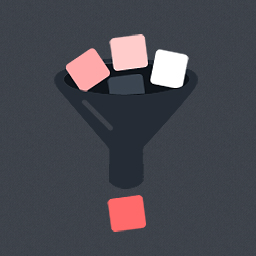 Ajax Product Filter for Woocommerce 》ucts based on tags., Option to Add Title, Description,Icon., Enable/Disable Accordian Bar., Advanced Styling Option., , , 免費版本演示連結 | 免費版...。
Ajax Product Filter for Woocommerce 》ucts based on tags., Option to Add Title, Description,Icon., Enable/Disable Accordian Bar., Advanced Styling Option., , , 免費版本演示連結 | 免費版...。
