
前言介紹
- 這款 WordPress 外掛「Plugins Admin Bar – WordPress Plugin Adding Plugin Link To WP Admin Bar Sub Menu」是 2017-04-16 上架。
- 目前有 10 個安裝啟用數。
- 上一次更新是 2017-12-15,距離現在已有 2697 天。超過一年沒更新,安裝要確認版本是否可用。以及後續維護問題!
- 外掛最低要求 WordPress 4.1 以上版本才可以安裝。
- 有 1 人給過評分。
- 還沒有人在論壇上發問,可能目前使用數不多,還沒有什麼大問題。
外掛協作開發者
外掛標籤
admin | plugins | WP Admin Bar |
內容簡介
外掛是 WordPress 生態系統中令人驚嘆的工具。每個 WordPress 網站都至少安裝/啟用一個外掛。然而,沒有快速鏈接可以到已安裝的外掛。Plugins Admin Bar 解決了這個問題。
WordPress 在每個網站的頂部都有 WP 管理工具列。在網站的前端,您將看到網站名稱作為到 /wp-admin/ 的超鏈接。在網站名稱下方,有一個子菜單,可快速鏈接到儀表板、佈景主題、小工具和選單。
單一安裝的操作方式
安裝外掛並點擊啟用。在 WordPress 網站的頂部 WP 管理工具列中,將鼠標懸停在「+ 新選單項目」上。
裡面列出了您可以添加到您的網站的新功能列表。您會注意到一個名為「插件」的菜單項目。點擊以添加新插件,或將鼠標懸停在插件菜單項目上,從熱門、推薦和最愛列表中添加新插件。
在 WP 管理工具列中,找到包含網站標題的菜單項目。它左邊有一個房子圖標。將鼠標懸停在網站標題菜單項目上,您現在還可以看到「插件」也包含在此列表中。從這裡,您將能夠查看啟用和停用的外掛。
多站點安裝的操作方式
如果您是超級管理員(可以管理整個網站):
安裝外掛並點擊啟用。在 WordPress 網站的頂部 WP 管理工具列中,將鼠標懸停在「+ 新選單項目」上。
裡面列出了您可以添加到您的網站的新功能列表。您會注意到一個名為「插件」的菜單項目。點擊以添加新插件到網絡中,或將鼠標懸停在插件菜單項目上,從熱門、推薦和最愛列表中添加新插件到網絡中。
在 WP 管理工具列中,網站標題菜單項目下方會出現兩個新的菜單項目。
「網絡插件」和「該網絡站點的插件」現在出現在網站標題之下。在「網絡插件」菜單項目下面,您可以查看所有的已啟用、已停用和必用網絡插件。在「插件」菜單項目下,您可以查看該網絡上每個子站點的已啟用和已停用外掛。
如果您是子站點管理員(只能啟用/停用外掛):
您只會看到網站標題下的「插件」菜單項目。您只能看到您的子站點上已啟用和已停用的外掛。請記住,只有超級管理員才能添加外掛。
使用 Plugins Admin Bar,您再也不必點擊 4 次或 5 次才能查看或安裝新的外掛了。
原文外掛簡介
Plugins are amazing tools in the WordPress ecosystem. Every WordPress site has at least one plugins installed/activated. Yet there is no quick link to installed plugins. Plugins Admin Bar fixes this.
WordPress has the WP Admin Bar at the top of every site. On the front end of the site, you’ll see the name of your site as a link to /wp-admin/. Under the Site Name, there is a sub-menu with quick links to the Dashboard, Themes, Widgets, and Menus.
How It Works on a Single Install
Install the plugin and click activate. In the WP Admin Bar, at the top of your WordPress Site, hover your mouse on the +New Menu Item.
Inside is a list of the new things you can add to your site. You’ll notice a menu item called “PLugins”. Click to add a new plugin, or you can hover over the Plugins menu item and add a new plugin from the Popular, Recommended, and Favorites list.
In the WP Admin Bar, find the menu item with the Site Title. It has a house icon to the left. Hover over the Site Title menu item and you’ll now see “Plugins” included in this list as well. From here, you’ll be able to see Active and Inactive plugins.
How It Works on a Multisite Install
If you’re a super admin (you can manage the entire site):
Install the plugin and click activate. In the WP Admin Bar, at the top of your WordPress Site, hover your mouse on the +New Menu Item.
Inside is a list of the new things you can add to your site. You’ll notice a menu item called “PLugins”. Click to add a new plugin to the network, or you can hover over the Plugins menu item and add a new Popular, Recommended, and Favorites plugin to the network.
You’ll see two new menu items under the Site Title menu item in the WP Admin Bar.
“Network Plugins” & “Plugins” now appear under the Site Title. Under the “Network Plugins” menu item, you can see all of the Network Active, Inactive and Must use plugins. Under the “Plugins” menu item, you can see the Active and Inactive for each sub-site on the network.
If you are an admin of a sub-site (you can only activate/deactive plugins):
You will only see the “Plugins” menu item under the Site Title. You’ll only be able to see the Active and Inactive plugins on your sub-site. Remember, only a super admin can add a plugin.
With Plugins Admin Bar, you’ll never have to click 4 or 5 times just to view or install or a new plugin, ever again.
各版本下載點
- 方法一:點下方版本號的連結下載 ZIP 檔案後,登入網站後台左側選單「外掛」的「安裝外掛」,然後選擇上方的「上傳外掛」,把下載回去的 ZIP 外掛打包檔案上傳上去安裝與啟用。
- 方法二:透過「安裝外掛」的畫面右方搜尋功能,搜尋外掛名稱「Plugins Admin Bar – WordPress Plugin Adding Plugin Link To WP Admin Bar Sub Menu」來進行安裝。
(建議使用方法二,確保安裝的版本符合當前運作的 WordPress 環境。
1.1 | 1.2 | 1.3 | 1.4 | 1.5 | trunk |
延伸相關外掛(你可能也想知道)
Redux Framework 》Redux – 快速在 WordPress 的 Gutenberg 中建立完整頁面, , 使用我們不斷更新的 WordPress 區塊模板、版面配置和模式強化 Gutenberg 編輯器。發現無限可能,...。
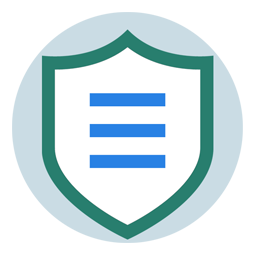 Loginizer 》Loginizer 是一個 WordPress 外掛,可幫助您對抗暴力攻擊,當 IP 地址達到最大重試次數時,該外掛會阻止其登錄。您可以使用 Loginizer 將 IP 地址列入黑名單...。
Loginizer 》Loginizer 是一個 WordPress 外掛,可幫助您對抗暴力攻擊,當 IP 地址達到最大重試次數時,該外掛會阻止其登錄。您可以使用 Loginizer 將 IP 地址列入黑名單...。 LightStart – Maintenance Mode, Coming Soon and Landing Page Builder 》這款 WordPress 外掛可讓您在維護網站時顯示一個維護頁面,讓訪客知道您的網站是暫時關閉的,也可以為新網站新增「即將到來」頁面,同時也可為現有網站創建登...。
LightStart – Maintenance Mode, Coming Soon and Landing Page Builder 》這款 WordPress 外掛可讓您在維護網站時顯示一個維護頁面,讓訪客知道您的網站是暫時關閉的,也可以為新網站新增「即將到來」頁面,同時也可為現有網站創建登...。 Admin Menu Editor 》Admin Menu Editor 可讓您手動編輯儀表板菜單。您可以重新排序菜單,顯示/隱藏特定項目,修改權限等等。, 功能, , 更改菜單標題、URL、圖標、CSS 類等。, 通...。
Admin Menu Editor 》Admin Menu Editor 可讓您手動編輯儀表板菜單。您可以重新排序菜單,顯示/隱藏特定項目,修改權限等等。, 功能, , 更改菜單標題、URL、圖標、CSS 類等。, 通...。 White Label CMS 》White Label CMS 外掛針對開發者設計,提供客戶更具個性化且易於使用的內容管理系統。, 詳細瞭解 2.0 版本外掛變更,請參閱 Video User Manuals 網站。, 功能...。
White Label CMS 》White Label CMS 外掛針對開發者設計,提供客戶更具個性化且易於使用的內容管理系統。, 詳細瞭解 2.0 版本外掛變更,請參閱 Video User Manuals 網站。, 功能...。 Orbit Fox by ThemeIsle 》透過Orbit Fox,您可以使用各種模組擴充您的主題功能,例如社交媒體分享按鈕和圖示、自訂選單圖示、頁首和頁尾腳本、一鍵導入頁面模板、頁面建構器附加元件和...。
Orbit Fox by ThemeIsle 》透過Orbit Fox,您可以使用各種模組擴充您的主題功能,例如社交媒體分享按鈕和圖示、自訂選單圖示、頁首和頁尾腳本、一鍵導入頁面模板、頁面建構器附加元件和...。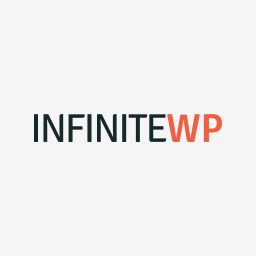 InfiniteWP Client 》InfiniteWP 可讓使用者從自己的伺服器管理無限數量的 WordPress 網站。, 主要功能:, , 自行託管系統:位於您自己的伺服器上,完全受您控制, 一鍵更新所有網站...。
InfiniteWP Client 》InfiniteWP 可讓使用者從自己的伺服器管理無限數量的 WordPress 網站。, 主要功能:, , 自行託管系統:位於您自己的伺服器上,完全受您控制, 一鍵更新所有網站...。 Header and Footer Scripts 》如果您正在運行 WordPress 網站,早晚都需要將某種代碼插入到您的網站上。最有可能的是網頁分析代碼,例如 Google Analytics,或者是社交媒體腳本、某些 CSS ...。
Header and Footer Scripts 》如果您正在運行 WordPress 網站,早晚都需要將某種代碼插入到您的網站上。最有可能的是網頁分析代碼,例如 Google Analytics,或者是社交媒體腳本、某些 CSS ...。Admin Columns 》這個 WordPress 外掛可以管理並整理文章、使用者、評論及媒體列表的欄位。它讓 WordPress 後台界面變得更美觀、明確。, , Admin Columns Pro, Admin Columns ...。
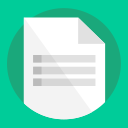 Nested Pages 》Nested Pages 是什麼?, , , 提供直覺且易於操作的拖放介面,以管理網頁結構及文章排序, 增強了快速編輯功能, 新增可編輯、可排序的樹狀表示網站頁面結構, 會...。
Nested Pages 》Nested Pages 是什麼?, , , 提供直覺且易於操作的拖放介面,以管理網頁結構及文章排序, 增強了快速編輯功能, 新增可編輯、可排序的樹狀表示網站頁面結構, 會...。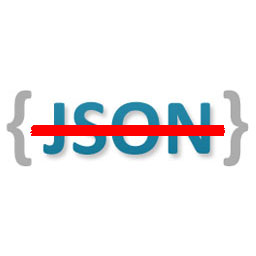 Disable REST API 》這是最全面的 WordPress REST API 存取控制外掛!, 輕鬆安裝,安裝後不需要額外設定即可使用。只需上傳並啟用,整個 REST API 將無法被一般訪客存取。, 但如...。
Disable REST API 》這是最全面的 WordPress REST API 存取控制外掛!, 輕鬆安裝,安裝後不需要額外設定即可使用。只需上傳並啟用,整個 REST API 將無法被一般訪客存取。, 但如...。 Advanced Custom Fields: Extended 》🚀 全方位增強套件,可改進WordPress和Advanced Custom Fields。此外掛旨在提供一個強大的管理框架,涵蓋了眾多改進和優化。, 此外掛需要至少 ACF Pro 5.8。,...。
Advanced Custom Fields: Extended 》🚀 全方位增強套件,可改進WordPress和Advanced Custom Fields。此外掛旨在提供一個強大的管理框架,涵蓋了眾多改進和優化。, 此外掛需要至少 ACF Pro 5.8。,...。Widget Shortcode 》這個短碼需要小工具的ID,但不需要猜測,外掛會為你生成代碼。如果你想要覆蓋小工具的標題,你可以使用 "title" 參數:, [widget id=”text-1″...。
 All In One Favicon 》查看最新的WordPress交易以優化您的網站。, All In One Favicon為您的網站和管理頁面添加favicon。, 您可以使用您已經上傳的favicon或使用內置的上傳機制將fa...。
All In One Favicon 》查看最新的WordPress交易以優化您的網站。, All In One Favicon為您的網站和管理頁面添加favicon。, 您可以使用您已經上傳的favicon或使用內置的上傳機制將fa...。Add From Server 》這個外掛提供有限的支援。請不要期望有太多新功能或修正 bug。功能可能隨時被移除。, Add From Server 外掛旨在幫助緩解不好的網站主機所造成的困擾,讓您可...。
