
前言介紹
- 這款 WordPress 外掛「Smart Image Gallery」是 2012-06-12 上架。
- 目前有 200 個安裝啟用數。
- 上一次更新是 2025-04-08,距離現在已有 26 天。
- 外掛最低要求 WordPress 3.0.5 以上版本才可以安裝。
- 有 2 人給過評分。
- 還沒有人在論壇上發問,可能目前使用數不多,還沒有什麼大問題。
外掛協作開發者
外掛標籤
album | image | photo | gallery | image gallery |
內容簡介
「智能圖庫」外掛可讓您直接從 WordPress 媒體庫或外部圖片庫(例如 Flickr、Instagram 或 Google 圖片)在文章中插入圖片和圖像。這些圖片可以在文章編輯時從媒體庫中搜索和插入,而不需要將它們匯入 WordPress 媒體庫。您只需選擇搜索條件,插件將在所有可用來源中進行搜索,以選擇與部落格主題最相符的圖片。
「智能圖庫」允許將所選擇的圖片分開插入,或作為圖庫的一部分。您可以選擇外掛內附的不同圖庫設計。
功能包括:
- 在部落格文章中插入圖片或圖庫
- 找到與文章相關的圖片的最簡單方法
- 允許在 WordPress 媒體庫或外部圖片庫中搜索圖片
- 允許分開顯示圖片或作為圖庫的一部分
- 使用在外部伺服器上托管的圖片可降低服務器的頻寬消耗
- 允許在網站側邊欄中插入圖庫
基本版本外掛可免費從 WordPress Plugin Directory 下載,具備所有必要的功能,以在網站文章中搜索並插入圖片。
高級版本功能包括:
- 包含廣泛的圖片庫(例如:WordPress 媒體庫、Flickr、Instagram 和 Google 圖片)
- 包括其他圖庫設計(例如:旋轉木馬和經典圖庫)
欲瞭解更多有關此外掛或其他外掛的資訊,請前往作者網站:http://wordpress.dwbooster.com
系統需求:
依據圖片庫而定,某些圖片庫需要 API 金鑰或客戶端 ID。
使用「智能圖庫」外掛很容易,只需在文章編輯時按下智能圖庫圖示來搜尋並插入圖片。在搜尋時,必須先啟用圖片庫。前往外掛設定頁面(從「設定」>「智能圖庫」選單選項),啟用可用的圖片庫(圖片庫數量取決於 WordPress 上安裝的外掛版本)。每個圖源都有自己的設置選項(例如:Flickr 需要 API 金鑰,Instagram 則需要客戶端 ID)。
在啟用圖片庫後,前往文章,在內容編輯器上按下「智能圖庫」圖示,這會開啟一個彈出式窗口與搜尋框。輸入搜尋條件並按下「搜尋」按鈕,或直接按輸入鍵。外掛會顯示每個圖片庫中可用的圖片。如果沒有適合文章的圖片,則插件在每個庫的右側顯示一個「+」按鈕,可使用相同的搜尋條件獲取額外的圖片。每個圖片都有一個復選框,可在文章中選擇並插入。選定要插入的圖片後,轉到圖庫設計選項卡,選擇要顯示的圖庫(可用的圖庫及其選項取決於 WordPress 上安裝的外掛版本) 。
原文外掛簡介
Smart Image Gallery allows to insert images, and pictures, in your blog, directly from the WordPress media library, or eternal images repositories (like: Flickr, Instagram or Google Images ). The images are searched, and inserted, from the article edition, without importing them to the WordPress media library. All you need to do is pick the search criteria, and the plugin will search in all available sources, allowing select the images that most closely match the blog’s subject.
Smart Image Gallery allows insert the selected images by separated, or as part of a gallery. It is possible select between different galleries designs, included with the plugin.
Features
Insert images, or image galleries, in the blog’s articles
The easiest way to find images related with the articles
Allows search for images in the WordPress media library, or external images repositories
Allows to display the images separately or as part of a gallery
Reduces the bandwidth consumption of your server using images hosted in external servers
Allows insert the gallery in the website’s sidebar.
The base plugin, available for free from the WordPress Plugin Directory, has all the features needed for search, and insert, images in the website’s articles.
Premium Features
Includes a wide number of images repositories (like:WordPress media library, Flickr, Instagram and Googel Images)
Includes additional galleries designs (like: carousel and Classic Gallery )
Demo of Premium Version of Plugin
https://demos.dwbooster.com/smart-image-gallery/wp-login.php
https://demos.dwbooster.com/smart-image-gallery/
If you want more information about this plugin, or another one, visits my website:
http://wordpress.dwbooster.com
Requirements:
The requirements depend of the images repository, some repositories require an API Key, or Client ID
Using Smart Image Gallery
Smart Image Gallery is an easy and intuitive plugin. Before search, and insertion of the images in the articles, will be necessary activate the images repositories. Go to the settings page of plugin ( from the menu option “Settings > Smart Image Gallery” ), and activate the available images repositories (the number of images repositories depends of plugin’s version installed on your WordPress ). Each image sources has its own settings options ( for example: Flickr requires an API Key, and Instagram a Client ID)
After activate the images repositories, go to the article, and press the Smart Image Gallery icon over the content’s editor. The action opens an popup window with a search box. Type the search criteria and press the “search” button, or simply press the carriage return key. The plugin displays the images available for each images repository. If the resulting images are not appropriated for the article, the plugin displays an “+” button at right of each repository, to get additional images with the same search criteria. Each image has associated a checkbox to be selected and inserted in the article. One time have decided the images to insert, go to the galleries design tab, and select the gallery to display (the available galleries, and its options, depend of plugin’s version installed in your WordPress )
The plugin inserts a shortcode in the article, doing easy remove an image, or modify the gallery’s settings.
各版本下載點
- 方法一:點下方版本號的連結下載 ZIP 檔案後,登入網站後台左側選單「外掛」的「安裝外掛」,然後選擇上方的「上傳外掛」,把下載回去的 ZIP 外掛打包檔案上傳上去安裝與啟用。
- 方法二:透過「安裝外掛」的畫面右方搜尋功能,搜尋外掛名稱「Smart Image Gallery」來進行安裝。
(建議使用方法二,確保安裝的版本符合當前運作的 WordPress 環境。
1.1.0 | 1.1.1 | trunk | 1.0.17 | 1.0.18 | 1.0.19 |
延伸相關外掛(你可能也想知道)
Slider, Gallery, and Carousel by MetaSlider – Image Slider, Video Slider 》使用MetaSlider,您可以在數分鐘內創建強大的、優化的幻燈片、輪播、橫向滑屏或相冊,它是全球#1的響應式WordPress幻燈片外掛。MetaSlider是圖像、照片、視...。
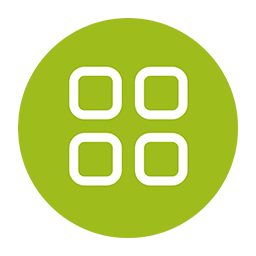 Photo Gallery, Sliders, Proofing and Themes – NextGEN Gallery 》WordPress圖庫插件, 自2007年以來,NextGEN Gallery已成為行業標準的WordPress圖庫插件,每年繼續接收超過150萬的新下載量。它很容易管理簡單的照片圖庫,但...。
Photo Gallery, Sliders, Proofing and Themes – NextGEN Gallery 》WordPress圖庫插件, 自2007年以來,NextGEN Gallery已成為行業標準的WordPress圖庫插件,每年繼續接收超過150萬的新下載量。它很容易管理簡單的照片圖庫,但...。 Photo Gallery by 10Web – Mobile-Friendly Image Gallery 》委員會翻譯如下:, , Photo Gallery 是建立美麗的行動裝置友好型相簿所需的領導外掛程式,只需幾分鐘即可完成。, 有用的連結:, 現場示範, 10Web 的高級 Phot...。
Photo Gallery by 10Web – Mobile-Friendly Image Gallery 》委員會翻譯如下:, , Photo Gallery 是建立美麗的行動裝置友好型相簿所需的領導外掛程式,只需幾分鐘即可完成。, 有用的連結:, 現場示範, 10Web 的高級 Phot...。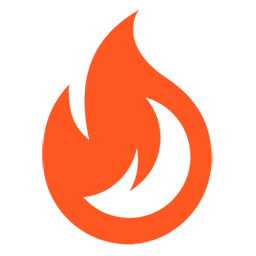 Firelight Lightbox 》Easy FancyBox WordPress外掛為您的網站提供靈活美觀的光箱解決方案,幾乎適用於網站上的所有媒體連結。Easy FancyBox使用更新的傳統FancyBox jQuery擴展版本...。
Firelight Lightbox 》Easy FancyBox WordPress外掛為您的網站提供靈活美觀的光箱解決方案,幾乎適用於網站上的所有媒體連結。Easy FancyBox使用更新的傳統FancyBox jQuery擴展版本...。Simple Lightbox 》Simple Lightbox 是一個非常簡單且可自定義的燈箱,在您的 WordPress 網站上添加它非常容易。, 功能, 自定義燈箱行為的選項位於外觀 > Lightbox 管理員菜...。
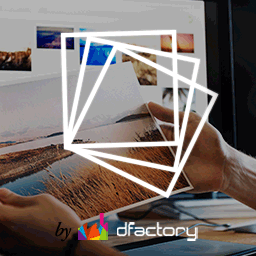 Responsive Lightbox & Gallery 》提供完整的 WordPress 相簿外掛所需一切, Responsive Lightbox and Gallery 外掛是一個全功能的 WordPress 相簿外掛,擁有強大的拖放相簿生成器和 Lightbox ...。
Responsive Lightbox & Gallery 》提供完整的 WordPress 相簿外掛所需一切, Responsive Lightbox and Gallery 外掛是一個全功能的 WordPress 相簿外掛,擁有強大的拖放相簿生成器和 Lightbox ...。 FooGallery – Responsive Photo Gallery, Image Viewer, Justified, Masonry & Carousel 》lugin/show-more-pagination/" rel="nofollow ugc">demo, Supports webP image compression for faster page loads, Advanced caching techniques for faster...。
FooGallery – Responsive Photo Gallery, Image Viewer, Justified, Masonry & Carousel 》lugin/show-more-pagination/" rel="nofollow ugc">demo, Supports webP image compression for faster page loads, Advanced caching techniques for faster...。 Lightbox & Modal Popup WordPress Plugin – FooBox 》FooBox是第一個嚴肅考慮響應式佈局的燈箱。它不僅會將圖片縮放以在手機上呈現更好的效果,還會重新排列按鈕控制,使其在縱向或橫向的方向上都展現出色的外觀...。
Lightbox & Modal Popup WordPress Plugin – FooBox 》FooBox是第一個嚴肅考慮響應式佈局的燈箱。它不僅會將圖片縮放以在手機上呈現更好的效果,還會重新排列按鈕控制,使其在縱向或橫向的方向上都展現出色的外觀...。 Gallery Plugin for WordPress – Envira Photo Gallery 》相片集外掛, , 有用連結:, , 相片集範例, 相片集文件, 相片集支援, , 我們認為你不應該必須聘請開發人員來建立 WordPress 相片集。這就是為什麼我們建立了 E...。
Gallery Plugin for WordPress – Envira Photo Gallery 》相片集外掛, , 有用連結:, , 相片集範例, 相片集文件, 相片集支援, , 我們認為你不應該必須聘請開發人員來建立 WordPress 相片集。這就是為什麼我們建立了 E...。 WP Show Posts 》注意事項, 此外掛目前僅收到安全性更新。請查看我們的GenerateBlocks外掛以獲得更現代的解決方案。, , , WP Show Posts能夠透過易於使用的簡碼在您網站上的任...。
WP Show Posts 》注意事項, 此外掛目前僅收到安全性更新。請查看我們的GenerateBlocks外掛以獲得更現代的解決方案。, , , WP Show Posts能夠透過易於使用的簡碼在您網站上的任...。 Carousel, Slider, Gallery by WP Carousel – Image Carousel with Lightbox & Photo Gallery, Video Slider, Post Carousel & Post Grid, Product Carousel & Product Grid 》, 實時演示 | 影片教程 | 使用說明 | 升級至專業版 », 概觀, WP Carousel 是最強大且使用者友好的 WordPress 公告欄外掛,可建立帶圖片、文章、WooComm...。
Carousel, Slider, Gallery by WP Carousel – Image Carousel with Lightbox & Photo Gallery, Video Slider, Post Carousel & Post Grid, Product Carousel & Product Grid 》, 實時演示 | 影片教程 | 使用說明 | 升級至專業版 », 概觀, WP Carousel 是最強大且使用者友好的 WordPress 公告欄外掛,可建立帶圖片、文章、WooComm...。 Visual Portfolio, Photo Gallery & Post Grid 》WordPress 的圖庫和作品集外掛, ★★★★★, 作品集網站是當今最受歡迎的網站之一。我們創建了Visual Portfolio,Photo Gallery和Post Grid WordPress外掛程式,這...。
Visual Portfolio, Photo Gallery & Post Grid 》WordPress 的圖庫和作品集外掛, ★★★★★, 作品集網站是當今最受歡迎的網站之一。我們創建了Visual Portfolio,Photo Gallery和Post Grid WordPress外掛程式,這...。 ACF Photo Gallery Field 》t; 'Status', , 'name' => 'status', , 'choices' => array(, 'public' => 'Public', , 'private' => ...。
ACF Photo Gallery Field 》t; 'Status', , 'name' => 'status', , 'choices' => array(, 'public' => 'Public', , 'private' => ...。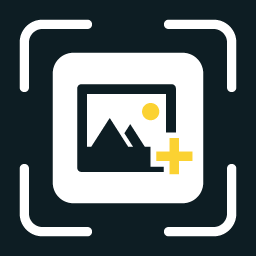 WP Featherlight – A Simple jQuery Lightbox 》WP Featherlight 是一個 WordPress 外掛,可為您的WordPress 網站添加一個極簡、高效、響應式 jQuery 燈箱。在其核心,WP Featherlight是一個用於 Featherlig...。
WP Featherlight – A Simple jQuery Lightbox 》WP Featherlight 是一個 WordPress 外掛,可為您的WordPress 網站添加一個極簡、高效、響應式 jQuery 燈箱。在其核心,WP Featherlight是一個用於 Featherlig...。 Premium Portfolio Features for Phlox theme 》概述, 這個外掛為 Phlox 主題增加許多高級作品集功能,讓您能以優雅的方式展示和呈現您的專案。, , Phlox 主題的演示 | 文件 | 視頻教程 | 支援論壇, , 功能...。
Premium Portfolio Features for Phlox theme 》概述, 這個外掛為 Phlox 主題增加許多高級作品集功能,讓您能以優雅的方式展示和呈現您的專案。, , Phlox 主題的演示 | 文件 | 視頻教程 | 支援論壇, , 功能...。
