
前言介紹
- 這款 WordPress 外掛「Pay Invoices With Amazon」是 2024-04-09 上架。
- 目前尚無安裝啟用數,是個很新的外掛。如有要安裝使用,建議多測試確保功能沒問題!
- 上一次更新是 2024-04-24,距離現在已有 374 天。超過一年沒更新,安裝要確認版本是否可用。以及後續維護問題!
- 外掛最低要求 WordPress 5.6 以上版本才可以安裝。
- 外掛要求網站主機運作至少需要 PHP 版本 5.6.20 以上。
- 尚未有人給過這款外掛評分。
- 還沒有人在論壇上發問,可能目前使用數不多,還沒有什麼大問題。
外掛協作開發者
zengy | ivande | chetmac | pdclark | aaronholbrook |
外掛標籤
checkout | payments | ecommerce | amazon pay | online payments |
內容簡介
總結:
PIWA 外掛由 Zeek 開發,是將 Amazon Pay 整合到您的網站上的簡單有效的方式。外掛包括透過 WordPress 區塊編輯器進行無縫整合、利用 Amazon 的成熟付款處理基礎設施增強安全性、以及提供一鍵結帳選項,讓客戶能快速簡單地進行付款體驗。
問題與答案:
- 如何新增可調整價格或固定價格區塊以創建發票?
- 前往想要新增付款區塊的頁面或文章。
- 按一下 + 按鈕或輸入 / 來新增新區塊。
- 在區塊庫中搜尋可調整價格或固定價格。
- 點擊區塊將其新增到您的頁面或文章中。
- 如何接收付款並連接外掛到您的 Amazon Pay 帳戶?
- 透過 WP Admin > Pay Invoices With Amazon > Settings 中的一種方式將外掛連接到您的 Amazon Pay 帳戶。
- 自動連線:這是最簡單且最安全的方式。
- 發送公鑰:複製並粘貼外掛生成的公鑰到 Amazon Integration Central 中,然後複製並粘貼返回的公鑰 ID。
- 收到私鑰:在 Amazon Integration Central 中生成私鑰,然後將下載的文件拖放到設置字段中,並複製並粘貼公鑰 ID。
- 如何使用簡碼進行支付?
- 如果使用 WordPress 區塊編輯器,區塊提供了一個視覺預覽,而簡碼也可在區塊編輯器、經典編輯器或各種佈局插件中使用。
- 支付表單:[piwa]
- 支付按鈕:[piwa 100.50]
- 支付按鈕:[piwa 100.50 "商業諮詢"]
- 支付按鈕:[piwa input-invoice]
- 長表單:[piwa amount="100.50" title="商業諮詢"]
進一步詳細信息可在 Amazon Pay 幫助中心和 GitHub 存儲庫中找到。
原文外掛簡介
The PIWA plugin by Zeek is a simple and effective way to incorporate Amazon Pay into your website.
The plugin includes:
– Seamless Integration with the WordPress block editor.
– Enhanced Security by leveraging Amazon’s proven payment processing infrastructure.
– One-Click Checkout for customers who want a fast and simple payment experience.
Please ensure that your WordPress installation meets the required PHP version (5.6 or higher) and WordPress version (5.6 or higher). Visit our GitHub repository for further details, documentation, and support.
Creating Invoices
To create invoices, add either the Adjustable Price or Fixed Price block to a page or post:
Navigate to the page or post where you want to add the payment block.
Click on the + button or type / to add a new block.
Search for Adjustable Price or Fixed Price in the block library.
Click on the block to add it to your page or post.
Once the block is added, you can either email a link to that page to a customer or include a link in an invoice sent from your accounting software of choice, such as QuickBooks, Xero, Zoho, FreshBooks, or Harvest.
The customer will need to have or create an Amazon account to make the payment. Once the payment is made, it will be processed by Amazon and the funds will be transferred to your linked bank account.
For more information on how to set up and manage your Amazon Pay account, please refer to the Amazon Pay Help Center.
Receiving Payments
To receive payments, connect the plugin to your Amazon Pay account using one of the methods the under WP Admin > Pay Invoices With Amazon > Settings:
Connect Automatically: This is the easiest and most secure. Click the Connect Amazon Pay Account button to log in with your Amazon account and have credentials configured automatically.
Send Public Key: Copy-and-paste a plugin-generated Public Key into Amazon Integration Central, then copy-and-paste the returned Public Key ID.
Receive Private Key: Generate a Private Key in Amazon Integration Central, then drag-and-drop the downloaded file onto the Settings field and copy-and-paste the Public Key ID.
Once payments are processed, individual payments will be authorized by Amazon within 24 hours. After that period, click the linked “Reference ID” for the payment to go to Seller Central. Clicking “Collect Payment” in Seller Central will transfer the authorized funds.
Further information can be found at Finding your Amazon Pay keys and IDs and in the GitHub repository.
Using as a Shortcode
While the blocks provide a visual preview if using the WordPress block editor, a shortcode is also available for use in the block editor, classic editor, or various layout plugins. The below examples can be copy-and-pasted for testing or custom configuration:
Payment form where customer sets the amount:
[piwa]
Payment button where the amount is $100.50:
[piwa 100.50]
Payment button where the amount is $100.50 and the title is Business Consulting:
[piwa 100.50 "Business Consulting"]
Payment button where the customer sets the amount and inputting an invoice reference number is required:
[piwa input-invoice]
Long-form to display a payment button set to $100.50 for Business Consulting:
[piwa amount="100.50" title="Business Consulting"]
Developer Notes
piwa() can be called with an array of arguments in plugins, mu-plugins, templates, or a theme’s functions.php.
The below example adds payment buttons of various types at the end of Post content if various Categories are assigned.
The existance of Plugin Name: makes it possible to place it in wp-content/plugins/ or a folder within wp-content/plugins to activate or deactivate within WP Admin > Plugins . If placing within a theme’s functions.php or another file that already opens with Thanks for reading!
If you feel inclined to contribute, please use the form below.
' . piwa();
}
// If the post is in category Pay it Forward, append a pay button for $7.00 labeled "Pay it Forward".
if ( has_category( 'Pay it Forward' ) ) {
$content .= '
Thanks for reading!
If you enjoyed this post, please pay it forward with a small donation:
' . piwa([
'amount' => 7.00,
'title' => 'Pay it Forward',
]);
}
// If the post is in category Invoice, append a pay button where the customer inputs an Invoice Number and amount.
if ( has_category( 'Invoice' ) ) {
$content .= '
Thank you for your business!
To make a payment, please input an amount and the associated invoice number:
' . piwa([
'show_customer_invoice_input' => true,
]);
}
return $content;
},
10 // Default priority is 10. The latest possible priority is PHP_INT_MAX. Attaching to a priority lower than 10 may cause other filters, such as wpautop, to add paragraph tags incorrectly.
);
Plugin Settings
Settings can be reset with:
wp option delete piwa
Settings can also be hard-coded with the follow script, preferably placed in wp-content/mu-plugins/:
1,
'merchant_id' => '',
'client_id_store_id' => '',
'public_key_id' => '',
] as $key => $value
) {
putenv( sprintf( 'piwa_%s=%s', $key, $value ) );
}
Third-Party Services
Pay Invoices with Amazon integrates with Amazon Payments to process invoice payments made through the plugin.
Third-Party Service Links and Policies
Amazon Payments Terms of Service: https://pay.amazon.com/help/201212430
Amazon Payments Privacy Policy: https://pay.amazon.com/help/201212490
By using the plugin, you acknowledge and consent to the use of Amazon Payments for payment processing. We ensure that all data transmissions are secure and in compliance with legal standards.
各版本下載點
- 方法一:點下方版本號的連結下載 ZIP 檔案後,登入網站後台左側選單「外掛」的「安裝外掛」,然後選擇上方的「上傳外掛」,把下載回去的 ZIP 外掛打包檔案上傳上去安裝與啟用。
- 方法二:透過「安裝外掛」的畫面右方搜尋功能,搜尋外掛名稱「Pay Invoices With Amazon」來進行安裝。
(建議使用方法二,確保安裝的版本符合當前運作的 WordPress 環境。
1.0.0 | 1.3.0 | 1.3.1 | trunk |
延伸相關外掛(你可能也想知道)
WooCommerce 》p>WooCommerce是全球最受歡迎的開源電子商務解決方案之一,擁有世界上最多的市場份額。, 我們的核心平臺是免費的、靈活的,並擁有全球社區的支持。開源的自由...。
 Popup Builder & Popup Maker for WordPress – OptinMonster Email Marketing and Lead Generation 》🤩使用這個外掛可以製作彈出視窗和訂閱表單,增加電子郵件訂閱者、銷售和業績–最受歡迎的彈出視窗建構器!🚀, 最佳的 WordPress 彈出視窗建構器和電子報彈窗...。
Popup Builder & Popup Maker for WordPress – OptinMonster Email Marketing and Lead Generation 》🤩使用這個外掛可以製作彈出視窗和訂閱表單,增加電子郵件訂閱者、銷售和業績–最受歡迎的彈出視窗建構器!🚀, 最佳的 WordPress 彈出視窗建構器和電子報彈窗...。 WooCommerce PayPal Payments 》PayPal 最新、功能最完備的付款處理解決方案。除了接受 PayPal 獨有的付款方式,也可接受信用卡/借記卡和本地付款方式。開啟 PayPal 付款選項或處理完整的付...。
WooCommerce PayPal Payments 》PayPal 最新、功能最完備的付款處理解決方案。除了接受 PayPal 獨有的付款方式,也可接受信用卡/借記卡和本地付款方式。開啟 PayPal 付款選項或處理完整的付...。 Mailchimp for WooCommerce 》加入 Mailchimp 的 1,700 萬客戶,這是全球最大的行銷自動化平台,以發展您的電子商務行銷策略。藉由官方 Mailchimp for WooCommerce 整合,您的客戶及其購買...。
Mailchimp for WooCommerce 》加入 Mailchimp 的 1,700 萬客戶,這是全球最大的行銷自動化平台,以發展您的電子商務行銷策略。藉由官方 Mailchimp for WooCommerce 整合,您的客戶及其購買...。 Paid Membership Plugin, Ecommerce, User Registration Form, Login Form, User Profile & Restrict Content – ProfilePress 》理 their accounts., , Content Restriction, Restrict content based on membership level, user role, or custom capabilities. With ProfilePress members...。
Paid Membership Plugin, Ecommerce, User Registration Form, Login Form, User Profile & Restrict Content – ProfilePress 》理 their accounts., , Content Restriction, Restrict content based on membership level, user role, or custom capabilities. With ProfilePress members...。 WooCommerce PayPal Checkout Payment Gateway 》⚠️ PayPal 結帳功能將於 2022 年 3 月 1 日停止支援,外掛的更新已在 2021 年 9 月 1 日停止。我們建議轉換至 PayPal Payments。, 這是一個用於 WooCommerce ...。
WooCommerce PayPal Checkout Payment Gateway 》⚠️ PayPal 結帳功能將於 2022 年 3 月 1 日停止支援,外掛的更新已在 2021 年 9 月 1 日停止。我們建議轉換至 PayPal Payments。, 這是一個用於 WooCommerce ...。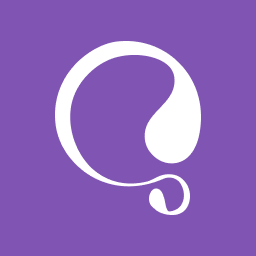 WooCommerce Multilingual & Multicurrency with WPML 》這個外掛包含您需要開始跨國銷售所需的一切。輕鬆地設定和管理多種貨幣下的產品,不論您的商店大小和負責團隊的規模。或者,您可以升級購買 WPML,將您的整個...。
WooCommerce Multilingual & Multicurrency with WPML 》這個外掛包含您需要開始跨國銷售所需的一切。輕鬆地設定和管理多種貨幣下的產品,不論您的商店大小和負責團隊的規模。或者,您可以升級購買 WPML,將您的整個...。 Mercado Pago payments for WooCommerce 》官方的 Mercado Pago 外掛可讓您為您的網路商店處理付款,讓使用者以他們喜歡的付款方式完成購買。, 安裝不需要技術知識,您可以從我們的開發者網站上按照整...。
Mercado Pago payments for WooCommerce 》官方的 Mercado Pago 外掛可讓您為您的網路商店處理付款,讓使用者以他們喜歡的付款方式完成購買。, 安裝不需要技術知識,您可以從我們的開發者網站上按照整...。 WooCommerce Admin 》WooCommerce Admin 已不再被支援, WooCommerce Admin 已經成為 WooCommerce 的一部分!為了確保您的商店繼續順利運行,請確認 WooCommerce 已更新至最新版本...。
WooCommerce Admin 》WooCommerce Admin 已不再被支援, WooCommerce Admin 已經成為 WooCommerce 的一部分!為了確保您的商店繼續順利運行,請確認 WooCommerce 已更新至最新版本...。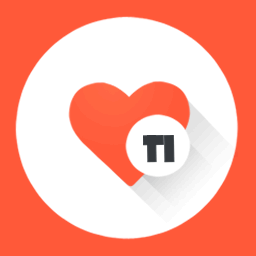 TI WooCommerce Wishlist 》增加銷售和轉換率, 您是否正在尋找提高您的 WooCommerce 網站銷售量的方法?不用再找了,使用 WooCommerce 愿望清單!我們強大的工具旨在提高轉換率和增加網...。
TI WooCommerce Wishlist 》增加銷售和轉換率, 您是否正在尋找提高您的 WooCommerce 網站銷售量的方法?不用再找了,使用 WooCommerce 愿望清單!我們強大的工具旨在提高轉換率和增加網...。 Mollie Payments for WooCommerce 》, 透過 Mollie 的強大外掛,您可以在 WooCommerce 中快速整合所有主要的付款方式,不論您在何處需要它們。只需將它們直接丟入您的 WooCommerce 網店中,Molli...。
Mollie Payments for WooCommerce 》, 透過 Mollie 的強大外掛,您可以在 WooCommerce 中快速整合所有主要的付款方式,不論您在何處需要它們。只需將它們直接丟入您的 WooCommerce 網店中,Molli...。 Matomo Analytics – Ethical Stats. Powerful Insights. 》已經使用 Matomo On-Premise 或 Matomo Cloud 的使用者?您需要使用 WP-Matomo 外掛而非此外掛。, 對於所有想要以更輕鬆的方式獲取顧客洞察資訊以發展自己的...。
Matomo Analytics – Ethical Stats. Powerful Insights. 》已經使用 Matomo On-Premise 或 Matomo Cloud 的使用者?您需要使用 WP-Matomo 外掛而非此外掛。, 對於所有想要以更輕鬆的方式獲取顧客洞察資訊以發展自己的...。 Download Manager 》WordPress Download Manager 是一款檔案/文件管理外掛程式,可讓您管理、追蹤和控制從您的 WordPress 網站下載的檔案。您可使用密碼、使用者角色來控制檔案的...。
Download Manager 》WordPress Download Manager 是一款檔案/文件管理外掛程式,可讓您管理、追蹤和控制從您的 WordPress 網站下載的檔案。您可使用密碼、使用者角色來控制檔案的...。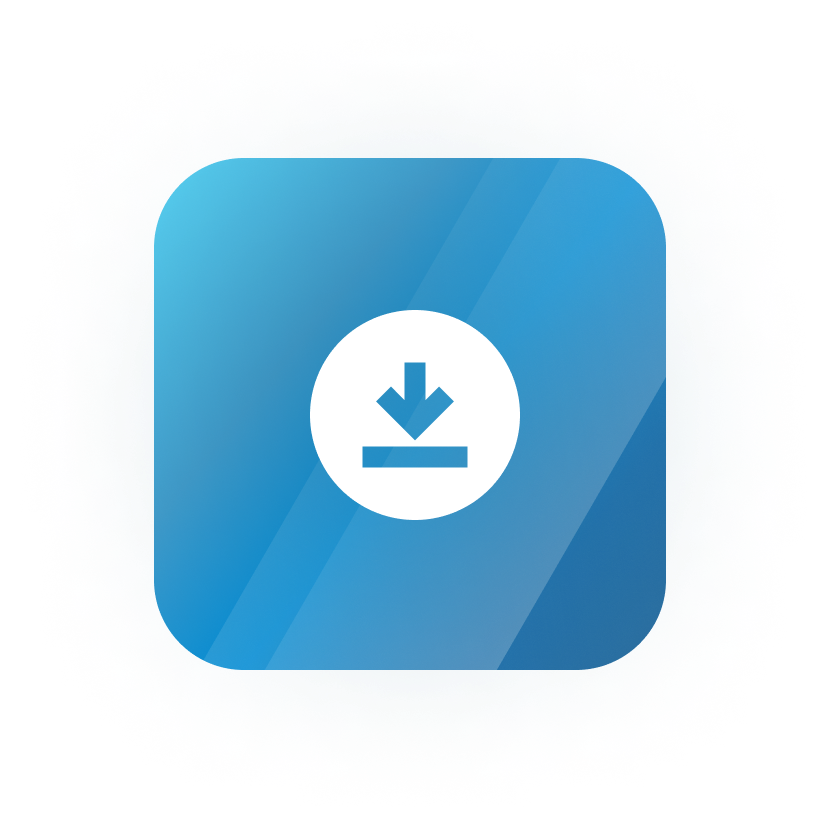 Download Monitor 》Download Monitor 是一個提供上傳及管理可下載檔案的介面外掛(支援多版本),可以插入下載連結到文章中並記錄下載次數。, 特點, , 在熟悉的 WP 介面中新增、...。
Download Monitor 》Download Monitor 是一個提供上傳及管理可下載檔案的介面外掛(支援多版本),可以插入下載連結到文章中並記錄下載次數。, 特點, , 在熟悉的 WP 介面中新增、...。WC Custom Thank You 》這個免費的 WooCommerce 外掛允許你為你的顧客定義一個特定且自訂的感謝頁面。, 購買後,你的顧客會被重定向到自訂的感謝頁面,而不是預設的 WooCommerce 感...。
