
前言介紹
- 這款 WordPress 外掛「Parex Bridge for Quickbooks & Xero」是 2021-04-23 上架。
- 目前有 90 個安裝啟用數。
- 上一次更新是 2024-08-29,距離現在已有 247 天。
- 外掛最低要求 WordPress 3.8 以上版本才可以安裝。
- 外掛要求網站主機運作至少需要 PHP 版本 7.3 以上。
- 有 7 人給過評分。
- 還沒有人在論壇上發問,可能目前使用數不多,還沒有什麼大問題。
外掛協作開發者
外掛標籤
xero | quickbooks | woocommerce quickbooks | woocommerce xero integration | woocommerce quickbooks integration |
內容簡介
自動將您的 WooCommerce 訂單數據與 QuickBooks 或 Xero 在線帳戶同步,使用 Parex Bridge 來實現這一點。我們的應用程序將從 WooCommerce 同步所有客戶、產品和訂單到 Xero|QuickBooks。您可以選擇自動執行或手動啟動此操作。我們的應用程序不僅減輕了您的團隊的手動工作量,還消除了任何手動錯誤,顯著提高了您會計團隊的工作效率。不管您是企業所有者還是會計師,它都會對您有所幫助。
[該插件需要付費計劃訂閱才能連接到 QuickBooks Online 或 Xero。請在Parex Bridge 上查看定價信息和其他詳細信息。
無論您是剛起步還是在多個渠道上銷售,Parex Bridge 都能很好地運作。
Quickbooks & Xero integration 的 Parex Bridge 設置
將此插件安裝到您的 WooCommerce 商店網站中。
在 WordPress/WooCommerce 网站管理面板的已安裝插件页面中激活 Parex Bridge 插件。
從左側菜單中點擊 Parex Bridge 插件。
選擇模塊,無論您是要連接 QuickBooks 還是 Xero,都要點擊相應會計系統的連接按鈕。
您將被要求輸入授權碼,這封電子郵件在 WordPress 網站管理員收到。
授權成功後,您將進入一個頁面,然後您會看到一個按鈕,可用于登录 Parex Bridge。
選擇適合您的企业的付款計劃并連接 Quickbooks Online/Xero 帳戶
接下来是应用程序设置页面。我们的应用程序在将您的 WooCommerce 网站的订单同步到 QuickBooks 或 Xero 的发票/销售时使用这些设置。
设置完成后,您的帐户已准备好同步订单。按「同步订单」按钮启动同步。
关键特征
我们的 WooCommerce 插件允许您通过一天中的自动同步将您的 WooCommerce 商店订单与 QuickBooks Online/Xero 同步!轻松同步您的产品、订单、客户等等,从 WooCommerce 商店到 QuickBooks Online/Xero。
近乎实时的同步
带基本信息的客户同步
产品同步
将 WooCommerce 订单导出到 QuickBooks/Xero
完全自动同步
历史数据访问(另外收费)
连接 QuickBooks/Xero 帐户
您可以通过 Oauth 2.0 连接 QuickBooks 或 Xero 帐户。
客户同步
在同步客户时,您有 2 个选项。您可以选择根据 WooCommerce 订单中的客户信息(每次订单唯一客户)同步订单,也可以选择使用相同的客户来每次订单同步(用户选择)。如果有新客户,则会将基本信息与订单匹配并同步。
产品同步
在同步产品时,您也有 2 个选项。您可以选择根据 WooCommerce 订单中的产品信息(每次订单唯一产品)同步订单,也可以选择使用相同产品来每次订单同步(用户选择)。如果有新产品,则会将基本信息与订单匹配并同步。如果您选择唯一产品选项,则有进一步的 2 个选项:名称匹配或 SKU。您可以在设置步骤中选择这些选项之一。
订单同步
我们的集成将使用订单中的所有重要信息将详细信息同步为 QuickBooks/Xero 中的发票/销售收据。如果在 WooCommerce 中支付订单,则订单的付款将会同步。
原文外掛簡介
Sync your WooCommerce order data with your QuickBooks or Xero online account automatically with our Parex Bridge. Our app will sync all your Customers, Products, and Orders from WooCommerce to Xero|QuickBooks. You can choose to do it automatically or initiate it yourself. Our app not only reduces the manual effort required by your team but also elminates any manual errors and significantly improves the productivity of your accounting team. Whether you are a business owner or the accountant, it assists you a lot.
[The plugin requires a paid plan subscription to connect to QuickBooks Online or Xero. Please view pricing information and other details at Parex Bridge
Whether you’re just getting started or are selling on multiple channels, Parex Bridge works like a charm.
Parex Bridge for Quickbooks & Xero integration Setup
Install this plugin to your WooCommerce store website
Activate the Parex Bridge plugin from the Installed Plugins page of your WordPress/WooCommerce website Admin panel
Click on the Parex Bridge plugin from the left menu
Select the Module, whether you want to connect to QuickBooks or Xero and click on the Connect button for the relevant accounting system
You will be asked to enter the Authorization Code which you would have recevied in the email of Admin in the WordPress website
Once the Authorization is successful, you will be taken to a page where you will see a button to Login to Parex Bridge
Choose payment plan that suits your business and connect to your Quickbooks Online / Xero account
Next is the App Settings page. These settings are used by our app while syncing your data from your WooCommerce website orders to the Invoices/Sales in QuickBooks or Xero
Once the Settings are done, your account is ready to sync orders. Press “Sync Orders” button to initiate the sync.
Key Features
Our WooCommerce plugin allows you to automatically sync your WooCommerce store orders with QuickBooks Online/Xero, throught the day! Easily sync your products, orders, customers and more from your WooCommerce store to QuickBooks Online/Xero.
Near Real Time Sync
Customer Sync with basic details from order
Product Sync
Export WooCommerce orders into QuickBooks/Xero
Completely Automatic Sync
Historical Data Access (additional charge)
Connect QuickBooks/Xero Account
You can connect QuickBooks or Xero Account by Oauth 2.0.
Customer Sync
While syncing the customers, you have 2 options. You can choose to sync the orders based on the Customer information in the order in WooCommerce (Unique Customer Every Order) or Select the option to use the Same Customer every order (user selected). New Customers if any will be synced with basic details which we fetched from orders.
Product Sync
While syncing the products, you have 2 options. You can choose to sync the orders based on the Product information in the order in WooCommerce (Unique Product Every Order) or Select the option to use the Same Product every order (user selected). New Products if any will be synced with basic details which we fetched from orders.
If you are using the Unique Product, option, there are further 2 options – matching by Name or by SKU. You can select these options as a part of the app Settings during the Setup part.
Orders Sync
Our integration will use all the important information from the order to sync the details as an Invoice/SalesReceipt to QuickBooks/Xero. If the order is paid for in WooCommerce, the payment for the order will also be synced. You have the option to select the right payment account in case you offer multiple payment methods on your website.
Error Reporting
If there is an error while sending data to QuickBooks Online/Xero, you can view those orders in the Unsynced orders page of our app.
各版本下載點
- 方法一:點下方版本號的連結下載 ZIP 檔案後,登入網站後台左側選單「外掛」的「安裝外掛」,然後選擇上方的「上傳外掛」,把下載回去的 ZIP 外掛打包檔案上傳上去安裝與啟用。
- 方法二:透過「安裝外掛」的畫面右方搜尋功能,搜尋外掛名稱「Parex Bridge for Quickbooks & Xero」來進行安裝。
(建議使用方法二,確保安裝的版本符合當前運作的 WordPress 環境。
延伸相關外掛(你可能也想知道)
 WooCommerce Sync for QuickBooks Online – by MyWorks 》, 利用MyWorks,節省時間、增加生意並自動化您的會計記錄!, WooCommerce和QuickBooks之間最強大的整合。它對初學者來說很直觀,對於最高級的會計需要來說則...。
WooCommerce Sync for QuickBooks Online – by MyWorks 》, 利用MyWorks,節省時間、增加生意並自動化您的會計記錄!, WooCommerce和QuickBooks之間最強大的整合。它對初學者來說很直觀,對於最高級的會計需要來說則...。 Integration for WooCommerce and QuickBooks 》使用 WooCommerce 接收訂單時,輕鬆在 QuickBooks Online 中建立發票、客戶或任何物件。詳細了解crmperks.com, 設置 WooCommerce Quickbooks 整合, , 前往 Wo...。
Integration for WooCommerce and QuickBooks 》使用 WooCommerce 接收訂單時,輕鬆在 QuickBooks Online 中建立發票、客戶或任何物件。詳細了解crmperks.com, 設置 WooCommerce Quickbooks 整合, , 前往 Wo...。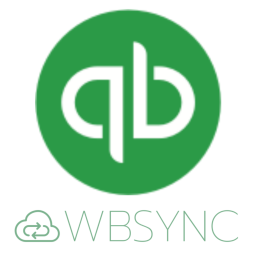 Data Sync Q by Wbsync 》透過自動從 WooCommerce 同步資料到 Quickbooks,可節省時間並減少錯誤。當有人在 WooCommerce 中下訂單時,訂單將會與任何手動輸入一起直接同步到 Quickbook...。
Data Sync Q by Wbsync 》透過自動從 WooCommerce 同步資料到 Quickbooks,可節省時間並減少錯誤。當有人在 WooCommerce 中下訂單時,訂單將會與任何手動輸入一起直接同步到 Quickbook...。 Bizuno ERP/Accounting 》Bizuno Accounting 是一款由 PhreeSoft 開發的全功能雙入帳/ERP應用程式,基於 PhreeBooks 開源平台。其功能包括客戶帳戶管理、供應商管理、完整雙入帳、存貨...。
Bizuno ERP/Accounting 》Bizuno Accounting 是一款由 PhreeSoft 開發的全功能雙入帳/ERP應用程式,基於 PhreeBooks 開源平台。其功能包括客戶帳戶管理、供應商管理、完整雙入帳、存貨...。Open Payout For Xero, QuickBooks and FreshBooks 》Open Payout 可將您的 WooCommerce 商店連接到 Xero 或 Quickbooks。, , , 您專注商店經營,我們來照顧您的會計事務。, 我們以客戶支援服務為傲。使用我們的...。
 KentoSync for WooCommerce to QuickBooks 》透過自動化您的商店管理和會計,擴大您的業務-將您的 WooCommerce 商店與 QuickBooks 同步!, [需要使用 KentoTech 免費或付費方案才能連接 QuickBooks。], ...。
KentoSync for WooCommerce to QuickBooks 》透過自動化您的商店管理和會計,擴大您的業務-將您的 WooCommerce 商店與 QuickBooks 同步!, [需要使用 KentoTech 免費或付費方案才能連接 QuickBooks。], ...。Combidesk – QuickBooks for WooCommerce 》WordPress 外掛將 WooCommerce 與 QuickBooks 整合,可自動同步訂單數據,並以電子郵件地址在 QuickBooks 中創建 WooCommerce 客戶的欠款帳戶,根據訂單狀態...。
PayPecker Omni Sync 》透過 paypecker 產品管理員同步 Woocommerce 和 QuickBooks, 要開始使用,請造訪此連結。
