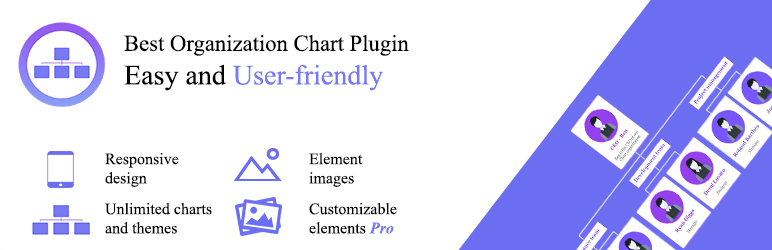
前言介紹
- 這款 WordPress 外掛「Organization chart」是 2021-04-08 上架。
- 目前有 5000 個安裝啟用數。
- 上一次更新是 2025-02-13,距離現在已有 80 天。
- 外掛最低要求 WordPress 3.4.0 以上版本才可以安裝。
- 有 10 人給過評分。
- 論壇上目前有 6 個提問,問題解答率 83% ,不低,算是個很有心解決問題的開發者團隊了!
外掛協作開發者
wpdevart |
外掛標籤
org chart | employee list | staff directory | organization chart | organizational chart |
內容簡介
WordPress 組織圖外掛是一個好用且方便的工具,可用於創建簡單而美觀的組織圖。如果您對其功能有任何建議,請告訴我們。您可以前往以下位置查看該外掛的演示版:
Demo Page
免費版本的特色功能包括:
使用者友善的介面
與所有 WordPress 版本完美配合
響應式 (適用於移動裝置) 設計
Gutenberg-ready 外掛程式
能夠加入無限的主題和元素
能夠為每個元素添加圖像
能夠複製組織圖或主題
能夠選擇水平滾動而非移動檢視
能夠為每個元素選擇主題
能夠更改組織圖的背景色和邊框半徑
能夠啟用彈出功能
能夠配置彈出風格
能夠設置使用者權限
此外,我們的外掛還有一個高級版本,您可以升級免費版本並獲得更多的功能。該版本的特色功能如下:
內建元素主題
可自定義元素
能夠更改標題和說明的字體族
能夠更改元素邊框樣式
能夠更改元素背景色 (漸層)
全螢幕功能
拖曳和縮放功能
能夠在元素之後設置響應式檢視
如果您對該外掛有任何問題、問題或建議,請隨時聯繫我們的SUPPORT FORUM。
以下是 WordPress 組織圖外掛的選項列表。如果您點擊元素編輯按鈕,將會出現一個彈出視窗,顯示以下設置。
元素設置
資訊標籤
輸入 URL - 在此欄位中輸入元素圖像的 URL 或使用 "上傳" 按鈕上傳它。
輸入標題 - 在此欄位中輸入元素標題。
輸入說明 - 在此欄位中輸入元素說明。
樣式
選擇主題 - 您可以使用此選項選擇元素主題。
主題設定
一般設定
響應式 (添加水平滾動、移動檢視) - 此選項允許選擇如何顯示組織圖,如果它比容器大。
背景色 - 選擇容器的背景色。
邊框半徑 - 輸入容器邊框半徑。
填充 - 輸入全域填充值。
線樣式
設置線色 - 此選項允許設置全域線 (邊框) 顏色。
線高度 - 此選項允許設置全域線 (邊框) 高度。
項目樣式
背景色 - 選擇元素的背景色。
最小寬度 - 輸入元素最小寬度。
最小高度 - 輸入元素最小高度。
圖像寬度 - 輸入元素圖像寬度。
圖像高度 - 輸入元素圖像高度。
圖像圓角 - 輸入圖像圓角值,以使其呈現較柔和的視覺效果。
原文外掛簡介
WordPress organization chart plugin is a nice and handy tool for creating simple and nice organizational charts. If you have any suggestions about the functionality, just let us know.
You can check the demo of the plugin here:
Demo Page
Features of Free version
User-friendly interface
Works great with all actual WordPress versions
Responsive(mobile-friendly) design
Gutenberg-ready plugin
Ability to add unlimited themes and elements
Ability to add image for each element
Ability to duplicate the organizational charts or themes
Ability to add horizontal scrolling instead of mobile view
Ability to select theme for each element
Ability to change the organizational chart background color and border radius
Ability to enable Popup functionality
Ability to configure Popup styles
Ability to set User Permissions
Also, our plugin has a premium version, so you can upgrade the free version and get more functionality – WordPress Organization Chart Premium
Features of the Premium version
Built-in themes for the elements
Customizable elements
Ability to change the title and description font family
Ability to change the elements border styles
Ability to change the elements background color(gradient)
Full Screen functionality
Drag and Zoom functionality
Ability to set a responsive view after the element
If you have any questions, issues or even suggestions occurring our plugin, you can contact us at SUPPORT FORUM.
Below we listed the WordPress Organizational Chart plugin options list. If you click on the element edit button, you will see a popup window with the following settings.
Element Settings
Information tab
Type the URL – Type the element image URL or upload it using the “Upload” button.
Type the title – Type the element title in this field.
Type the description – Type the element description in this field.
Styling
Select the theme – You can select the element theme using this option.
Theme Settings
General Settings
Responsive(Add a horizontal scroll, Mobile view) – This option allows to select how to display the organization chart, if the is is bigger then the container.
Background Color – Choose the container background color.
Border Radius – Type the container border radius.
Padding – Type the global padding values.
Line style
Set the line color – This option allows to set the global line(border) color.
Line Height – This option allows to set the global line(border) height.
Item style
Background Color – Select the element background color.
Minimum Width – Type the element minimum width.
Minimum Height – Type the element minimum height.
Image width – Type the element image width.
Image height – Type the element image height.
Image Border Radius – Type the image border radius.
Image Margin – Type the image margin option values.
Title font – Configure the title font style by clicking on the pencil icon(available options are: Font Family, Color, Font Size, Line Height, Letter Spacing, Font Weight, Font Style).
Title Margin – Type the title margin option values.
Description font – Configure the description font style by clicking on the pencil icon(available options are: Font Family, Color, Font Size, Line Height, Letter Spacing, Font Weight, Font Style).
Description margin – Type the description margin option values.
Item Border – Configure the element border style by clicking on the pencil icon(available options are: Item Border Type, Item Border Color, Border Width, Border Radius).
各版本下載點
- 方法一:點下方版本號的連結下載 ZIP 檔案後,登入網站後台左側選單「外掛」的「安裝外掛」,然後選擇上方的「上傳外掛」,把下載回去的 ZIP 外掛打包檔案上傳上去安裝與啟用。
- 方法二:透過「安裝外掛」的畫面右方搜尋功能,搜尋外掛名稱「Organization chart」來進行安裝。
(建議使用方法二,確保安裝的版本符合當前運作的 WordPress 環境。
1.0.0 | 1.0.1 | 1.0.2 | 1.0.3 | 1.0.4 | 1.0.5 | 1.0.6 | 1.0.7 | 1.0.8 | 1.0.9 | 1.1.0 | 1.1.1 | 1.1.2 | 1.1.3 | 1.1.4 | 1.1.5 | 1.1.6 | 1.1.7 | 1.1.8 | 1.1.9 | 1.2.0 | 1.2.1 | 1.2.2 | 1.2.3 | 1.2.4 | 1.2.5 | 1.2.6 | 1.2.7 | 1.2.8 | 1.2.9 | 1.3.0 | 1.3.1 | 1.3.2 | 1.3.3 | 1.3.4 | 1.3.5 | 1.3.6 | 1.3.7 | 1.3.8 | 1.3.9 | 1.4.0 | 1.4.1 | 1.4.2 | 1.4.3 | 1.4.4 | 1.4.5 | 1.4.6 | 1.4.7 | 1.4.8 | 1.4.9 | 1.5.0 | 1.5.1 | 1.5.2 | 1.5.3 | 1.5.4 | 1.5.5 | 1.5.6 | 1.5.7 | 1.5.8 | 1.5.9 | trunk |
延伸相關外掛(你可能也想知道)
 Simple Org Chart 》這個外掛可以讓您輕鬆地設置階層式組織圖,也就是組織架構圖,並在您的網站上使用。我們已經整合了拖放功能,以確保過程直觀快速。, 圖表能夠顯示 Gravatar ...。
Simple Org Chart 》這個外掛可以讓您輕鬆地設置階層式組織圖,也就是組織架構圖,並在您的網站上使用。我們已經整合了拖放功能,以確保過程直觀快速。, 圖表能夠顯示 Gravatar ...。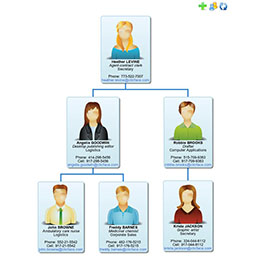 Clicface Organi 》Clicface Organi 是一個絕佳的 WordPress 外掛程式,可建立員工組織圖表。這是適用於組織、團隊和協會的完美解決方案。, Clicface Organi 與 Clicface Trombi...。
Clicface Organi 》Clicface Organi 是一個絕佳的 WordPress 外掛程式,可建立員工組織圖表。這是適用於組織、團隊和協會的完美解決方案。, Clicface Organi 與 Clicface Trombi...。Google Org Chart 》此外掛可透過兩個短碼,簡化 Google 組織圖表的生成。, 這兩個短碼分別為 [org_chart] 和 [org_chart_item]。, [org_chart_item] 標籤用於生成圖表中的每個節...。
