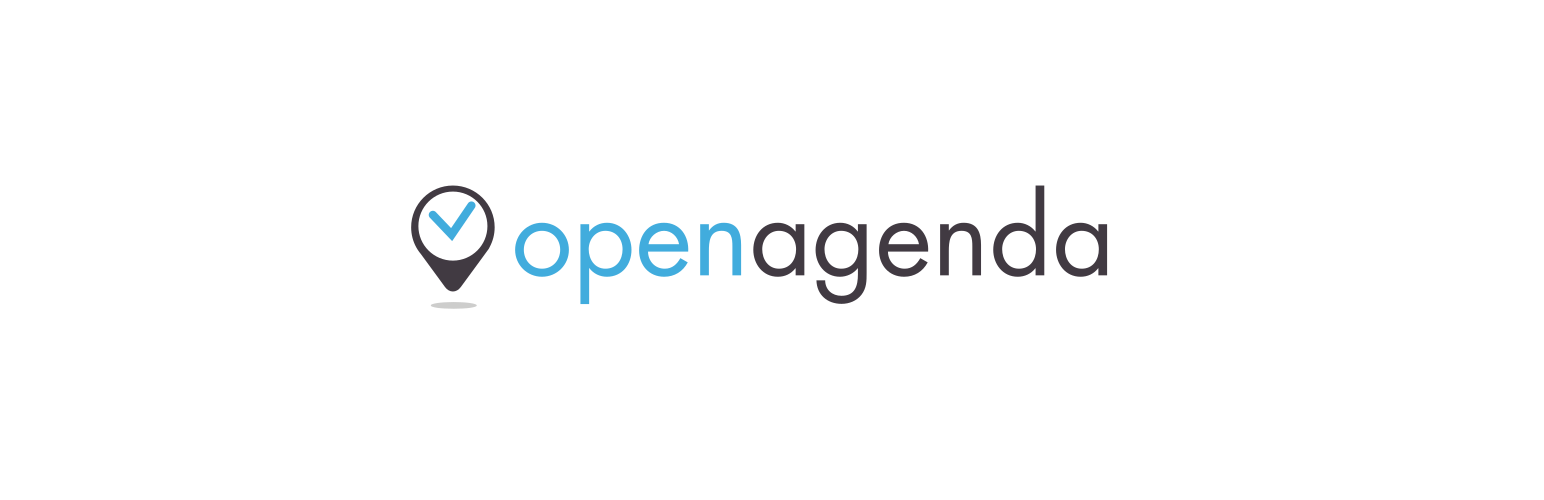
前言介紹
- 這款 WordPress 外掛「OpenAgenda」是 2021-03-09 上架。
- 目前有 300 個安裝啟用數。
- 上一次更新是 2025-04-23,距離現在已有 10 天。
- 外掛最低要求 WordPress 5.0 以上版本才可以安裝。
- 外掛要求網站主機運作至少需要 PHP 版本 7.4.1 以上。
- 有 3 人給過評分。
- 還沒有人在論壇上發問,可能目前使用數不多,還沒有什麼大問題。
外掛協作開發者
openagenda | vincentdubroeucq |
外掛標籤
Event | agenda | events | calendar | openagenda |
內容簡介
nda] 外掛說明:
這個 WordPress 外掛可以在您的網站上嵌入托管在 https://openagenda.com 上的任何日曆。
在啟用後,此外掛會建立一個名為 "Calendars" 的新文章類型。只要創建一個新日曆,提供您想顯示在日曆設置框中的日曆 UID,就完成了!
您可以將此日曆的內容區域留空,因為它將自動填入您的事件!
您的事件會自動插入在內容之後。如果您想控制事件清單的位置,只需在內容中使用簡碼 [openagenda]。
一般設置可以在管理選單中的"Calendar > Settings"下找到。您可以在 https://openagenda.com 上找到與您的 API 金鑰或日曆有關的所有數據。
設置分為兩個標籤:General和Integrations。
General
一般設置頁面提供以下設置:
Open Agenda API key:您的用戶 API 金鑰。為使外掛正常工作,需要提供您的帳戶 API 金鑰。它可在 https://openagenda.com 中找到。
允許嵌入內容:如果您的事件包含嵌入內容,請選中此框以允許相應的 HTML 標記。
加載默認樣式表:該外掛提供了非常基本的樣式,且大量依賴於您所使用的主題樣式。禁用此選項可100%依賴您的主題樣式。
緩存持續時間:出於性能原因,基本的向 Openagenda 的請求會暫時保留在緩存中。此設置控制它們保持在緩存中的時間(以秒為單位)。
刪除卸載時的所有日曆內容?:控制是否要在卸載時刪除所有內容。
卸載時刪除所有選項?:控制是否要在卸載時刪除所有日曆設置。
Integrations
Integrations 標籤允許您微調插件使用的各種第三方服務的設置。
OpenStreetmap 集成設置:
默認地圖瓦片連結:此地圖瓦片用於外掛顯示的各種地圖。
默認地圖瓦片標註連結:這是放在OpenStreetMaps上的默認標註連結。
CloudImage 集成設置:
CloudImage API 金鑰:如果您希望使用 CloudImage 來提供圖片,請在此處輸入您的 API 金鑰。
Permalinks
在 Permalinks 中,您可以更改您的日曆頁面的前綴。您不能將此項留空,因為您的 URL 將與 WordPress 的默認頁面和文章發生衝突。
Customizer
在自定義器中,可用於存放各種顯示設置的新面板。目前僅提供了一個主色設置。
篩選小工具和簡碼
為了讓用戶輕鬆找到相關事件,插件還提供了方便的篩選小工具。將小工具放在側邊欄或其他可插入小工具的區域,選擇篩選器,並在小工具管理中調整任何其他設置。
若要直接在內容中集成篩選器,插件還提供了簡碼。
此處列出的每個簡碼(除了 [openagenda])對應於篩選器選項。此外,簡碼和小工具篩選器具有相同的參數,每個簡碼屬性對應於小工具篩選器設置。
[openagenda]
原文外掛簡介
Display calendars from https://openagenda.com on your site.
Basic usage
This WordPress plugin allows you to embed any calendar hosted on https://openagenda.com on your WordPress site.
Upon activation, the plugin creates a new post type named Calendars. Just create a new calendar, provide the UID of the calendar you wish to display in the calendar settings box, and that’s it !
You can leave the content area for this calendar empty, as it will be populated automatically with your events !
Your events are automatically inserted after your content. If you wish to control where your events will be listed, just use the shortcode [openagenda] in your content.
Settings
General settings can be found under the Calendar > Settings entry in the admin menu.
All data related to your API key or calendars can be found on https://openagenda.com.
The settings are divided into two tabs: General and Integrations.
General settings
The General settings page provides the following settings :
OpenAgenda API key : Your user API key. Providing your account API key is required for the plugin to work properly. It can be found in your account on https://openagenda.com
Allow for embedded content : If your events contain embedded content, tick this box to allow the corresponding HTML tags.
Load default stylesheets : The plugin provides very basic styling and depends heavily on your theme’s styles. Disable this to rely 100% on your theme styles.
Cache duration : For performance reasons, basic requests to OpenAgenda are temporarily kept in cache. This settings controls the time to keep them cached, in seconds.
Default event image : Choose an image to use in case events do not have one.
Delete all calendar content on uninstall ? : controls whether you want to delete all your calendars on uninstall.
Delete all options on uninstall ? : controls whether you want to delete all your calendar settings on uninstall.
Allow OpenAgenda to collect usage stats ? : controls whether you want to send CMS used and site URL to OpenAgenda, for statistic purposes.
Integrations settings
The Integrations tab allows you to fine tune settings for various third party services the plugin uses.
OpenStreetmap integration settings :
Default map tiles link : This is the map tile used for the various maps displayed by the plugin.
Default map tiles attribution link : this is the default attribution link placed on OpenStreetMaps.
CloudImage integration settings :
CloudImage API key : If you wish to use CloudImage to serve your images, enter your API key here.
Permalinks settings
In the Permalinks settings, you can change the prefix for your calendar pages. You cannot leave this blank as your URLs will conflict with WordPress’ default pages and posts.
In the Settings > Reading section, you can set a calendar page as your front page. Note that it will still use the default calendar template provided by the plugin and the default front page template provided by your theme.
Customizer settings
In the Customizer, a new panel is available to house various display settings. For now only a main color setting is available.
If you add Openagenda Filter widgets via the customizer, the preview will not display them immediately. That’s simply because filters are initialized on page load and the customizer preview is not always fully refreshed when a setting is changed.
Simply publish your settings and refresh the page, or open your agenda page in another tab. Your filter should work just fine.
Filter widget and shortcodes
To allow users to easily find relevant events, the plugin also provides a convenient filter widget. Place the widget in your sidebar or other widgetized area, pick a filter and tweak any additionnal settings in the widgets admin.
To integrate filters directly in your content instead of widget areas, the plugin also provide shortcodes.
Every shortcode listed here (except for [openagenda]) corresponds to a filter option in the widget.
Additionaly, shortcodes and widget filters have the same parameters, and every shortcode attribute corresponds to a widget filter setting.
[openagenda]
Displays the calendar. You do not need to use this shortcode explicitely, as it is automatically injected in the content of your “calendars” posts.
However, if you need to insert static content after your list of events, you can do so by inserting this shortcode, then your static content afterwards.
[openagenda_filter_active]
Displays the active filters. It takes no parameters.
[openagenda_filter_choice]
Displays a list of choices, depending on the field chosen. It takes the following parameters :
field: the slug of the choice field you want to display (e.g. “cities”, “keywords”, “departments”, “favorites”, etc… ).
additional_field: Any custom field you have setup in your OpenAgenda administration. Only works when ‘Additional Field’ is the chosen field.
page_size: Number of options to display before the ‘More options’ button.
You can find the list of available additional fields in the Forms section of your agenda settings on openagenda.com (ex: https://openagenda.com/[your-agenda]/admin/schema)
[openagenda_filter_calendar]
Displays a calendar. It takes no parameters.
[openagenda_filter_map]
Displays an interactive map to locate and search events. It takes the following parameters :
map_tiles_link : Map tiles link to use. Defaults to https://{s}.tile.openstreetmap.org/{z}/{x}/{y}.png
map_auto : Whether to automatically update map on scroll.
[openagenda_preview]
Displays a preview of any calendar. It takes the following parameters :
uid : UID of the calendar you wish to preview.
size : Number of events to display.
sort : Event sort option. Accepts lastTimingWithFeatured.asc, timingsWithFeatured.asc, lastTiming.asc, timings.asc, updatedAt.asc or updatedAt.desc.
filters : Query string representing filters to apply to the request. To ensure it works properly and avoid breaking the shortcode, you should urlencode the query string. You can do so via a simple tool like https://www.urlencoder.org/fr/
links : Accepts oa or an empty string. If set to oa, event links will point to events pages on https//openagenda.com instead of local pages.
[openagenda_filter_relative]
Allows to filters past or upcoming events. It takes no parameters.
[openagenda_filter_search]
Displays a search field. It takes the following parameters :
placeholder : text field placeholder.
Customization
Templates for the list of events and individual events can be customized in your child theme.
If you’re not already using a child theme, it is recommended to create one.
Just create a folder named openagenda/ in your child theme, then copy and paste the template you wish to override from the plugin’s templates/ folder.
Here is a list of templates you can find in the plugin’s templates/ folder :
event-loop.php : main wrapper for list view and single event view. Displays exports button and pagination at the top and bottom.
list-header.php : contains the total number of events and active filters display.
event.php : template used to display the event information on list views.
single-event.php : template used to display the event information on single event views.
event-location.php : template used to display the location information on single event views.
event-additional-fields.php : template used to the list of additional fields on single event views.
preview-loop.php : main wrapper for the preview widget and shortcode.
preview-event.php : template used to display events in the preview widget.
The plugin provide convenient template tags for you to display event data in the inc/template-tags.php file. Feel free to define your own in your theme.
The plugin also provides many hooks to allow you to customize the html output or other various data.
Usage of third party services and copyright information
This plugin displays data hosted and provided by https://openagenda.com. By using this plugin, you accept and agree with OpenAgenda’s terms and conditions and privacy policy. Please make sure to read them before using this plugin. Also, using this plugin DOES require an account at https://openagenda.com, and an API key.
By default, maps displayed by this plugin use data from https://openstreetmap.org/ and uses the leaflet JS library. By using this plugin, you accept and agree with OpenStreetMap’s terms of use, acceptable use policy and privacy policy
The plugin provides optional integration with CloudImage. The integration requires to create an account at https://cloudimage.io and accept and agree their terms of use.
Icons used in the UI are Genericons, licenced under the GPL 2.0.
各版本下載點
- 方法一:點下方版本號的連結下載 ZIP 檔案後,登入網站後台左側選單「外掛」的「安裝外掛」,然後選擇上方的「上傳外掛」,把下載回去的 ZIP 外掛打包檔案上傳上去安裝與啟用。
- 方法二:透過「安裝外掛」的畫面右方搜尋功能,搜尋外掛名稱「OpenAgenda」來進行安裝。
(建議使用方法二,確保安裝的版本符合當前運作的 WordPress 環境。
0.1.0 | 0.2.0 | 1.0.0 | 1.0.1 | 1.1.0 | 2.0.0 | 2.1.0 | 2.1.1 | 2.1.2 | 2.1.3 | 2.1.4 | 2.1.5 | 2.2.0 | 2.2.1 | 2.3.0 | 2.4.0 | 2.4.1 | 2.4.2 | 2.5.0 | 2.6.0 | 2.6.1 | 2.7.0 | 2.8.0 | 2.9.0 | trunk | 2.10.0 | 2.11.0 | 2.12.0 | 2.13.0 | 2.13.1 | 2.14.0 |
延伸相關外掛(你可能也想知道)
暫無相關外掛推薦。
