
前言介紹
- 這款 WordPress 外掛「Medialist」是 2019-08-11 上架。
- 目前有 900 個安裝啟用數。
- 上一次更新是 2025-04-15,距離現在已有 18 天。
- 外掛最低要求 WordPress 4.2 以上版本才可以安裝。
- 外掛要求網站主機運作至少需要 PHP 版本 5.4 以上。
- 有 6 人給過評分。
- 論壇上目前有 2 個提問,問題解答率 100% ,不低,算是個很有心解決問題的開發者團隊了!
外掛協作開發者
mauvedev |
外掛標籤
File List | post list | media list | attachments | document list |
內容簡介
Medialist 外掛旨在讓顯示文章或附帶的頁面多媒體、文件等更加容易。上傳您的內容,將其附加到頁面上,然後放置 medialist shortcode 以顯示整潔的項目列表。您可以自訂 shortcode,以顯示特定類別或特定數量的項目,也可以修改樣式以適合您的頁面。
功能
注意:此外掛不會在 WordPress 儀表板中添加菜單項目,功能和自訂僅以 shortcode 形式提供。
非常輕量級
列出文章和作者發布的文章
列出頁面附件
按標籤列出文章和附帶的項目
定義要顯示的項目類別
定義要顯示的項目數量
定義顯示項目的順序
切換分頁功能的開關
多種內置樣式
顯示可辨識圖示的項目類型和下載大小
可以在頁面/文章上的任何位置放置 shortcode
可以在同一頁面上多次使用 shortcode,可按類別劃分,簡直太方便了
可以切換置頂文章的開關
可以在指定數量的項目後分頁列出項目清單
可以在清單中搜索項目
新增:與 RML Real Media Library 插件相容。
如何使用 shortcode
shortcode 是在任何 WordPress 頁面上添加功能的簡單方法。
要使用此外掛的 shortcode,您需要在頁面編輯器或 guttenberg 區塊中撰寫 shortcode,以便在其中顯示項目列表。
如果要顯示默認清單,請寫入[medialist]加上方括號(這將在頁面上顯示所有的附帶媒體列表,並在超過10個項目時顯示分頁)。
為了自訂 shortcode,我們添加一些關鍵詞,例如 [medialist order= orderby= category= mediaitems= paginate= style=]。在等於符號(=)後,我們需要提供自訂內容。下面列出了所有可能的自訂。
範例
[medialist type=post order=DESC orderby=date category=recipes,cakes]
以上範例將顯示最近依照日期為主要排序的文章清單,並且屬於食譜或蛋糕類別。
使用其他關鍵詞自訂 shortcode
注意:某些關鍵詞可以有多個選項,請確保它們以逗號分隔,例如 [medialist mediatype=pdf,audio]。
type=attachment (或) post
mediatype=excel,pdf,doc,zip,ppt,text,audio,images,other (您可以使用多個類型)
order=ASC (或) DESC
orderby=none, ID, author, title, name, type, date, modified, parent, rand, comment_count
category=uncategorized(任何已定義的媒體或文章項目的類別稅,您可以在此處使用多個項目)
mediaitems=10 (提供要在清單中顯示的項目數)
paginate=0 (將 paginate 設定為 0,將禁用分頁,mediaitems 的數量將是顯示的最多項目,默認為 10)
style=ml-default (各種內建樣式,請寫入列出的其中一個樣式名稱)
author=author-username-here (這將顯示按指定作者上傳的文章,區分大小寫)
search=1 (設定 search 為 1 將啟用基本搜索功能)
tags=(任何已定義的媒體或文章項目,使用多個項目時請以逗號隔開)
rml_folder=(文件夾 ID) 您可以在選擇資料夾時找到資料夾 ID,並在資料夾工具列上點擊三個小點。將會彈出一個對話框,在右下角可找到資料夾 ID。
原文外掛簡介
Medialist plugin is designed to make displaying posts or attached page media, documents and more an easy process. Upload your content, attach it to a page, then place a medialist shortcode to display a neat list of items. You can customise the shortcode to only display a certain category or a certain number of items if you wish and also alter the style to suit your page.
Features
Note: This plugin does not add a menu item to the wordpress dashboard, functionality and customisation is purely in the form of a shortcode.
Incredibly lightweight
List posts and posts by author
List page attachments
List posts and attachments by tag
Define a category of items to display
Define how many items to display
Define the order in which items are displayed
Toggle pagination on/off
Multiple built-in styles
Displays the item type with identifiable icons, with the items download size
Place the shortcode anywhere on a page/post
Ability to use the shortcode many times on a single page. You can split categories, On the same page, thats fun.
Ability to toggle sticky posts on/off
Ability to paginate the list of items after a defined number of items
Ability to search for items in the list
NEW: Compatible with RML Real Media Library Plugin.
How to use the shortcode
Shortcodes are a simple way to add functionality to any wordpress page.
To use this plugins shortcode you need to write the shortcode into the page editor or guttenberg block where you want your item list to appear.
For a default list write [medialist] with the square brackets included (this will display all attached media in a list on the page and will display pagination at 10 or more items).
To customise the shortcode we add some keywords, for example [medialist order= orderby= category= mediaitems= paginate= style=]. After each equals(=) sign, we need to provide a customisation. All possible customisations are listed below.
Example
[medialist type=post order=DESC orderby=date category=recipes,cakes]
The above example will display a list of most recent posts by date in descending order that have recipes and or cakes as the category.
Customise the shortcode with additional keywords
Note: Some keywords can have multiple options, ensure they are seperated by a comma i.e [medialist mediatype=pdf,audio].
type=attachment (or) post
mediatype=excel,pdf,doc,zip,ppt,text,audio,images,other (You can use more than 1 here.)
order=ASC (or) DESC
orderby=none, ID, author, title, name, type, date, modified, parent, rand, comment_count
category=uncategorized,(any defined category taxonomy assigned to media or post items, you can use more than 1 here.)
mediaitems=10 (Provide a number of items you wish to display in the list before pagination)
paginate=0 (Setting paginate to 0 will disable pagination, mediaitems number will be the max items displayed, default is 10)
style=ml-default (Various built-in styles, write one of the style names listed below.)
author=author-username-here (This will display posts uploaded by the specified author, case sensitive.)
search=1 (Setting search to 1 will enable a basic search facility.)
tags= (any defined tag assigned to media or post items, you can use more than 1 here.)
rml_folder=(folder ID) You can find the folder ID by selecting a folder, and click the three dots on the folder toolbar. A dialog opens and in the bottom right corner there is a text label with the ID.
Note: If using the RML Real Media Library Plugin, attach your files within RML folders to the desired page as normal or use the globalitems=1 attribute.
Other: The mediatype (other) currently supports exe,sql & xml files.
Available styles
ml-metro-light-green
ml-metro-green
ml-metro-magenta
ml-metro-light-purple
ml-mauve
ml-taupe
ml-sienna
ml-white
Override options for shortcode
For special use cases, you may want to override parts of the plugin using the following shortcode keywords.
sticky=0 (By default sticky posts will be ignored, setting this to 0 will pin sticky posts to the top of the list.)
max=200 (By default the plugin will only add 200 items to a list. You can override this by setting max= to a larger number. Or similarly a smaller number.)
globalitems=1 (By default attachments from the current page (or) post are able to be displayed. Setting this attribute to 1 will allow the list to display all items in the Media Library. It is recommended to set a category attribute first before using this override option.)
Example [medialist sticky=0 max=1000 mediaitems=10 type=post order=DESC orderby=date category=recipes]
The example will now pin sticky posts to the top and will also display up-to a thousand items and because mediaitems=10 there will be 10 items per page for a total of 100 possible pages.
The defaults
A medialist will by default have the following features unless changed in your shortcode with keywords
Pagination Enabled
Display a maximum of 200 items
Sticky posts will be ignored
A total of 10 items will display per list and paginate for items over this number
Generate a list of the mediaitems attached to the current page only and of any category
Organise each list in ascending order by title
** Significantly older versions of WordPress upto 2 major versions are no longer tested.**
Thank You
各版本下載點
- 方法一:點下方版本號的連結下載 ZIP 檔案後,登入網站後台左側選單「外掛」的「安裝外掛」,然後選擇上方的「上傳外掛」,把下載回去的 ZIP 外掛打包檔案上傳上去安裝與啟用。
- 方法二:透過「安裝外掛」的畫面右方搜尋功能,搜尋外掛名稱「Medialist」來進行安裝。
(建議使用方法二,確保安裝的版本符合當前運作的 WordPress 環境。
0.1 | 0.2 | 0.2.1 | 1.0.0 | 1.1.0 | 1.1.2 | 1.1.3 | 1.1.4 | 1.1.5 | 1.2.1 | 1.2.2 | 1.2.3 | 1.2.4 | 1.2.5 | 1.3.0 | 1.3.1 | 1.3.2 | 1.3.3 | 1.3.4 | 1.3.5 | 1.3.6 | 1.3.7 | 1.3.8 | 1.3.9 | 1.4.0 | 1.4.1 | 1.5.0 | trunk |
延伸相關外掛(你可能也想知道)
 Simple File List 》簡單檔案清單是一款免費的WordPress外掛,非常適合當你需要提供檔案清單(公開或只給登入用戶)時使用。只需使用簡單的shortcode,就可以將檔案清單放在網站...。
Simple File List 》簡單檔案清單是一款免費的WordPress外掛,非常適合當你需要提供檔案清單(公開或只給登入用戶)時使用。只需使用簡單的shortcode,就可以將檔案清單放在網站...。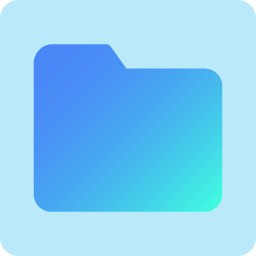 FileBird Document Library 》FileBird Document Library是一款免費的輕量級外掛程式,可以在Gutenberg編輯器和FileBird文件夾中協助您建立和發佈文件圖庫。它提供2種佈局風格,並允許您使...。
FileBird Document Library 》FileBird Document Library是一款免費的輕量級外掛程式,可以在Gutenberg編輯器和FileBird文件夾中協助您建立和發佈文件圖庫。它提供2種佈局風格,並允許您使...。 Mmm Simple File List 》這是一個簡單的外掛,使用簡碼 [MMFileList /] 列出指定目錄中的文件。, 參數:, , folder:相對於 WordPress 安裝的基本上傳目錄 (例如 siteurl.com/wp-cont...。
Mmm Simple File List 》這是一個簡單的外掛,使用簡碼 [MMFileList /] 列出指定目錄中的文件。, 參數:, , folder:相對於 WordPress 安裝的基本上傳目錄 (例如 siteurl.com/wp-cont...。 Library Viewer 》揭密:, LIBRARY VIEWER FILE MANAGER ADD-ON已經發佈了!來看看吧 😉, 使用 Library Viewer,你可以顯示你的 (FTP) 伺服器某個「特定資料夾」的包含檔案和資...。
Library Viewer 》揭密:, LIBRARY VIEWER FILE MANAGER ADD-ON已經發佈了!來看看吧 😉, 使用 Library Viewer,你可以顯示你的 (FTP) 伺服器某個「特定資料夾」的包含檔案和資...。 Simple File List Media 》總結:Simple File List 是一個免費的 WordPress 外掛程式,可以提供公開或私人使用者下載檔案的列表,並加入音訊和視訊播放器來播放多媒體檔案,而不會在瀏...。
Simple File List Media 》總結:Simple File List 是一個免費的 WordPress 外掛程式,可以提供公開或私人使用者下載檔案的列表,並加入音訊和視訊播放器來播放多媒體檔案,而不會在瀏...。TTC WordPress Tripwire Tool 》這是 WordPress 的三部分安全套件中的第二部分。此外掛作為一個 tripwire 來使用,可以標註在過去1至99天中所更改過的所有檔案。您只需選擇要回溯的天數,它...。
 DTC Documents 》一款可以輕鬆上傳文件、建立自定義分類並儲存檔案、顯示自訂的檔案清單、產生文字或可自訂按鈕的外掛程式。此外掛還允許在您的選單項目中建立 shortcode!, ,...。
DTC Documents 》一款可以輕鬆上傳文件、建立自定義分類並儲存檔案、顯示自訂的檔案清單、產生文字或可自訂按鈕的外掛程式。此外掛還允許在您的選單項目中建立 shortcode!, ,...。 Front-End Managed Files Block 》客戶管理網站時可能會遇到困難,尤其是在處理文件上傳和混亂的媒體庫時。使用 Front-End Managed Files Block 外掛程式,您可以製作文件列表,並讓客戶能夠透...。
Front-End Managed Files Block 》客戶管理網站時可能會遇到困難,尤其是在處理文件上傳和混亂的媒體庫時。使用 Front-End Managed Files Block 外掛程式,您可以製作文件列表,並讓客戶能夠透...。
