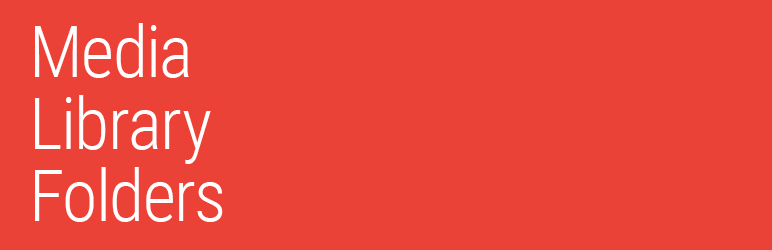
前言介紹
- 這款 WordPress 外掛「Media Library Folders」是 2015-09-11 上架。
- 目前有 10000 個安裝啟用數。
- 上一次更新是 2025-04-16,距離現在已有 19 天。
- 外掛最低要求 WordPress 4.0 以上版本才可以安裝。
- 有 462 人給過評分。
- 論壇上目前有 4 個提問,問題解答率 0%
外掛協作開發者
alanp57 | maxfoundry |
外掛標籤
media library folders | organize media library |
內容簡介
="" rel="nofollow ugc">Media Library Folders for WordPress 可以在您的 WordPress 媒體庫中建立實際的資料夾,包含以下特點:
實際的資料夾可以更輕鬆地整理您的 WordPress 媒體庫,同時減輕伺服器負擔。
可以新增和建立新的媒體庫資料夾,以您希望的方式進行標籤化和整理,而不只是按照月份/日期。
使用方便的拖放界面移動、複製、重新命名和刪除檔案和資料夾
重新產生縮圖。
在上傳時指定 ALT 和 TITLE 屬性以進行 SEO 圖像。
當通過 FTP 移動或上傳資料夾時,同步資料夾/檔案。
建立 MaxGalleria 圖庫。
MLF 可以擴充和與 WordPress 媒體庫的功能一起使用,不替換原有功能。
完全符合我的需求!我在所有 WordPress 網站上都使用這個外掛,它不僅可以在 WP 網站上整理您的圖片檔案,還可以根據您建立的資料夾和圖片檔案名稱建立邏輯 URL 連結。非常棒!不再有隨機的圖片 URL 編號。
非常適合組織和更好的媒體管理!WordPress 的預設媒體資料夾在一個要求上有嚴格要求的項目上對我們沒有用。我們一直在尋找低成本解決方案,能夠滿足所有要求。
媒體庫增強版完全解決了我們所有問題,我們在一個具有 11 個自訂文章類型、數百個媒體檔案和大量插件/自定義內容的主要網站上使用它,沒有出現任何問題,完全符合我們的需求!
MLP 表現優秀,並提供了出色的媒體管理功能和功能!最好的是,支援非常快速,對於查詢非常敏銳。太棒了!
WordPress 媒體庫資料夾增強版
WordPress 媒體庫資料夾增強版 讓您可以:
通過 MLF 整合,從編輯器中選擇和新增圖像到您的文章和頁面中。
使用分類整理您的媒體庫資料夾。
增強版媒體庫和媒體庫資料夾可以互換分類
直接從您的 MLF 資料夾建立新的 MaxGalleria 和 NextGEN 圖庫。
支援 Advanced Custom Fields。
使用檔案名稱檢視模式,方便在非常大的資料夾中找到圖像。
將圖像新增至 WooCommerce 產品圖片庫。
支援多個網站。
使用 WordPress 媒體庫資料夾
要開始使用,請下載和安裝 WordPress 媒體庫資料夾外掛。一旦啟用了 WordPress 媒體庫資料夾,您將在 WordPress 儀表板選單中看到 WordPress 媒體庫資料夾選項,然後您就可以開始使用了,請參閱我們的超級有用的
原文外掛簡介
Media Library Folders for WordPress creates actual folders in your WordPress Media Library:
Actual folders make it easier to organize your WordPress media library while reducing server burden.
Add and build new Media library folders to label and organize as you wish instead of just month/date.
Move, copy, rename and delete files and folders with a nice drag and drop interface
Regenerate thumbnails.
SEO Images to specify ALT and TITLE attributes when uploading.
Sync folders/files when moving or uploading a folder via FTP.
Create a MaxGalleria gallery.
Block direct access for selected media library files
MLF adds to and works with the functionality of WordPress Media Library. It does not replace it.
Just what I was looking for! I use this on ALL my WordPress sites. I don’t know why you wouldn’t. It not only allows you to organize your image files in your WP site, but it also creates logical URL links to your files based on the folders you create and the name of the image file. So great! No more random numbers for image URL’s.
Great for organization and better media! WordPress’s default media folders didn’t work for us on a project with strict requirements on organizing their uploaded files. We had trouble finding a low-impact solution that fulfilled all requirements.
Media Library Plus solved all our issues, and we’ve been using it on a major site with 11 custom post types, hundreds of media files, and tons of other plugins/customizations — zero issues and exactly what we need!
MLP performs beautifully and provides great media management features and functionality! To make matters even better support is extremely fast and responsive to inquiries. Great stuff!
Block Direct Access
Media Library Folders now includes Block Direct Access, our pro version feature that prevents unauthorized downloads of proprietary media files:
* Protect unlimited media files
* Customized no access page
* Block Google Search from indexing your media files
* Prevent file hotlinking
* Restrict media library access
* Disable copy and right click
* Generate and limit private URLs
* Restrict access to private URLs by IP Address
With these features, site administrators can now block access to viewing or downloading files within the media library. To activate, go to the Block Direct Access tab in Media Library Folders Pro Settings and check the ‘Activate Block Direct Access’ option and click the Update Settings button. This create a folder in the media library, ‘protected-content’ For site that are using Apache, this action will also updates the sites .thaccess file to make the ‘protected-content’ folder inaccessible to internet users.
For those using Nginx or IIS (Windows Server), making the ‘protected-content’ inaccessible requires manually update the site’s configuration:
For Nginx, add these rewrite rules on your server configuration:
rewrite wp-content/uploads/protected-content(\/[A-Za-z0-9_@.\/&+-]+)+.([A-Za-z0-9_@.\/&+-]+)$ “/index.php?mlfp_bdp=$1&block_access=true” last;
rewrite private/([a-zA-Z0-9-_.]+)$ “/index.php?mlfp_bdp=$1” last;
For IIS, edit or create a web.config file in the root folder of your WordPress site and add these rules:
Media Library Folders Pro for WordPress
Media Library Folders Pro for WordPress lets you:
Select and add images to your posts and pages from the editor through MLFs integration
Organize your media library folders with categories
Enhanced Media Library and Media Library Folders Pro categories are interchangeable
Create new MaxGalleria and NextGEN Galleries directly from your MLF folders
Supports Advanced Custom Fields
Use File Name View Mode for finding images in very large folders
Add images to a WooCommerce product gallery
Multi site supported
Using Media Library Folders for WordPress
To get started download and install the Media Library Folders for WordPress plugin. Once Media Library Folders for WordPress is activated you will see Media Library Folders for WordPress in the WordPress dashboard menu. And you are ready to go watch our super helpful intro video!
When you click on Media Library Folders for WordPress it displays the contents of the uploads folder where you will see the level folders such as ‘2016’, ‘2015’.
We assume your site has the WordPress Media Library setting option ‘Organize my uploads into month- and year-based folders’ selected. To view the contents of a folder, click on the folder image. To navigate up in the folder structure click on the links in the Location: breadcrumb string.
Clicking an image will take you to the image attachment details page. If you close that page when you are done you will be in the old media library. Instead click your browser’s go back button twice and you will be taken back to the folder page.
We also have an article on How to Sync your WordPress Media Library with FTP Folders if you have a large number of images.
Button Bar
The Button Bar provides the main functionality to manage folders and files and is located below the breadcrumbs navigation. When the mouse hovers over a button its function is displayed in the message area below the button bar.
File/Folder Organizing Buttons
Clicking the Add File button displays the upload box.
Here you can select a single file to upload one or more files by dragging the image from the file manager and dropping them in the upload box. Uploaded files will be added to the current folder.
New Folder – Allows you to create a new folder in the current directory.
Move/Copy Toggle – Set the mode for drag and dropping of files. Individual files can be move or copied to another folder by dragging and dropping the file into the desired folder. Multi files can be selected by click each file’s checkbox. Links in post and pages and feature image links are automatically updated when files are moved.
Rename – Rename a file in the current directory. Folders cannot be renamed.
Delete – The delete function let you delete select files. To delete a folder, Right click over a folder and click the menu the appears. A folder must be empty before it can be deleted.
Select/Unselect – Select or unselect all files in the current directory.
Sync – Checks the folder on the server for any files not listed in the Media Library and adds them to the Library.
Sort by Date/Sort by Name – changes the display order of items in the current directory; either by name or by date.
Search – Users can search for a file or folder by typing in the name of the file in the search box and pressing Enter.
The search results page will display files and/or folders that are similar to the search text. You can click on an image or file to go to its folder or click on a folder view its contents.
In the event that you need to rescan your database’s image and folder data the Media Library Folders for WordPress Reset plugin has been included. To use deactivate Media Library Folders for WordPress, activate Media Library Folders for WordPress Reset and select Media Library Folders for WordPress Reset->Reset Database to erase the folder data. Then deactivate Media Library Folders for WordPress Reset and reactivate Media Library Folders for WordPress. MLF will perform a fresh scan of your database.
Regenerate Thumbnails
To start select one or more images from the main dashboard and click the ‘Regenerate Thumbnails’ button. To regenerate all the thumbnails on your site go the the Regenerate Thumbnails page of MLP and click the ‘Regenerate Thumbnails’ button. MLF will then process all of the images with an process indicator as it works on your job.
Image SEO
When Image SEO is enabled Media Library Folders for WordPress automatically adds ALT and Title attributes with the default settings defined below to all your images as they are uploaded. You can easily override the Image SEO default settings when you are uploading new images.
Working with images and galleries after initial setup
Media Library Folders for WordPress is a stand along plugin that contains an integration with MaxGalleria. With MLF you can add your images to MaxGalleria with a click of a button.
各版本下載點
- 方法一:點下方版本號的連結下載 ZIP 檔案後,登入網站後台左側選單「外掛」的「安裝外掛」,然後選擇上方的「上傳外掛」,把下載回去的 ZIP 外掛打包檔案上傳上去安裝與啟用。
- 方法二:透過「安裝外掛」的畫面右方搜尋功能,搜尋外掛名稱「Media Library Folders」來進行安裝。
(建議使用方法二,確保安裝的版本符合當前運作的 WordPress 環境。
1.0 | 2.3 | 1.01 | 1.02 | 1.03 | 1.04 | 1.05 | 2.31 | 2.32 | 2.33 | 2.34 | 2.35 | 2.36 | 2.37 | 3.0.0 | 3.0.1 | 3.0.2 | 3.0.3 | 3.0.4 | 3.0.5 | 3.0.6 | 3.0.7 | 3.0.8 | 3.0.9 | 3.1.4 | 3.1.5 | 3.1.6 | 3.1.7 | 3.1.8 | 3.1.9 | 3.2.0 | 3.2.1 | 3.2.2 | 3.2.3 | 3.2.4 | 3.2.5 | 3.2.7 | 3.2.9 | 3.3.0 | 3.3.1 | 3.3.2 | 3.3.3 | 3.3.4 | 3.3.5 | 3.3.6 | 3.3.7 | 3.3.8 | 3.4.1 | 3.4.2 | 3.4.3 | 3.4.4 | 3.4.5 | 4.0.0 | 4.0.1 | 4.0.2 | 4.0.3 | 4.0.4 | 4.0.7 | 4.0.8 | 4.0.9 | 4.1.1 | 4.1.4 | 4.1.5 | 4.1.6 | 4.1.9 | 4.2.0 | 4.2.1 | 4.2.3 | 4.2.4 | 4.2.5 | 4.2.6 | 4.3.0 | 4.3.1 | 4.3.3 | 4.3.4 | 4.3.7 | 4.3.8 | 4.3.9 | 5.0.0 | 5.0.1 | 5.0.2 | 5.0.3 | 5.0.4 | 5.0.7 | 5.0.8 | 5.0.9 | 5.1.0 | 5.1.1 | 5.1.3 | 5.1.4 | 5.1.6 | 5.1.7 | 5.1.8 | 5.1.9 | 5.2.0 | 5.2.1 | 6.0.0 | 6.0.2 | 6.0.3 | 6.0.4 | 6.0.5 | 6.0.6 | 6.0.7 | 6.0.8 | 6.0.9 | 6.1.0 | 6.1.1 | 6.1.2 | 6.1.3 | 6.1.5 | 7.0.0 | 7.0.2 | 7.0.3 | 7.0.7 | 7.0.8 | 7.1.0 | 7.1.1 | 7.1.2 | 8.0.0 | 8.0.1 | 8.0.2 | 8.0.3 | 8.0.4 | 8.0.5 | 8.0.6 | 8.0.7 | 8.1.0 | 8.1.1 | 8.1.2 | 8.1.3 | 8.1.4 | 8.1.5 | 8.1.6 | 8.1.7 | 8.1.8 | 8.1.9 | 8.2.0 | 8.2.1 | 8.2.2 | 8.2.3 | 8.2.4 | 8.2.5 | 8.2.6 | 8.2.7 | 8.2.8 | 8.2.9 | 8.3.0 | 8.3.1 | 8.3.2 | trunk | 3.0.10 | 3.0.11 | 3.0.12 |
延伸相關外掛(你可能也想知道)
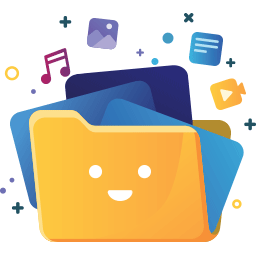 Real Media Library: Media Library Folder & File Manager 》在WordPress中整理上傳的媒體:一款檔案管理器外掛, Real Media Library可以幫助您管理媒體。將數千個已上傳的檔案整理到資料夾、集合和圖庫中,它是一個真正...。
Real Media Library: Media Library Folder & File Manager 》在WordPress中整理上傳的媒體:一款檔案管理器外掛, Real Media Library可以幫助您管理媒體。將數千個已上傳的檔案整理到資料夾、集合和圖庫中,它是一個真正...。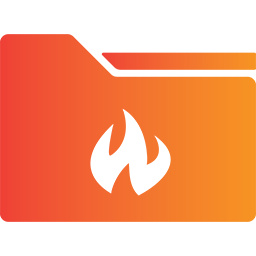 Wicked Folders 》ed Folders 是一款管理大量页面和自定义文章类型的终极工具。该插件通过允许您将内容组织到文件夹中来简化内容管理。Wicked Folders 不会修改您的内容永久链...。
Wicked Folders 》ed Folders 是一款管理大量页面和自定义文章类型的终极工具。该插件通过允许您将内容组织到文件夹中来简化内容管理。Wicked Folders 不会修改您的内容永久链...。 Mediamatic – Media Library Folders 》這是一款 WordPress 媒體庫資料夾外掛。, 這款外掛可以快速且順暢的管理成千上萬個媒體檔案和資料夾於 WordPress 媒體庫之中!它是 WordPress 媒體庫管理和組...。
Mediamatic – Media Library Folders 》這是一款 WordPress 媒體庫資料夾外掛。, 這款外掛可以快速且順暢的管理成千上萬個媒體檔案和資料夾於 WordPress 媒體庫之中!它是 WordPress 媒體庫管理和組...。 Categorify – WordPress Media Library Category & File Manager 》⚡️ 這款 WordPress 外掛是一個易於使用的媒體庫插件,您可以使用拖放方式來管理 WordPress 媒體庫檔案。, 功能, 此外掛可讓您建立虛擬類別,以組織您在 Word...。
Categorify – WordPress Media Library Category & File Manager 》⚡️ 這款 WordPress 外掛是一個易於使用的媒體庫插件,您可以使用拖放方式來管理 WordPress 媒體庫檔案。, 功能, 此外掛可讓您建立虛擬類別,以組織您在 Word...。Advanced Custom Fields: Real Media Library Folder Field 》這個外掛會在 Advanced Custom Fields (ACF) 的欄位群組中新增一個自訂欄位,可以讓使用者選擇 Real Media Library 的資料夾。, 你可以透過以下參數來設定這...。
 Mediabay – Media Library Folders 》WordPress多媒體庫資料夾。, 輕鬆快速地管理數千個WordPress媒體檔案和資料夾!這是WordPress媒體庫管理和組織的突破。, 測試引擎, Mediabay Lite 外掛如何幫...。
Mediabay – Media Library Folders 》WordPress多媒體庫資料夾。, 輕鬆快速地管理數千個WordPress媒體檔案和資料夾!這是WordPress媒體庫管理和組織的突破。, 測試引擎, Mediabay Lite 外掛如何幫...。 Acclectic Media Organizer 》Acclectic Media Organizer 可建立虛擬檔案系統,讓您更好地組織附件及媒體庫中的所有內容。只需建立資料夾及子資料夾,並直接將項目拖曳到媒體庫中即可進行...。
Acclectic Media Organizer 》Acclectic Media Organizer 可建立虛擬檔案系統,讓您更好地組織附件及媒體庫中的所有內容。只需建立資料夾及子資料夾,並直接將項目拖曳到媒體庫中即可進行...。 WPFiles – WordPress Media Library Folders with CDN, Image Compression, Watermark, Lazy load & more 》WPFiles 是一個最佳的 WordPress 多媒體外掛程式,能將媒體庫整理成資料夾,進而壓縮和延遲載入圖片以提升網站速度、支援 CDN,並提供先進的自動浮水印等豐富...。
WPFiles – WordPress Media Library Folders with CDN, Image Compression, Watermark, Lazy load & more 》WPFiles 是一個最佳的 WordPress 多媒體外掛程式,能將媒體庫整理成資料夾,進而壓縮和延遲載入圖片以提升網站速度、支援 CDN,並提供先進的自動浮水印等豐富...。 Easy Folders – WordPress Media Library Folders, File Manager 》Easy Folders 是最佳的 WordPress 多媒體外掛程式,可將媒體庫整理成資料夾。, 不妨試試 Easy Folders。。
Easy Folders – WordPress Media Library Folders, File Manager 》Easy Folders 是最佳的 WordPress 多媒體外掛程式,可將媒體庫整理成資料夾。, 不妨試試 Easy Folders。。 Stylebase – Media Library Folders, File Manager, Brand Connector 》總結:Stylebase 提供了一個虛擬文件系統,讓您輕鬆組織媒體庫。您可以創建文件夾和子文件夾,然後輕鬆地拖放項目。當添加附件到內容時,只需選擇其文件夾,...。
Stylebase – Media Library Folders, File Manager, Brand Connector 》總結:Stylebase 提供了一個虛擬文件系統,讓您輕鬆組織媒體庫。您可以創建文件夾和子文件夾,然後輕鬆地拖放項目。當添加附件到內容時,只需選擇其文件夾,...。
