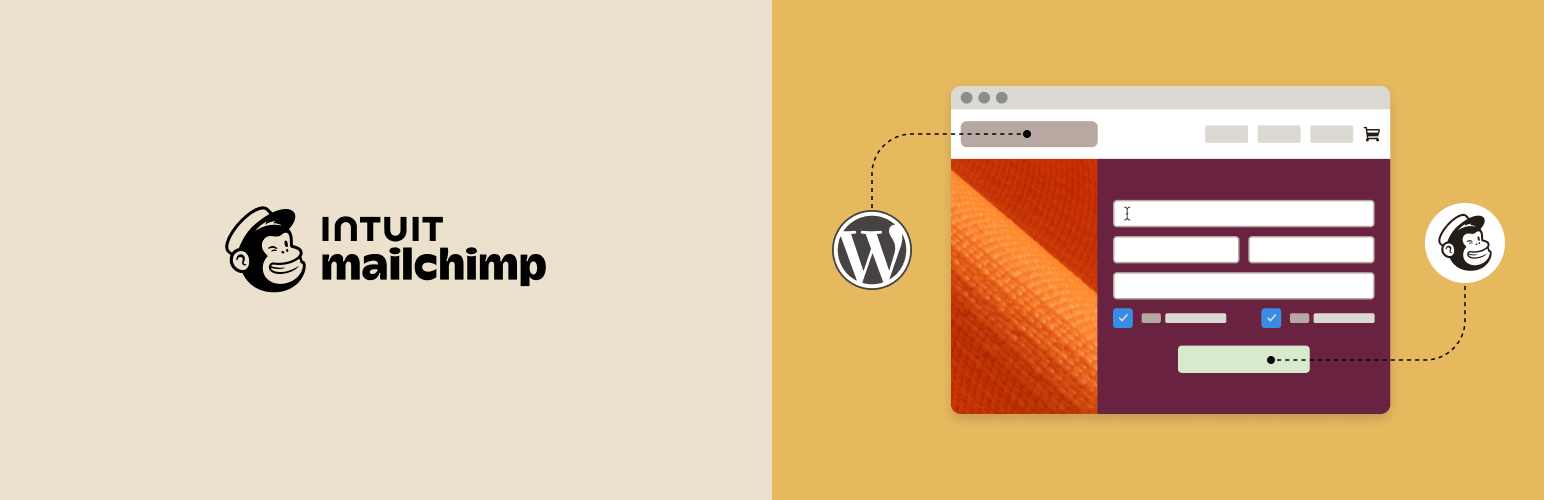
前言介紹
- 這款 WordPress 外掛「Mailchimp List Subscribe Form」是 2008-05-19 上架。
- 目前有 60000 個安裝啟用數。
- 上一次更新是 2025-04-08,距離現在已有 24 天。
- 外掛最低要求 WordPress 6.3 以上版本才可以安裝。
- 外掛要求網站主機運作至少需要 PHP 版本 7.0 以上。
- 有 77 人給過評分。
- 論壇上目前有 1 個提問,問題解答率 100% ,不低,算是個很有心解決問題的開發者團隊了!
外掛協作開發者
外掛標籤
email | signup | mailchimp | marketing | newsletter |
內容簡介
使用 MailChimp List Subscribe 外掛快速在 WordPress 2.8 及以上版本的網站上新增 MailChimp 訂閱表單小工具。
安裝後,您可以使用 API 金鑰登入,選擇您的 MailChimp 清單,選擇合併字段和群組,然後將小工具新增到網站上。通常,安裝和設置需要約 5-10 分鐘,而且完全可以通過 WordPress 設置 GUI 做到,無需進行任何文件編輯。
WordPress.com 相容性僅限於 Business 等級使用者。如果您有 WordPress.com 網站,可以參考如何新增訂閱表單。
升級
如果您正在升級到版本 1.2.1 ,並且以前在側邊欄中使用過小工具,則只需將 MailChimp Widget 拖回到側邊欄中,訪問 MailChimp 設置頁面(這將維持您之前的設置),單擊“更新清單”按鈕,就可以了!
國際化 (i18n)
目前我們已經配置了這個外掛,使其易於翻譯,並支持以下語言:
bg_BG - 保加利亞語在保加利亞(感謝 SiteGround 提供支持)
cs_CZ - 捷克語在捷克共和國(感謝 Peter Kahoun 提供支持)
da_DK - 丹麥語在丹麥(感謝 Jan Lund 提供支持)
de_DE - 德語在德國(感謝 Michael Jaekel 提供支持)
el_GR - 希臘語(現代)在希臘(感謝 Ioannis Dimoferlias 提供支持)
en_US - 美式英語
es_CL - 西班牙語在智利(感謝 Tomás Nader 提供支持)
es_ES - 西班牙語在西班牙(感謝 Claudia Mansilla 提供支持)
et_ET - 爱沙尼亚语在爱沙尼亚(感谢Helen Urbanik提供支持)
fr_FR - 法語在法國(感謝 Maxime Toulliou 提供支持)
he_IL - 希伯來語在以色列(感謝 Sagive Beit 提供支持)
hu_HU - 匈牙利語在匈牙利(感謝 Okostobi 提供支持)
it_IT - 義大利語在義大利(感謝 Stefan Des 提供支持)
ko_KR - 韓語(感謝白先生提供支持)
nb_NO - 挪威語(感謝 Alexander Roterud aka Defrag 提供支持)
nl_BE - 荷蘭語(感謝 Filip Stas 提供支持)
pt_BR - 巴西葡萄牙語在巴西(感謝 Maria Manoela Porto 提供支持)
pt_PT - 葡萄牙語在葡萄牙(感謝 Tiago Faria 提供支持)
ro_RO - 羅馬尼亞語在羅馬尼亞(感謝 Alexandru Armin Rosu 提供支持)
ru_RU - 俄語在俄羅斯聯邦(感謝 Илья 提供支持)
sv_SE - 瑞典語在瑞典(感謝 Sebastian Johnsson 提供支持)
tr_TR - 土耳其語在土耳其(感謝 Hakan E. 提供支持)
原文外掛簡介
Use the Mailchimp List Subscribe plugin to quickly add a Mailchimp signup form block, widget, or shortcode to your WordPress site.
After installation, if you already have a Mailchimp account, you’ll log in with that account and then proceed to configure settings.
If you don’t have an account, you can create one directly in the plugin. After entering in all your personal details, you’ll need to activate your account via an email that will be sent to you. Once done, you’ll proceed to configure settings.
On the settings screen, you’ll select your Mailchimp list, choose merge fields and groups, and configure other options. Once done, you can now add the block, widget, or shortcode ([mailchimpsf_form]) to your site. Typically, installation and setup will take about 5-10 minutes, and absolutely everything can be done via the WordPress Setting GUI, with no file editing at all.
WordPress.com compatibility is limited to Business tier users only. How to add a signup form if you have a WordPress.com site.
Access Token Encryption
Starting in version 1.6.0, authentication has changed to use OAuth. As part of this process, we retrieve an access token that can be used to make API requests. To provide a high-level of security, this access token is encrypted before being stored in the WordPress database. In order to ensure this access token can be decrypted when used, the plugin relies on certain security constants that should remain unchanged.
With no additional configuration, we use the standard LOGGED_IN_KEY and LOGGED_IN_SALT constants that are normally set in your site’s wp-config.php file. Some sites make use of security plugins that rotate these constants on a periodic basis. When this happens, we won’t be able to decrypt the access token and you’ll need to reconnect your Mailchimp account to generate a new access token.
To prevent such issues, it is recommended to define two additional constants in your site’s wp-config.php file: MAILCHIMP_SF_ENCRYPTION_KEY and MAILCHIMP_SF_ENCRYPTION_SALT. These constants should consist of a combination of characters, preferably at least 32 characters long. Once set, these values should not be changed. For strong values, you can copy some of the values from here and use them. You’ll end up with additional code like the following in your wp-config.php file:
define( 'MAILCHIMP_SF_ENCRYPTION_KEY', 'put your unique phrase here' );
define( 'MAILCHIMP_SF_ENCRYPTION_SALT', 'put your unique phrase here' );
If these constants are added after you’ve already authenticated with Mailchimp, you will need to reconnect your account. To avoid this, you can copy the values from LOGGED_IN_KEY and LOGGED_IN_SALT (if they exist) to MAILCHIMP_SF_ENCRYPTION_KEY and MAILCHIMP_SF_ENCRYPTION_SALT respectively.
Upgrading
If you are upgrading to version 1.2.1 and you used the widget in your sidebar previously, all you need to do is drag the Mailchimp Widget back into the sidebar, visit the Mailchimp settings page (which will have maintained your prior settings), click the “Update List” button, and you’re done!
各版本下載點
- 方法一:點下方版本號的連結下載 ZIP 檔案後,登入網站後台左側選單「外掛」的「安裝外掛」,然後選擇上方的「上傳外掛」,把下載回去的 ZIP 外掛打包檔案上傳上去安裝與啟用。
- 方法二:透過「安裝外掛」的畫面右方搜尋功能,搜尋外掛名稱「Mailchimp List Subscribe Form」來進行安裝。
(建議使用方法二,確保安裝的版本符合當前運作的 WordPress 環境。
0.1 | 0.2 | 0.3 | 0.4 | 0.5 | 1.0 | 1.1 | 1.2 | 1.3 | 1.4 | 1.5 | 1.0.1 | 1.0.2 | 1.2.1 | 1.2.2 | 1.2.3 | 1.2.4 | 1.2.5 | 1.2.6 | 1.2.7 | 1.2.8 | 1.2.9 | 1.4.1 | 1.4.2 | 1.4.3 | 1.4.4 | 1.4.5 | 1.5.1 | 1.5.2 | 1.5.3 | 1.5.4 | 1.5.5 | 1.5.6 | 1.5.7 | 1.5.8 | 1.6.0 | 1.6.1 | 1.6.2 | 1.6.3 | 1.7.0 | trunk | 1.2.10 | 1.2.12 | 1.2.13 | 1.2.14 |
延伸相關外掛(你可能也想知道)
 MC4WP: Mailchimp for WordPress 》讓訪客訂閱您的電子報應該很容易。透過這款外掛,現在終於可以輕鬆做到了。 這個外掛可幫助您在 Mailchimp 中擴展您的電子郵件列表。您可以使用它來創建外觀...。
MC4WP: Mailchimp for WordPress 》讓訪客訂閱您的電子報應該很容易。透過這款外掛,現在終於可以輕鬆做到了。 這個外掛可幫助您在 Mailchimp 中擴展您的電子郵件列表。您可以使用它來創建外觀...。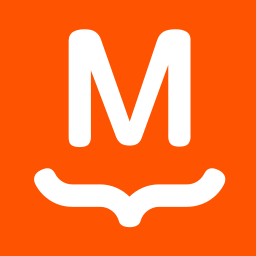 MailPoet – Newsletters, Email Marketing, and Automation 》p>使用 MailPoet 在 WordPress 控制台中創建、發送、管理和增長您的電子郵件營銷活動,無需離開 WordPress 控制台。, 我們的電子報生成器與 WordPress 完美集...。
MailPoet – Newsletters, Email Marketing, and Automation 》p>使用 MailPoet 在 WordPress 控制台中創建、發送、管理和增長您的電子郵件營銷活動,無需離開 WordPress 控制台。, 我們的電子報生成器與 WordPress 完美集...。Creative Mail – Easier WordPress & WooCommerce Email Marketing 》Creative Mail是專門為WordPress和WooCommerce設計的電子郵件外掛。, 我們智能(且超級有趣的)郵件編輯器簡化了郵件營銷活動的創建過程,並將WordPress博客...。
 Newsletter – Send awesome emails from WordPress 》Newsletter 是 WordPress 外掛中一款真正的電子報及電子行銷系統:適合建立清單,您可以輕鬆地創建、發送和追踪電子郵件,不用擔心煩惱。它只需開箱即可運作...。
Newsletter – Send awesome emails from WordPress 》Newsletter 是 WordPress 外掛中一款真正的電子報及電子行銷系統:適合建立清單,您可以輕鬆地創建、發送和追踪電子郵件,不用擔心煩惱。它只需開箱即可運作...。 Newsletters, Email Marketing, SMS and Popups by Omnisend 》總結文案:, 「Omnisend 外掛連接至 Omnisend 電子郵件行銷工具,可讓其他外掛自動將表單數據和聯絡資訊傳送至 Omnisend。這能夠簡化聯絡人分類並發送個人化郵...。
Newsletters, Email Marketing, SMS and Popups by Omnisend 》總結文案:, 「Omnisend 外掛連接至 Omnisend 電子郵件行銷工具,可讓其他外掛自動將表單數據和聯絡資訊傳送至 Omnisend。這能夠簡化聯絡人分類並發送個人化郵...。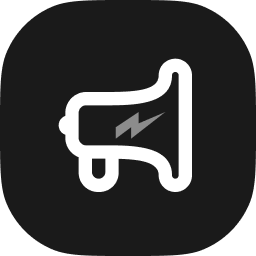 Hustle – Email Marketing, Lead Generation, Optins, Popups 》Hustle 是一個終極的行銷外掛程式,可建立郵件列表並轉換網站流量。通過簡單的設置選項表單、目標行銷彈出式窗口和設計師制作的模板,提高潛在客戶數量。同時...。
Hustle – Email Marketing, Lead Generation, Optins, Popups 》Hustle 是一個終極的行銷外掛程式,可建立郵件列表並轉換網站流量。通過簡單的設置選項表單、目標行銷彈出式窗口和設計師制作的模板,提高潛在客戶數量。同時...。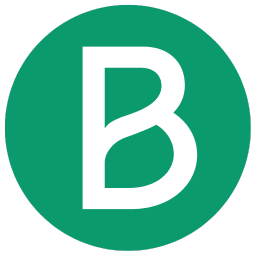 Newsletter, SMTP, Email marketing and Subscribe forms by Brevo (formely Sendinblue) 》Sendinblue 的官方 WordPress 外掛程式是一個功能強大的全方位電子郵件行銷外掛程式。以下是一些概觀:, , 訂閱表單 – 建立自訂訂閱表單,輕鬆整合到文章、頁...。
Newsletter, SMTP, Email marketing and Subscribe forms by Brevo (formely Sendinblue) 》Sendinblue 的官方 WordPress 外掛程式是一個功能強大的全方位電子郵件行銷外掛程式。以下是一些概觀:, , 訂閱表單 – 建立自訂訂閱表單,輕鬆整合到文章、頁...。 Email Marketing for WooCommerce by Omnisend 》最直觀的電子報、電商電子行銷和簡訊解決方案,專為你的 WordPress 和 WooCommerce 商店而設計, 有什麼比一鍵式 WooCommerce 商店整合更好的呢?擁有預建工作...。
Email Marketing for WooCommerce by Omnisend 》最直觀的電子報、電商電子行銷和簡訊解決方案,專為你的 WordPress 和 WooCommerce 商店而設計, 有什麼比一鍵式 WooCommerce 商店整合更好的呢?擁有預建工作...。 MailerLite – Signup forms (official) 》MailerLite – Signup forms (official) 外掛, 官方的 MailerLite 訂閱表單外掛讓您可以輕鬆地從 WordPress 網誌或網站增加您的電子報訂閱者清單。此外...。
MailerLite – Signup forms (official) 》MailerLite – Signup forms (official) 外掛, 官方的 MailerLite 訂閱表單外掛讓您可以輕鬆地從 WordPress 網誌或網站增加您的電子報訂閱者清單。此外...。 Contact Form 7 Extension For Mailchimp 》WordPress Extension for Mailchimp (Chimpmatic Lite)可將Contact Form 7與Mailchimp Audience集成。使用Mailchimp的最新API自動將Contact Form 7提交的信息...。
Contact Form 7 Extension For Mailchimp 》WordPress Extension for Mailchimp (Chimpmatic Lite)可將Contact Form 7與Mailchimp Audience集成。使用Mailchimp的最新API自動將Contact Form 7提交的信息...。FluentCRM – Email Newsletter, Automation, Email Marketing, Email Campaigns, Optins, Leads, and CRM Solution 》WordPress最簡單、最快速的電子郵件行銷、電子報、行銷自動化外掛及CRM解決方案, 👉 官方網站連結:官方網站, 👉 加入我們的臉書社群:FluentCRM臉書社群, 👉...。
 ActiveCampaign – Forms, Site Tracking, Live Chat 》透過 ActiveCampaign 的 WordPress 外掛,提供跨頻道、個人化的客戶體驗。ActiveCampaign 的 WordPress 行銷自動化外掛可輕鬆實現以下功能:, , 直接在任何文...。
ActiveCampaign – Forms, Site Tracking, Live Chat 》透過 ActiveCampaign 的 WordPress 外掛,提供跨頻道、個人化的客戶體驗。ActiveCampaign 的 WordPress 行銷自動化外掛可輕鬆實現以下功能:, , 直接在任何文...。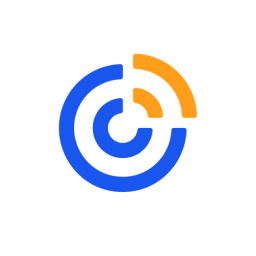 Constant Contact Forms 》請注意:本外掛的下一個重要版本2.0.0將包含安全性和功能更新。安裝2.0.0版本後,您將需要重新連接外掛至您的Constant Contact帳戶。, 聰明工作,不勞而獲。C...。
Constant Contact Forms 》請注意:本外掛的下一個重要版本2.0.0將包含安全性和功能更新。安裝2.0.0版本後,您將需要重新連接外掛至您的Constant Contact帳戶。, 聰明工作,不勞而獲。C...。 WP Offload SES Lite 》, 您的 WordPress 網站電子郵件未被傳遞嗎?這是相當常見的問題。超過 20,000 個網站相信 WP Offload SES Lite 來發送他們的網站電子郵件。, 如今,WordPress...。
WP Offload SES Lite 》, 您的 WordPress 網站電子郵件未被傳遞嗎?這是相當常見的問題。超過 20,000 個網站相信 WP Offload SES Lite 來發送他們的網站電子郵件。, 如今,WordPress...。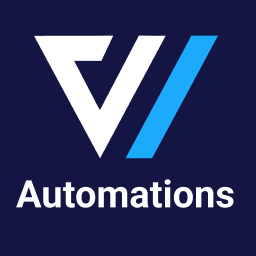 FunnelKit Automations – Email Marketing Automation and CRM for WordPress & WooCommerce 》FunnelKit Automations(前身為Autonami)是一個強大的WordPress行銷自動化引擎,可以讓您自動化行銷工作流程。, , 您可以使用FunnelKit Automations執行以下...。
FunnelKit Automations – Email Marketing Automation and CRM for WordPress & WooCommerce 》FunnelKit Automations(前身為Autonami)是一個強大的WordPress行銷自動化引擎,可以讓您自動化行銷工作流程。, , 您可以使用FunnelKit Automations執行以下...。
