
前言介紹
- 這款 WordPress 外掛「Image and Video Lightbox, Image PopUp」是 2015-12-14 上架。
- 目前有 1000 個安裝啟用數。
- 上一次更新是 2024-11-25,距離現在已有 161 天。
- 外掛最低要求 WordPress 3.4.0 以上版本才可以安裝。
- 有 12 人給過評分。
- 還沒有人在論壇上發問,可能目前使用數不多,還沒有什麼大問題。
外掛協作開發者
wpdevart |
外掛標籤
lightbox | image lightbox | popup lightbox | video lightbox | lightbox gallery |
內容簡介
WordPress 圖片及影片燈箱是一個高度可自定義且響應式的外掛,用於在彈出視窗中顯示圖像和影片。您只需安裝我們的外掛並啟用它。
有很多設置可以幫助您配置所需的內容。
請在此處檢查我們的插件演示頁面
演示頁面
如果您的網站上有很多圖像和影片,那麼這個外掛就是您必備的工具之一。
我們的外掛具有許多免費和高級功能,這裡是其中一些。
免費版本的功能
完全響應式
方便的管理面板和易於使用
在所有現代瀏覽器上進行測試
與所有 WordPress 版本完美配合
圖像和影片燈箱
能夠設置彈出視窗的背景色、初始寬度、初始高度、最大寬度和高度、位置、固定位置、邊框顏色、邊框半徑和寬度、打開類型
覆蓋透明度
能夠上傳載入縮略圖
能夠在內容中或內容之外顯示顯示/隱藏控制按鈕
能夠設置控制按鈕行背景色和高度
能夠更改/上傳所有控制按鈕
能夠顯示/隱藏信息面板
能夠在內容中或內容之外顯示信息面板
能夠設置信息行背景顏色和高度
能夠更改計數文本
能夠設置左邊距和右邊距參數、文本字體大小的計數、描述和標題區塊填充
能夠在圖片沒有標題或標題時顯示/隱藏預設描述文本
能夠在圖片沒有標題時設置預設描述文本
能夠在圖片沒有標題屬性時設置預設標題文本
能夠設置信息行元素訂單
能夠隱藏計數、描述和標題區塊
能夠下載圖像
用戶友好的後端
在流行的 WordPress 主題上進行測試
您可以將免費版本升級為Pro版本以添加一些很棒的功能。
專業版的功能
彈出視窗開啟12種動畫效果(動畫持續時間)
漂亮的幻燈片
能夠設置幻燈片時間
能夠選擇動畫類型和持續時間
能夠使用全屏功能
能夠設置覆蓋頂部背景色
覆蓋底部背景色
控制按鈕行透明度和懸停背景透明度
能夠啟用/禁用左右導航按鈕鼠標經過功能
能夠在彈出視窗中顯示/隱藏左右導航按鈕
能夠設置彈出窗口中左右導航按鈕的背景顏色和透明度(也在懸停時顯示)
能夠在覆蓋中顯示/隱藏左右導航按鈕
能夠設置覆蓋中左右導航按鈕的背景顏色和透明度(懸停時也一樣)
計數、描述和標題區塊文本字體家族(31種字體)、字重、字形、顏色
信息行透明度和懸停透明度
能夠啟用覆蓋淡出效果
能夠設置覆蓋淡出效果時間和導航行訂單
能夠排序元素
能夠隱藏任何導航按鈕
高級支援
原文外掛簡介
WordPress Image and Video Lightbox is an high customizable and responsive plugin for displaying images and videos in popup. You just need install our plugin and enable it.
There are a lot of settings that will help you to configure what you need.
Check our plugin demo page here
Demo Page
If are using a lot of images and videos on your website then this plugin is an necessary one for you.
Our plugin have a lot of free and Premium features, here are some of them.
Features of free version
Fully Responsive
Handy admin panel and easy use
Tested on all modern browsers
Works perfectly with all versions of WordPress
Image and Video lightbox
Ability to set Popup background color, Initial Width, Initial Height, Max Width and Height, Position, Fixed position, Border color, Border radius and width, Opening type
Overlay transparency
Ability to upload loading thumbnail
Ability to show Show/Hide Control Buttons in content or outside content
Ability to set Control Buttons Line Background Color and Height
Ability to change/upload all control buttons
Ability to Show/Hide information panel
Ability to show information panel inside content or outside content
Ability to set information line background color and height
Ability to change count text
Ability to set Count, Description and Title sections padding left and right parameter, text font size
Ability to Show/Hide default description text if the photo doesn’t have caption or title
Ability to set default description text if the photo doesn’t have caption
Ability to set default Title text if the photo doesn’t have title attribute
Ability to set information line elements ordering
Ability to hide Count, Description and Title sections
Ability to download images
User friendly back-end
Tested on popular WordPress themes
You can upgrade the free version to Pro Version to add some great features.
The features of Pro version
Popup opening 12 animation effects(animation duration)
Nice Slideshow
Ability to set Slideshow Time
Ability to select animation type and duration
Ability to use fullscreen functionality
Ability to set overlay top background color
Overlay bottom background color
Control buttons line transparency and hover background transparency
Ability to Enable/Disable left and right navigation buttons mouseover functionality
Ability to Show/Hide left and right navigation buttons inside popup
Ability to set Background color and transparency of left and right navigation buttons inside popup(aslo, when hovering)
Ability to Show/Hide left and right navigation buttons in overlay
Ability to set Background color and transparency of left and right navigation buttons(alos, in overlay when hovering)
Count, Description and Title sections text font family(31 fonts), font weight, font style, color
Information line transparency and hover transparency
Ability to enable overlay fade effect
Ability to set overlay fade effect time and Navigation line ordering
Ability to order elements
Ability to hide any navigation button
Premium support
If you found any bug or mistake in our plugin or have a question contact us at [email protected], we will be happy to fix it.
Overlay Settings
Transparency – Set the transparency
Top background color – Choose top background color
Bottom background color – Choose bottom background color
Fade effect – Enable/Disable fade effect
Fade effect time – Set fade effect time
Popup Settings
Background color – Set the background color
Loading thumbnail(.gif) – Type the url or upload the .gif thumbnail
Initial Width – Type initial width
Initial Height – Type initial height
Max Width – Type Max width for
Max Height – Type Max height
Position
Position – Select the position
Fixed position – Enable/Disable fixed position
Distance from window when position is 1,2,3,4,6,7,8,9 – Type distance from window when position is 1,2,3,4,6,7,8,9(except Middle center position)
Border
Border color – Set the border color
Border width – Type the border width
Border radius – Set the border radius
Animation
Opening type – Choose the opening type
Opening animation type – Choose opening animation type
Animation duration – Choose duration of animation
Elements ordering
Elements ordering – Set the ordering of elements
Control Buttons Settings
Main
Show Control Buttons – Show/Hide control buttons
Show Control Buttons in content – Show/Hide control buttons in content
Control Button Line Height – Type Control Button Line Height
Control buttons line Background Color – Choose control buttons line background color
Control buttons line background transparency – Set control buttons line background transparency
Control buttons line hover background transparency – Set control buttons line hover background transparency
Show/Hide left and right navigation buttons inside popup – Choose to show or hide left and right navigation buttons
Enable/Disable left and right navigation buttons mouseover functionality – This functionality will show left and right navigation buttons only when you navigate with your mouse on photo, if you disable it then your navigation buttons always will be active
Show/Hide left and right navigation buttons in overlay – Choose to show or hide left and right navigation buttons in overlay
Background color of left and right navigation buttons in overlay when hovering – Set the background color of left and right navigation buttons in overlay when hover
Background transparency of left and right navigation buttons in overlay when hovering – Set the background transparency of left and right navigation buttons in overlay when hover
Slideshow Time – Type the Slideshow Time
Animation type – Select the animation type
Duration of animation – Type duration of animation
Images
Previous img(icon), Next img(icon) inside popup
Previous img(icon), Next img(icon) in overlay
Previous img(icon)
Previous img(icon) when hovering(optional)
Next img(icon)
Next img(icon) when hovering(optional)
Play img(icon)
Play img(icon) when hovering(optional)
Pause img(icon)
Pause img(icon) when hovering(optional)
Download img(icon)
Download img(icon) when hovering(optional)
Open in new window img(icon)
Open in new window img(icon) when hovering(optional)
Full width img(icon)
Full width img(icon) when hovering(optional)
Full width reset img(icon)
Full width reset img(icon) when hovering(optional)
Full screen img(icon)
Full screen img(icon) when hovering(optional)
Full screen reset img(icon)
Full screen reset img(icon) when hovering(optional)
Close img(icon)
Close img(icon) when hovering
Ordering
Navigation line ordering – Set the navigation line ordering
Information Line Settings
Show information panel – Choose to show/hide information panel
Show information panel in content – Show information panel inside or outside content
Information line height – Type information line height
Information line background color – Choose information line background color
Information line transparency – Set the information line transparency
Information line hover transparency – Set the information line hover transparency
Count text – Type the count text
Count
Count section padding left – Type the count section padding left
Count section padding right – Type the count section padding right
Count section text font size – Type the count section text font size
Count section text font family – Select the count section text font family
Count section text font weight – Select the count section text font weight
Count section text font style – Select the count section text font style
Count section text color – Set the count section text color
Description
Description section padding left – Type the description section padding left
Description section padding right – Type the description section padding right
Description section text font size – Type the description section text font size
Description section text font family – Select the description section text font family
Description section text font weight – Select the description section text font weight
Description section text font style – Select the description section text font style
Description section text color – Set the description section text color
Default description text if the photo doesn’t have caption – Type the default description text if the photo doesn’t have caption
Title
Title padding left – Type the title padding left
Title padding right – Type the title padding right
Title font size – Type the title font size
Title font family – Select the title font family
Title font weight – Select the title font weight
Title font style – Select the title font style
Title color – Set the title color
Default Title text if the photo doesn’t have title attribute – Type the default title text if the photo doesn’t have title attribute
Ordering
Information line elements ordering – Set the information line elements ordering
各版本下載點
- 方法一:點下方版本號的連結下載 ZIP 檔案後,登入網站後台左側選單「外掛」的「安裝外掛」,然後選擇上方的「上傳外掛」,把下載回去的 ZIP 外掛打包檔案上傳上去安裝與啟用。
- 方法二:透過「安裝外掛」的畫面右方搜尋功能,搜尋外掛名稱「Image and Video Lightbox, Image PopUp」來進行安裝。
(建議使用方法二,確保安裝的版本符合當前運作的 WordPress 環境。
1.0.0 | 1.0.1 | 1.0.2 | 1.0.3 | 1.0.4 | 1.0.5 | 1.0.6 | 1.0.7 | 1.0.8 | 1.0.9 | 1.1.0 | 1.1.1 | 1.1.2 | 1.1.3 | 1.1.4 | 1.1.5 | 1.1.6 | 1.1.7 | 1.1.8 | 1.1.9 | 1.2.0 | 1.2.1 | 1.2.2 | 1.2.3 | 1.2.4 | 1.2.5 | 1.2.6 | 1.2.7 | 1.2.8 | 1.2.9 | 1.3.0 | 1.3.1 | 1.3.2 | 1.3.3 | 1.3.4 | 1.3.5 | 1.3.6 | 1.3.7 | 1.3.8 | 1.3.9 | 1.4.0 | 1.4.1 | 1.4.2 | 1.4.3 | 1.4.4 | 1.4.5 | 1.4.6 | 1.4.7 | 1.4.8 | 1.4.9 | 1.5.0 | 1.5.1 | 1.5.2 | 1.5.3 | 1.5.4 | 1.5.5 | 1.5.6 | 1.5.7 | 1.5.8 | 1.5.9 | 1.6.0 | 1.6.1 | 1.6.2 | 1.6.3 | 1.6.4 | 1.6.5 | 1.6.6 | 1.6.7 | 1.6.8 | 1.6.9 | 1.7.0 | 1.7.1 | 1.7.2 | 1.7.3 | 1.7.4 | 1.7.5 | 1.7.6 | 1.7.7 | 1.7.8 | 1.7.9 | 1.8.0 | 1.8.1 | 1.8.2 | 1.8.3 | 1.8.4 | 1.8.5 | 1.8.6 | 1.8.7 | 1.8.8 | 1.8.9 | 1.9.0 | 1.9.1 | 1.9.2 | 1.9.3 | 1.9.4 | 1.9.5 | 1.9.6 | 1.9.7 | 1.9.8 | 1.9.9 | 2.0.0 | 2.0.1 | 2.0.2 | 2.0.3 | 2.0.4 | 2.0.5 | 2.0.6 | 2.0.7 | 2.0.8 | 2.0.9 | 2.1.0 | 2.1.1 | 2.1.2 | 2.1.3 | 2.1.4 | 2.1.5 | 2.1.6 | trunk |
延伸相關外掛(你可能也想知道)
 WP Video Lightbox 》WordPress 影片輕盒外掛允許您使用輕盒覆蓋顯示在頁面上嵌入影片。, , 此外掛可用於在輕盒覆蓋中顯示圖像、Flash、YouTube、Vimeo、iFrame 等。嵌入式影片也...。
WP Video Lightbox 》WordPress 影片輕盒外掛允許您使用輕盒覆蓋顯示在頁面上嵌入影片。, , 此外掛可用於在輕盒覆蓋中顯示圖像、Flash、YouTube、Vimeo、iFrame 等。嵌入式影片也...。 Video PopUp 》最受歡迎的 WordPress 影片輕盒外掛程式, 影片彈出外掛程式讓您輕鬆地設置影片輕盒彈出視窗。支援 YouTube、Vimeo、SoundCloud 和 MP4 自行托管的影片,您還...。
Video PopUp 》最受歡迎的 WordPress 影片輕盒外掛程式, 影片彈出外掛程式讓您輕鬆地設置影片輕盒彈出視窗。支援 YouTube、Vimeo、SoundCloud 和 MP4 自行托管的影片,您還...。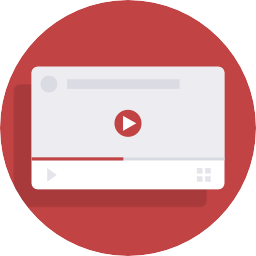 WP Video Popup – WordPress Video Lightbox for YouTube, Rumble & Vimeo 》最佳WordPress影片輕箱外掛!, WP Video Popup 讓您在網站的任何頁面、文章或自訂文章類型添加響應式的 YouTube 或 Vimeo 影片輕箱。, 只需幾個點擊,即可在...。
WP Video Popup – WordPress Video Lightbox for YouTube, Rumble & Vimeo 》最佳WordPress影片輕箱外掛!, WP Video Popup 讓您在網站的任何頁面、文章或自訂文章類型添加響應式的 YouTube 或 Vimeo 影片輕箱。, 只需幾個點擊,即可在...。 ARI Fancy Lightbox – Popup for WordPress 》需要一個可以在任何設備(從手機到桌面)上顯示各種內容的lightbox外掛嗎?ARI Fancy Lightbox是正確的選擇。, 它使用Fancybox彈出視窗將lightbox效果帶到Wor...。
ARI Fancy Lightbox – Popup for WordPress 》需要一個可以在任何設備(從手機到桌面)上顯示各種內容的lightbox外掛嗎?ARI Fancy Lightbox是正確的選擇。, 它使用Fancybox彈出視窗將lightbox效果帶到Wor...。 Wonder Video Embed 》奇妙的影片嵌入, WonderPlugin Video Embed 是在 WordPress 上添加影片的簡單而功能強大的方式。您可以將影片嵌入側邊欄小工具、WordPress 文章和頁面中。它...。
Wonder Video Embed 》奇妙的影片嵌入, WonderPlugin Video Embed 是在 WordPress 上添加影片的簡單而功能強大的方式。您可以將影片嵌入側邊欄小工具、WordPress 文章和頁面中。它...。 Video Popup for Elementor – WPTD 》WordPress 影片燈箱外掛程式首選, 這是一款用於 Elementor 的簡單影片彈出外掛程式,可以讓你在 Elementor 中使用影片燈箱彈出視窗,支援 YouTube 和 Vimeo ...。
Video Popup for Elementor – WPTD 》WordPress 影片燈箱外掛程式首選, 這是一款用於 Elementor 的簡單影片彈出外掛程式,可以讓你在 Elementor 中使用影片燈箱彈出視窗,支援 YouTube 和 Vimeo ...。 Post Featured Video 》「Post Featured Video」外掛是一個高度自訂的工具。您可以在輕盈的盒子中顯示影片,啟用自動播放影片,啟用顯示模式(例如:Youtube、Vimeo 或上傳 MP4 影片...。
Post Featured Video 》「Post Featured Video」外掛是一個高度自訂的工具。您可以在輕盈的盒子中顯示影片,啟用自動播放影片,啟用顯示模式(例如:Youtube、Vimeo 或上傳 MP4 影片...。 Easy Lightbox – Best Image, Gallery and Video Lightbox for WordPress 》Easy Lightbox 是最佳的 WordPress 圖像、相簿和影片 Lightbox 外掛。此外掛可以在您的 WordPress 網站中啟用順暢的 Lightbox。, 您可以輕鬆地為圖像、相簿和...。
Easy Lightbox – Best Image, Gallery and Video Lightbox for WordPress 》Easy Lightbox 是最佳的 WordPress 圖像、相簿和影片 Lightbox 外掛。此外掛可以在您的 WordPress 網站中啟用順暢的 Lightbox。, 您可以輕鬆地為圖像、相簿和...。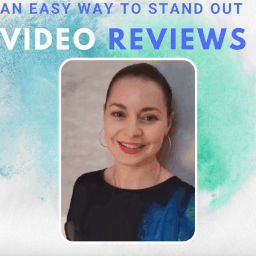 Video Reviews / Video Widget 》在網站底部新增視頻評論小工具,提高您的轉換率。, 在網站底部加入視頻小工具,輕鬆突出您的網站。, 該外掛的功能包括:, – 從「視頻評論」設置中選擇...。
Video Reviews / Video Widget 》在網站底部新增視頻評論小工具,提高您的轉換率。, 在網站底部加入視頻小工具,輕鬆突出您的網站。, 該外掛的功能包括:, – 從「視頻評論」設置中選擇...。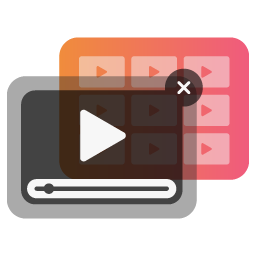 Video Lightbox For Guten Blocks 》### 總結:, Video Lightbox for Guten Blocks 是一個使用方便的 WordPress 外掛,無縫整合到 Gutenberg 編輯器中,讓使用者輕鬆地創建視覺上令人驚艷的視頻彈...。
Video Lightbox For Guten Blocks 》### 總結:, Video Lightbox for Guten Blocks 是一個使用方便的 WordPress 外掛,無縫整合到 Gutenberg 編輯器中,讓使用者輕鬆地創建視覺上令人驚艷的視頻彈...。 click-to-vote.me 》這個 WordPress 按一下即可投票的外掛程式可以讓您在任何頁面上嵌入投票調查問題。, 嵌入, 您可以在 WordPress 文章或頁面中使用以下簡碼嵌入投票調查問題:,...。
click-to-vote.me 》這個 WordPress 按一下即可投票的外掛程式可以讓您在任何頁面上嵌入投票調查問題。, 嵌入, 您可以在 WordPress 文章或頁面中使用以下簡碼嵌入投票調查問題:,...。
