
前言介紹
- 這款 WordPress 外掛「Plugin for Google Analytics by IO technologies」是 2020-03-24 上架。
- 目前有 20 個安裝啟用數。
- 上一次更新是 2020-07-13,距離現在已有 1755 天。超過一年沒更新,安裝要確認版本是否可用。以及後續維護問題!
- 外掛最低要求 WordPress 3.8.0 以上版本才可以安裝。
- 尚未有人給過這款外掛評分。
- 還沒有人在論壇上發問,可能目前使用數不多,還沒有什麼大問題。
外掛協作開發者
外掛標籤
analytics | google analytics | WordPress analytics | google analytics widget | google analytics dashboard |
內容簡介
了解觀眾閱讀您的內容的方式。
對於您在文章上投入大量時間和精力的情況下,了解您的觀眾如何看待您的內容尤其重要。
完成閱讀率肯定能讓您了解讀者對所提供內容的興趣程度。它顯示您文章最後有多少讀者實際卷動到文章的末端的百分比。
您不僅可以看到易讀率,還可以使用我們的卷動地圖跟踪您的觀眾如何從頂部到底部消耗刊物。
這很簡單直觀,但信息十分豐富。
文章分為四個相等部分。每個部分上方的百分比表示開始閱讀的讀者百分比,即100%開始閱讀文章,80%閱讀了一半的文字,只有61%實際完成閱讀。
這給您提供了讀者確切決定離開文章的位置的想法,並相應進行更改(放置內部鏈接、編輯佈局或文本本身)。
如何在WordPress中添加Google Analytics
為了實現您在已發布的在線內容中所述的數據分析,Google Analytics是一個非常好的平台,因為它將為您提供您需要的所有數據,以及更多!
本文將演示如何以一種簡單,無憂無慮的方式學習將Google Analytics添加到您的WordPress網站中。使用逐步導航工具。
繼續閱讀以了解原因和方法。
擁有了解您的網站訪問者與您的內容互動的純知識和權力對於在線成就至關重要。而了解和控制這種經驗的最佳方法之一是在WordPress中添加Google Analytics。
毫無疑問,Google Analytics是最常用的免費分析工具,其標準套餐提供豐富,深入的分析功能,可用於標準和移動優化的WordPress網站。
Google Analytics使您的企業能夠檢查您的廣告投資回報,同時跟踪您的社交網絡平台和應用程序。
使用Google Analytics WordPress儀表板,您可以快速了解您的訪問者如何導航您的WordPress網站以及他們正在尋找的內容。使用此分析數據來決定網站內容的添加位置。
Google Analytics的WordPress內容菜單以簡單的格式顯示哪些頁面具有最低的跳出率以及哪些頁面具有最高的跳出率。找出訪問者在某些頁面上跳出的原因,並考慮您的內容是否回答了潛在客戶的問題和擔憂。
在本文的過程中,您將了解將Google Analytics添加到WordPress以及您的公司的全部優點。隨著我們逐步介紹如何添加和安裝Google Analytics,一旦您已經在您的網站上添加了Google Analytics,我們可以討論一些您可以運行並獲得利益的重要的Google Analytics報告。
最佳Google Analytics功能
廣告效果評估工具
增強的網站和應用程式報告和分解
移動應用程式報告
Google標籤管理器
跨設備統計數據
轉化跟踪
自定義儀表板
產品集成
獲取報告
受眾報告
基準報告
性能報告
警報和智能
實時數據
自定義報告
流量到達
跳出率
原文外掛簡介
Understand how audience reads your content.
It is very important to know how is your content perceived by your audience, especially when you put lots of time and effort into your articles.
Finished Reading rate certainly gives you an understanding whether your readers were interested enough in the content provided. It shows you the percentage of readers that actually scrolled the article to the very end.
Not only you see the readibility rate, you also can track how your audience consumes publication from the top to the bottom using our Scrolling map.
It is quite straightforward, yet really informative.
The article is divided into 4 equal parts. The percentages above each part stand for the percentage of readers who started reading it, i.e. 100% started reading the article, 80% made it to the half of the text and only 61% actually finished reading it.
This gives you an idea of where exactly your readers decided to leave the article and make changes accordingly (placing internal links, editing the lay out or text itself).
How to add Google Analytics to WordPress
With the aim of achieving these aforementioned data analytics of your published online content, Google Analytics is an excellent platform to use, as it will provide you with all the data you require, and much more!
This article is going to demonstrate how you can learn how to add Google Analytics into your WordPress website in an easy, fuss-free, way. Using step by step navigation tools.
Read on to learn the why, and the how.
Having the sheer knowledge and the power of knowing how your website visitors interact with your content is vital to online accomplishments. And one of the greatest ways to get this experience and control is to add Google Analytics to WordPress.
Undoubtedly the most commonly-used free analytics tool, Google Analytics’ standard package delivers a thorough, in-depth choice of analytical features, both for standard and mobile-optimised WordPress websites.
Google Analytics empowers your business to examine your advertising return on investment, alongside tracking your social networking platforms and applications.
Using the Google Analytics WordPress dashboard, you can swiftly learn how your visitors are navigating your WordPress website, and what they are hunting. Use this analytical data to decide on content additions to your website, and where the best place for it is.
Google Analytics’ WordPress content menu shows you in a simple format – which of your pages enjoy the lowest bounce rate, and which have the highest. Work out why your visitors are bouncing more on some pages than others, and consider if your content answers your potential customers questions and worries.
During the course of this article, you will appreciate the advantages of adding Google Analytics to WordPress, and your company in its entirety. Discover step-by-step as we go through how to add and install Google Analytics. Once you’ve gone ahead and added Google Analytics on your website, we can discuss some of the more important Google Analytics reports you can run, and reap the benefits.
The Top Google Analytics Features
Campaign success measuring tools
Enhanced site and app reportage and breakdown
Mobile app reportage
Google tag manager
Cross-device statistics
Conversion Tracking
Custom Dashboards
Product integrations
Acquisition reportage
Audience reportage
Benchmarking reports
Performance reportage
Alerts and intelligence
Real Time Data
Custom Reporting
Traffic Attainment
Bounce Rate vs Exit Rate
Enhanced Segmentation
Flow Visualization
Let’s go ahead and add Google Analytics to WordPress, to enable immediate understanding of online published content.
How to Register with Google Analytics
Step 1: This first step requires you to visit Google Analytics to register. Login using your Google account. If you do not already have a Google account, you can create one now before we go any further.
Step 2: Now you’re all signed in with your existing or new Gmail account. It’s at this stage you can register for Google Analytics with your Gmail email account.
Step 3: You can now choose at this stage between a mobile or website app. Go ahead and select website.
The next step requires you to provide the following information:
The website name
The website’s URL
Country
Time Zone
After you’ve supplied this required data, click the Next switch. Go ahead and give consent to the listed Google Analytics terms and conditions. Unfortunately you can’t go any further with this until you agree to this step!
Step 4: This is the point at which you get your Google Analytics tracking code.
It’s definitely helpful at this stage to make a note of this tracking code, as we will need this in a little while when we move onto the instructions to add Google Analytics to WordPress theme.
You may find it useful to keep the Google Analytics browser tab open, as you may need to re-visit this tab at a later stage.
It’s time now to go ahead and add Google Analytics in WordPress, and the method covered will be how to add Google Analytics in WordPress Theme.
How to Add Google Analytics in WordPress Theme
This approach is for users of Google Analytics and WordPress who are comfortable working in website code. It’s worth bearing this in mind, as the code you create will vanish if, in the future, you decide to remove, change or revise the WordPress theme you are working with.
This link – copy paste code snippets in WordPress demonstrates exactly how to add the code to WordPress files. An easy to follow guide before you go ahead and undertake the next steps shown below.
Insert the code in header.php file
Basically rewrite the header.php file in the WordPress theme, and then go ahead and paste this code which you copied in step 4 after the tag.
Step 2 is to essentially save the amendments you have already made, and then upload this file back to the server that you are working on.
Add via Functions File
It’s possible to install the tracking code for Google Analytics in WordPress to the WordPress functions file. What this will do is install the tracking code to each page of content within your WordPress website.
How to Perceive Reports applying Google Analytics
WordPress Google Analytics is extremely efficient at the process of reporting on a variety of important information, accumulated from your website content. This information can be viewed on the Google Analytics dashboard.
Each section on Reporting is divided into individual labels. By clicking on a label, it will expand to reveal more options.
Real-time – This report will show you a real-time view of your website traffic.
Audience – This tab allows you to see reports which assist you in understanding how your visitors are using your website.
Acquisition – This report explores where your users came from.
Behaviour – This report shows you how your users interact once they land on your website.
Conversion – This report show how well you’re doing against your KPIs.
Detailed Google Analytics WordPress Reports
Many different reports can be generated from the Google Analytics dashboard, and these reports are dependent on:
Your business
Your personality type
The type of data you require
The level of analytics you require
What kind of marketer you are
The first thing to do in this reports section is to divide the information into segments, making them simple to manage.
Dashboards can be made, generated from different metrics, dependent on the marketing aims of your business.
Some key items to consider when creating your bespoke dashboards are:
Consider the Visitor. Who is this dashboard for? Reporting within the company? Your customer? Consider who will be using the dashboard, and what their needs might be.
Housekeeping. 6-9 charts on each specific dashboard is a good amount for the average business. Start simple, and build up as you create more and more analytical data to work with.
Topics. A nice suggestion here is to categorise your dashboards by topics/subjects.
Google Analytics – Data Goals
In order to precisely examine all the interactions users are making with your website content, you can use the Google Analytics Data Goals feature to establish data goals.
Data goals vary, and are focused on your kind of business – for example, an ecommerce website would look to add a page that their users are navigated to, which would confirm their sale they’ve made; this page would offer reassurance to the user that they have successfully placed their order and made payment.
A Thank You page that visitors are navigated to after successfully subscribing to your online mailing list offers the same reassurance as the confirmation of sale page. This would be done via the use of an embedded contact form within your website.
WordPress Google Analytics can examine website conversions, which are centered on which data goals you have decided to set for your online content. Once you’ve got some conversion data to work with and examine, decisions can be made if this particular data goal approach is working for your website, and creating more conversions – if this is your overall data goal!
The data you can collect is determined by the information you give to WordPress Google Analytics, as to what you determine as goals. Then when your website visitors navigate that particular journey, WordPress Google Analytics will mark these journeys as conversions, and report accordingly.
Once you have this information to hand, the ball is in your court to adjust your website pages as necessary, dependent on your findings. The changes you make can be made with the reassurance that the information is backed up by analytical data.
Good Work!
Congratulations on successfully installing and adding Google Analytics to WordPress. Hopefully this was a simple enough method to go through the steps mentioned aforehand.
As a whole, as marketers, we have become significantly more interested and reliant on the data from our online sources of content.
To be able to reveal the correct kind of data, in the correct format will enable us to relay this vital information back to our businesses and start creating even better campaigns for our digital marketing.
Google Analytics offers us an easy way to retrieve this data in bite-sized portions, such as the dashboards we’ve discussed.
Now Google Analytics has been set up with WordPress, analytics are at your fingertips. Give Google Analytics some time however within WordPress to start reporting on your data and statistics.
All content analytics tools require investment. If not in monetary value, then in time.
When you are acquainted with the features of Google Analytics and spent set periods of time circumnavigating the dashboard, confirm you are then making the necessary requirements to decode this treasured new-found information to make enhancements to your online content, and therefore you will increase the pleasure of your users, and making your data analytics meaningful.
Our product for Amazon sellers – IO Scout
各版本下載點
- 方法一:點下方版本號的連結下載 ZIP 檔案後,登入網站後台左側選單「外掛」的「安裝外掛」,然後選擇上方的「上傳外掛」,把下載回去的 ZIP 外掛打包檔案上傳上去安裝與啟用。
- 方法二:透過「安裝外掛」的畫面右方搜尋功能,搜尋外掛名稱「Plugin for Google Analytics by IO technologies」來進行安裝。
(建議使用方法二,確保安裝的版本符合當前運作的 WordPress 環境。
延伸相關外掛(你可能也想知道)
MonsterInsights – Google Analytics Dashboard for WordPress (Website Stats Made Easy) 》WordPress的Google Analytics外掛程式, MonsterInsights是WordPress中最受歡迎的Google Analytics外掛程式,擁有超過三百萬的安裝數量。, 我們相信,當你確切...。
ExactMetrics – Google Analytics Dashboard for WordPress (Website Stats Plugin) 》gle Analytics compliant with privacy laws like GDPR and CCPA., Link Attribution – View which links on your website are getting clicked the mo...。
 ShareThis Dashboard for Google Analytics 》使用我們的 Google Analytics 外掛程式,您可以直接從 WordPress 控制台監測、分析和測量訪客在您的網站上的興趣。透過我們的 Google Analytics 控制台,您可...。
ShareThis Dashboard for Google Analytics 》使用我們的 Google Analytics 外掛程式,您可以直接從 WordPress 控制台監測、分析和測量訪客在您的網站上的興趣。透過我們的 Google Analytics 控制台,您可...。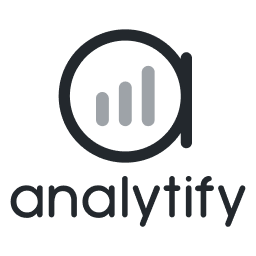 Analytify – Google Analytics Dashboard For WordPress (GA4 analytics made easy) 》首頁 | 文件 | 支援 | 演示 | 高級版, Google Analytics 儀表板, Analytify Google Analytics 儀表板套件 - 基於 WordPress 的 Analytify 讓 Google Analytic...。
Analytify – Google Analytics Dashboard For WordPress (GA4 analytics made easy) 》首頁 | 文件 | 支援 | 演示 | 高級版, Google Analytics 儀表板, Analytify Google Analytics 儀表板套件 - 基於 WordPress 的 Analytify 讓 Google Analytic...。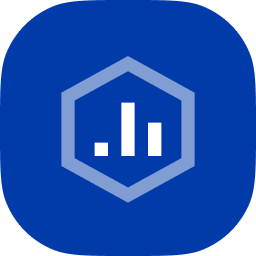 Beehive: Google Analytics Dashboard & Visitor Stats 》s you restrict access to analytics information based on user role, ensuring that sensitive data is only viewed by those who need it., , 你正在尋找...。
Beehive: Google Analytics Dashboard & Visitor Stats 》s you restrict access to analytics information based on user role, ensuring that sensitive data is only viewed by those who need it., , 你正在尋找...。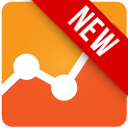 Lara's Google Analytics (GA4) 》Lara's Google Analytics (GA4), 為 WordPress 管理介面新增一個全寬 Google Analytics 儀表板小工具,並將最新的 Google Analytics (GA4) 追踪代碼插入到所...。
Lara's Google Analytics (GA4) 》Lara's Google Analytics (GA4), 為 WordPress 管理介面新增一個全寬 Google Analytics 儀表板小工具,並將最新的 Google Analytics (GA4) 追踪代碼插入到所...。 GAinWP Google Analytics Integration for WordPress 》r and Google Analytics support for AMP pages, AMP events tracking with custom dimensions and metrics, AMP pages accelerated in Google search result...。
GAinWP Google Analytics Integration for WordPress 》r and Google Analytics support for AMP pages, AMP events tracking with custom dimensions and metrics, AMP pages accelerated in Google search result...。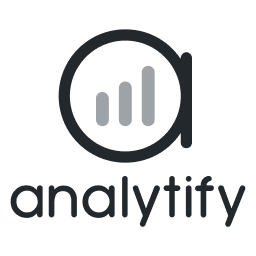 Google Analytics Dashboard Widget by Analytify 》由 Analytify 提供的 Google Analytics 儀表板小工具 是一個 WordPress 儀表板小工具,可提供來自國家、推薦來源、社交媒體、一般統計資料、前幾頁和前幾個關...。
Google Analytics Dashboard Widget by Analytify 》由 Analytify 提供的 Google Analytics 儀表板小工具 是一個 WordPress 儀表板小工具,可提供來自國家、推薦來源、社交媒體、一般統計資料、前幾頁和前幾個關...。 Analytics Insights – Google Analytics Dashboard for WordPress 》Analytics Insights 是一款 WordPress 外掛,可使用最新的 Google Analytics 追蹤程式碼進行網站追蹤,讓您在 WordPress 儀表板中查看關鍵的 Google Analytic...。
Analytics Insights – Google Analytics Dashboard for WordPress 》Analytics Insights 是一款 WordPress 外掛,可使用最新的 Google Analytics 追蹤程式碼進行網站追蹤,讓您在 WordPress 儀表板中查看關鍵的 Google Analytic...。 Local Google Analytics for WordPress – caches external requests 》這個外掛可以協助在網站頁面上插入 Google Analytics 代碼,而不影響佈景主題的代碼。您只需輸入跟踪代碼即可,並且此外掛相較於其他外掛講究網站效能並會快...。
Local Google Analytics for WordPress – caches external requests 》這個外掛可以協助在網站頁面上插入 Google Analytics 代碼,而不影響佈景主題的代碼。您只需輸入跟踪代碼即可,並且此外掛相較於其他外掛講究網站效能並會快...。 Metrics Query 》這款 Google Analytics for WordPress 外掛可讓您使用最新的 Google Analytics 追蹤代碼追蹤您的網站,並在 WordPress 安裝中查看關鍵的 Google Analytics 統...。
Metrics Query 》這款 Google Analytics for WordPress 外掛可讓您使用最新的 Google Analytics 追蹤代碼追蹤您的網站,並在 WordPress 安裝中查看關鍵的 Google Analytics 統...。 Fast Google Analytics 》Fast Google Analytics 可以讓您在幾秒鐘內將基本的 Google Analytics 追蹤碼添加到您的網站上。, 它假設您已經擁有一個 Google Analytics 帳戶或打算建立一...。
Fast Google Analytics 》Fast Google Analytics 可以讓您在幾秒鐘內將基本的 Google Analytics 追蹤碼添加到您的網站上。, 它假設您已經擁有一個 Google Analytics 帳戶或打算建立一...。
