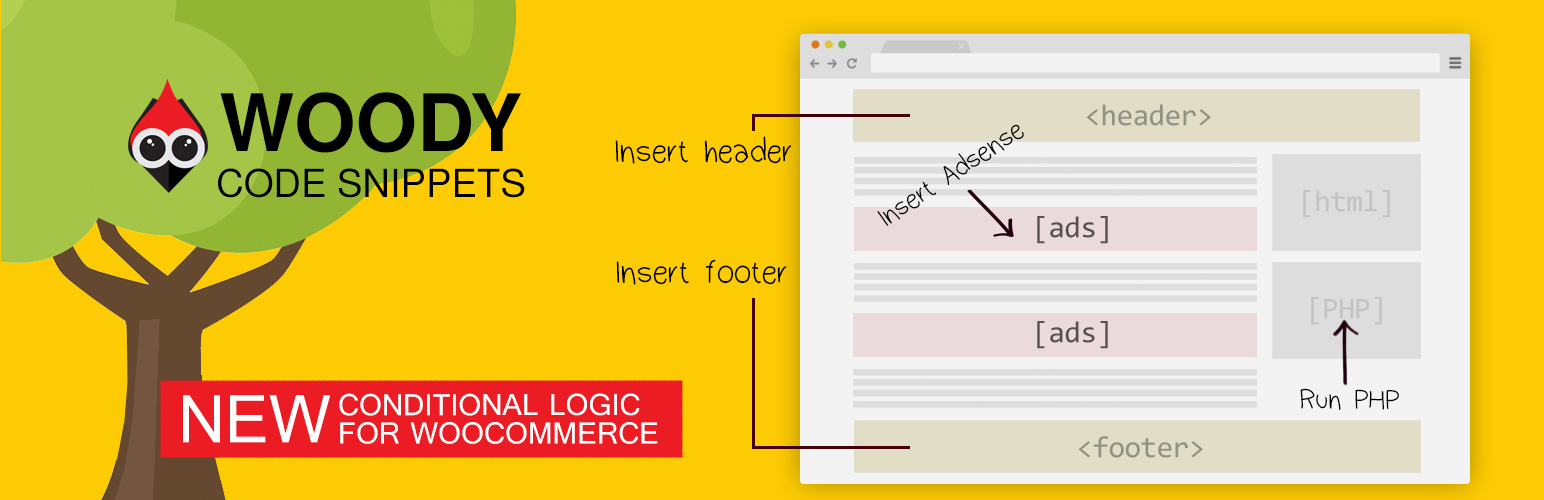
前言介紹
- 這款 WordPress 外掛「Woody code snippets – Insert Header Footer Code, AdSense Ads」是 2012-11-11 上架。
- 目前有 70000 個安裝啟用數。
- 上一次更新是 2024-06-13,距離現在已有 324 天。
- 外掛最低要求 WordPress 5.6 以上版本才可以安裝。
- 外掛要求網站主機運作至少需要 PHP 版本 7.0 以上。
- 有 206 人給過評分。
- 論壇上目前有 2 個提問,問題解答率 0%
外掛協作開發者
willbontrager | creativemotion |
外掛標籤
header | adsense | shortcode | woocommerce | code-snippets |
內容簡介
需要專業的支援嗎?
免費獲取支援
開始獲得高級支援
停止反覆使用相同的內容!
停止插入 function.php 中的 PHP 代碼!
停止將 Google Analytics、Yandex Metrics 和外部代碼添加到標頭和頁腳 php 文件中!
停止在更改 100 頁有重複內容的頁面上浪費時間!
Woody Code Snippets 將使您的生活變得更輕鬆。此外掛可幫助您在網站管理列中的特殊庫中創建和存儲代碼片段或重複文本。使用短代碼在網站的任何位置添加一個片段。或者自動執行,例如:標頭、頁腳和文章插入。您可以使用條件邏輯顯示或隱藏代碼片段。
您為什麼需要此外掛?
插入標頭和頁腳
在您的網站上插入 Google AdSense 廣告、Amazon 原生購物廣告、Yandex Direct 廣告、Media.net。
在標頭、頁腳中插入 Google Analytics 跟蹤代碼、Yandex Metrika 跟蹤代碼、Yandex Counter。
插入 PHP 代碼片段並在您的網站上執行。在任何地方註冊 PHP 函數、類、全局變量。
插入社交媒體小部件,添加任何外部資源小部件。
插入 Facebook 像素、Facebook 腳本、Facebook og:image 標籤、Google 轉換像素、Vk 像素。
根據條件邏輯顯示或隱藏代碼片段。
您可以保存文章或頁面構建器的模板、引用和圖庫,以便在您的網站上重新使用它們。
使用 Code Revisions 回滾更改 (高級版)
代碼片段的雲端存儲 (高級版)
使用雲端同步代碼片段在您的網站之間進行同步(即將推出)
我們從雲端中提供的現成代碼片段,可幫助您解決某些問題(高級版)
需要高級功能?
獲取高級版
它是如何運作的?
範例 1
您創建了一個新的 JavaScript 片段並添加了要放在網站上的代碼。HTML 片段編輯器為您提供工具提示並且可以突顯語法錯誤。現在,您需要定義在哪裡放置代碼。例如,您可以將代碼放在所有頁面的標頭或頁腳中。這對於 Google Analytics 非常有用。創建一個額外的條件:不要向管理員顯示此代碼。這將防止跟蹤使用者角色。
範例 2
您創建了一個文本片段並添加了重複的文本或模板。您可以為聯繫表添加短代碼,以防它對所有網站頁面都是通用的。現在,您可以添加條件,將此內容僅顯示給已註冊的用戶。保存文本片段,然後進入編輯頁面。如果您使用 Gutenberg 編輯器,您需要選擇特殊單元。對於經典編輯器,點擊我們的外掛圖標並添加您的新片段的短碼。
正如您所看到的,與片段的工作非常簡單!
所有外掛功能:
標頭和頁腳代碼管理器
具有語法高亮功能的用戶友好代碼編輯器。
使用經典 WordPress 編輯器 TinyMCE 創建豐富文本廣告。
使用短代碼在網站的任何位置放置片段。
原文外掛簡介
Need professional support?
Get starting FREE support
Get starting PREMIUM support
Stop re-using the same content over and over again!
Stop inserting PHP code to function.php!
Stop adding google analytics, yandex metrics and external code to header and footer php files!
Stop wasting time on changing 100 pages with repeated content!
Woody Code Snippets will make your life so much easier. The plugin helps to create and store code snippets or duplicated text in a special library at the admin bar of your website. Use the shortcode to add a snippet anywhere on your website. Or do it automatically, for example: head, footer and post injections. You can show or hide code snippets using conditional logic.
Why do you need this plugin?
Insert Headers and Footers
Insert Google AdSense Ads, Amazon Native Shopping Contextual Ads, Yandex Direct Ads, Media.net on your website.
Insert Google Analytic Tracking code, Yandex Metrika Tracking Code, Yandex Counter to Header, Footer.
Insert PHP Code Snippets and execute on your website. Register PHP functions, classes, global variables everywhere.
Insert Social media widgets, add any external resources widgets.
Insert Facebook Pixels, Facebook Scripts, Facebook og:image Tag, Google Conversion Pixels, Vk Pixels.
Show or hide code snippets based on conditional logic.
You can save templates of posts or page builders, quotes, and galleries to re-use them on your website.
Roll back changes with Code Revisions (Premium)
Cloud storage for snippets (Premium)
Synchronize snippets between your sites using the cloud (Coming soon)
Ready-made snippets in our cloud that will help you solve some of your cases (Premium)
Need premium features?
Get Premium version
How It Works?
Example #1
You create a new javascript snippet and add a code you’d like to place on a website. Html snippet editor provides you with tooltips and highlights errors in syntax. Now you need to define where to put a code. For example, you can place the code in header, footer of all pages. This works great for Google Analytics. Create an additional condition: do not show this code to the administrator. It will prevent from tracking user role.
Example #2
You create a text snippet and add a repeated text or a template. You can add a shortcode for the contact form, in case it’s universal for all website pages. Now you can add conditions to show this content to registered users only. Save the text snippet and go to editing pages. If you use the Gutenberg editor, you need to select a special unit. For the classic editor, click the icon of our plugin and add a shortcode of your new snippet.
As you can see, working with snippets is super easy!
All Plugin Features:
Header footer code manager
User-friendly code editor with syntax highlighter.
Create rich text ads using a classic WordPress editor TinyMCE.
Use shortcodes to place a snippet anywhere on a website.
Use a special unit to add a snippet in Gutenberg Editor.
You can send content and additional attributes to a snippet using a shortcode or a special unit (Gutenberg Editor).
Place post snippets automatically on all pages.
Run PHP code everywhere or for a certain shortcode.
Use JavaScript, CSS, and HTML code to create code snippets.
The Unlimited number of code snippets.
Use shortcodes of other plugins.
Show or hide code snippets based on conditional logic.
Export/Import of code snippets.
Where Can You Place a Snippet Automatically?
All website:
Insert Headers and Footers on all pages:
Insert Header — code snippet is added to the source code in header before the tag.
Insert Footer — code snippet is added to the source code in footer before the
