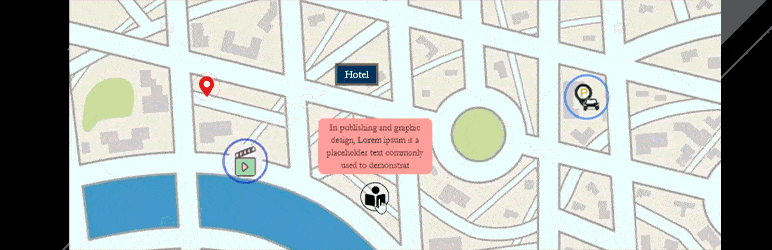
前言介紹
- 這款 WordPress 外掛「Image Hotspot – Map Image Annotation」是 2021-12-08 上架。
- 目前有 2000 個安裝啟用數。
- 上一次更新是 2025-03-27,距離現在已有 37 天。
- 外掛最低要求 WordPress 5.4 以上版本才可以安裝。
- 外掛要求網站主機運作至少需要 PHP 版本 5.6 以上。
- 有 22 人給過評分。
- 論壇上目前有 2 個提問,問題解答率 100% ,不低,算是個很有心解決問題的開發者團隊了!
外掛協作開發者
wpmart |
外掛標籤
hotspot image | image hotspot | image hotspots | hotspot picture | hotspot image wordpress |
內容簡介
現場示範 | 升級至專業版 | 支援
Image Hotspot 外掛提供數種自訂選項。有許多大小和顏色不同的圖示,您也可以自訂這些圖示。除了圖示外,也有許多不同顏色的字型可供選擇。Image Map Hotspot 支援 WordPress 的任何文章、頁面、小工具,以及最新版本的佈景主題和網頁建構器。您還可以獲得無限的自訂 CSS 短碼。
如果您希望確保您的網站訪客獲得新穎的體驗,那麼您應該使用 WordPress Image Map Hotspot。因此,您可以使用圖像熱區取代圖像內容部分,讓您的網站圖像內容部分更具互動性。
借助 WordPress Image Map Hotspot 外掛,您可以透過滑鼠指向或點擊圖像,顯示 Popover 來將您的圖像轉化為更具互動性的體驗。使用 Image Map HotSpot 輕鬆在圖像上動態顯示生成的資訊,無需編寫任何程式碼即可自訂圖像並進行更新。
使用此工具,您可以將圖像轉化為內容探索或互動評估活動。根據點擊圖像的區域,您的網站訪客可以顯示文字、圖像、影片或連結等內容。如果需要透過視覺方式傳達資訊,請使用圖像熱區。
您可以透過在網站上使用圖像熱區的註解,提高客戶參與度並提高轉換率。您可以隨時在網站或商業上運行 Image Map 外掛。
您的圖像在網站上呈現得非常美觀,滑鼠懸停功能可讓您在圖像上影響資訊。
此外,如果您想在網站上創建信息圖板部分,也可以使用圖像註解外掛。當您決定提供什麼樣的文字時,可以通過這種方式讓圖像更加豐富多樣且創新。
當需要長文本描述時,使用具有熱區文字訊息的圖像可以讓內容更加引人入勝,而不需要付出太多的努力。
使用註解外掛是改善網站使用者體驗和參與度的最佳方法之一。在網站上使用圖像熱區可以改變網站的外觀和感覺,同時提供具體信息並立即幫助您的訪客。
Image Map HotSpot 可以直接從您的網站顯示圖像、地圖、YouTube 或 Vimeo 影片,無需離開網站。
功能:
接下來,了解幾個使用圖像熱區來提高網站訪客參與度和轉換率的其他功能。您已經了解了使用圖像熱區的重要性,現在將探索更多使用情境。
⦁ 圖像熱區外掛提供三種指標樣式 - Font Awesome 圖示、自定義圖片或圖示,以及文字。
⦁ 註解外掛指標提供 1600 多個內建 Font Awesome 圖示,可選擇圖示顏色、懸停時圖示顏色、圖示大小和懸停圖示。
⦁ 它包括三個選項:自訂圖示/圖片、自訂懸停圖示/圖片和自訂圖片/圖示大小。
⦁ 圖像註解還包括指標文字選項,如字型大小、字型顏色、背景顏色。
⦁ 圖像註解的指標內容有三種,包括工具提示、嵌入代碼和自訂代碼。
⦁ 圖像熱區的工具提示範本具有四個不同的內建範本。還附帶了一個額外的嵌入代碼範本。
⦁ Image Map HotSpot 外掛允許您自訂熱區形狀和不規則區域,並以色塊或粗線條突出顯示它們。
原文外掛簡介
Live Demo | Upgrade Pro | Support
Image Hotspot has several options to customize. There are hundreds of icons with different colors and sizes and also you can customize these icons. Besides icons, there are lots of fonts with different colors. Image Map hotspot supports any post, page, widgets, all latest Themes, and page builders. It also supports the latest version of WordPress. You will also get unlimited shortcodes with custom CSS.
If you want to make sure your website visitors receive something new, then you should use a WordPress Image Map hotspot. Therefore, you can use image hotspot instead of image content sections to make your website image content section interactive.
Using the WordPress image map hotspot plugin, you can combine your images into a more interactive experience by displaying a popover when you mouseover or click on them. It’s simple to easily display dynamically generated information over your images with Image Map HotSpot. Images can be customized and updated without writing any code.
The tool allows you to transform an image into a content exploration activity or an interactive assessment. Depending on the areas of the image clicked, website visitors can reveal either content such as text, images, videos, or links. If information needs to be conveyed visually rather than through text, use an image map.
You can engage customers and boost conversion rates by using image map annotation on your website. Whenever you want, you can run online on a website or business.
Your visuals are rendered beautifully on your website, and the mouse-hover allows you to influence the information on the visual.
Also, you can use an image annotation plugin on your website if you want to create an infographic section. When you are deciding what kind of text you will provide, you can make the section more informative and innovative by designing it in this way.
When it comes to long text descriptions, an image with hotspot text information can make it seem more engaging without much hassle.
One of the best ways to improve your website’s user experience and engagement is by using an annotation plugin. Images hotspot on your website can change the look and feel of your website, while at the same time providing specific information and providing immediate assistance to your visitors.
The Image Map HotSpot will show your images, maps, and YouTube or Vimeo videos directly from your website without leaving the website.
Features:
The next step is to learn a few more features you can use the image hotspot to engage customers and boost your conversion rate on your website. You have already seen the importance of using the image hotspot. So this time will explore some more use cases.
⦁ Image hotspot plugin Pointers are available in three styles – font-awesome icons, custom image or icon, and text.
⦁ The Annotation Plugin pointer offers 1600+ built-in font-awesome icons with options icon color, icon hovers color, icon size, and hover icon.
⦁ It has three options: Custom Icon/Image, Custom Hover Icon/Image, and Custom Image/Icon size.
⦁ The Image Map Annotation also includes pointer text options are font size, font color, background color.
⦁ Image Annotation’s there are (03) types of Pointer content, such as Tooltips, Embedded Codes, and Custom Codes.
⦁ The tooltip template in the image hotspot has four different built-in templates. An additional embedded code template is also included.
⦁ However, an Image map hotspot allows you to design your custom template by custom code.
⦁ Among the options available in the Image Map are showing a tooltip when clicking on a title or mouseover, opening it in a pop-up window, adjusting font size and color, adding images, and changing background colors.
⦁ Description: font size, font color, hover over options, click, and mouseover options are available in the image hotspot marking. Furthermore, it offers a tooltip content link option by Link URL, which opens in a new tab.
⦁ In the annotation plugin, you have the option of editing annotation points or marks, as well as deleting unnecessary annotation points or marks. Pointer/Marker options are draggable.
⦁ Custom CSS allowed for the design/customize the template.
⦁ Unlimited shortcodes along with 100% responsive for all types of mobile devices.
⦁ Image annotation plugin supports all the latest themes and page builders, any post, page, and widgets as well as the latest version of WordPress.
⦁ Options for video and map by embedded code are available in the image hotspot plugin.
⦁ The image annotation is ideal for identifying spare parts images by adding images and tooltip descriptions.
Usage:
What if you wanted to make your site look dynamic?
The easiest way to accomplish that is to include interactive images and maps in your posts. The Image Map HotSpot plugin for WordPress makes this possible.
Making your visuals more interactive in the eyes of your customers is essential with image annotation. You can use the image map annotation to include information about each image, such as its purpose, price, history, or whatever else you want to communicate to your clients.
By using a WordPress image map hotspot, you can add an overlay of hotspot to images and graphics – thus making them more interactive, engaging, and informative.
The image hotspot plugin allows you to make infographics easily so that you can quickly engage your audience with your website or business at the very first glance.
For example, if you use an image hotspot on your photography website, then you can provide your information on your WordPress website easily and creatively.
Think you have showcased the beautiful places you have visited through your travels on your website. Each of the images you upload is meaningful because you have provided some information about the location. You can easily draw your clients’ attention to each image, and they can recognize the facts you want to communicate through images.
Using the WordPress image map hotspot plugin, you can combine your images into a more interactive experience by displaying a popover when you click on them. By dragging the mouse pointer, you can change the position of each hotspot. This plugin is responsive and lets you run multiple instances on the same page.
Wrap Up:
You can add tooltips and annotations to images on your WordPress website using an image map hotspot. By clicking on the icon or by hovering the mouse over your content, you can display your content.
You can easily create the desired look before you go live with the plugin’s easy-to-use working live preview directly in the backend.
各版本下載點
- 方法一:點下方版本號的連結下載 ZIP 檔案後,登入網站後台左側選單「外掛」的「安裝外掛」,然後選擇上方的「上傳外掛」,把下載回去的 ZIP 外掛打包檔案上傳上去安裝與啟用。
- 方法二:透過「安裝外掛」的畫面右方搜尋功能,搜尋外掛名稱「Image Hotspot – Map Image Annotation」來進行安裝。
(建議使用方法二,確保安裝的版本符合當前運作的 WordPress 環境。
1.0 | 1.1 | 1.2 | 1.3 | 1.4 | 1.5 | 1.6 | 1.7 | 1.8 | 1.9 | 2.0 | 2.1 | 2.2 | 2.3 | 2.4 | 2.5 | 2.6 | 2.7 | 2.8 | trunk |
延伸相關外掛(你可能也想知道)
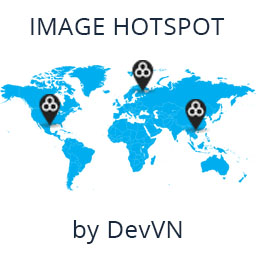 Image Hotspot by DevVN 》Image Hotspot by DevVN 可以幫助您在圖片上添加熱點。, 使用方法, 複製您的短代碼以查看,例如:[devvn_ihotspot id=”YOUR_ID”], , jQuery 插件...。
Image Hotspot by DevVN 》Image Hotspot by DevVN 可以幫助您在圖片上添加熱點。, 使用方法, 複製您的短代碼以查看,例如:[devvn_ihotspot id=”YOUR_ID”], , jQuery 插件...。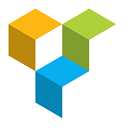 Image Hotspot With Tooltip For WPBakery Page Builder (formerly Visual Composer) 》請查看我們最新的 WordPress 主題 - 100% 免費, 此外掛將在單個影像上添加無限的工具提示,用來顯示絕佳的熱點。適用於最新的 Visual Composer v5.2.x, 注意...。
Image Hotspot With Tooltip For WPBakery Page Builder (formerly Visual Composer) 》請查看我們最新的 WordPress 主題 - 100% 免費, 此外掛將在單個影像上添加無限的工具提示,用來顯示絕佳的熱點。適用於最新的 Visual Composer v5.2.x, 注意...。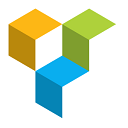 Flipbox Addon for WPBakery Page Builder (formerly Visual Composer) 》查看我們最新的 WordPress 佈景主題 — 全部免費, Visual Composer 的 Flipbox 外掛讓您能夠為您的網站添加現代翻轉框,具有各種選項。適用於最新的 Vis...。
Flipbox Addon for WPBakery Page Builder (formerly Visual Composer) 》查看我們最新的 WordPress 佈景主題 — 全部免費, Visual Composer 的 Flipbox 外掛讓您能夠為您的網站添加現代翻轉框,具有各種選項。適用於最新的 Vis...。Image Hotspot Block 》使用 Image Hotspot Block 輕鬆地在文章、頁面或網站編輯器中創建圖像熱點(含 WooCommerce 或自訂產品信息的工具提示),一切都在直接的操作界面中完成!, ...。
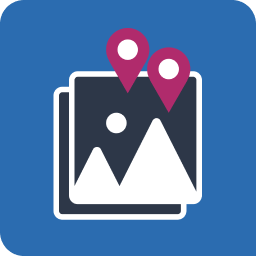 Image Map Connect – Display Posts as Image Hotspots 》總結:, Image Map Connect 外掛允許在 WordPress 網站上添加圖片並將其轉換為互動式圖片地圖。, , 使用 Image Map Connect 外掛的功能包括:, - 將現有和/或...。
Image Map Connect – Display Posts as Image Hotspots 》總結:, Image Map Connect 外掛允許在 WordPress 網站上添加圖片並將其轉換為互動式圖片地圖。, , 使用 Image Map Connect 外掛的功能包括:, - 將現有和/或...。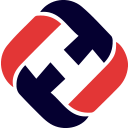 Hotspot 》為您的圖像創建令人驚艷的 pin。它可用於圖像上的任何亮點和點。, 快速連結, » 示範, » 專業版, 使用方法, 複製您的短碼以查看,例如:[xolo_hot...。
Hotspot 》為您的圖像創建令人驚艷的 pin。它可用於圖像上的任何亮點和點。, 快速連結, » 示範, » 專業版, 使用方法, 複製您的短碼以查看,例如:[xolo_hot...。
