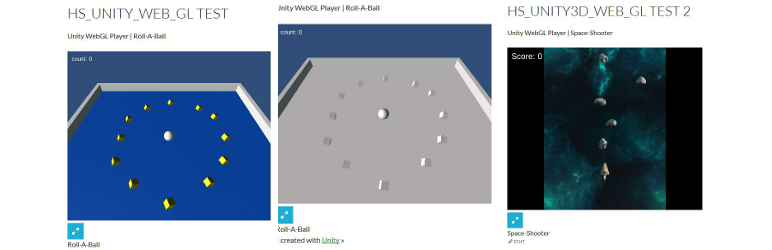
前言介紹
- 這款 WordPress 外掛「HoweScape Unity3d WebGL」是 2016-03-07 上架。
- 目前有 200 個安裝啟用數。
- 上一次更新是 2022-10-08,距離現在已有 937 天。超過一年沒更新,安裝要確認版本是否可用。以及後續維護問題!
- 外掛最低要求 WordPress 4.0.0 以上版本才可以安裝。
- 有 4 人給過評分。
- 還沒有人在論壇上發問,可能目前使用數不多,還沒有什麼大問題。
外掛協作開發者
pthowe |
外掛標籤
unity3d |
內容簡介
Unity3d 的 WebGL 支援會建立一個檔案目錄。這對於在 WordPress 網站上載入並不方便。這個外掛會將遊戲中的「Build」目錄(在較舊版本中為「Release」)的內容放在外掛中。在編譯遊戲時,您需要選擇一個輸出目錄。這個目錄名稱將成為遊戲的名稱。在外掛的初始版本中,版本 5.3.1 的外掛需要「Builds_WebGL」作為遊戲名稱。由外掛創建的短碼帶有參數,可以選擇遊戲。然後這個外掛可以透過短碼引用。短碼中的參數包括遊戲名稱、寬度和高度,例如: [hs_unity3d_web_gl_game src="Roll-A-Ball" height="500" width="600" u3dver="2020.3" buildtype="Production"]
為將 Unity3d 支援擴展到版本 5.5.1,我們增加了一個額外的參數。該參數允許指定版本。版本支援為 5.5.1 或外掛支援的原始版本(即 5.3.1)。Unity3d 版本 5.5.1 建立了一個名為「Development」的目錄,這是包含在附帶範例中的目錄(例如:Roll-A-Ball-5_5_1-Release)。現在的短碼如下:[hs_unity3d_web_gl_game src="Roll-A-Ball" height="500" width="600" u3dver="5.5.1" buildtype="Production"]
在檢查 WordPress 5.7 的最新版本時,我注意到 WebGL 的檔案格式又一次發生了變化。WebGL 建置選項包括一個「開發建置」的選項。雖然不建議在已發布的遊戲中使用此選項,但能夠在外掛中使用將會很有幫助。我們增加了一個參數,以指定建置類型。這個特性有四個支援的值,包括「Development」、「Production」、「Production.GZip」或「Production.Brotli」。如果您使用的是使用 GZip 壓縮的生產建置,則不需要此參數。播放器設置中的「Compression Format」有 3 個可能的值。這些值允許您利用所有可能的組合。
我注意到一些使用者在設置短碼時遇到了困難,出現了一些錯誤訊息。參數「errorreport」有 2 個支援的值「Normal」和「Verbose」。預設值為「Normal」。如果您將參數設為「Verbose」並且出現錯誤消息,可能會顯示其他信息。除此之外,所有其他功能應該像以前一樣運作良好。
原文外掛簡介
The Unity3d WebGL support creates a directory of files.
This is not convent to load on your WordPress web site.
This plugin takes the contents of the “Build” directory (“Release” in earlier versions) from your game and places it
inside the plugin. When compiling the game you need to select an output directory. This directory name becomes the name of the game.
In the initial version of the plugin for version 5.3.1 the plugin required “Builds_WebGL” to be the game name.
The short code created by the plugin takes parameters which allow selection of the game.
This plugin can then be referenced from with a short code.
The parameters in the short code are the game name and the width and height.
ie. [hs_unity3d_web_gl_game src=”Roll-A-Ball” height=”500″ width=”600″ u3dver=”2020.3″ buildtype=”Production” ]
To extend the support for Unity3d to version 5.5.1 an additional parameter has been added.
This parameter allows the specification of a version. The version support is 5.5.1 or the original version supported by the plugin. (ie. original version 5.3.1)
The Unity3d version 5.5.1. creates a directory “Development”. This is what I have uploaded in the included example. (ie. Roll-A-Ball-5_5_1-Release)
The short code is now looks like the following example.
ie. [hs_unity3d_web_gl_game src=”Roll-A-Ball” height=”500″ width=”600″ u3dver=”5.5.1″ buildtype=”Production”]
In reviewing the latest verion of Unity3d I noticed that the file organization for the WebGL has been updated again.
With this update there are now 7 supported version 5.3.1, 5.5.1, 5.6.0, 2017.4.0f1, 2018.4, 2019.4, 2020.3 and 2021.3.9f1.
When using the newest version you would have a short code like the following.
ie. [hs_unity3d_web_gl_game src=”Roll-a-ball” height=”500″ width=”600″ u3dver=”2019.4″ buildtype=”Production”]
With the latest update to WordPress 5.7 the format of the files has changed agaion. The WebGL build options include the choice of a “Development Build”.
While this options is not recommended for a published game, being able to use in the plugin would helpful. An additional parameter has been added to specify the build type.
ie. [hs_unity3d_web_gl_game src=”Roll-a-ball” height=”900″ width=”900″ u3dver=”2020.3″ buildtype=”Development”]
This feature has four supported values “Development”, “Production”, “Production.GZip”, or “Production.Brotli”.
The parameter is not necessary, if you are using a production build using GZip compression. The player settings Compression Format has 3 possible values.
* Development – No compression
* Production – Same as Production.GZip
* Production.GZip – Same as Production
* Production.Brotli – Compressed with a different algorithm
These values allow you to take advantage of all the possible combinitation.
I have noticed that some users have had difficulty in getting the short code to work as desired. There are a couple of error
messages which are displayed. The parameter “errorreport” has 2 supported values “Normal” and “Verbose”. The default value is “Normal”.
If you have the parameter set to “Verbose” and an error message is displayed additional information may be displayed.
All other features should work as before. There are other features being considered please let me know if you desire anything functionality.
With the addition of the settings page it is now possible to place
the release directory in a zip file. (ie.
is 5.3.1 unless provided.
Once the file is uploaded the setting page for the plugin will allow extraction
of the files into a location which the short code can locate. When naming games from version 5.5.1 and beyond you will need
to include the version number. (ie.
files from the Development directory in the zip file. For the latest verion it is the same. (ie.
With the addition of the last 2 version the the version number is now shorter.
In the process of doing the latest update I wanted to switch between the different games to verify that everything was working.
To make this task simpler I added a short code which displays a list of the available games and allows the selection of a game.
The major reason for the addition was game development. Since I thought it might be useful I have added it to the plugin.
ie. [hs_unity3d_web_gl_gamepage]
If you use this short code with just the plugin you will have three games. Four versions of the Roll-A-Ball sample game and the space-shooter sample game.
There are 2 ways games can be added, one is making them part of the plugin. The second is as a zip file which gets uploaded to the media directory.
Once uploaded the uploaded game zip file can be expanded into the plugin from the settings page. There is also a delete option on the settings page.
It can remove any game from the plugin. The page now displays the short code with the parameters you selected. The goal of this display is to assist people in getting a short
code which they can put on there page and display the game.
As the results of a question which was asked, “How can I get information from the browser into the Unity Game?” I have added a short code which adds javascript variables to the page.
The short code is:
ie. [hs_unity3d_current_user]
This adds the following to the HTML page:
ie. var HS_CURRENT_USER_ID=5;var HS_CURRENT_USER_NAME=”gameplayer”;
It is then possible to add code to the Unity Game to extract this information and make it part of the unity game. The 2020 version of roll a ball game displays the user which is logged into the wordpress site.
Arbitrary section
A brief Markdown Example
[hs_unity3d_web_gl_game src=”Roll-A-Ball” height=”500″ width=”600″ u3dver=”2020.3″ buildtype=”Production” errorreport=”Normal”]
各版本下載點
- 方法一:點下方版本號的連結下載 ZIP 檔案後,登入網站後台左側選單「外掛」的「安裝外掛」,然後選擇上方的「上傳外掛」,把下載回去的 ZIP 外掛打包檔案上傳上去安裝與啟用。
- 方法二:透過「安裝外掛」的畫面右方搜尋功能,搜尋外掛名稱「HoweScape Unity3d WebGL」來進行安裝。
(建議使用方法二,確保安裝的版本符合當前運作的 WordPress 環境。
1.0 | 3.0 | 3.4 | 3.5 | 3.6 | 6.0 | 7.0 | 8.0 | 8.5 | 9.0 | 9.1 | 10.0 | 10.1 | 10.3 | 10.4 | 0.1.1 | Release_2.2.2 | Release_2.3.6 |
延伸相關外掛(你可能也想知道)
 WI Games widget Plugin 》WI Games Widget外掛程式旨在簡化小工具的安裝,讓您的用戶在盡可能不離開您的網站的情況下,玩上數百款迷人的遊戲,同時在其中放置廣告代碼以獲得額外收益。...。
WI Games widget Plugin 》WI Games Widget外掛程式旨在簡化小工具的安裝,讓您的用戶在盡可能不離開您的網站的情況下,玩上數百款迷人的遊戲,同時在其中放置廣告代碼以獲得額外收益。...。 WI Games Shortcode 》WI Games Shortcode – 允許您輕鬆快速地插入放置在wigames.net的任何遊戲!, 如何使用, 下載並安裝插件後,您需要在新的(或已編輯的)記錄中添加類似下列的...。
WI Games Shortcode 》WI Games Shortcode – 允許您輕鬆快速地插入放置在wigames.net的任何遊戲!, 如何使用, 下載並安裝插件後,您需要在新的(或已編輯的)記錄中添加類似下列的...。Asset Store Customer Support Form 》允許 Asset Store 出版商在自動發票驗證之前接受線上客戶支援請求。, Unity 提供位於 http://api.assetstore.unity3d.com/ 的 API 用於驗證發票,需要發行者...。
