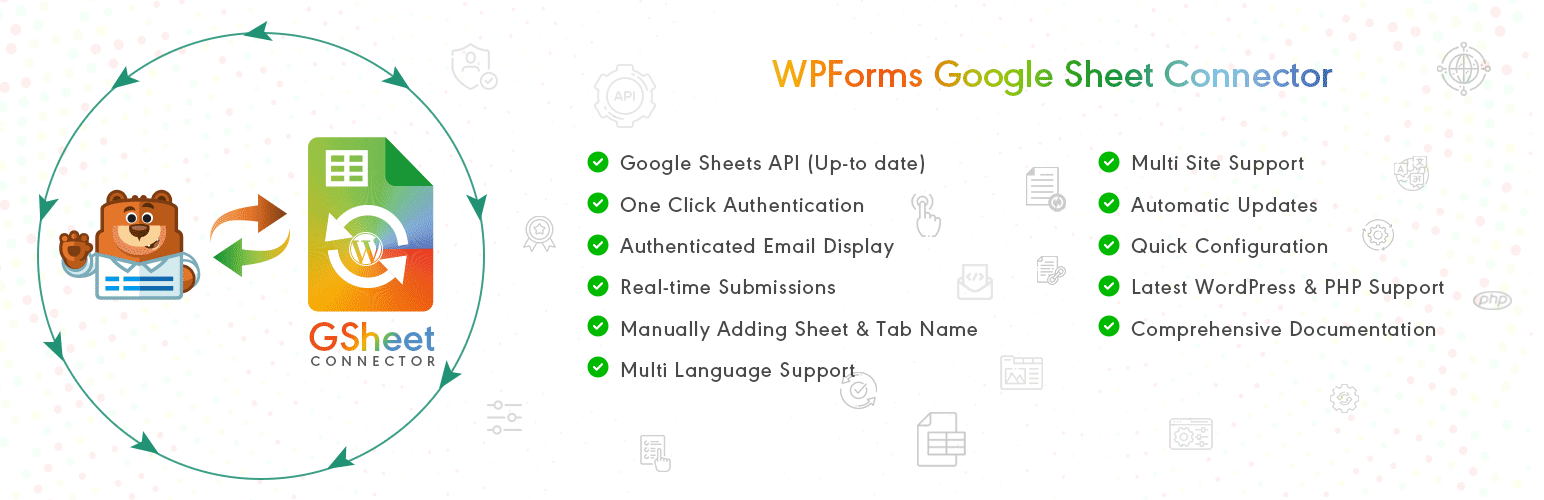
前言介紹
- 這款 WordPress 外掛「WPForms Google Sheet Connector」是 2018-12-06 上架。
- 目前有 8000 個安裝啟用數。
- 上一次更新是 2025-04-21,距離現在已有 11 天。
- 外掛最低要求 WordPress 5.6 以上版本才可以安裝。
- 外掛要求網站主機運作至少需要 PHP 版本 7.4 以上。
- 有 16 人給過評分。
- 論壇上目前有 1 個提問,問題解答率 100% ,不低,算是個很有心解決問題的開發者團隊了!
外掛協作開發者
abdullah17 | westerndeal | gsheetconnector |
外掛標籤
WPForms | WPForms Google Sheet | google sheet integration | WPForms google sheet integration | Contact Form Google Sheet Integration |
內容簡介
這是 WPForms 的外掛插件,橋樑連接你基於 WordPress 的 WPForms 和 Google Sheets,幫助在實時紀錄填表項目時記錄來訪者在網站前端使用 WPForms 提交的表單內容。
當網站訪客使用 WPForms 在前端提交表單時,填寫的信息會同時發送到 Google Sheets 上進行紀錄。
與 WPForms Lite 和 PRO 版本 相容
主頁 | 文檔 | 支援 | 演示 | 付費版
🤝 PRO 功能 🙌
不必手動添加工作表或在試算表列中手動添加標頭,使用 WPForms Google Sheet Connector Pro 版本,可以更輕鬆地設置。
➜ 自定 Google API 整合設置
➜ 允許使用外掛設置創建新的工作表
➜ 自定排序功能/使用啟用/禁用管理要顯示在工作表中的字段/編輯顯示在 Google Sheet 中的字段/標頭名稱。
➜ 在標頭中使用所有 Smart Tags 字段
➜ 同步 WPForms PRO 用戶現有條目
➜ 凍結標頭設置
➜ 標頭顏色和行奇/偶數配色。
有關 WPForms Google Sheet PRO 插件 功能的更多詳細信息,請參閱其功能和優點頁面。
⚡️ 查看演示
演示 URL:WPForms Demo
Google Sheet URL 以檢查提交的數據
✨ 如何使用此外掛
第一步:在 Google Sheets
➜ 登錄你的 Google 帳戶,進入 Google Sheets 網站
➜ 創建新的工作表並取名
➜ 重命名或保留要捕捉數據的預設選項卡名稱
➜ 複製工作表名稱、工作表 ID、選項卡名稱和選項卡 ID(請參閱截圖)
第二步:在 WordPress 管理後臺
➜ 在 WPForms > Google Sheet > 整合選項卡中,使用新的「Google Access Code」進行驗證
➜ 確認應授權 Google Drive 和 Google Sheets,並將代碼複製並粘貼到 Google Access Code 欄位中,完成之後點擊儲存和驗證。
➜ 然後,在 GoogleSheet 表單設置選項卡中從下拉菜單中選擇要與 Google Sheet 連接的 WPForm。
➜ 現在將 Google Sheets 工作表名稱和選項卡名稱複製並粘貼到相應的輸入框中,提交表單。
第三步:在工作表中調整列
原文外掛簡介
This is an Addon Plugin of WPForms, A bridge between your WordPress based WPForms and Google Sheets. It helps to record the entries in real-time.
When a visitor submits the form on your website from the frontend using WPForms, upon the form submission, such responses/filled entries are also sent to Google Sheets.
Compatible with WPForms Lite and PRO Versions
Homepage | Documentation | Support | Demo | Premium Version
🤝 PRO FEATURES 🙌
Get a rid of making mistakes while adding the sheet settings or adding the headers manually to the sheet column. We have Launched the WPForms Google Sheet Connector Pro version with more automated features.
➜ Custom Google API Integration Settings
➜ Allowing to Create a New Sheet from Plugin Settings
➜ Custom Ordering Feature / Manage Fields to Display in Sheet using Enable-Disable / Edit the Fields/ Headers Name to display in Google Sheet.
➜ Using all the Smart Tags Fields in Headers
➜ Syncronize Existing Entries for WPForms PRO users
➜ Freeze Header Settings
➜ Header Color and Row Odd/Even Colors.
Refer to the features and benefits page for more detailed information on the features of the WPForms Google Sheet PRO Addon Plugin
⚡️ Check Live Demo
Demo URL: WPForms Demo
Google Sheet URL to Check submitted Data
✨ How to Use this Plugin
Step: 1 – In Google Sheets
➜ Log into your Google Account and visit Google Sheets.
➜ Create a new Sheet and name it.
➜ Rename or keep default name of the tab on which you want to capture the data.
➜ Copy Sheet Name, Sheet ID, Tab Name and Tab ID (Refer Screenshots)
Step: 2 – In WordPress Admin
➜ Navigate to WPForms > Google Sheet > Integration Tab.
➜ Authenticate with Google using new “Google Access Code” while clicking on “Get Code”
➜ Make Sure to ALLOW Google Permissions for Google Drive and Google Sheets and then copy the code and paste in Google Access Code field, and Hit Save & Authenticate.
➜ Then, Navigate to GoogleSheet Form Settings Tab Selected respective WPForm from the dropdown with which you want to connect with Google Sheet.
➜ Now copy and paste the Google Sheets sheet name and tab name into respective input fields, and submit.
Step: 3 – Arranging Columns in Sheet
➜ In the selected Google sheet, enter column names in first row (as a header) as per the Label, Copy and Paste the form field label from the WPForms to Google Sheet (e.g. “Name”, “Email”, “Comment or Message”, “date” etc).
➜ Lastly Test your WPForms and verify that the data shows up in your Google Sheet.
🔥 Videos to help you get started with WPForms Google Sheets Connector
🚀WPForms Forms Google Sheet Connector Introduction Video
Important Notes
➜ You must pay very careful attention to your naming. This plugin will have unpredictable results if names and spellings do not match between your Google Sheets and WPForms settings.
👉 Get WPForms PRO today
各版本下載點
- 方法一:點下方版本號的連結下載 ZIP 檔案後,登入網站後台左側選單「外掛」的「安裝外掛」,然後選擇上方的「上傳外掛」,把下載回去的 ZIP 外掛打包檔案上傳上去安裝與啟用。
- 方法二:透過「安裝外掛」的畫面右方搜尋功能,搜尋外掛名稱「WPForms Google Sheet Connector」來進行安裝。
(建議使用方法二,確保安裝的版本符合當前運作的 WordPress 環境。
3.2 | 3.3 | 3.4 | 3.4.1 | 3.4.2 | 3.4.4 | 3.4.5 | 3.4.6 | 3.4.7 | 3.4.9 | trunk | 3.4.12 | 3.4.13 | 3.4.15 | 3.4.16 | 3.4.17 | 3.4.18 | 3.4.19 | 3.4.20 | 3.4.21 | 3.4.22 | 3.4.23 | 3.4.25 | 3.4.26 |
延伸相關外掛(你可能也想知道)
Contact Form 7 Image CAPTCHA, WPForms Image CAPTCHA, Contact Form 7 Spam Image CAPTCHA, WPForms Spam Image CAPTCHA, GDPR 》在你的Contact Form 7表單中添加一個SVG圖像驗證和蜜罐。這個驗證符合GDPR要求,因為圖像是內嵌的SVG格式,所以這個外掛程序不會像Google的ReCAPTCHA那樣通過...。
 Database Addon For WPForms ( wpforms entries ) – WPFormsDB 》「WPFormsDB」外掛可以將 WPForms 表單資料儲存到 WordPress 資料庫,並匯出為 CSV 檔案。, 只要安裝外掛,它就會自動開始捕捉 WPForms 的表單提交。, WPForm...。
Database Addon For WPForms ( wpforms entries ) – WPFormsDB 》「WPFormsDB」外掛可以將 WPForms 表單資料儲存到 WordPress 資料庫,並匯出為 CSV 檔案。, 只要安裝外掛,它就會自動開始捕捉 WPForms 的表單提交。, WPForm...。 Tablesome Table – Contact Form DB – WPForms, CF7, Gravity, Forminator, Fluent 》示範 | 文件 | 購買 Pro 版本 | 測試 Beta 版本 |獲得支援 | 提交功能需求, 萬能 WordPress 外掛以創建數據表格,自動化及接觸表格訊息之資料庫功能, 使用 Ta...。
Tablesome Table – Contact Form DB – WPForms, CF7, Gravity, Forminator, Fluent 》示範 | 文件 | 購買 Pro 版本 | 測試 Beta 版本 |獲得支援 | 提交功能需求, 萬能 WordPress 外掛以創建數據表格,自動化及接觸表格訊息之資料庫功能, 使用 Ta...。 Privyr CRM – Instant Lead Alerts for Contact Forms 》瞬速接收新潛在客戶警報及透過簡單潛在客戶管理及一觸即通的呼叫、WhatsApp、簡訊、iMessage 和電子郵件等功能。Privyr CRM 整合 WordPress,可連接至熱門 Wo...。
Privyr CRM – Instant Lead Alerts for Contact Forms 》瞬速接收新潛在客戶警報及透過簡單潛在客戶管理及一觸即通的呼叫、WhatsApp、簡訊、iMessage 和電子郵件等功能。Privyr CRM 整合 WordPress,可連接至熱門 Wo...。 Icegram Collect – Easy Form, Lead Collection and Subscription plugin 》list or other external services., 👉 Easy Integrations with Other Services, Icegram Collect (formerly known as Rainmaker) can be easily integrate...。
Icegram Collect – Easy Form, Lead Collection and Subscription plugin 》list or other external services., 👉 Easy Integrations with Other Services, Icegram Collect (formerly known as Rainmaker) can be easily integrate...。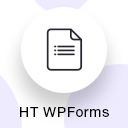 WPForms Widget For Elementor Page Builder 》Wpform Widget 是 Elementor 插件,可協助使用者從下拉式清單中輕鬆拖放 WpForm 表單。, 必要外掛:WPForms, , 您正在尋找 WooCommerce ELementor 外掛嗎?...。
WPForms Widget For Elementor Page Builder 》Wpform Widget 是 Elementor 插件,可協助使用者從下拉式清單中輕鬆拖放 WpForm 表單。, 必要外掛:WPForms, , 您正在尋找 WooCommerce ELementor 外掛嗎?...。Message Filter for Contact Form 7 》每天收到許多垃圾郵件嗎?安裝了幾十個外掛還是收到垃圾郵件嗎?這個外掛可能就是解決您問題的方法。, 此外掛可過濾由聯絡表單 7 傳送的郵件。您可以根據郵件...。
 WP Forms Signature Contract Add-On 》在此嘗試 WPForms 簽名演示, , 請注意,您必須安裝以下外掛程式,才能完全自動收集使用 WP Forms 和 WP E-signature 的合約流程。, 1. WPForms, 2. WP E-sign...。
WP Forms Signature Contract Add-On 》在此嘗試 WPForms 簽名演示, , 請注意,您必須安裝以下外掛程式,才能完全自動收集使用 WP Forms 和 WP E-signature 的合約流程。, 1. WPForms, 2. WP E-sign...。 Views for WPForms – Display & Edit WPForms Entries on your site frontend 》如果你在 WordPress 網站上使用 WPForms 外掛來建立表單,那麼我們有個好消息要告訴你。使用我們的 Views for WPForms 外掛,你現在可以在網站前端顯示和編輯...。
Views for WPForms – Display & Edit WPForms Entries on your site frontend 》如果你在 WordPress 網站上使用 WPForms 外掛來建立表單,那麼我們有個好消息要告訴你。使用我們的 Views for WPForms 外掛,你現在可以在網站前端顯示和編輯...。 Upload Fields for WPForms – Drag and Drop Multiple File Upload, Image Upload, and Google Drive Upload for WPForms 》WPForms 的上傳欄位外掛程式 "Upload Fields for WPForms",可以讓您在表單中加入拖放式多檔案上傳、圖片上傳、以及 Google Drive 上傳欄位。, 功能概要, 拖...。
Upload Fields for WPForms – Drag and Drop Multiple File Upload, Image Upload, and Google Drive Upload for WPForms 》WPForms 的上傳欄位外掛程式 "Upload Fields for WPForms",可以讓您在表單中加入拖放式多檔案上傳、圖片上傳、以及 Google Drive 上傳欄位。, 功能概要, 拖...。 PDF Builder for WPForms 》, 使用第一款也是唯一能夠拖放式建立 PDF 的建立程式,即可在短短幾秒鐘內設計您自己的 PDF。不需要任何編碼經驗!, 功能, , 拖放式介面:透過拖放式介面,建...。
PDF Builder for WPForms 》, 使用第一款也是唯一能夠拖放式建立 PDF 的建立程式,即可在短短幾秒鐘內設計您自己的 PDF。不需要任何編碼經驗!, 功能, , 拖放式介面:透過拖放式介面,建...。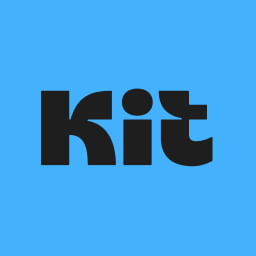 Kit (formerly ConvertKit) for WPForms 》ConvertKit 讓您輕鬆地在任何地方嵌入電子郵件捕捉表單,以增加更多潛在客戶並銷售更多產品。, 此外掛程式將 WPForms 和 ConvertKit 整合,可讓表單提交自動...。
Kit (formerly ConvertKit) for WPForms 》ConvertKit 讓您輕鬆地在任何地方嵌入電子郵件捕捉表單,以增加更多潛在客戶並銷售更多產品。, 此外掛程式將 WPForms 和 ConvertKit 整合,可讓表單提交自動...。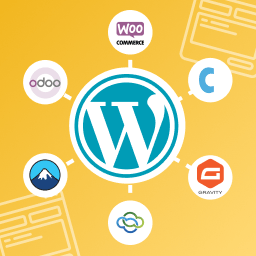 FormsCRM – Connect Forms to CRM directly 》這個外掛直接連接你的CRM與主要的表單外掛,當表單被自動填寫時自動發送到你的CRM。, 使用此外掛,您不必使用第三方軟件將您的潛在客戶/數據發送到您的CRM。...。
FormsCRM – Connect Forms to CRM directly 》這個外掛直接連接你的CRM與主要的表單外掛,當表單被自動填寫時自動發送到你的CRM。, 使用此外掛,您不必使用第三方軟件將您的潛在客戶/數據發送到您的CRM。...。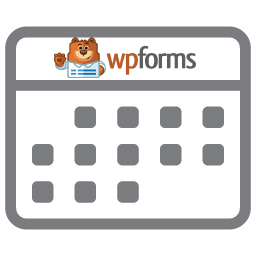 Date Time Picker for WPForms 》這款外掛可以將 WPForms 文字欄位變成日期選擇器、時間選擇器或日期時間選擇器,只要套用相應的 CSS 類別即可。安裝完外掛後,只需要在 WPForms 進階選項中加...。
Date Time Picker for WPForms 》這款外掛可以將 WPForms 文字欄位變成日期選擇器、時間選擇器或日期時間選擇器,只要套用相應的 CSS 類別即可。安裝完外掛後,只需要在 WPForms 進階選項中加...。Autopreenchimento de endereço em formulários 》Autofilling of address in forms allows for the automatic filling of address fields (such as street, avenue, district, city, and state) based on the...。
