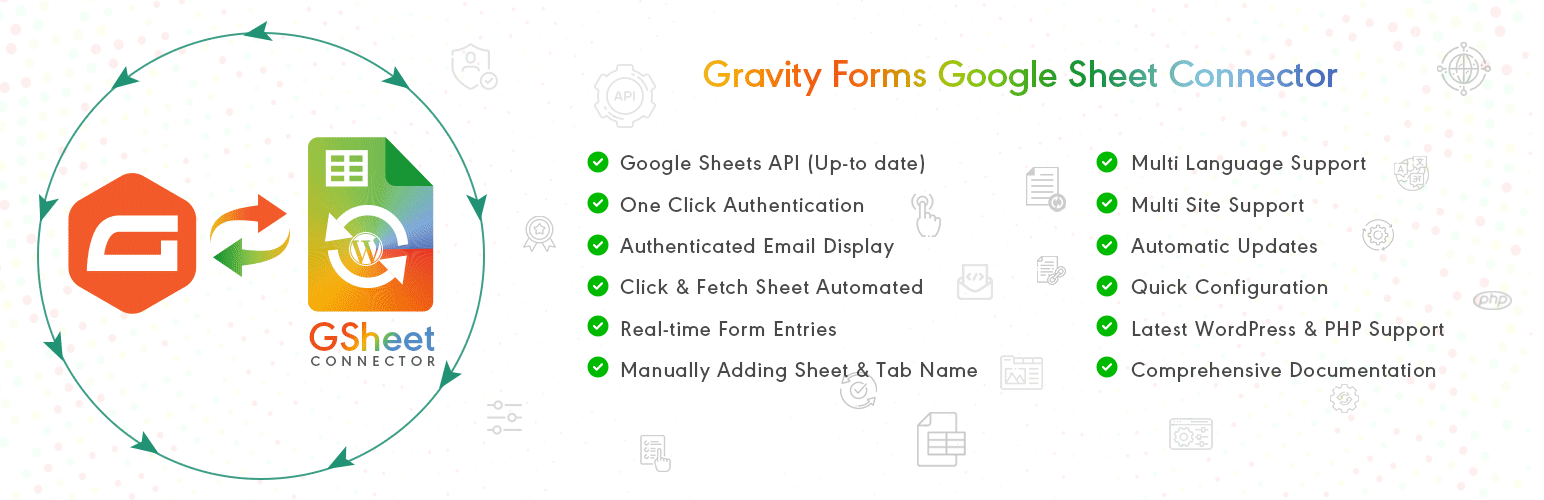
前言介紹
- 這款 WordPress 外掛「Gravity Forms Google Sheet Connector」是 2020-04-14 上架。
- 目前有 1000 個安裝啟用數。
- 上一次更新是 2025-04-21,距離現在已有 12 天。
- 外掛最低要求 WordPress 5.6 以上版本才可以安裝。
- 外掛要求網站主機運作至少需要 PHP 版本 7.4 以上。
- 有 5 人給過評分。
- 論壇上目前有 1 個提問,問題解答率 100% ,不低,算是個很有心解決問題的開發者團隊了!
外掛協作開發者
abdullah17 | westerndeal | gsheetconnector |
外掛標籤
Google Sheets | gravity forms | Gravity Forms google sheet | gravity forms Google Sheets | gravity forms to google sheet |
內容簡介
Gravity Forms Google Sheets Connector 外掛是你的 Gravity Forms 與 Google Sheets 之間的橋樑。當有人在你的網站上提交表單時,它能夠實時將每個表單項目(表單提交)從 Gravity Forms 發送到 Google Sheets 中。
輕鬆管理你的 Gravity Forms 數據,不必擔心任何信息的丟失。
文檔 | 支援 | 實時演示-Demo | 高級版
可協助你自動完成表格列,同時從下拉菜單中選擇工作表。
查看實時演示
Gravity Sheets 實時演示
Google Sheets 網址以查看已提交的數據
注意:Gravity Forms Google Sheet Connector 外掛是免費的,你可以連接多個表單。如果要使用自動表格列、選擇性發送標題等其他功能,請升級到高級版
如何使用此外掛
步驟1 - 在 Google Sheets 中
➜ 登入你的 Google 帳戶並訪問 Google Sheets。
➜ 建立一個新表格並命名它。
➜ 重命名要捕獲數據的選項卡。
如果你已經在 Google 帳戶中創建了一個表,則使用該表格。
步驟2 - 在 WordPress 管理員中
➜ 現在創建或編輯想要捕獲數據的 Gravity 表單。按照表單中的常規流程進行設置。
➜ 然後,轉到表單面板中的新選項卡“Google Sheets”鏈接。
➜ 然後轉到 Google Sheets 選單,使用你的 Google 帳戶進行身份驗證並授權外掛連接到你的 Google Sheets。
➜ 然後進入編輯表單->設定->Google Sheet。然後在相應的位置中添加 Google Sheets 工作表名稱、工作表 ID、選項卡名稱和選項卡 ID,然後點擊“保存”(Save)按鈕。
➜ 將 Gravity Forms 輸入字段標籤名稱添加到 Google Sheets 標題中。
步驟3 - 與 Google Sheets 連接
➜ 測試表單提交,並驗證數據是否出現在你的 Google Sheets 中。
重要提示
➜ 你必須非常仔細地注意你的命名。如果你的 Google Sheets 和表單設置之間的名稱和拼寫不匹配,此外掛將產生不可預測的結果。
升級至 Gravity Forms Google Sheet PRO 版本
➜ 自定義 Google API 整合設置
➜ 從已連接的 Google 帳戶自動提取工作表
➜ 自動連接表格。
原文外掛簡介
Gravity Forms Google Sheets Connector Plugin is a Bridge between your Gravity Forms and Google Sheets. Helps to send every form entry (form submissions) from Gravity Forms to Google Sheets in real-time, when anyone submits a form on your website.
Easily manage your Gravity Forms data without worrying about any loss of information.
Documentation | Support | Live Preview – Demo | Premium Version
Get rid of making mistakes, while adding the sheet settings or adding the headers to the sheet column.
Upgrade to PRO & EXTEND THE FUNCTIONALITY Helps you to Automate the Sheet Columns while selecting the sheet from the dropdown.
Check Live Demo
Demo of Gravity Sheets
Google Sheet URL to Check submitted Data
Note: Gravity Forms Google Sheet Connector is a FREE and you can connect as much as form you want. Additional features such as automate sheets while selecting sheet, Dynamically send selected Headers into the sheet with a simple click, sync entries, etc are available in PRO version
How to Use this Plugin
Step: 1 – In Google Sheets
➜ Log into your Google Account and visit Google Sheets.
➜ Create a New Sheet and name it.
➜ Rename the tab on which you want to capture the data.
If you already have a sheet created in a google account use that.
Step: 2 – In WordPress Admin
➜ Now Create or Edit the Gravity Form from which you want to capture the data. Set up the form as usual in the Form.
➜ Thereafter, go to the new tab ” Google Sheet ” link in the Forms panel.
➜ Then Go to the Google Sheet Menu and do authentication with your Google Account and authorize the plugin to connect to your Google Sheets.
➜ Then after go to edit form->settings->GoogleSheet. Then add the Google Sheets-Sheet Name, SheetID, Tab Name, and TabID into respective positions and hit “Save”.
➜ Add the Gravity Forms input field label name as a Google Sheet header.
Step: 3 – Connect with Google Sheet
➜ Test your form submit and verify that the data shows up in your Google Sheet.
🔥 Videos to help you get started with Gravity Forms Google Sheets Connector
🚀Gravity Forms Google Sheet Connector Introduction Video
Important Notes
➜ You must pay very careful attention to your naming. This plugin will have unpredictable results if names and spellings do not match between your Google Sheets and form settings.
Upgrade to Gravity Forms Google Sheet PRO Version
➜ Custom Google API Integration Settings
➜ Fetch Sheets Automatically from the connected Google Account
➜ Automate Connecting with Sheets from the dropdown
➜ Allowing to Create a New Sheet from Plugin Settings
➜ Custom Ordering (using drag & drop) Feature,
➜ Manage Fields to Display in Sheet using Enable-Disable,
➜ Edit the Fields/ Headers Name to display in Google Sheet.
➜ Synchronize Existing Entries
➜ Freeze Header Settings
➜ Header Color and Row Odd/Even Colors.
Refer to the features and benefits page for more detailed information on the Features of the Gravity Forms Google Sheet PRO Plugin
Google Sheet Connector Contact Form Addons
CF7 Google Sheet Connector
WPForms Google Sheet Connector
Gravity Forms Google Sheet Connector
Ninja Forms Google Sheet Connector
Avada Forms Google Sheet Connector
DIVI Forms Google Sheet Connector
Elementor Forms Google Sheet Connector
eCommerce Google Sheet Connector Addons
WooCommerce Google Sheet Connector
Easy Digital Downloads Google Sheet Connector
>
各版本下載點
- 方法一:點下方版本號的連結下載 ZIP 檔案後,登入網站後台左側選單「外掛」的「安裝外掛」,然後選擇上方的「上傳外掛」,把下載回去的 ZIP 外掛打包檔案上傳上去安裝與啟用。
- 方法二:透過「安裝外掛」的畫面右方搜尋功能,搜尋外掛名稱「Gravity Forms Google Sheet Connector」來進行安裝。
(建議使用方法二,確保安裝的版本符合當前運作的 WordPress 環境。
1.2 | 1.3 | 1.3.3 | 1.3.4 | 1.3.5 | 1.3.6 | 1.3.7 | 1.3.8 | 1.3.9 | trunk | 1.3.10 | 1.3.11 | 1.3.12 | 1.3.13 | 1.3.14 | 1.3.15 | 1.3.16 | 1.3.17 | 1.3.18 | 1.3.19 | 1.3.20 |
延伸相關外掛(你可能也想知道)
暫無相關外掛推薦。
