
前言介紹
- 這款 WordPress 外掛「GM Community Gallery」是 2017-10-17 上架。
- 目前尚無安裝啟用數,是個很新的外掛。如有要安裝使用,建議多測試確保功能沒問題!
- 上一次更新是 2017-10-18,距離現在已有 2756 天。超過一年沒更新,安裝要確認版本是否可用。以及後續維護問題!
- 外掛最低要求 WordPress 3.0.1 以上版本才可以安裝。
- 外掛要求網站主機運作至少需要 PHP 版本 5.2.4 以上。
- 尚未有人給過這款外掛評分。
- 還沒有人在論壇上發問,可能目前使用數不多,還沒有什麼大問題。
外掛協作開發者
外掛標籤
gif | image | gallery | uploader | front end |
內容簡介
GM Community Gallery 可讓 WordPress 使用者管理圖庫、並接受網站訪客的圖片上傳。使用者無需任何配置即可立即開始使用。
GM Community Gallery 包含三個基本部分:
1. GM Submit Form:訪客可透過此表單上傳圖片。
2. GM Public Gallery:顯示已上傳的圖片。
3. GM Community Gallery Admin:您可以在此管理已上傳的圖片,也可設置(選用)選項。
若需在 WordPress 頁面上建立 GM Submit Form:
- 使用短代碼 [gm-submit-form] [/gm-submit-form]。
若需建立 GM Public Gallery 在 WordPress 頁面上:
- 使用短代碼 [gm-public-gallery] [/gm-public-gallery]。
安裝 GM Community Gallery 外掛後,管理面板位於 WordPress 管理員中的「設定」下方。
功能
吸睛的公開上傳器可讓訪客上傳 .jpg/.jpeg、.png 和 .gif 格式的圖片和消息。上傳的資料會透過 Ajax 驗證並處理。若未啟用 JavaScript,則會顯示非 Ajax 表單。
管理工具可以讓圖庫管理員編輯或查看圖片資料,以及在將圖片永久刪除之前,將圖片移到「回收桶」中。
公共圖庫的 JavaScript 燈箱可讓觀看者瀏覽圖片及其消息。在桌面版上,可透過滑鼠點擊或鍵盤來瀏覽圖片;在行動裝置上,則可透過觸控和滑動來瀏覽。
圖庫管理員
I. 圖庫選項
設置選項(就像其他好東西一樣)是選用的。
欲進入 GM Community Gallery 選項:
從 WordPress 管理面板懸停或點擊「GM Community Gallery」,然後選擇 > 「圖庫選項」
您可以在此設置 GM Community Gallery 進行以下一些操作:
發送通知 – 啟用後,每當有人提交圖片時,會發送電子郵件。預設情況下,此電子郵件地址與 WordPress 管理員帳戶相關聯,但您可以在「通知電子郵件」欄位中設置不同的電子郵件地址。
最大圖片大小 (KB):指定您要允許的檔案大小上限。預設情況下,GM Community Gallery 接受的檔案大小最多為 500 KB。您可以在此提高或降低此值。
每頁顯示的圖片數:設置您想要每頁顯示多少圖片。GM Community Gallery 包括圖庫中的頁面導航欄。預設情況下,每頁顯示 10 張圖片。
禁止的 IP 位址:是否有人不當行為?您可以將其 IP 地址添加到此文字區域以將其禁止。
II. 管理員及回收桶圖庫
在 WordPress 管理員面板上點擊 GM Community Gallery 後,您會在左側導覽欄中看到管理員和回收桶圖庫。每個標題中都包含圖片數量。
管理員圖庫:
您可以在此搜尋並瀏覽圖庫中的圖片。百分比符號 [ % ] 可以用作萬用字元(例如,搜索「Bill%」將查找「Billie」和「Billy」)。
單擊圖片將帶您進入圖庫編輯畫面,在此可以檢閱並更改圖片元數據(包括標題、提交者姓名、提交者電子郵件和 IP)。
您還可以編輯提交者上傳時所附帶的訊息,並發布或編輯回覆訊息。回覆訊息將顯示在公共圖庫燈箱和圖片檢視頁面中。
多個圖片可以選擇並移動到回收桶中。
原文外掛簡介
GM Community Gallery allows WordPress users to administer a gallery and accept images from site visitors. It requires zero configuration to start using immediately.
There’s three basic parts to the GM Community Gallery:
1. GM Submit Form: This is where your site visitors can upload images.
2. GM Public Gallery: Where uploaded images are displayed.
3. GM Community Gallery Admin: When you administer and make changes to uploaded images. Also (optional) settings!
To create a GM Submit Form on a WordPress Page:
– Use the shortcode [gm-submit-form][/gm-submit-form]
To create a GM Public Gallery on a WordPress Page:
– Use the shortcode [gm-public-gallery][/gm-public-gallery]
Once the GM Community Gallery plugin is installed, the admin panel is found in the beneath ‘Settings’ in WordPress Admin.
Features
Attractive public facing uploader allows site visitors to upload .jpg/.jpeg, .png and .gif images with a message. Submission data is validated and processed with Ajax. If JavaScript is disabled, a non-Ajax form is displayed instead.
Administrative tools the gallery administrator can use to edit/view image data and move images to ‘trash’ before choosing to permanently delete images.
Public gallery JavaScript lightbox that lets viewers navigate images and view image messages. On desktop the lightbox can be navigated with mouse clicks or keyboard. On mobile the lightbox is navigated by touch and swipes.
Gallery Admin
I. Gallery Options.
Configuration (like many good things in the world) is optional.
To access the the GM Gallery Options:
From the WordPress Admin Panel, hover or click ‘GM Community Gallery’ and select > ‘Gallery Options’
Here you can set the GM Community Gallery to do some things:
Send Notification – If this is enabled, an email will be sent every time someone submits an image. By default this will be the email address associated with the WordPress administrator, but you can set a different email address in the ‘Notification Email’ field.
Max Image Size (kb): Specifies the maximum file size you want to allow. By default, GM Community Gallery will accept files up to 500 kilobytes. You can raise or lower that value here.
Images per page: Sets how many images you would like to display per page. GM Community Gallery includes a page navigation bar with the gallery. By default, the gallery will display 10 images per page.
Banned IPs: Folks stepping out of line? You may banish them by adding their IP addresses to this this textarea.
II. Admin and Trash Galleries
When you click on GM Community Gallery from the WordPress admin panel, you’ll see both Admin and Trash galleries in the left navigation panel. Each includes an image count in the title.
Admin Gallery:
Here you can search for and navigate the images in your gallery. Percentage signs [ % ] can be used as wildcards (e.g., searching ‘Bill%’ will find both ‘Billie’ and ‘Billy’).
Clicking on an image will bring you to the gallery edit screen where you can review and make changes to image metadata (including Title, Submitter Name, Submitter Email and IP).
You can also both edit the message the image submitter included with their upload and post/edit a reply. Replies will be displayed in the Public Gallery lightbox and image view pages.
Multiple images can be selected and sent to ‘Trash’ either by individually clicking the checkbox for chosen images or using the ‘Select All’ checkbox (after which individual images can be de-selected).
Trash Gallery:
Once an image is in the Trash Gallery it will no longer be displayed in the Public Gallery. From here, you have the option to permanently delete an image and its associated meta data (including data about the submitter and any message/reply content).
If you have second thoughts, you can also move images back to the Public Gallery.
Both ‘permanently delete’ and ‘move back to gallery’ options are managed by clicking the checkboxes for images on which you want the action to apply and then clicking the ‘Submit’ button. Like the regular admin gallery, a ‘check all’ checkbox is available.
Attributions
Icon by faisalovers from the Noun Project
Banner art from Gallery of the Louvre by Samuel F. B. Morse
各版本下載點
- 方法一:點下方版本號的連結下載 ZIP 檔案後,登入網站後台左側選單「外掛」的「安裝外掛」,然後選擇上方的「上傳外掛」,把下載回去的 ZIP 外掛打包檔案上傳上去安裝與啟用。
- 方法二:透過「安裝外掛」的畫面右方搜尋功能,搜尋外掛名稱「GM Community Gallery」來進行安裝。
(建議使用方法二,確保安裝的版本符合當前運作的 WordPress 環境。
延伸相關外掛(你可能也想知道)
 Image Uploader for Welcart 》這個外掛的名字暗示了它會為 Welcart 創建帶有媒體上傳器的 metabox。它允許使用者從每個編輯頁面直接上傳和排序產品圖像。這個外掛適用於手動更新的小型網店...。
Image Uploader for Welcart 》這個外掛的名字暗示了它會為 Welcart 創建帶有媒體上傳器的 metabox。它允許使用者從每個編輯頁面直接上傳和排序產品圖像。這個外掛適用於手動更新的小型網店...。 Upload Fields for WPForms – Drag and Drop Multiple File Upload, Image Upload, and Google Drive Upload for WPForms 》WPForms 的上傳欄位外掛程式 "Upload Fields for WPForms",可以讓您在表單中加入拖放式多檔案上傳、圖片上傳、以及 Google Drive 上傳欄位。, 功能概要, 拖...。
Upload Fields for WPForms – Drag and Drop Multiple File Upload, Image Upload, and Google Drive Upload for WPForms 》WPForms 的上傳欄位外掛程式 "Upload Fields for WPForms",可以讓您在表單中加入拖放式多檔案上傳、圖片上傳、以及 Google Drive 上傳欄位。, 功能概要, 拖...。 Upload Resume 》這是一個針對職缺的新應用平台,使用者只需填寫必要的資訊,並提交附帶 (doc、docx、pdf) 履歷檔,以提高找到美好未來的機會。。
Upload Resume 》這是一個針對職缺的新應用平台,使用者只需填寫必要的資訊,並提交附帶 (doc、docx、pdf) 履歷檔,以提高找到美好未來的機會。。Dynamic Image Resizer 》通常情況下,當您在 WordPress 網站上上傳圖像時,系統會自動創建幾個不同大小的圖像版本。主題還可以定義自定義圖像大小,增加伺服器上生成的圖像數量。, 這...。
Frontend File Upload 》「Frontend File Uploader」是一款 WordPress 外掛程式,讓網站管理員在網站前端加入表單,讓使用者可將文件直接上傳至 WordPress 資料庫。這款外掛程式有以...。
SB Uploader 》我原本為客戶撰寫這個外掛,藉此讓企業徽標顯示在 WordPress 文章內⋯⋯你認為很簡單?那如果我們面對的是對於 WordPress 的「新增媒體」或「新增圖片」頁面毫...。
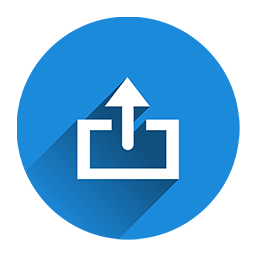 Multi Uploader for Gravity Forms 》這是一個進階上傳外掛,針對那些需要比 Gravity Forms 預設多檔案上傳功能更多功能需求的使用者而設計。, 外掛選項頁面提供您精細控制許多 Plupload 參數的能...。
Multi Uploader for Gravity Forms 》這是一個進階上傳外掛,針對那些需要比 Gravity Forms 預設多檔案上傳功能更多功能需求的使用者而設計。, 外掛選項頁面提供您精細控制許多 Plupload 參數的能...。Header Image Uploader 》這是一個簡單的 WP 外掛,可在文章管理頁面添加 meta box,讓你上傳文章的標題圖片。, 安裝方式, , 下載「Header Image Uploader Plugin」。, 在 WordPress ...。
PoMo Uploader 》PoMo Uploader 是一個上傳 po mo 檔案的外掛程式,這些檔案是插件的翻譯檔案。, 它擁有以下功能:, , 上傳 .po .mo 檔案, 上傳包含一個 po mo 檔案的 ZIP 檔案...。
YaDisk Files 》[已不再維護,請卸載並勿使用], 此外掛程式是為了方便使用者從Yandex Disk服務上添加檔案到你的 WordPress 網頁或文章而建立的。。
URL Image Uploader 》這個外掛是專為開發者設計的,讓他們可以輕鬆透過 URL 上傳圖片至 WordPress。 , 這個外掛的功能包括:, 1. 您可以在這個外掛中輸入圖片的網址,它會自動上傳...。
Uploader Anywhere 》假設您的客戶想在管理頁面中的某處新增自訂上傳按鈕,但 WordPress 內建的鉤子無法達成這個目的。, 在這種情況下,使用這個外掛程式來嵌入上傳連結。當您第一...。
PageLines Plus 》這是一個針對 Pagelines 的 WordPress 外掛,可提供增強功能。目前包括第三方區塊安裝程式。該外掛由 Higher Ground Studio 的 Kyle King 創建和維護。。
Plugin Name: Disable Media 》此外掛將停用 WordPress 編輯器中的媒體上傳按鈕。, 如果您喜歡此外掛,請評分。。
 PlaneUpload – Files for WooCommerce Orders 》PlaneUpload 讓您的客戶可以上傳檔案到 WooCommerce 訂單中。, 在商品頁面、購物車頁面、訂單 (顧客) 和訂單 (管理員) 頁面中均提供檔案上傳功能。, 在產品和...。
PlaneUpload – Files for WooCommerce Orders 》PlaneUpload 讓您的客戶可以上傳檔案到 WooCommerce 訂單中。, 在商品頁面、購物車頁面、訂單 (顧客) 和訂單 (管理員) 頁面中均提供檔案上傳功能。, 在產品和...。
