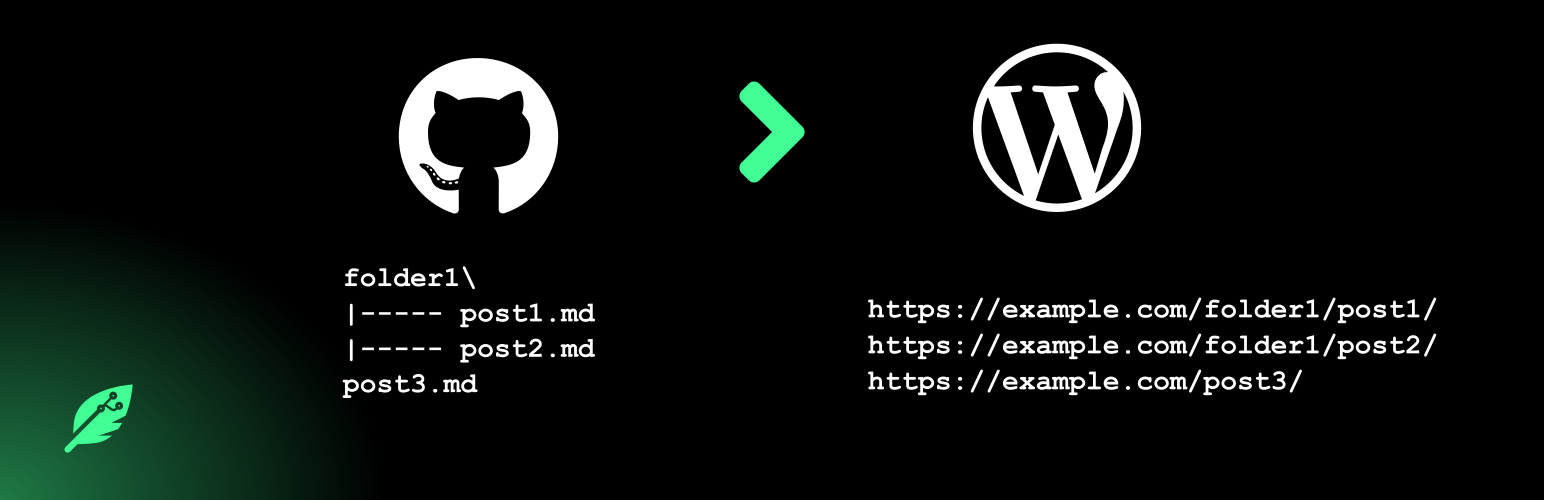
前言介紹
- 這款 WordPress 外掛「Git it Write – Write posts from GitHub」是 2020-08-14 上架。
- 目前有 200 個安裝啟用數。
- 上一次更新是 2024-08-03,距離現在已有 273 天。
- 外掛最低要求 WordPress 4.4 以上版本才可以安裝。
- 外掛要求網站主機運作至少需要 PHP 版本 5.3 以上。
- 有 6 人給過評分。
- 還沒有人在論壇上發問,可能目前使用數不多,還沒有什麼大問題。
外掛協作開發者
vaakash |
外掛標籤
posts | editor | Github | publish | markdown |
內容簡介
Git it Write允許將存儲在Github存儲庫中的markdown文件發布到您的WordPress網站中。因此,使用此外掛程序,當存儲庫中添加、更新文件時,WordPress文章將相應地添加、更新。
此插件的靈感來自於類似於Jekyll、Next.js、Gatsby.js等靜態站點生成器的編寫內容的markdown方式。這是一種類似於WordPress的想法,其中markdown文件從Github解析並發佈為文章。
實時範例:源Github存儲庫 (/docs/文件夾) 至發布的文章
這允許人們與文章合作,分享在Github中的編輯和建議,當WordPress文章被拉取後,它將自動更新。
如果存儲庫包含以下結構的文件,
docs\
guide\
introduction.md
getting-started.md
help\
faq.md
那麼如下的文章將被創建(如果已配置永久鏈接,並且文章類型支持“層次結構”即逐層創建文章(例如:頁面))
https://example.com/docs/guide/introduction/
https://example.com/docs/guide/getting-started/
https://example.com/help/faq/
🎲 此插件的用途是什麼?
使用Github存儲庫中的文件發布文章。
以Markdown格式編寫文章。
在桌面應用程序中編寫文章(Notepad++,Sublime Text,Visual studio code)。
與社區合作,在 Github 上的文件上進行編輯和建議,並將其發佈到WordPress。
所有Git及其版本管理系統的優點。
🚀 某些用例
可用於文檔文章、常見問題解答、Wiki等。
編寫博客文章。
任何可能需要社區參與的文章。
✨ 功能
Markdown將被處理並作為HTML發布文章。
源文件中使用的圖像將上傳到WordPress。
支持相對鏈接。
在源文件中設置文章屬性,例如文章狀態、標題、順序、類別、標籤等。
支持Webhook,每當存儲庫更改時,它會更新插件以拉取最新更改並發布文章。
添加多個存儲庫。
發布到任何文章類型。
如果它們在文件夾下,文章將按層次方式發布。例如:如果文件夾dir1中有一個文件hello.md,它將在WordPress中作為dir1/hello/發布,如果文章類型支持層次結構。
支持像標註、類別、自定義字段設置的文章元數據。
ℹ 注意事項
現在只會拉取和發布Markdown文件。
當源文件在Github上刪除時,文章不會被刪除。
建議啟用永久鏈接結構。
建議選擇支持層次結構的文章類型。
圖像必須存在於存儲庫根目錄下的_images文件夾中。Markdown文件必須在文件中相對使用它們。
🥗 建議
建議在WordPress網站中啟用永久鏈接結構,這樣,如果您在docs\reference\my-post.md下有文件,那麼將發佈文章,例如https://example.com/docs/reference/my-post/。當文章類型支持層次結構時,它們將逐層發布。
原文外掛簡介
Git it Write allows to publish the markdown files present in a GitHub repository to your WordPress site. So with this plugin, whenever the files are added, updated in the repository the WordPress post will be added, updated accordingly.
This plugin is inspired from static site generators like Jekyll, Next.js, Gatsby.js on how content is written is markdown. This is a similar idea for WordPress where markdown files are parsed from GitHub and published as posts.
👓 Live example: Source github repository (/docs/ folder) to Posts published
⚡ Getting started: Get started with Git it write. Learn how to write .md files and publish posts on WordPress.
This allows people to collaborate with the post, share edits and suggestions in GitHub which when pulled the WordPress post will be updated automatically.
If a repository has files in the below structure,
docs/
guide/
introduction.md
getting-started.md
help/
faq.md
Then below posts will be created like below (if permalinks are configured and the post type supports “hierarchy” i.e creating posts level by level (example: pages))
https://example.com/docs/guide/introduction/
https://example.com/docs/guide/getting-started/
https://example.com/help/faq/
🎲 What is the use of this plugin ?
Publish posts using the files in your GitHub repository.
Write your posts in Markdown format.
Write your posts on your desktop application (Notepad++, Sublime Text, Visual studio code).
Collaborate, involve communities on the files in GitHub and publish them on WordPress.
All the advantages of Git and it’s version management system.
🚀 Some use cases
Can be used for documentation posts, FAQs, Wikis etc.
Write blog posts.
Any articles which may need community involvement.
✨ Features
Markdown will be processed and post will be published as HTML.
Images used in the source file will be uploaded to WordPress.
Relative links are supported.
Set post properties like post status, title, order, category, tags etc, in the source file itself.
Webhook support (whenever repository is changed, it updates the plugin to pull the latest changes and publish the posts)
Add multiple repositories.
Publish to any post type.
Posts are published in hierarchial manner if they are under folders. Example: a file dir1/hello.md will be posted as dir1/hello/ in WordPress if the post type supports hierarchy.
Support for post metadata like setting tags, categories, custom fields.
ℹ Note
Only Markdown files will be pulled and published right now
Posts won’t be deleted when it’s source file is deleted on GitHub.
It is preferred to have a permalink structure.
It is preferred to select a post type which supports hierarchy.
Images have to present only in _images folder in the repository root. Markdown files have to relatively use them in the file.
🥗 Recommendation
It is recommended that a permalink structure is enabled in the WordPress site so that, if you have file under docs/reference/my-post.md then a post is published like https://example.com/docs/reference/my-post/. This will be the result when post type has hierarchy support. They will be posted level by level for every folder in the repository. The folder’s post will be taken from the index.md file if exists under that folder.
🏃♂️ Using the plugin
Have a GitHub repository where all the source files (markdown files) are maintained (organized in folders if needed the exact structure)
In the plugin settings page, click add a new repository.
Enter the details of the repository to pull the posts from and under what post type to publish them.
Save the settings
Click “Pull the posts” and then “Pull only” changes. This will publish posts for all the markdown files.
To automatically update posts whenever repository is updated, configure webhook as mentioned in the settings page.
Links
Documentation
Support forum/Report bugs
Donate
Contribute on GitHub
各版本下載點
- 方法一:點下方版本號的連結下載 ZIP 檔案後,登入網站後台左側選單「外掛」的「安裝外掛」,然後選擇上方的「上傳外掛」,把下載回去的 ZIP 外掛打包檔案上傳上去安裝與啟用。
- 方法二:透過「安裝外掛」的畫面右方搜尋功能,搜尋外掛名稱「Git it Write – Write posts from GitHub」來進行安裝。
(建議使用方法二,確保安裝的版本符合當前運作的 WordPress 環境。
1.0 | 1.1 | 1.2 | 1.3 | 1.4 | 1.5 | 1.6 | 1.7 | 1.8 | 1.9 | 2.0 | 1.0.1 | trunk |
延伸相關外掛(你可能也想知道)
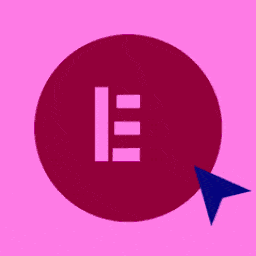 Elementor Website Builder – More Than Just a Page Builder 》, 全球超過 1000 萬個網站的領先網站建立平台, Elementor 是專為 WordPress 設計的領先網站建立平台,使網站製作者能夠使用直覺式的視覺建立工具建立專業、像...。
Elementor Website Builder – More Than Just a Page Builder 》, 全球超過 1000 萬個網站的領先網站建立平台, Elementor 是專為 WordPress 設計的領先網站建立平台,使網站製作者能夠使用直覺式的視覺建立工具建立專業、像...。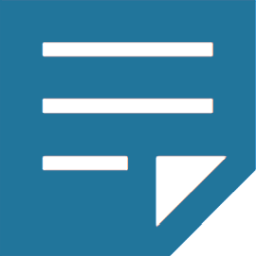 Classic Editor 》Classic Editor 是由 WordPress 團隊維護的官方外掛程式,可還原之前(也就是「經典」)的 WordPress 編輯器和「編輯文章」畫面,使使用者可以使用延伸這個畫...。
Classic Editor 》Classic Editor 是由 WordPress 團隊維護的官方外掛程式,可還原之前(也就是「經典」)的 WordPress 編輯器和「編輯文章」畫面,使使用者可以使用延伸這個畫...。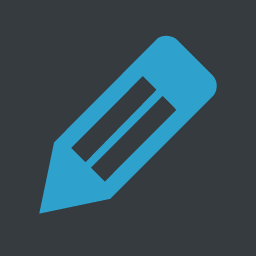 Advanced Editor Tools 》高級編輯工具(以前稱為 TinyMCE Advanced)引入了一個「經典段落」區塊,供區塊編輯器(Gutenberg)使用。, 如果您還沒有準備好切換到區塊編輯器,或者有插...。
Advanced Editor Tools 》高級編輯工具(以前稱為 TinyMCE Advanced)引入了一個「經典段落」區塊,供區塊編輯器(Gutenberg)使用。, 如果您還沒有準備好切換到區塊編輯器,或者有插...。Classic Widgets 》Classic Widgets 是由 WordPress 團隊維護的官方外掛,能夠恢復先前(即「經典」)的 WordPress widgets 設定畫面。該外掛將於 2024 年或必要時保持支援和維...。
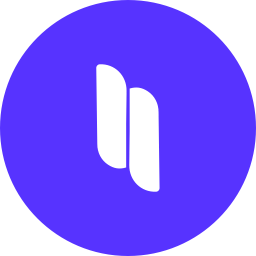 Spectra Gutenberg Blocks – Website Builder for the Block Editor 》a.com/tutorials/?utm_source=wp-repo&utm_medium=link&utm_campaign=readme" rel="nofollow ugc">Spectra tutorials, you can easily learn how to ...。
Spectra Gutenberg Blocks – Website Builder for the Block Editor 》a.com/tutorials/?utm_source=wp-repo&utm_medium=link&utm_campaign=readme" rel="nofollow ugc">Spectra tutorials, you can easily learn how to ...。 User Role Editor 》「User Role Editor」WordPress 外掛讓您輕鬆更改使用者角色和權限。, 只需打開您希望新增到所選角色的能力核取方塊,然後按「更新」按鈕以保存您的更改。完...。
User Role Editor 》「User Role Editor」WordPress 外掛讓您輕鬆更改使用者角色和權限。, 只需打開您希望新增到所選角色的能力核取方塊,然後按「更新」按鈕以保存您的更改。完...。 Disable Gutenberg 》此外掛可禁用新的 Gutenberg 編輯器 (也稱為區塊編輯器),並以經典編輯器取代它。你可以完全禁用 Gutenberg,或從文章、頁面、角色、文章類型和主題模板中有...。
Disable Gutenberg 》此外掛可禁用新的 Gutenberg 編輯器 (也稱為區塊編輯器),並以經典編輯器取代它。你可以完全禁用 Gutenberg,或從文章、頁面、角色、文章類型和主題模板中有...。 Gutenberg Blocks with AI by Kadence WP – Page Builder Features 》Kadence Blocks 是一個 WordPress 外掛,它附加自訂區塊和選項,擴展了 Gutenberg 編輯功能,使您能夠輕鬆創建美麗的網站,而不需要任何程式編寫。Kadence Bl...。
Gutenberg Blocks with AI by Kadence WP – Page Builder Features 》Kadence Blocks 是一個 WordPress 外掛,它附加自訂區塊和選項,擴展了 Gutenberg 編輯功能,使您能夠輕鬆創建美麗的網站,而不需要任何程式編寫。Kadence Bl...。 Page Builder: Pagelayer – Drag and Drop website builder 》. Pagelayer是一個WordPress網站建構工具,為您提供最佳的設計體驗和快速效能,不論您是初學者或專業人士都能愛上它。, Pagelayer是一款很棒的網頁建構工具,...。
Page Builder: Pagelayer – Drag and Drop website builder 》. Pagelayer是一個WordPress網站建構工具,為您提供最佳的設計體驗和快速效能,不論您是初學者或專業人士都能愛上它。, Pagelayer是一款很棒的網頁建構工具,...。Black Studio TinyMCE Widget 》此外掛添加了一個新的 Visual Editor 小工具類型,讓您能夠在側邊欄中輕鬆地插入豐富的文字和媒體對象。使用 Black Studio TinyMCE Widget 時,您將能夠使用W...。
 Unyson 》, 您覺得這款外掛有幫助嗎?請考慮給它一個五星評價。, , Unyson - 一個免費的拖放框架,附帶許多內建的擴充功能,可以協助您輕鬆快速地開發高級主題。, 贊助...。
Unyson 》, 您覺得這款外掛有幫助嗎?請考慮給它一個五星評價。, , Unyson - 一個免費的拖放框架,附帶許多內建的擴充功能,可以協助您輕鬆快速地開發高級主題。, 贊助...。GenerateBlocks 》將不同的功能整合至編輯器,但並不會因為過多的一維方塊造成內容過於臃腫。使用 GenerateBlocks,您只需深入學習少量的方塊,即可用於創建任何內容。, Genera...。
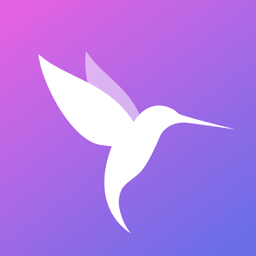 Colibri Page Builder 》Colibri Page Builder 為 ColibriWP 佈景主題新增拖放式頁面建立功能。, 授權, 除非另有指定,所有佈景主題檔案和腳本皆採用 GNU 通用公眾授權證 (GNU Genera...。
Colibri Page Builder 》Colibri Page Builder 為 ColibriWP 佈景主題新增拖放式頁面建立功能。, 授權, 除非另有指定,所有佈景主題檔案和腳本皆採用 GNU 通用公眾授權證 (GNU Genera...。 AddQuicktag 》這個外掛讓在 HTML 和可視化編輯器中添加快捷標籤非常容易。您可以將您的快捷標籤匯出為可供其他插件版本匯入的 JSON 格式文件。, WordPress 的 WP-AddQuickt...。
AddQuicktag 》這個外掛讓在 HTML 和可視化編輯器中添加快捷標籤非常容易。您可以將您的快捷標籤匯出為可供其他插件版本匯入的 JSON 格式文件。, WordPress 的 WP-AddQuickt...。Brizy – Page Builder 》, , Brizy 是一個快速且易於使用的頁面建構器,任何人都可以使用。不需要設計師或開發人員技能。一旦你使用 Brizy ,你就再也不會覺得有任何其它容易了!, 重...。
