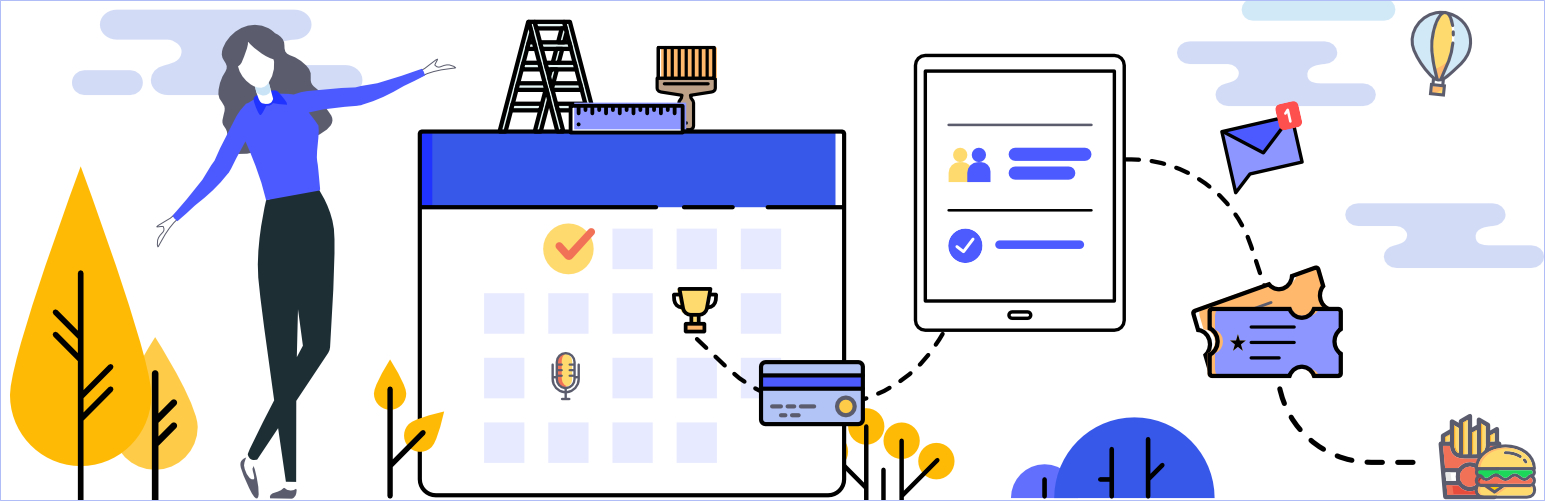
前言介紹
- 這款 WordPress 外掛「EventPrime – Events Calendar, Bookings and Tickets」是 2019-02-27 上架。
- 目前有 6000 個安裝啟用數。
- 上一次更新是 2025-04-22,距離現在已有 11 天。
- 外掛最低要求 WordPress 4.8 以上版本才可以安裝。
- 外掛要求網站主機運作至少需要 PHP 版本 7.2 以上。
- 有 62 人給過評分。
- 論壇上目前有 76 個提問,問題解答率 100% ,不低,算是個很有心解決問題的開發者團隊了!
外掛協作開發者
外掛標籤
tickets | organizer | event booking | event manager | event calendar |
內容簡介
EventPrime 是一款現代、易於使用的 WordPress 活動行事曆外掛程式。透過 EventPrime 活動外掛,您可以在數個簡單的點擊中發佈新活動於您的網站上。只需在 WordPress 儀表板區域的活動行事曆上選擇日期,便可以開始建立您的活動!透過啟用 EventPrime 活動設定中的預訂功能,可以發佈免費和付費活動。
一些頂尖的 EventPrime 功能包括:
- 透過 PayPal 和 Stripe 接受預訂付款。
- 透過價格管理員建立多層次價格活動的選項。
- 多使用者角色基礎或匿名前端活動提交。
- 具備屬性的事件類型或事件類別。
- 具有照片和屬性的自訂演講者或表演者。
- 預訂管理器。
- 自訂使用者結帳欄位。
- 多種活動查看方式。
- 支援虛擬和線上活動。
- 增加活動入場費用的功能。
- 完全可自訂的電子郵件模板。
- 適合所有主題的各種小工具。
- 專屬前端使用者區域,供預訂管理之用。
EventPrime 此外也提供了大量其他免費和付費擴充套件,以滿足您的所有需求。
若有任何問題、錯誤、功能請求或一般諮詢,請與我們的支援聯繫!EventPrime 團隊為您提供完美的協助。
透過我們的 WordPress 活動外掛程式,您現在擁有了一個創建和管理事件列表的活動管理系統!再也不用區分 WordPress 儀表板活動行事曆和前端對訪客可見的行事曆。前端的活動日曆將完全按照您在儀表板區域的配置出現。感謝 EventPrime 活動外掛,WordPress 活動管理從未如此簡單!
EventPrime 是一款 WordPress 活動行事曆外掛程式,支援免費活動預訂、付費活動預訂、單日活動、多日活動、活動演講者、活動地點、活動圖庫、活動註冊、活動行事曆小工具等等。查看我們的入門指南,以便使用此強大的活動管理工具。
如果您在我們的 WordPress 活動外掛程式之外需要更多功能,請檢查其擴充套件。我們已添加了現場座位、活動分析、活動贊助商、Stripe 付款、離線付款、重複活動等等,未來還有更多計畫中!
EventPrime 後端:
- 完全可編輯的現代化活動日曆檢視。
- 直接從活動行事曆外掛程式建立或編輯活動。
- 點擊儀表板 WordPress 活動行事曆上的日期以打開「新增活動」彈出式表單。
- 從「新增活動」彈出式表單設定事件開始和結束日期、全天活動、預訂狀態、預訂價格、活動類型、活動地點和表演者。
- 在 WordPress 日曆上以彩色條形橫跨活動開始日期到結束日期來檢視活動。
- 活動的顏色繼承自活動類型的顏色,使得可以快速識別主要日曆和 WordPress 日曆小工具上不同類型的活動。
- 在 WordPress 日曆上將游標停留在現有活動上以瀏覽它的詳細資訊快顯。
- 在 WordPress 活動日曆中將活動從一個日期區塊拖放到另一個日期區塊,以快速更改活動日期。
- 在 WordPress 活動日曆上點擊現有活動,在顯示的「活動詳細資訊」浮動框中按「編輯」按鈕以進行更改。
原文外掛簡介
EventPrime is an easy-to-use, modern WordPress Events Calendar plugin. With the EventPrime events plugin, you can publish new events on your website in a few simple clicks. Just pick a date on the Events Calendar in the WordPress Dashboard area, and start creating your event! Publish free, as well as paid events by enabling Bookings from EventPrime’s event settings.
Some of the top EventPrime features include:
Supports multi-day and recurring events.
Event Calendar features month, week, agenda and day views.
Accept payments for bookings via PayPal and Stripe.
Option to create multiple ticket types and categories for your events with in-built tickets creation module.
Add entrance or cover charges along with per-ticket fees.
Build offers based on different conditions.
You can also create informative events without bookings.
Events directories and listings with modern search tools for your visitors.
Multi-user role-based or anonymous frontend event submissions.
Event Types or Event Categories with attributes.
Custom Presenters or Performers with photos and attributes.
Bookings manager to manage bookings from dashboard.
Custom user checkout fields.
Multiple event views to fit your WordPress theme.
Support for virtual and online events.
Large number of fully customizable email templates.
A variety of widgets suitable for all themes.
Dedicated frontend user area for bookings management, wish-listing and downloading/ printing tickets.
And much much more!
EventPrime also offers a wide selection of free and premium extensions for all your requirements.
For any issues, bugs, feature requests and general help, contact our awesome support!
Cheers, EventPrime Team
With our WordPress events plugin, you now have an advanced event management system to create and manage an event list the way you always wanted! No more difference between the dashboard WordPress event calendar and the calendar that is visible to your visitors on the front-end. The Event Calendar on the front-end will appear exactly the way you configure it from the dashboard area. Finally, a WordPress Events Calendar plugin which works effortlessly! Event management in WordPress was never this easy, thanks to the EventPrime events plugin.
EventPrime is a WordPress Events Calendar plugin that supports free event bookings, paid event bookings, single day events, multi-day events, event performers, event venues and locations, event gallery, event registration, event calendar widget and a lot more. Check out our Starter Guide to get up and running with this awesome event manager tool.
If you want more out of our new WordPress events plugin, do check out its Extensions. We have added Live Seating, Event Sponsors, Stripe Payments, Offline Payments, Event Coupon Codes, Invoices and a lot more planned for the future!
EventPrime Backend
Events Calendar View
Fully editable modern events calendar view.
Create or Edit Events directly from the Events Calendar plugin.
Click on a date on the dashboard WordPress event calendar to open the Add Event popup form.
Set Event Start and End Dates, All Day Event, Bookings Status, Booking Price, Event Type, Event Site, and Performer(s) from the Add Event Popup.
View events on the WordPress calendar as colored bars spanning from the start date to the end date of the event.
The color of the event is inherited from Event Type color, making it easy to quickly identify events of different types on your main calendar and WordPress calendar widget.
Hover cursor above an existing event on the WordPress calendar to view its details in a quick popover.
Drag and drop events from one date block to another in the WordPress event calendar to quickly change event dates.
Click on an exiting event in the calendar to open the Edit Event popup, allowing you to edit event details on the fly.
Click on the Dashboard link from the Event Details Pop-up to access Event Dashboard for complete event management toolkit. You’ll find all options associated with an event in the Event Dashboard for detailed event configuration.
Change view of the Events Calendar to Month, Week, Day and Agenda.
Additional events views include – Square Grid, Staggered Grid (Masonry), Stacked Rows and Event Sliders.
Event Settings
From event settings, you can fine tune your event properties.
Set event type for event categorization.
Add a description to let your attendees know in detail what the event is about.
Upload featured image for the event.
Upload multiple images for the event gallery.
Choose between option to host bookings on your own website or redirecting to an external bookings website or completely turning the bookings off.
If bookings are enabled, you can set specific booking start and end dates with times.
Enable or disable displaying the event booking status on the frontend.
Allow or disallow booking cancellations.
Hide or show the event on the event calendar widget.
Hide or show the event on the frontend event calendar.
Write a custom note on the event page to display to the event page visitors and attendees.
Advanced Events Settings
Apart from regular event settings, there are multiple advanced settings to make any type of event you can imagine! These include:
Add additional event dates apart from start and end dates.
Create ticket categories with each category capable of including multiple ticket types.
Set capacity or inventory for your tickets.
Create offers for each ticket type with pre-set conditions. Incentivize your sales with automated early-bird and last minute offers among other combinations.
Set visibility of event tickets based on different conditions.
Choose from a list of venues and locations for your event.
Choose from a list of performers or key persons for your event like host, speakers etc.
Choose from a list of organizers for your event.
Set recurrence pattern for your event from the Repeat tab. Events can be repeated based on day, week, month, year or a custom pattern.
Email – Setup booking confirmation email content and layout.
Event Sponsors – Settings for adding event sponsorship. (Extension)
Ticket Manager – Create custom tickets for your event. (Extension)
Live Seating – Create seating plans for your event and charge for tickets based on seat location. (Extension)
MailPoet – Settings to configure MailPoet newsletters with your event. (Extension)
Event Types Manager
Create or Edit Event Types that you can then assign to Events.
Set specific properties for your Event Types.
Background and text color for child events as they appear on the WordPress event calendar and WordPress calendar widget.
Define age group for the events of this type.
Upload an image which represents the event type or category.
Events in the Events Calendar will appear in the color of their assigned Event Type.
Event Type
Following properties can be currently set for each event type:
Name of the Event Type.
Description of the Event Type.
Swatch or background color for titles of child events – also visible on the frontend calendar and WordPress calendar widget.
Text Color for titles of child events – visible on the frontend calendar and WordPress calendar widget.
Age group restrictions.
Image or Logo.
Event Venues Manager
Create or edit Event Venues or Locations which can be associated with various events.
Event Venues have their own set of customizable properties.
Sort Event Venues based on name, slug or number of child events.
Event Venues
Each Event Venue has following properties you can set:
Name of the venue.
Description of the venue.
Address of the venue.
Location latitude and longitude with Google Maps marker.
Date established.
Seating Type – Standing or Seating. Live Seating extension required for adding seat plans.
Venue Operator or Coordinator.
Facebook and Instagram pages of the venue.
Images of the venue.
Seating layout editor. Requires Live Seating Extension
Performers Manager
Create or Edit Performers that you can then assign to Events.
Performers have their own set of customizable properties.
Sort Performers alphabetically.
Performers
Each Performer has following properties you can set:
Type – Person or Group
Name of the performer
Role of the performer. For example, speaker, host, artist etc.
Image of the performer.
A separate Gallery of performer images.
Description of the performer.
Display in List – if you wish to hide or show Performer from EventPrime’s fronted Performers list view.
Contact fields like Phone, Email and Website.
Social media pages like Facebook, Instagram, LinkedIn, Twitter etc.
Organizers Manager
Create or Edit Event Organizers which can be associated with events later.
Event Organizers have their own set of customizable properties.
Sort Organizers alphabetically or by number of events in which they appear.
Organizers
Each Event Organizer has following properties you can set:
Name of the organizer.
Phone number – multiple numbers supported.
Email of the Organizer – multiple emails supported.
Website – multiple website addresses supported.
Description – details about the event organizer.
Image of the organizer.
Social Media pages of the organizers, like Facebook, Instagram, LinkedIn, Twitter etc.
Organizer details appear on the single event page on frontend.
Bookings Manager
View a complete list of all bookings for all your events.
Filter bookings by their events, booking time, and booking status.
See a table of booking containing their booking ID, username, email, and number of attendees per booking ID, booking status and payment gateway used.
Bookings
Edit individual booking details and also add notes for an attendee which the attendee can see on his/her event booking page.
Download booking details of attendees in PDF format.
Send notification emails to attendees.
Access the transaction log for an attendee’s booking.
Add multiple notes to any booking.
Email Attendees
A built-in emailing system to quickly send emails to specific attendees or all attendees from a specific event.
Manually enter attendee email addresses or load from a specific event.
Customize email subject.
Customize email content.
Reports
Filter bookings by custom time period. Pre-sets include, Today, Yesterday, Last 7 Days, Last 30 Days, This Month and Last Month.
Bird’s eye view of the gross sales, average sales, Number of Bookings, Tickets Sold and Coupons Used.
Settings
Settings page allows granular EventPrime configuration. It has multiple tabs which organize related options together. These are:
General
This tab has all the basic settings for EventPrime.
Hide or show past events from events directory or WordPress calendar.
Default WordPress calendar view.
Select available view option for site visitors.
Define number of events on fronted card and masonry views.
Hide frontend event filters on events directory and WordPress calendar.
Hide past event bookings from admin area bookings page.
Select time format.
Select a date to display as default selected date on frontend calendar.
Frontend calendar title format.
Frontend calendar columns header format.
Hide upcoming events from event, event types, event site and performer pages.
Make attendee names mandatory on bookings page.
Hide price for free events.
Select format for date picker tool.
Hide custom links from event pages for logged out users.
Display QR code on event tickets.
Hide event time from calendar view.
Email Notifications
Here you can modify layout and content of different emails sent out from EventPrime. You can also turn them on or off individually.
* User registration email
* Booking pending email
* Booking confirmation email
* Booking cancellation email
* Reset password email
* Booking refund email
* Frontend user event submission email
* Frontend user event submission approval email
* Disable all admin emails
* Disable all frontend emails
Payments
Turn on and configure Stripe payment gateway.
Turn on and configure PayPal payment gateway.
Turn on and configure offline payment system.
Select your default currency.
Select currency symbol position.
External Integration
Google map API key to render maps and directions on frontend.
Turn on Facebook sharing.
Google calendar integration for users to import events to their Google calendar.
Google reCaptcha for spam protection.
Default Pages
Here you can set default pages for various fronted EventPrime views. These include:
* Performers Page
* Event Sites Page
* Events Page
* Bookings Page
* User Profile Page
* Event Types Page
* Submit Event Page
* Booking Details Page
* Event Organizers Page
Custom CSS
Add custom CSS to EventPrime pages for tailor-made appearance for your theme. You can re-style WordPress event calendar to match your website’s looks.
Custom CSS
Frontend event submissions allow your users to submit events to EventPrime events database. You have full control over the submission process of these events.
* Define confirmation message to be displayed upon a successful submission.
* Allow public submissions.
* Message for non-logged in users if public submissions are off.
* Status of event on submission – put them in drafts for review or publish right away.
* Restrict frontend event submissions to specific user roles.
* Message for users with user roles which are not allowed to submit events.
* Select fields to display on frontend event submission form.
* Select the fields which you wish to make mandatory in the frontend event submission form.
=Attendee Booking Fields =
* Customize booking fields for attendees in the frontend booking page.
* Supports following field types – Text, Email, Telephone and Date.
* Drag and drop to change fields order.
=Button Labels=
Customize general labels and button labels for different frontend pages based on your requirements.
=Extensions Settings=
A lot of EventPrime extensions add plugin-wide settings. These settings pages will appear in a separate sections opened by clicking corresponding icons in Extensions Settings area.
SEO
Enable pretty URLs and define custom subdirectories. Following subdirectories are supported:
* Events
* Performers
* Organizers
* Event Sites
* Event Types
Performer Views
Detailed settings for single performer and multi-performer frontend pages.
Performers Directory View
Choose between different layout styles.
Select item rows and columns.
Decide number of items to display on a single page.
Show/ hide search button.
Show/ hide ‘Load More’ button.
Custom shortcode format to publish this view with all above properties passed as variables.
Single Performer View
Show/ Hide related events.
Option to select layout of related events.
Set maximum number of related events to display.
Set the number of columns for the related events list.
Show/ Hide ‘Load More’ button under …
各版本下載點
- 方法一:點下方版本號的連結下載 ZIP 檔案後,登入網站後台左側選單「外掛」的「安裝外掛」,然後選擇上方的「上傳外掛」,把下載回去的 ZIP 外掛打包檔案上傳上去安裝與啟用。
- 方法二:透過「安裝外掛」的畫面右方搜尋功能,搜尋外掛名稱「EventPrime – Events Calendar, Bookings and Tickets」來進行安裝。
(建議使用方法二,確保安裝的版本符合當前運作的 WordPress 環境。
1.0.0 | 1.0.1 | 1.0.2 | 1.0.3 | 1.0.4 | 1.0.5 | 1.0.6 | 1.0.7 | 1.0.8 | 1.0.9 | 1.1.0 | 1.2.0 | 1.2.1 | 1.2.2 | 1.2.3 | 1.2.4 | 1.2.5 | 1.2.6 | 1.2.7 | 1.2.8 | 1.2.9 | 1.3.0 | 1.3.1 | 1.3.2 | 1.3.3 | 1.3.4 | 1.3.5 | 1.3.6 | 1.3.7 | 1.3.8 | 1.3.9 | 1.4.0 | 1.4.1 | 1.4.2 | 1.4.3 | 1.4.4 | 1.4.5 | 1.4.6 | 1.4.7 | 1.4.8 | 1.4.9 | 1.5.0 | 1.5.1 | 1.5.2 | 1.5.3 | 1.5.4 | 1.5.5 | 1.5.6 | 1.5.7 | 1.6.0 | 1.6.1 | 1.6.2 | 1.6.3 | 1.6.4 | 1.6.5 | 1.6.6 | 1.6.7 | 1.6.8 | 1.6.9 | 1.7.0 | 1.7.1 | 1.7.2 | 1.7.3 | 1.7.4 | 1.7.5 | 1.7.6 | 1.7.7 | 1.7.8 | 1.7.9 | 1.8.0 | 1.8.1 | 1.8.2 | 1.8.3 | 1.8.4 | 1.8.5 | 1.8.6 | 1.8.7 | 1.8.8 | 1.8.9 | 1.9.0 | 1.9.1 | 1.9.2 | 1.9.3 | 1.9.4 | 1.9.5 | 1.9.6 | 1.9.7 | 1.9.8 | 1.9.9 | 2.0.0 | 2.0.1 | 2.0.2 | 2.0.3 | 2.0.5 | 2.0.6 | 2.0.7 | 2.0.8 | 2.0.9 | 2.1.0 | 2.1.1 | 2.1.2 | 2.1.4 | 2.1.5 | 2.1.6 | 2.1.7 | 2.1.8 | 2.1.9 | 2.2.0 | 2.2.1 | 2.2.2 | 2.2.3 | 2.2.5 | 2.2.6 | 2.3.0 | 2.3.1 | 2.3.2 | 2.3.3 | 2.3.4 | 2.3.5 | 2.3.6 | 2.3.7 | 2.3.8 | 2.3.9 | 2.4.0 | 2.4.1 | 2.4.2 | 2.4.3 | 2.4.4 | 2.4.5 | 2.4.6 | 2.4.7 | 2.4.8 | 2.4.9 | 2.5.0 | 2.5.1 | 2.5.2 | 2.5.3 | 2.5.4 | 2.6.0 | 2.6.1 | 2.6.2 | 2.6.3 | 2.6.4 | 2.6.5 | 2.6.6 | 2.6.7 | 2.6.8 | 2.7.0 | 2.7.1 | 2.7.2 | 2.7.3 | 2.7.4 | 2.7.5 | 2.7.6 | 2.7.7 | 2.7.8 | 2.7.9 | 2.8.0 | 2.8.1 | 2.8.2 | 2.8.3 | 2.8.4 | 2.8.5 | 2.8.6 | 3.0.0 | 3.0.1 | 3.0.2 | 3.0.3 | 3.0.4 | 3.0.5 | 3.0.6 | 3.0.7 | 3.0.8 | 3.0.9 | 3.1.0 | 3.1.1 | 3.1.2 | 3.1.3 | 3.1.4 | 3.1.5 | 3.1.6 | 3.1.7 | 3.1.8 | 3.2.0 | 3.2.1 | 3.2.2 | 3.2.3 | 3.2.4 | 3.2.5 | 3.2.6 | 3.2.7 | 3.2.8 | 3.2.9 | 3.3.0 | 3.3.1 | 3.3.2 | 3.3.3 | 3.3.4 | 3.3.5 | 3.3.6 | 3.3.8 | 3.3.9 | 3.4.0 | 3.4.1 | 3.4.2 | 3.4.3 | 3.4.4 | 3.4.5 | 3.4.6 | 3.4.7 | 3.4.8 | 3.4.9 | 3.5.0 | 3.5.1 | 3.5.2 | 3.5.3 | 4.0.0 | 4.0.1 | 4.0.2 | trunk | 1.9.10 | 4.0.2.1 | 4.0.3.0 | 4.0.3.1 | 4.0.3.2 | 4.0.4.0 | 4.0.4.1 | 4.0.4.2 | 4.0.4.3 | 4.0.4.4 | 4.0.4.5 | 4.0.4.6 | 4.0.4.7 | 4.0.4.8 | 4.0.4.9 | 4.0.5.0 | 4.0.5.1 | 4.0.5.2 | 4.0.5.3 | 4.0.6.0 | 4.0.7.0 | 4.0.7.1 | 4.0.7.2 | 4.0.7.3 | 4.0.7.4 | 4.0.8.0 | 4.0.8.1 | 4.0.8.2 | 4.0.8.3 | 4.0.8.4 | 4.0.9.0 | 4.0.9.1 | 4.0.9.2 | 4.0.9.3 | 4.0.9.4 | 4.0.9.5 |
延伸相關外掛(你可能也想知道)
 Timely All-in-One Events Calendar 》gline, ticket and registration links, and more., Enable users to RSVP to your events or buy tickets directly from your website with leading ticketi...。
Timely All-in-One Events Calendar 》gline, ticket and registration links, and more., Enable users to RSVP to your events or buy tickets directly from your website with leading ticketi...。 My Calendar – Accessible Event Manager 》My Calendar 是一款 WordPress 活動管理外掛,提供豐富的自定義事件顯示方式。本外掛支援在 WordPress Multisite 中建立個別的事件日曆,按類別、地點或作者...。
My Calendar – Accessible Event Manager 》My Calendar 是一款 WordPress 活動管理外掛,提供豐富的自定義事件顯示方式。本外掛支援在 WordPress Multisite 中建立個別的事件日曆,按類別、地點或作者...。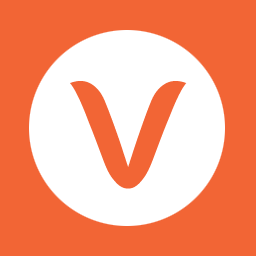 VS Event List 》關於, 這是一個輕量級的外掛程式,可創建自定義事件列表。, 在頁面上添加短代碼或使用小工具來顯示您的事件。, 您可以透過設置頁面或將屬性添加到短代碼或小...。
VS Event List 》關於, 這是一個輕量級的外掛程式,可創建自定義事件列表。, 在頁面上添加短代碼或使用小工具來顯示您的事件。, 您可以透過設置頁面或將屬性添加到短代碼或小...。 Quick Event Manager 》一個快速易用的活動創建外掛程式。只需添加新活動並發布即可。短代碼會列出所有活動。設置頁面讓您可以選擇要如何顯示活動。, 功能, , 從儀表板創建活動文章,...。
Quick Event Manager 》一個快速易用的活動創建外掛程式。只需添加新活動並發布即可。短代碼會列出所有活動。設置頁面讓您可以選擇要如何顯示活動。, 功能, , 從儀表板創建活動文章,...。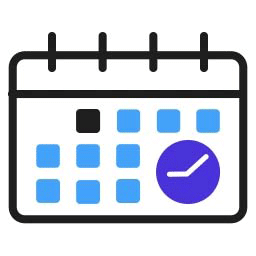 Event Tickets Manager for WooCommerce – Plan Your Events, Sell Tickets On WooCommerce 》EVENT TICKETS MANAGER 是一個集會及售票網站於一身的 WordPress 外掛。透過這個事件票券外掛,您可以在 WOOCOMMERCE 商店輕鬆地售賣票券及管理活動。, EVENT...。
Event Tickets Manager for WooCommerce – Plan Your Events, Sell Tickets On WooCommerce 》EVENT TICKETS MANAGER 是一個集會及售票網站於一身的 WordPress 外掛。透過這個事件票券外掛,您可以在 WOOCOMMERCE 商店輕鬆地售賣票券及管理活動。, EVENT...。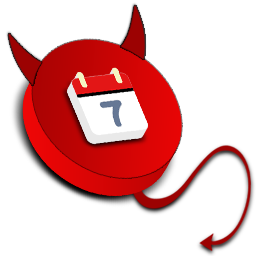 Event Monster – Event Management, Tickets Booking, Upcoming Event 》amp; Style Customization, Event Date Like Start Date & End Date, Event Timing Like Start Time & End Time, Event Organizer List With Name, C...。
Event Monster – Event Management, Tickets Booking, Upcoming Event 》amp; Style Customization, Event Date Like Start Date & End Date, Event Timing Like Start Time & End Time, Event Organizer List With Name, C...。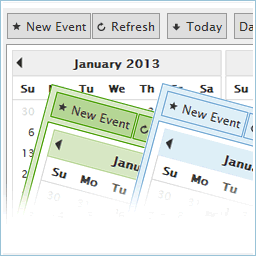 CP Multi View Event Calendar 》該日曆事件多視圖是WordPress網站的事件日曆,具有多種可視化模式和多個預定義樣式。, 功能:, , 經典月視圖(如Google日曆), 多個月視圖(同時顯示可配置數...。
CP Multi View Event Calendar 》該日曆事件多視圖是WordPress網站的事件日曆,具有多種可視化模式和多個預定義樣式。, 功能:, , 經典月視圖(如Google日曆), 多個月視圖(同時顯示可配置數...。 amr ical events lists 》展示事件列表、大型方格日曆、即將到來的事件小工具或小型日曆小工具。鼓勵觀眾訂閱或將您的事件加入他們的日曆書籤中。, 該外掛提供了全面的iCal日曆解析器-...。
amr ical events lists 》展示事件列表、大型方格日曆、即將到來的事件小工具或小型日曆小工具。鼓勵觀眾訂閱或將您的事件加入他們的日曆書籤中。, 該外掛提供了全面的iCal日曆解析器-...。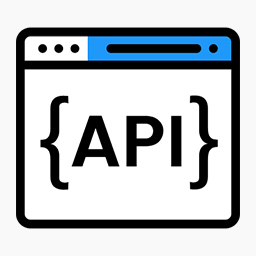 WPEM – REST API 》WP Event Manager Rest API, , 示範, 附加元件, 文件, , , 文件, 核心外掛和附加元件的文件可以在此文件網站中找到。在請求支援之前,請參閱文件,因為它涵蓋...。
WPEM – REST API 》WP Event Manager Rest API, , 示範, 附加元件, 文件, , , 文件, 核心外掛和附加元件的文件可以在此文件網站中找到。在請求支援之前,請參閱文件,因為它涵蓋...。 Sched Event Management Software 》聚焦你的活動, Sched 是一個全功能和靈活的事件管理外掛,適用於獨特的活動。, 輕鬆創建和管理活動、講者、贊助商和其他人的時間表,使用 Sched 事件管理軟件...。
Sched Event Management Software 》聚焦你的活動, Sched 是一個全功能和靈活的事件管理外掛,適用於獨特的活動。, 輕鬆創建和管理活動、講者、贊助商和其他人的時間表,使用 Sched 事件管理軟件...。FT Calendar 》這個行事曆外掛支援多個行事曆的管理,包括重複事件和多種不同的小工具和短碼。更多資訊請參閱 http://calendar-plugin.com。, 基本功能包括:, , 重複事件, ...。
 Chamber Dashboard Events Calendar 》建立一個活動日曆展示在您的網站上。Chamber Dashboard Events Calendar 是 Chamber Dashboard 系列外掛和佈景主題的一部分,旨在滿足商業協會的需求。, 此外...。
Chamber Dashboard Events Calendar 》建立一個活動日曆展示在您的網站上。Chamber Dashboard Events Calendar 是 Chamber Dashboard 系列外掛和佈景主題的一部分,旨在滿足商業協會的需求。, 此外...。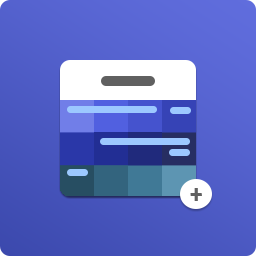 Stachethemes Event Calendar Lite 》
Stachethemes Event Calendar Lite 》總結:
,這是一個功能豐富、強大的行事曆解決方案,將您的活動管理提升到新的水平。Stachethemes Event Calendar 通過其獨特...。
Event Manager Theme Functionality 》這個外掛包含 Event Manager 主題的核心功能。這樣我們可以輕鬆地提供持續的改進和新功能,而不會干擾任何您的主題自定義。。
 RSVP Manager 》總結:這是一個簡單且輕量的 WordPress 外掛,可輕鬆管理私人活動的 RSVP。適用於具有用戶友好界面和最小設置的活動。, , HTML 列出的問題與答案:,
RSVP Manager 》總結:這是一個簡單且輕量的 WordPress 外掛,可輕鬆管理私人活動的 RSVP。適用於具有用戶友好界面和最小設置的活動。, , HTML 列出的問題與答案:,
