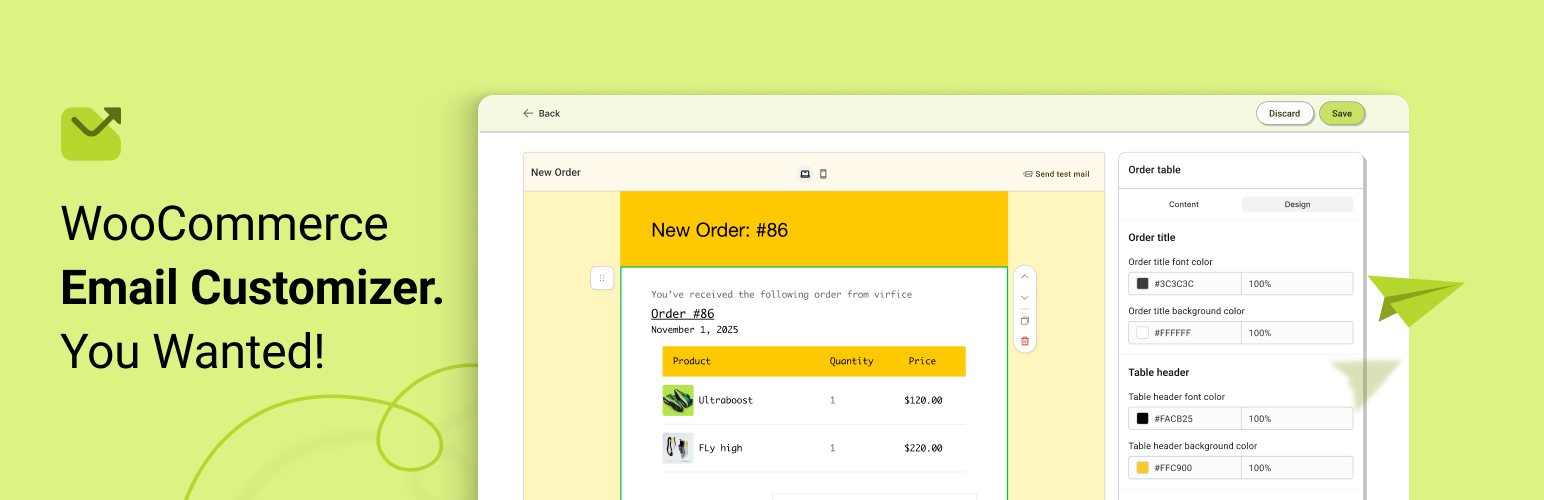
前言介紹
- 這款 WordPress 外掛「Email Customizer for WooCommerce – Virfice」是 2024-06-19 上架。
- 目前有 10 個安裝啟用數。
- 上一次更新是 2025-04-20,距離現在已有 13 天。
- 外掛最低要求 WordPress 5.2 以上版本才可以安裝。
- 外掛要求網站主機運作至少需要 PHP 版本 7.2 以上。
- 有 2 人給過評分。
- 還沒有人在論壇上發問,可能目前使用數不多,還沒有什麼大問題。
外掛協作開發者
virfice |
外掛標籤
email editor | woocommerce emails | woocommerce email customizer | Email Customizer for WooCommerce | WooCommerce email template customizer |
內容簡介
**總結:**
透過為 WooCommerce 所獨家設計的視覺化郵件客製化工具,輕鬆自訂 WooCommerce 電子郵件,確保您的郵件模板完美展現您的商店品牌。
**問與答:**
1. 這個工具能做什麼?
- 可以客製化 WooCommerce 交易郵件。
- 管理所有默認的 WooCommerce 電子郵件。
- 在 WooCommerce 郵件模板中添加標誌。
- 更改 WooCommerce 郵件的主題。
- 添加發件人電子郵件地址。
- 在 WooCommerce 郵件中包括「回覆至」電子郵件地址。
- 透過更改正文背景顏色來客製化郵件模板。
- 修改 WooCommerce 電子郵件的頁尾文本。
- 自動在頁尾插入商店地址。
- 查看 WooCommerce 電子郵件的實時預覽。
- 將測試郵件發送至您偏好的電子郵件地址。
2. 如何客製化 WooCommerce 電子郵件?
- 安裝並啟用外掛程式。
- 前往 WordPress 儀表板 > Virfice > 電子郵件製作器,開始客製化您商店的郵件。
- 個別客製化 WooCommerce 電子郵件 - 前往 WordPress 儀表板 > Virfice > 電子郵件。點擊編輯以在郵件客製化工具中打開您選擇的郵件。
- 預覽 WooCommerce 電子郵件:在郵件客製化工具的頂部點擊桌面或手機圖示以查看郵件的預覽。
- 向 WooCommerce 默認郵件發送測試郵件:當客製化完成後,也可以發送測試郵件。在編輯器的頂部點選「發送測試郵件」,並輸入要發送測試郵件的偏好電子郵件地址。點擊發送。您將在給定的郵件地址方塊中收到郵件。
3. 開發者文檔在哪裡找?
- 探索 Virfice 的 Github 以了解開發信息。
原文外掛簡介
Customize WooCommerce emails easily with a visual email customizer exclusively made for WooCommerce. Ensure your WooCommerce email templates represent your store brand perfectly.
Do you want to edit WooCommerce email templates? Install Email Customizer for WooCommerce by Virfice and effortlessly edit default WooCommerce emails. This tool allows you to change email template color, edit the body text, add additional content, edit the footer, see the live preview of your store’s transaction emails, and send test emails to preferred email addresses.
📄 Documentation
Feature Highlights
📧 Customize WooCommerce transaction emails
🗂️ Manage all default WooCommerce emails
🌟 Add a logo to WooCommerce email templates
✏️ Change the subject of WooCommerce emails
📤 Add a sender email address
📥 Include a “reply-to” email address in WooCommerce emails
🎨 Customize email templates by changing the body background color
🖋️ Modify WooCommerce email footer text
👀 View live previews of WooCommerce emails
🚀 Send test emails to your preferred email address
Get easy options for customization and changing email content in real time. Edit order email content of your WooCommerce store without any hassle.
Customize the Following WooCommerce Emails
📦 New Order Email – Customize new order email sent to the store admin when a new order is placed.
❌ Cancelled Order Email – Customize canceled order email sent to the store admin if an order is canceled.
⚠️ Failed Order Email – Customize failed order email sent to the store admin when an order fails.
🕒 Order On-Hold Email – Customize order on-hold email sent to customers when their order is on hold.
🔄 Order Processing Email – Customize order processing email sent to customers after their order is paid and processed.
✅ Order Completed Email – Customize order complete email sent to customers when their order is marked complete.
💸 Order Refunded Email – Customize order refunded email sent to customers if their order is refunded.
📄 Customer Invoice Email – Customize customer invoice email sent to customers, containing order information and payment links when applicable.
📝 Customer Note Email – Customize customer note email sent to customers when a note is added to their order by the admin.
🔒 Reset Password Email – Customize reset password email sent to customers when they request a password reset.
🆕 New Account Email – Customize new account email sent to customers when they create a new account on the website.
How to Customize WooCommerce Emails
Customizing WooCommerce emails using Virfice is straightforward. No coding or extra technical skill is required.
Install the plugin and activate it.
Go to the WordPress dashboard > Virfice > Email Builder, and start customizing the emails of your store.
Customize individual WooCommerce emails – Go to the WordPress dashboard > Virfice > Emails. Open your preferred email in the email customizer by clicking on the edit.
Preview WooCommerce emails: Click on the desktop or mobile icon at the top of the email customizer to see a preview of the emails.
Send a test email for WooCommerce default emails: You can also send a test email once the customization is done. Click on “Send a test email” at the top of the editor, and enter the preferred emails to send a test email to. Click on Send. You will receive emails in the given email address box.
各版本下載點
- 方法一:點下方版本號的連結下載 ZIP 檔案後,登入網站後台左側選單「外掛」的「安裝外掛」,然後選擇上方的「上傳外掛」,把下載回去的 ZIP 外掛打包檔案上傳上去安裝與啟用。
- 方法二:透過「安裝外掛」的畫面右方搜尋功能,搜尋外掛名稱「Email Customizer for WooCommerce – Virfice」來進行安裝。
(建議使用方法二,確保安裝的版本符合當前運作的 WordPress 環境。
1.0.0 | 1.0.1 | 1.0.2 | 1.0.3 | 1.1.0 | 1.1.1 | 1.1.2 | 1.1.3 | trunk |
延伸相關外掛(你可能也想知道)
 EmailKit – Email Customizer for WooCommerce & WP 》- EmailKit是一個針對WooCommerce用戶設計的強大工具,允許他們自定義和設計各種重要操作和事件的電子郵件模板。, - 使用EmailKit,您可以輕鬆地為在您的WooC...。
EmailKit – Email Customizer for WooCommerce & WP 》- EmailKit是一個針對WooCommerce用戶設計的強大工具,允許他們自定義和設計各種重要操作和事件的電子郵件模板。, - 使用EmailKit,您可以輕鬆地為在您的WooC...。
