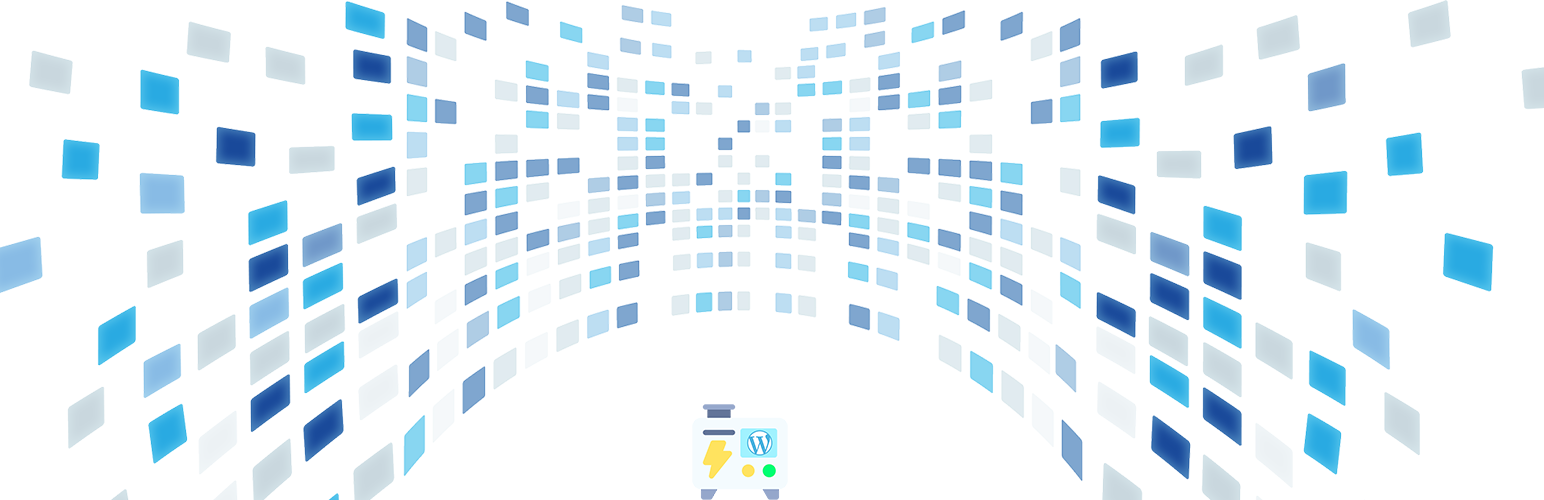
前言介紹
- 這款 WordPress 外掛「Dynamic Front-End Heartbeat Control」是 2023-05-07 上架。
- 目前有 400 個安裝啟用數。
- 上一次更新是 2025-04-19,距離現在已有 14 天。
- 外掛最低要求 WordPress 5.5 以上版本才可以安裝。
- 外掛要求網站主機運作至少需要 PHP 版本 7.2 以上。
- 有 12 人給過評分。
- 論壇上目前有 2 個提問,問題解答率 100% ,不低,算是個很有心解決問題的開發者團隊了!
外掛協作開發者
loghin |
外掛標籤
heartbeat | performance | site health |
內容簡介
總結:Dynamic Front-End Heartbeat Control 是一個能自動控制前端網頁心跳速度的外掛,能根據使用者使用情況自動調整最佳設定,啟用後立即生效,無需操作,為 WordPress 增加效能。
問題與答案:
問題:Dynamic Front-End Heartbeat Control 是什麼?
答案:它是一個 WordPress 外掛,能自動控制前端網頁心跳速度的外掛,能根據使用者使用情況自動調整最佳設定,啟用後立即生效。
問題:如何在 WordPress 上安裝這個外掛?
答案:你可以選擇以下兩種方式:
1. 如果你已經下載了外掛檔案,你可以在 WordPress 的後台依照步驟上傳並啟用。
步驟如下:
- 登入 WordPress 後台。
- 點擊左邊選單的「外掛」,再選「新增」。
- 點選頁面上方的「上傳外掛」按鈕。
- 點選「選擇檔案」按鈕,瀏覽你的電腦上的檔案,選擇 dynamic-heartbeat.zip 檔案並點選「開啟」。
- 檔案上傳後,點選「立即安裝」。
- 安裝完成後,點選「啟用外掛」即可。
- 啟用後,外掛將立即生效,你會感受到效能的提升。
2. 在 WordPress 庫中安裝 Dynamic Front-End Heartbeat Control:
步驟如下:
- 登入 WordPress 後台。
- 點擊左邊選單的「外掛」,再選「新增」。
- 在搜尋列中輸入「Dynamic Front-End Heartbeat Control」。
- 在搜尋結果中找到外掛,點選「立即安裝」。
- 安裝完成後,點選「啟用外掛」即可。
- 啟用後,外掛將立即生效,你會感受到效能的提升。
問題:何時可以使用這個外掛?
答案:啟用外掛後,它將立即開始運作,無需人為介入。
原文外掛簡介
Stabilize your website’s load averages and enhance the browsing experience for visitors during high-traffic fluctuations. It works seamlessly and is compatible with most performance plugins available on the market. The plugin offers an efficient approach to dynamically control the front-end heartbeat, automatically determining the optimal settings for your website. By analyzing user usage, WordPress site assets, and server environment, it empowers your WordPress performance to achieve its full potential. Once activated, it immediately begins improving performance without any need for user intervention. It intelligently adjusts the heartbeat interval in real-time, adapting to the changing demands of your website. This dynamic control guarantees an optimized and efficient heartbeat system, resulting in improved overall performance and responsiveness.
For the best outcome it’s recommended that you have a caching plugin installed as well as optimized pages(minified CSS, JavaScript, including optimized images).
If you already have the plugin files on your device you can follow the steps:
Step 1: Login to your WordPress Dashboard.
Step 2: Click on “Plugins” on the left-hand side menu, then select “Add New”.
Step 3: Click on the “Upload Plugin” button at the top of the page.
Step 4: Click on the “Choose File” button and browse to the location on your computer where the plugin file is saved. Select the plugin dynamic-heartbeat.zip file and click on “Open”.
Step 5: Once the plugin file is uploaded, click on the “Install Now” button.
Step 6: After installation, click on the “Activate” button to activate the plugin.
Step 7: Once activated, the plugin will begin working right away. Allow a few visits on your pages to let the plugin fully determine the best heartbeat interval. Make sure you clear your cache after activation.
Additional important information:
You can optimize your website’s database by going to the WP Admin Dashboard > Settings > DFEHC and “Enable” the “Add manual database optimizations page” in the admin menu under the Database Optimization Area (Advanced section). This will add a page called Unclogger in your admin menu where you can manually choose database optimizations or set the Optimization Frequency from below for full database optimizations to run regularly. Press the Save Changes button after you choose these options. It’s highly recommended that you back up your website before running database optimizations.
The plugin will try to connect to the default localhost Redis port or Memcache. If you have a different path for object caching methods you can update them in the WP Admin Dashboard > Settings > DFEHC. In the event you don’t have object cache enabled, the plugin will fall back and use regular cache automatically.
Some caching plugins offer manual heartbeat control. For the best outcome, make sure that you only have this plugin controlling your heartbeat intervals automatically. This plugin is designed to integrate with any other plugins you might have installed. Compatible with other services, enhancing overall heartbeat performance and ensuring that you can leverage all the benefits that other plugins and CDNs bring to your site.
各版本下載點
- 方法一:點下方版本號的連結下載 ZIP 檔案後,登入網站後台左側選單「外掛」的「安裝外掛」,然後選擇上方的「上傳外掛」,把下載回去的 ZIP 外掛打包檔案上傳上去安裝與啟用。
- 方法二:透過「安裝外掛」的畫面右方搜尋功能,搜尋外掛名稱「Dynamic Front-End Heartbeat Control」來進行安裝。
(建議使用方法二,確保安裝的版本符合當前運作的 WordPress 環境。
1.1.3 | 1.1.4 | 1.1.5 | 1.1.6 | 1.1.8 | 1.1.9 | 1.2.0 | 1.2.1 | 1.2.2 | 1.2.3 | 1.2.4 | 1.2.5 | 1.2.6 | 1.2.7 | 1.2.8 | 1.2.9 | trunk |
延伸相關外掛(你可能也想知道)
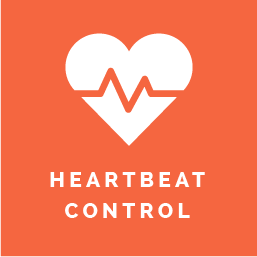 Heartbeat Control 》Heartbeat Control by WP Rocket 可以讓您輕鬆管理 WordPress 心跳 API 的頻率。, WordPress 心跳 API 是一個很棒的功能,當您登入 WordPress 管理員面板時,...。
Heartbeat Control 》Heartbeat Control by WP Rocket 可以讓您輕鬆管理 WordPress 心跳 API 的頻率。, WordPress 心跳 API 是一個很棒的功能,當您登入 WordPress 管理員面板時,...。AJAX Heartbeat Tool 》提供一種關閉 WordPress 心跳的方法,以及更改一些設置。我們在 RD 使用這個外掛程式,因為當多個編輯員登入CMS時,心跳會影響站點性能。未來,我計劃添加調...。
TrimPress 》TrimPress 可以優化並削減 WordPress 的一些無用程式,讓主題更輕量,更安全!, 功能, , 減緩 Heartbeat API 以節省管理-ajax 的使用率。, 禁用資源密集型的 ...。
OxygenDigital Token 》這個外掛僅供 Oxygen Digital 公司的內部使用。聯繫我們以了解更多資訊。。
