
前言介紹
- 這款 WordPress 外掛「DPD Cart Plugin」是 2009-10-13 上架。
- 目前有 20 個安裝啟用數。
- 上一次更新是 2019-03-01,距離現在已有 2256 天。超過一年沒更新,安裝要確認版本是否可用。以及後續維護問題!
- 外掛最低要求 WordPress 4.9.0 以上版本才可以安裝。
- 外掛要求網站主機運作至少需要 PHP 版本 7.2 以上。
- 尚未有人給過這款外掛評分。
- 還沒有人在論壇上發問,可能目前使用數不多,還沒有什麼大問題。
外掛協作開發者
外掛標籤
dpd | cart | ecommerce | sell downloads |
內容簡介
如果您需要 DPD 帳號,請訪問:http://getdpd.com
使用方式:
DPD-Cart 外掛透過 API 連接至 DPD 系統,可自動將您的商店及產品列表載入 WordPress 部落格中。您可以指定一個商店與 WordPress 部落格相關聯,並在您的網站上加入商店頁面和產品頁面,還能在任何 WordPress 帖子或頁面中插入 DPD 加入購物車按鈕,只需從已設定可用產品的清單中選擇您要的產品即可。
功能:
透過 DPD API 自動通訊
可選擇的 DPD 商店
簡單易用的加入購物車按鈕,只需使用 DPD-Cart 編輯器按鈕和簡單的下拉清單即可。
可自訂的簡碼模板,可修改商店頁面和產品頁面的設計和版面。
可自訂按鈕的顏色、大小和價格/位置。
入門
使用外掛程式瀏覽器或上傳 zip 檔至 WordPress 中添加外掛程式。
在 WordPress 的「外掛程式」選單中啟用外掛程式。
在 WordPress 管理介面中,到「設定」>「DPD 購物車外掛程式」。
輸入 DPD 使用者名稱和 API 金鑰,詳細資料在 DPD 的使用者個人資料頁面中可以找到。
按下「保存更改」。
當您成功連接至 DPD API 後,商店即可載入。接著,選擇您要使用的商店和其他設定。
再次按下「保存更改」。
按照以下說明建立商店頁面和產品頁面。
建立商店頁面
從 WordPress 控制面板中進入「頁面」>「新增」。
使用適合您需求的簡碼:
網格版面 - [dpdcart-store layout=grid]
列表版面 - [dpdcart-store layout=list]
從 WordPress 控制面板中進入「設定」>「DPD 購物車外掛程式」。
選擇新建立的頁面作為商店頁面。
按下「保存更改」。
建立(可選)產品頁面
從 WordPress 控制面板中進入「頁面」>「新增」。
使用簡碼:[dpdcart-product-page]
從 WordPress 控制面板中進入「設定」>「DPD 購物車外掛程式」。
選擇新建立的頁面作為產品頁面。
按下「保存更改」。
手動編輯帖子和頁面編輯器中使用的按鈕
使用簡碼 [dpdcart id=’xxxxxxx’]
id(必填)- DPD 產品 ID(在 DPD 管理介面中查找)
text(選填)- 按鈕上的文字(預設為商店頁面上的按鈕文字設置)
size(選填)- 「小」、「中」或「大」(預設為商店頁面上的按鈕大小設置)
color(選填)- 十六進位顏色,例如#000000(預設為商店頁面上的按鈕顏色設置)
hover_color(選填)- 十六進位顏色,例如#000000(預設為商店頁面上的按鈕懸停顏色設置)
text_color(選填)- 十六進位顏色,例如#000000(預設為商店頁面上的按鈕文字顏色設置)
lightbox(選填)- 1 或 0(預設值為使用燈箱設置)
price_position(選填)- 「無」、「上」、「左」或「右」(預設為商店頁面上的價格位置設置)
price_color(選填)- 十六進位顏色,例如#000000(預設為商店頁面上的價格顏色設置)
price_bg_color(選填)- 十六進位顏色,例如#000000(預設為商店頁面上的價格背景顏色設置)
原文外掛簡介
To get a DPD account visit: http://getdpd.com
How it Works:
The DPD-Cart plugin connects via an API to the DPD system to automatically pull your available storefronts and storefront products in to your WordPress blog. From there, you can specify which storefront to associate with your WordPress blog, add a add a shop and optionally product pages to your site, and insert DPD add-to-cart buttons to any WordPress post or page by simply selecting the product you want from your list of configured and available products.
Features:
Communicates automatically via a DPD API
Selectable DPD Store to associate with your blog
Easy add-to-cart button insertion on posts and pages using a DPD-Cart editor button and simple dropdown list
Customizable shortcode templates allow you to modify the design and layout of the shop and product pages.
Customizable button display colors, sizes, and price/position in the plugin admin.
Getting Started
Add plugin to wordpress using the plugin browser or uploading the zip.
Activate the plugin through the ‘Plugins’ menu in WordPress
In the WordPress admin go to Settings > DPD Cart Plugin.
Enter DPD username and API Key, found in DPD on your user profile page.
Save Changes.
Stores will load once you’ve connected to the DPD API. Now, select the store you want to use and other preferences.
Save Changes.
Create the shop and product pages as outlined below.
Creating Shop page
From WordPress Dashboard go to Pages > Add New
Use shortcode that meets your requirements.
Grid Layout – [dpdcart-store layout=grid]
List Layout – [dpdcart-store layout=list]
From WordPress Dashboard Go to Settings > DPD Cart Plugin.
Select newly created page as shop page.
Save Changes.
Creating (optional) Product Page
From WordPress Dashboard go to Pages > Add New
Use shortcode- [dpdcart-product-page]
From WordPress Dashboard Go to Settings > DPD Cart Plugin.
Select newly created page as product page.
Save Changes.
Manually editing buttons used in posts and pages editors
Use shortcode [dpdcart id=’xxxxxxx’]
id (required) – DPD Product ID (Found in the DPD admin)
text (optional) – Text on Button (Default- Settings for button text on store page.)
size (optional) – ‘small’, ‘medium’ or, ‘large’ (Default- Settings for button size on store page.)
color (optional) – HexColor eg. #000000 (Default- Settings for button color on store page.)
hover_color (optional) – HexColor eg. #000000 (Default- Settings for button hover color on store page.)
text_color (optional) – HexColor eg. #000000 (Default- Settings for button text color on store page.)
lightbox (optional) – 1 or 0 (Default- Settings for use lightbox?.)
price_position (optional) – ‘none’,’top’,’left’,’right’ (Default- Settings for store page price position.)
price_color (optional) – HexColor eg. #000000 (Default- Settings for store page price color.)
price_bg_color (optional) – HexColor eg. #000000 (Default- Settings for store page price background color.)
Use Gutenberg Block to insert button
Select the DPD Button block type and choose your options
各版本下載點
- 方法一:點下方版本號的連結下載 ZIP 檔案後,登入網站後台左側選單「外掛」的「安裝外掛」,然後選擇上方的「上傳外掛」,把下載回去的 ZIP 外掛打包檔案上傳上去安裝與啟用。
- 方法二:透過「安裝外掛」的畫面右方搜尋功能,搜尋外掛名稱「DPD Cart Plugin」來進行安裝。
(建議使用方法二,確保安裝的版本符合當前運作的 WordPress 環境。
延伸相關外掛(你可能也想知道)
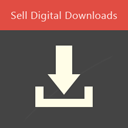 Sell Digital Downloads 》我們正式棄用這個外掛,你可以使用 PayPal Express Checkout 外掛,這是一個使用 PayPal Express Checkout API 輕量級簡單處理數位檔案下載銷售的外掛。, 我...。
Sell Digital Downloads 》我們正式棄用這個外掛,你可以使用 PayPal Express Checkout 外掛,這是一個使用 PayPal Express Checkout API 輕量級簡單處理數位檔案下載銷售的外掛。, 我...。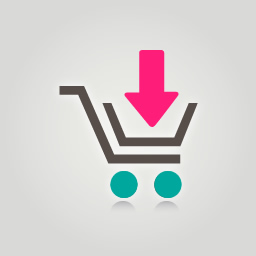 Sell Downloads 》Sell Downloads 的功能包括:, » Sell Downloads 是一個 WordPress 電子商務外掛程式, » 可以販售像音頻、視頻、文件、圖片等數字檔案, » 可以按檔案類型篩選...。
Sell Downloads 》Sell Downloads 的功能包括:, » Sell Downloads 是一個 WordPress 電子商務外掛程式, » 可以販售像音頻、視頻、文件、圖片等數字檔案, » 可以按檔案類型篩選...。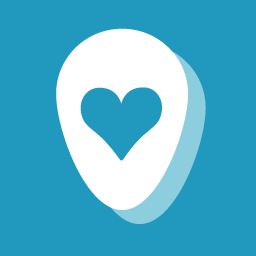 Payhip – Sell Downloads 》Payhip 提供一切您需要的下載銷售服務。每天有成千上萬的作者、設計師、YouTubers、部落客、詩人、針織者、畫家、音樂家、播客者、顧問、教師、數位藝術家、...。
Payhip – Sell Downloads 》Payhip 提供一切您需要的下載銷售服務。每天有成千上萬的作者、設計師、YouTubers、部落客、詩人、針織者、畫家、音樂家、播客者、顧問、教師、數位藝術家、...。 RomanCart Ecommerce 》在您的網頁上加入購買按鈕、小工具或整個商店,並在幾分鐘內銷售產品、門票和數位下載。, 門票會自動生成 QR 碼,可用手機進行驗證入場。, 數位下載會透過 48...。
RomanCart Ecommerce 》在您的網頁上加入購買按鈕、小工具或整個商店,並在幾分鐘內銷售產品、門票和數位下載。, 門票會自動生成 QR 碼,可用手機進行驗證入場。, 數位下載會透過 48...。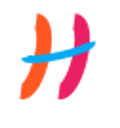 Hubaga – Sell Digital Downloads 》Hubaga 這個外掛是為了讓用戶不需使用過多的 WordPress 外掛來輕鬆地銷售數字產品而建立的。, 透過單一欄位的結帳方式,Hubaga 簡化了結帳流程。此外,您還可...。
Hubaga – Sell Digital Downloads 》Hubaga 這個外掛是為了讓用戶不需使用過多的 WordPress 外掛來輕鬆地銷售數字產品而建立的。, 透過單一欄位的結帳方式,Hubaga 簡化了結帳流程。此外,您還可...。
