
前言介紹
- 這款 WordPress 外掛「Docxpresso」是 2015-06-17 上架。
- 目前有 2000 個安裝啟用數。
- 上一次更新是 2021-12-28,距離現在已有 1223 天。超過一年沒更新,安裝要確認版本是否可用。以及後續維護問題!
- 外掛最低要求 WordPress 3.5 以上版本才可以安裝。
- 有 31 人給過評分。
- 論壇上目前有 1 個提問,問題解答率 0%
外掛協作開發者
外掛標籤
word | excel | Open Office | Libre Office | copy and paste |
內容簡介
如果您習慣使用辦公室軟件,例如 MS Office、Libre Office 或 Open Office 的文字處理軟件或試算表,Docxpresso 是您一直在尋找的 WordPress 外掛!
此外掛會允許您發佈使用您喜歡的辦公室軟件(MS、Libre 或 Open Office)生成的內容,並保留它的全部結構、設計和格式:
格式漂亮的文字
標題
表格(可排序和響應式)
鏈接和書籤
嵌套的具有複雜編號的列表
圖片
圖表
文本框
腳注和尾注
頁首和頁尾
內容表格(TOCs)
註釋
數學公式
首字下沉
Office SmartArt 和表單(部分)
支援從右到左的語言
您甚至可以創建可排序的表格或將圖表以瀏覽器友好的方式導出。
此外掛是我們的Docxpresso API庫的分支,旨在在您的 Web 伺服器上生成各種動態文件(PDF、Word、ODT、RTF)。
如果您使用我們的外掛,我們將非常感謝您填寫這個簡單的在線調查問卷。
使用方式
注意:如果您已經升級到 WP5.* 或正在使用 Gutenberg 編輯器外掛,請查看此頁面的 Gutenberg – WP5 區塊編輯器部分。
使用您最喜愛的文字處理軟件或試算表(MS Word、Libre Office 或 Open Office)創建具有要插入到帖子或頁面中的內容的標準文檔。
重要:以.odt(或試算表的.ods格式)格式儲存文檔。在 MS Word 中,在您的“另存為”對話框中選擇OpenDocument (.odt) 格式(在 Libre 或 Open Office 中是默認格式)。如果您正在使用 Excel,同樣可以以 Open Document Format (.ods) 儲存。
在您的 WordPress 界面中創建或編輯帖子或頁面。
單擊文本編輯器上方的“插入文檔”按鈕。
標準 WordPress 媒體窗口將打開。您可以上載帶有所需內容的新文檔,也可以使用以前上載的文檔。
選擇文件後,點擊“插入”按鈕。
一個 [docxpresso] 短代碼將包含在您的文本編輯器內。
然後,您可以添加或不添加任何額外的內容到您的帖子中,但不要試圖手動修改 Docxpresso 短代碼的內容,除非您真的知道您在做什麼。
您可以在單個帖子或頁面中插入任意數量的文檔。
注意:您也可以將 Docxpresso 外掛與其他可從雲存儲庫中檢索文檔的外掛相結合,例如 Amazon S3。
請查看此視頻教程,其中將找到所有上述詳細示例:
如果您想使表格可排序,您還應:
將 Office 文檔中的第一行宣告為標題行
在您希望可排序的每一列的第一個字符中插入“@”符號
如果您想根據不遵循 en-US 標準(即 3,576.45)的數字排序列,您應該在外掛選項面板的“設置”部分中修改排序的數字格式。
原文外掛簡介
If you are used to write all your documents using a Office Suite Word Processor or Spreadsheets like the ones available in MS Office, Libre Office or Open Office Docxpresso is the WordPress plugin you are looking for!
This plugin will allow you to publish content that has been generated with your favourite Office Suite (MS, Libre or Open Office) preserving all of its structure, design and format:
Nicely formatted text
Headings
Tables (sortable and responsive)
Links and bookmarks
Nested lists with sophisticated numberings
Images
Charts
Textboxes
Footnotes and endnotes
Headers and Footers
Tables of contents (TOCs)
Comments
Math equations
Drop caps
Office SmartArt and forms (partial)
Support for Right-To-Left languages
You may even create sortable tables or even export your charts in a browser friendly manner.
This plugin is a spin-off of our Docxpresso API library designed to generate all kind of dynamical documents on your web server (PDF, Word, ODT, RTF).
If you use our plugin we would be very thankful if you fulfill this simple online survery.
How to use it
NOTE: If you have updated to WP5.* or you are using the Gutenberg editor plugin you should also have a look at the Gutenberg – WP5 Block editor section of this page.
Create a standard document with the content that you want to insert in your Post or Page using your favourite Word Processor or Spreadsheet (MS Word, Libre Office or Open Office).
IMPORTANT: Save your document in .odt (or .ods format for spreadsheets) format. In MS Word choose OpenDocument (.odt) in your Save As dialogue (in Libre or Open Office is the default format). If you are working with Excel you may equivalently save it in Open Document Format (.ods in this case).
Create or edit a Post or Page in your WordPress interface.
Click the Insert Document button located over the text editor.
A standard WordPress media window will open. You may upload a new document with the required contents or use a previously uploaded document.
After choosing a file click on the Insert button.
A [docxpresso] shortcode will be included within your text editor.
You may then add or not any additional content to your post but do not try to modify by hand the contents of the Docxpresso shortcode unless you really know what you are doing.
You may insert as many documents as you wish in a single Post or Page.
NOTE: You may use also Docxpresso plugin in conjunction with other plugins that allow to retrieve documents from cloud storage repositories like Amazon S3.
Check this video tutorial where you will find a detailed example of all the above:
In case you want to make any of your tables sortable you also should:
Declare the first row of your table as a header row within your Office document
insert a “@” symbol as the first character in every column that you wish to be sortable
If you want to sort columns by numbers that do not follow the en-US standard, i.e. 3,576.45, you should modify the number format for sorting in your plugin options panel under the Settings section of your WordPress installation
You may check how to do it with the help of this video:
Since v2.1 you may also insert in your document a link to a yotube video, a Google form or a Google doc to render it in your WordPress post or page:
Go to youtube, Google forms or Google docs interfaces and copy the offered share link
Always use, if available, the short URL format
Insert it into your office document as a link
By default the videos are fluid and the forms and docs take all available width space. But you can set custom width and height by adding, for example, ‘?width=600&height=400’ to the link URL
You may see an example in the following video:
Gutenberg – WP5 Block editor
Since v2.3 this plugin is compatible with the new “WP block editor”, also known as Gutenberg:
Click on the Docxpresso block that is available together with all the standard widget blocks within your block editor interface.
A new block will appear in the editor interface with a button inviting you to select a file.
Clicking on that button a standard WordPress media window will open. You may upload a new document with the required contents or use a previously uploaded document.
After clicking on the “Select button” a shortcode will be inserted in your editor.
As before, if you wish, you may insert multiple documents with Docxpresso in the same page or post and combine them with all other available blocks.
NOTE: With this new editor you need to save the edition before being able to visualize the uploaded document in the preview page.
If you prefer to use the “Classical editor” in your WP5 installation you may proceed as described in the previous section.
Licensing
This work is licensed under GPLv2 or later.
This plugin comes bundled with the D3 and C3 JavaScript libraries for chart rendering, the webui-popover library for comment rendering and the MathJax library for rendering of math equations in a web browser. D3 (http://d3js.org) is distributed under the BSD license, MathJax (https://www.mathjax.org/) and dropcap.js (https://github.com/adobe-webplatform/dropcap.js) under the Apache license v2.0 , C3 (http://c3js.org/) and webui-popover (https://github.com/sandywalker/webui-popover) are distributed under the MIT license .
各版本下載點
- 方法一:點下方版本號的連結下載 ZIP 檔案後,登入網站後台左側選單「外掛」的「安裝外掛」,然後選擇上方的「上傳外掛」,把下載回去的 ZIP 外掛打包檔案上傳上去安裝與啟用。
- 方法二:透過「安裝外掛」的畫面右方搜尋功能,搜尋外掛名稱「Docxpresso」來進行安裝。
(建議使用方法二,確保安裝的版本符合當前運作的 WordPress 環境。
1.1 | 1.2 | 1.3 | 1.4 | 1.5 | 1.6 | 2.0 | 2.1 | 2.2 | 2.3 | 2.4 | 2.5 | 2.6 | 1.0.1 |
延伸相關外掛(你可能也想知道)
TablePress – Tables in WordPress made easy 》TablePress 是最受歡迎和評分最高的 WordPress 表格外掛程式。它允許您輕鬆地在您的網站上創建和管理美麗的表格。您可以使用區塊編輯器在文章、頁面或其他網...。
GravityExport Lite for Gravity Forms 》, GravityExport 是從 Gravity Forms 匯出資料的最佳、無需麻煩的解決方案。, GravityExport 提供強大的新功能!可將匯出儲存至 FTP 和 Dropbox、匯出為 PDF...。
Export User Data 》一個可以匯出 WordPress 使用者資料和元數據的外掛。, 包括匯出使用者身分、註冊日期範圍、使用者元選項和兩種匯出格式的選項。, 此外掛程式設計用來匯出儲存...。
 Product Export for WooCommerce to CSV, Excel, XML, and the Google Merchant Center 》使用 WooCommerce 產品匯出外掛程式 WP All Export Add-On,可以匯出產品資訊為 CSV、Excel 或 XML 檔案。WP All Export 提供了選擇匯出的產品欄位,按需要重...。
Product Export for WooCommerce to CSV, Excel, XML, and the Google Merchant Center 》使用 WooCommerce 產品匯出外掛程式 WP All Export Add-On,可以匯出產品資訊為 CSV、Excel 或 XML 檔案。WP All Export 提供了選擇匯出的產品欄位,按需要重...。 ULTIMATE TABLES 》這個外掛讓你可以輕鬆地在 WordPress 管理頁面中創建和管理表格,你可以在頁面、文章、帖子或「ultimate tables widget」中插入表格。, 演示和外掛頁面, 它的...。
ULTIMATE TABLES 》這個外掛讓你可以輕鬆地在 WordPress 管理頁面中創建和管理表格,你可以在頁面、文章、帖子或「ultimate tables widget」中插入表格。, 演示和外掛頁面, 它的...。 Simple CSV/XLS Exporter 》本外掛可以讓您透過簡單的連結/按鈕,從後端或前端匯出文章為 CSV 或 XLS 檔案。, 請確保您使用 PHP 7.3 或更新版本,如果您看到任何錯誤,舊版本將不再受支...。
Simple CSV/XLS Exporter 》本外掛可以讓您透過簡單的連結/按鈕,從後端或前端匯出文章為 CSV 或 XLS 檔案。, 請確保您使用 PHP 7.3 或更新版本,如果您看到任何錯誤,舊版本將不再受支...。 CSV Importer 》此外掛可以將 CSV(逗號分隔值)檔案中的文章匯入 WordPress 網誌。當您要從 Excel 文件或類似文件匯入一堆文章時,這是非常有用的工具 - 只需將文件匯出成 C...。
CSV Importer 》此外掛可以將 CSV(逗號分隔值)檔案中的文章匯入 WordPress 網誌。當您要從 Excel 文件或類似文件匯入一堆文章時,這是非常有用的工具 - 只需將文件匯出成 C...。WP CSV 》大多數 WordPress 功能都得到完整支援:, , 超過5萬行可以匯入/匯出(唯一的限制是您的伺服器), 文章、頁面和自訂文章類型, 標籤、分類和自訂稅目 , 自訂欄...。
WP CSV to Database – Insert CSV file content into WordPress database 》WP CSV to Database 外掛能夠讓你將 CSV 檔案內容插入 WordPress 資料庫,你可以選擇性地插入資料到特定的資料庫表格中。, 此外,你也能夠使用這個外掛匯出任...。
 Import Spreadsheets from Microsoft Excel 》「從 Microsoft Excel 匯入試算表」是一款 WordPress 的外掛,它可以讓您將 Microsoft Excel 中的即時計算試算表匯入到 WordPress 的博客或網站中。該外掛是...。
Import Spreadsheets from Microsoft Excel 》「從 Microsoft Excel 匯入試算表」是一款 WordPress 的外掛,它可以讓您將 Microsoft Excel 中的即時計算試算表匯入到 WordPress 的博客或網站中。該外掛是...。 Spreadsheet Price Changer for WooCommerce and WP E-commerce – Light 》這是一個針對 WooCommerce / WP E-commerce 產品價格和促銷價格的快速輸入試算表編輯器。, 這是著名的產品管理員/批量產品編輯器的免費簡化版本,僅允許更改...。
Spreadsheet Price Changer for WooCommerce and WP E-commerce – Light 》這是一個針對 WooCommerce / WP E-commerce 產品價格和促銷價格的快速輸入試算表編輯器。, 這是著名的產品管理員/批量產品編輯器的免費簡化版本,僅允許更改...。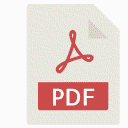 Easy Document Embedder – Embed Word, excel, Powerpoint, Pdf file and more.. 》透過在網站上嵌入文件是我們經常需要進行的常見事情。透過使用此外掛,您可以嵌入所有常見文件,如PDF、Word、XLS、PPT等等,這樣可以節省您的時間,並使您的...。
Easy Document Embedder – Embed Word, excel, Powerpoint, Pdf file and more.. 》透過在網站上嵌入文件是我們經常需要進行的常見事情。透過使用此外掛,您可以嵌入所有常見文件,如PDF、Word、XLS、PPT等等,這樣可以節省您的時間,並使您的...。 Spreadsheet Paste Block 》您可以直接從試算表 (例如 Google Sheets 或 LibreOffice Calc) 複製儲存格並貼到這個區塊。儲存格將會被正確地顯示和格式化。。
Spreadsheet Paste Block 》您可以直接從試算表 (例如 Google Sheets 或 LibreOffice Calc) 複製儲存格並貼到這個區塊。儲存格將會被正確地顯示和格式化。。Export to Excel 》如果您能夠將您的部落格或網站匯出到 MS Excel,這將會非常方便,現在您可以使用 Export 2 Excel 來轉換您的數據成為本機 MS Excel 格式,並體驗真正的可攜性...。
 Product Excel Import Export & Bulk Edit for WooCommerce 》使用Excel大量編輯功能輕鬆地將WooCommerce產品匯入並進行大量編輯!您可以使用Excel大量匯入新產品,從一個畫面中進行大量產品更新,省下時間。, 為什麼要使...。
Product Excel Import Export & Bulk Edit for WooCommerce 》使用Excel大量編輯功能輕鬆地將WooCommerce產品匯入並進行大量編輯!您可以使用Excel大量匯入新產品,從一個畫面中進行大量產品更新,省下時間。, 為什麼要使...。
